A virtual private network (VPN) can be an effective way to bypass geo-restrictions to access online content limited to certain regions. While VPN services for iPhone have existed for many years now, there was no easy way to set up a VPN on Apple TV  until now. Thanks to the latest tvOS 17 update, users can finally utilize VPN services on their TVs.
Why use a VPN on Apple TV?
For when you want to watch Netflix in another country
At its core, a VPN spoofs your IP address so that it looks like you’re accessing the internet from somewhere other than your actual location. So, people rely on the best VPN services for two main reasons. First, a VPN can help smudge your digital fingerprint, making it harder for trackers to profile you accurately. Secondly, many apps and platforms operate in limited regions and block access to their services elsewhere. Users can use a VPN to access some of these blocked services. So, for example, if your favorite Netflix show isn’t available locally, you could “travel†to another country where it is offered through a VPN.
How to set up a VPN on Apple TV
You no longer need to use your router to do it
Prior to tvOS 17, users had to set up a VPN on their Wi-Fi router, which would optionally apply the VPN on all connected devices, including the Apple TV. Obviously, this is inconvenient and impractical for many users. Fortunately, you can now avoid this hassle and download a VPN app directly to your Apple TV, assuming you’re running the latest OS version.
- Launch the App Store on your Apple TV.
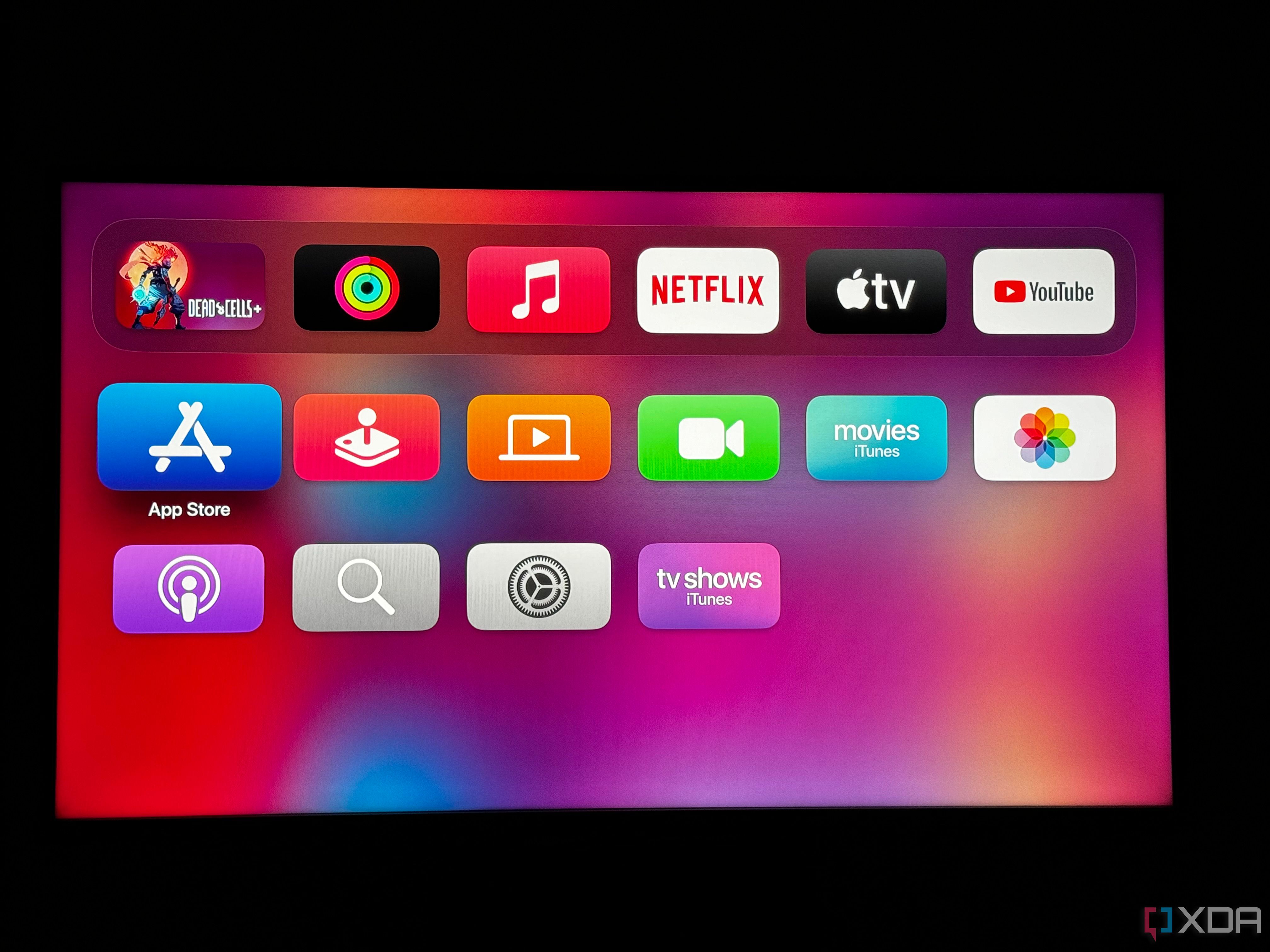
- Go to the Search section towards the top right corner, and type “VPN.â€Â
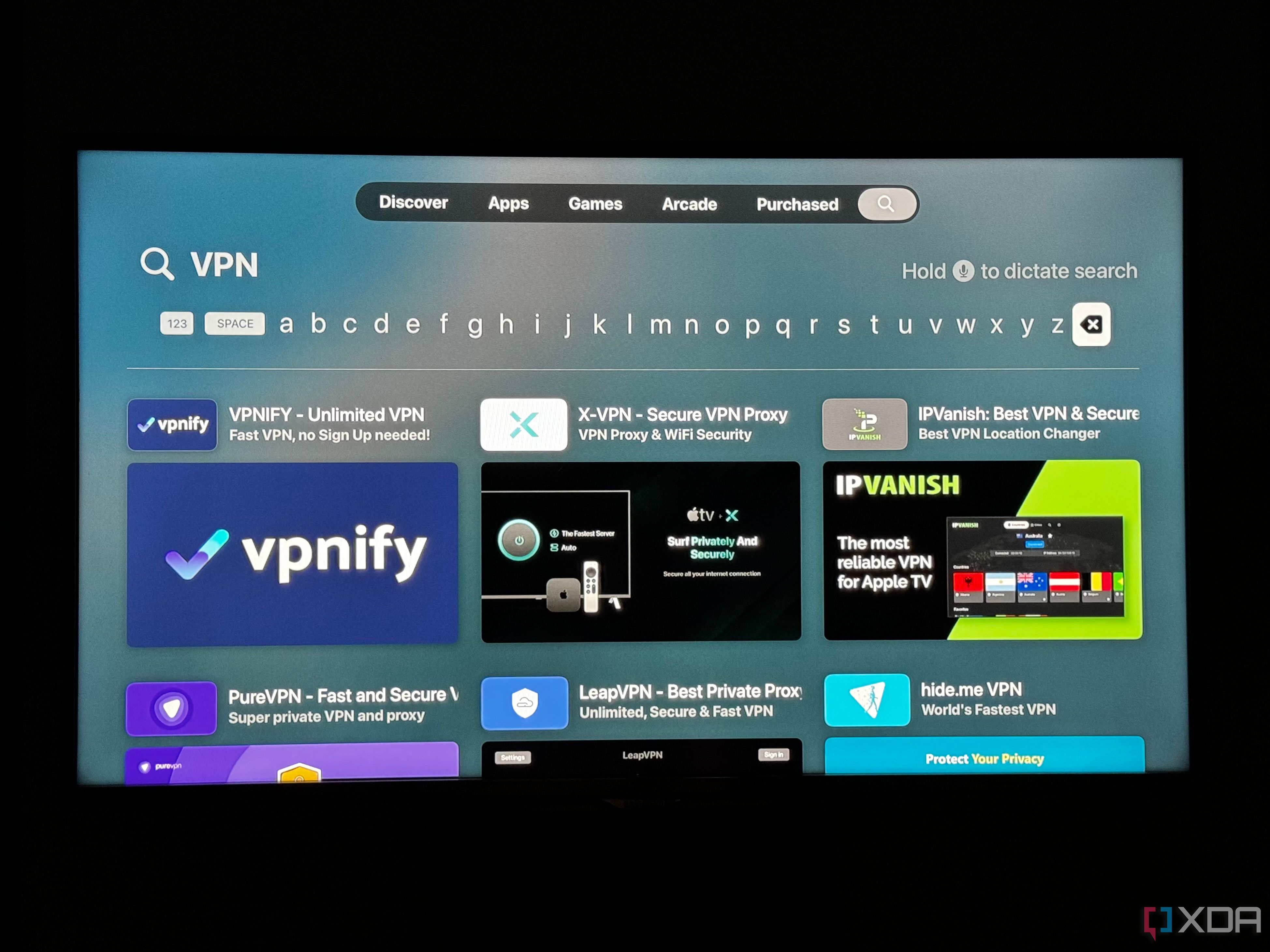
- Tap on the VPN app you would like to download and use. Hit the Get button.
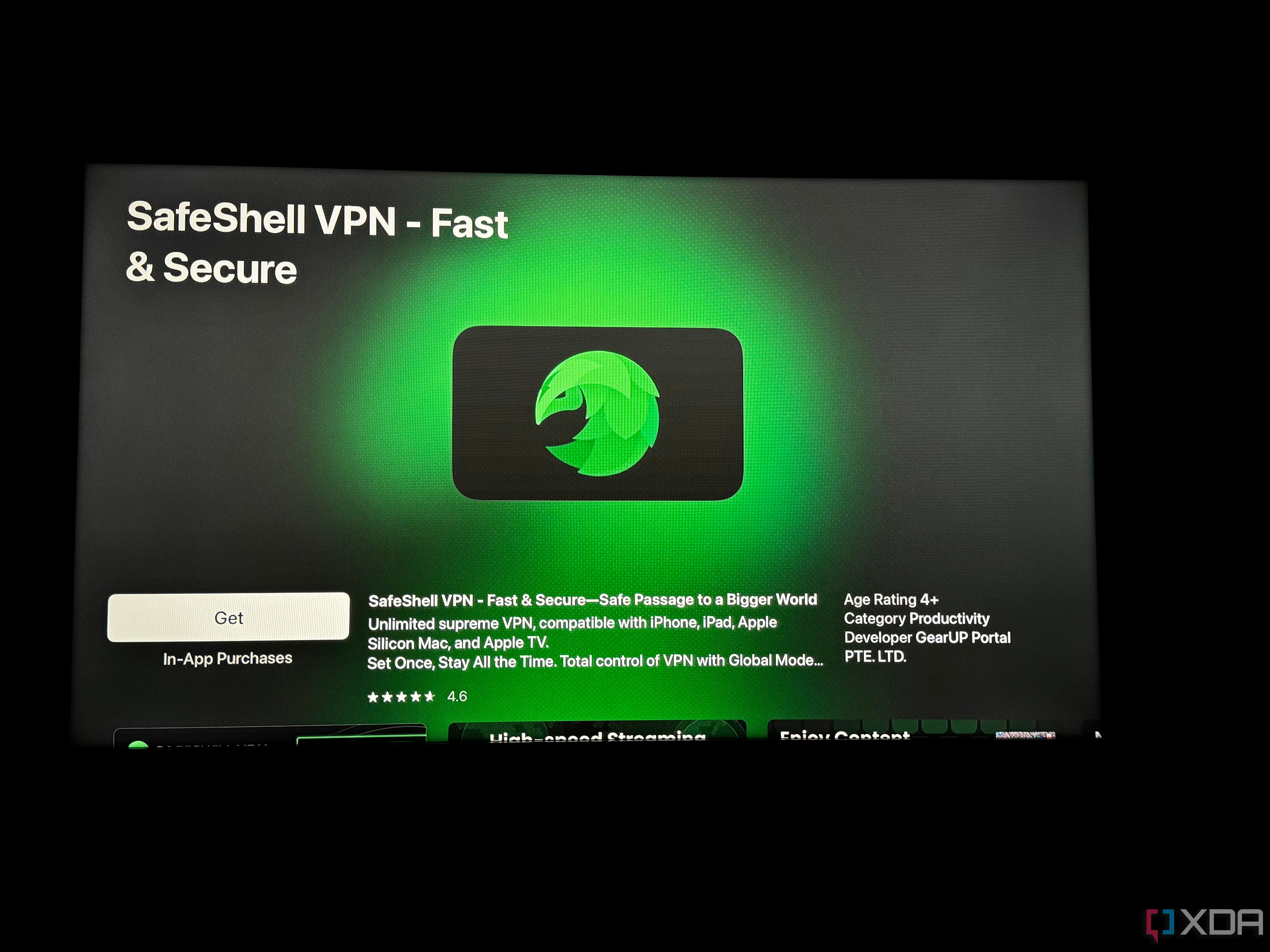
- Once the installation concludes, you can launch the app from your Apple TV’s Home Screen.
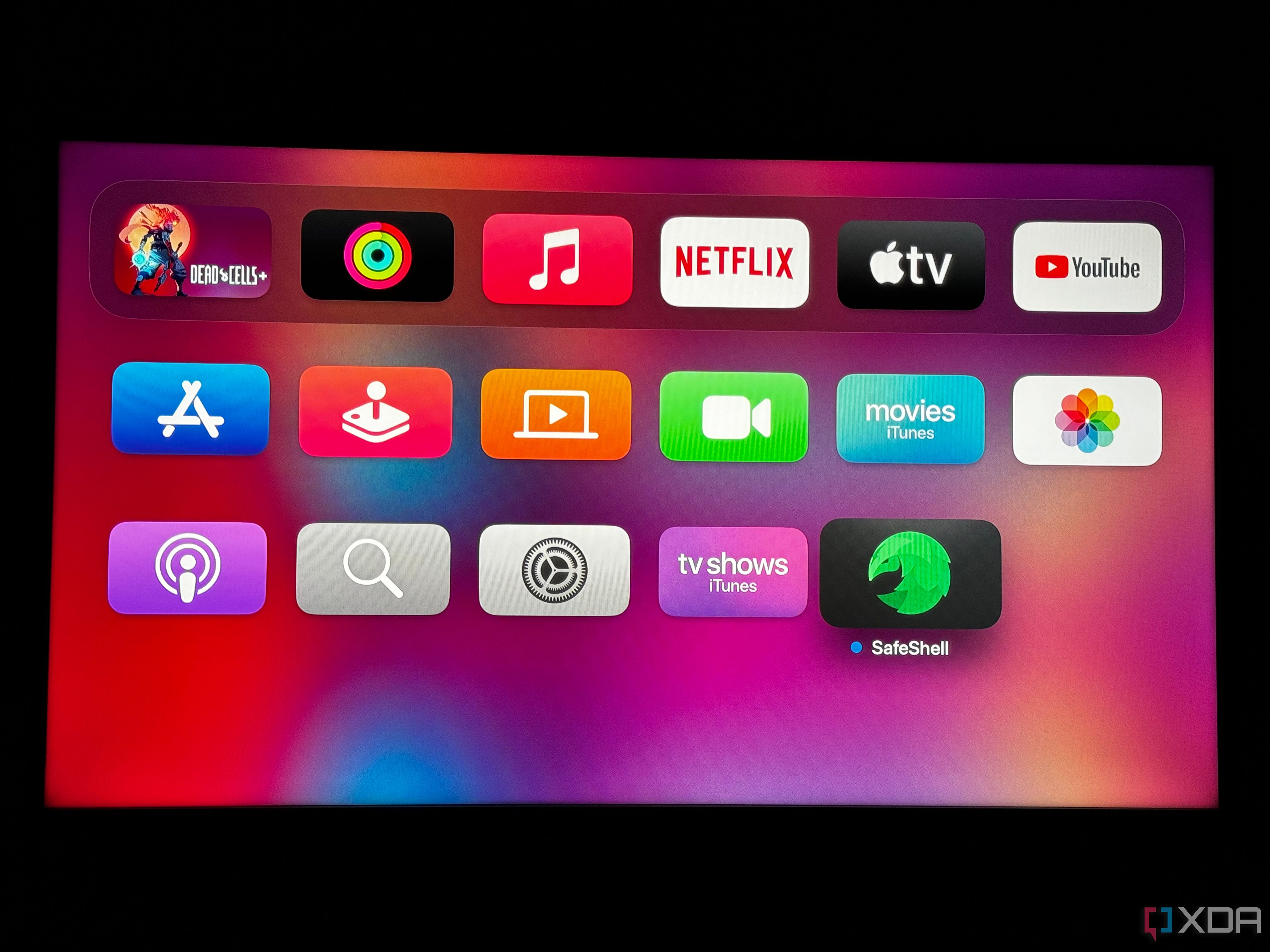
- Depending on the VPN app you’ve downloaded, you’ll have to sign in with your account or subscribe to a plan.
- Once you’re past the login screen, you should see a large Start or Connect button. Hit it.
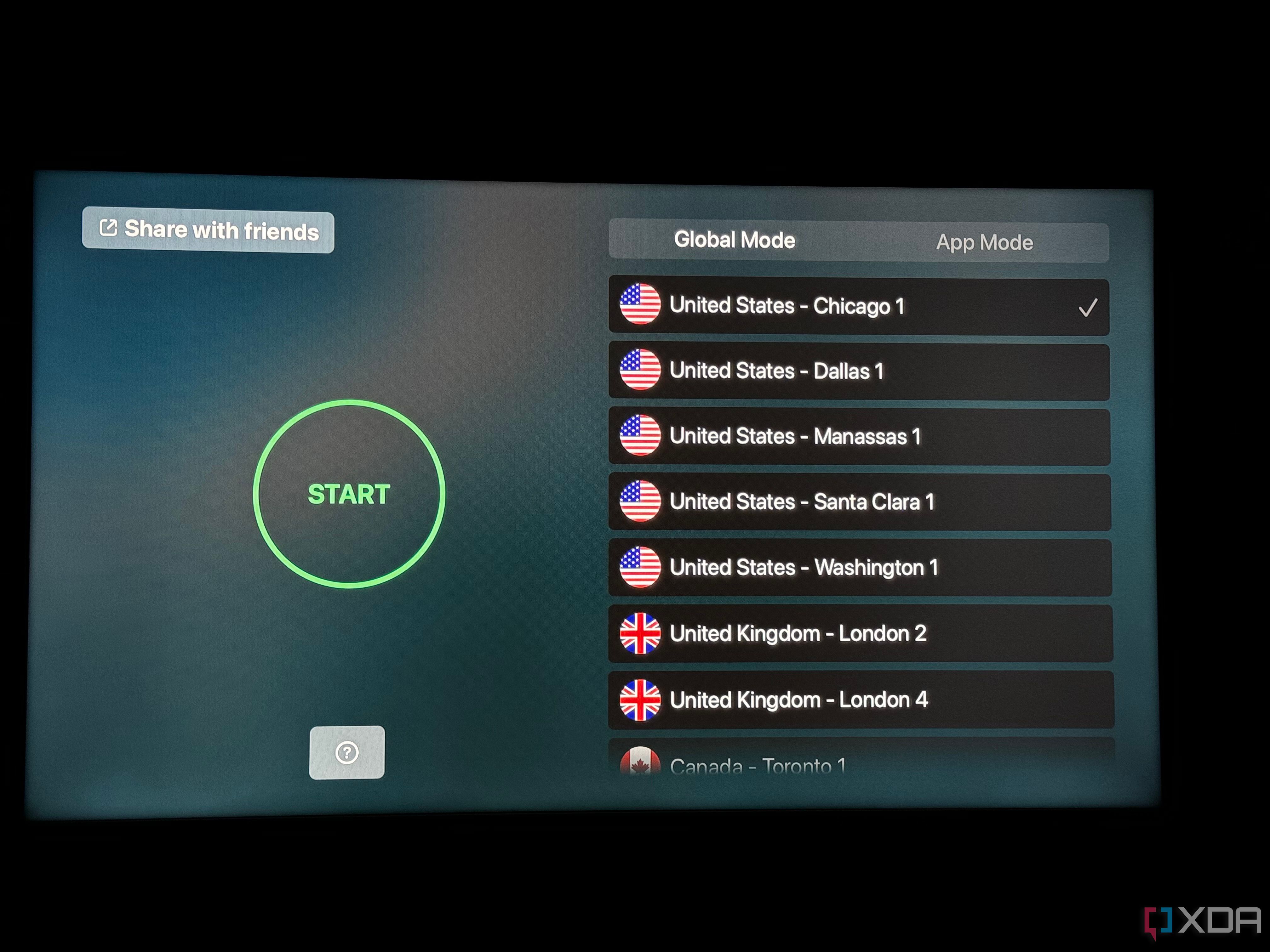
- tvOS will now request to activate this VPN. Tap on Allow.
This prompt will only appear the first time you set up the VPN on your Apple TV. - To turn off the VPN, you can either hit the Stop or Disconnect button or go to the tvOS Control Center and disable it from the VPN section.
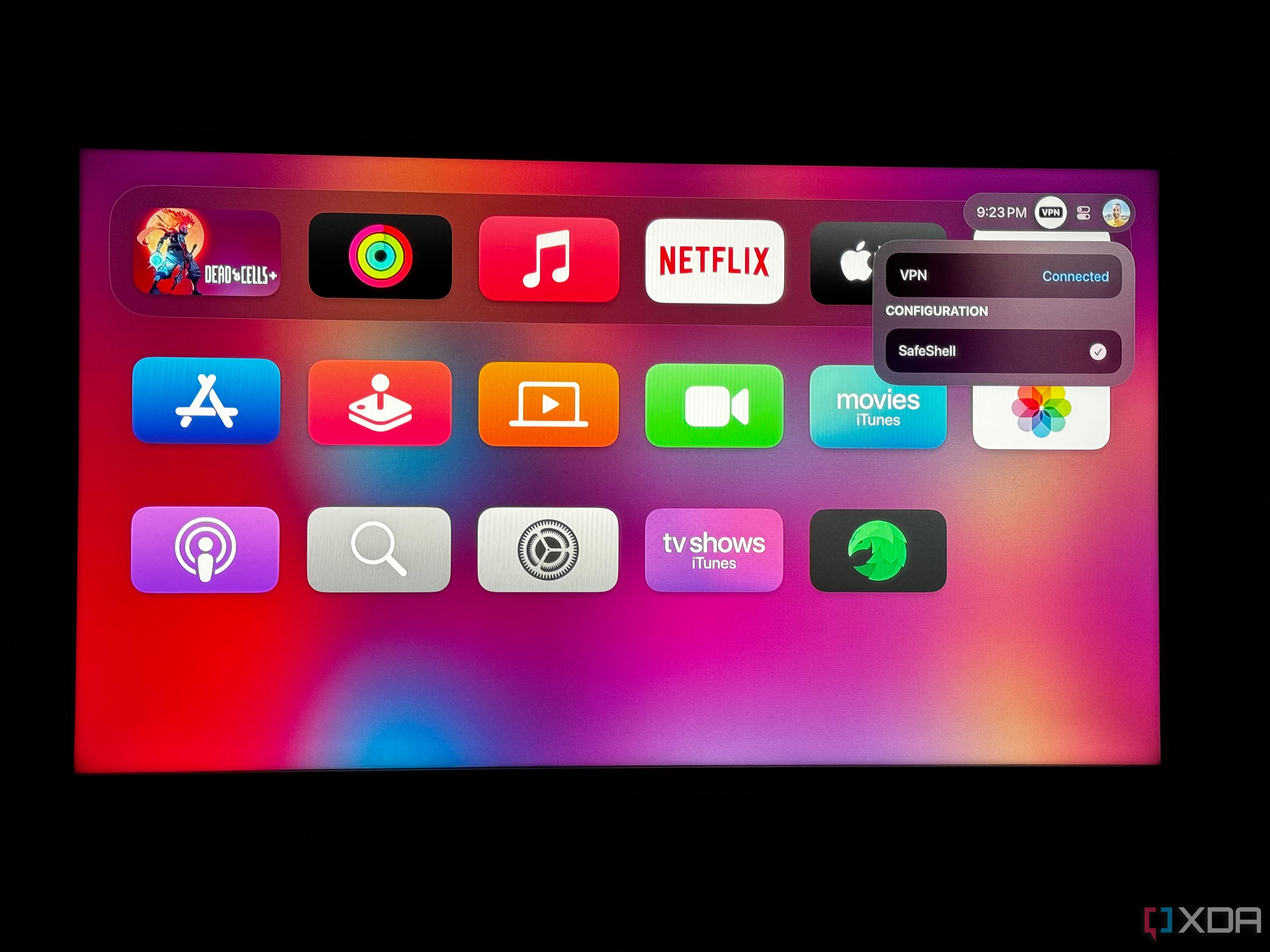
As you can see, setting up a VPN on Apple TV is quite easy now. However, unlike on iOS, you can’t manually set up a VPN profile if your service doesn’t offer a dedicated tvOS app. For example, I use Proton VPN, but the company, at the time of writing, doesn’t offer an app for Apple TV. This makes it impossible for me to use my subscription on the big screen if I don’t want to go for the Wi-Fi router method. We can only hope for manual VPN profile support in future tvOS updates. In the meantime, you can see what’s available.
** (Disclaimer: This video content is intended for educational and informational purposes only) **
More...

