So, you’ve got yourself one of best Macs, a new M3 iMac, but now you need a display, and you don’t want to pony up for one of the best monitors when you’ve got a gorgeous display staring right at you. If you’ve got a MacBook you take to work and an iMac at home, for example, using your iMac as an external display for your MacBook is an easy way to keep working at home.
The good news is that you can use your iMac as a display, and the even better news is that it won’t take much to get that working.
How to use iMac as a Mac display (for older Macs)
If you’re working with an iMac that’s running macOS High Sierra or earlier and want to use it as a monitor for a Mac running macOS Catalina or earlier, you can use target display mode. You’ll also need a Thunderbolt cable connecting the two computers. For iMacs introduced in 2009 or 2010, the requirements are the same, except you’ll need a Mini DisplayPort cable instead of a Thunderbolt cable.
- With the two Macs powered on and logged in, simply connect them with your Thunderbolt or Mini DisplayPort cable.
- Then, press Command + F2 on the iMac to activate target display mode.
- You should see the desktop of your connected Mac displayed on your iMac.
How to use iMac as a Windows (and newer Macs) display

To get similar functionality to target display mode on a Windows machine or newer Macs, you will need a third-party solution. Luna Display and Duet Display are the most popular options.
With Luna Display, you’ll need to buy a USB-C dongle, which will run you $80, and Duet Display requires you to sign up for a $3 per month plan to use your Mac as a wired second display and $4 per month to use it as a wireless second display, billed annually.
Simply choose between the two options outlined above, follow the provided instructions, and you can use your iMac as an external display in no time.
How to use iMac as an iPhone/iPad display

First off, you’ll need to make sure you’ve got a 2019 or later iMac (or iMac Pro) running macOS Monterey or later. You’ll also need an iPhone X or later or an iPad with iPadOS 13 or later. Once you have the above, though, the process is simple.
- Make sure your iPhone/iPad and your iMac are connected to the same Wi-Fi network.
- On your iPhone or iPad, open the Control Center.
- Tap the Screen Mirroring button, and then select your iMac from the list of AirPlay devices shown.
- You may have to enter a passcode first, but then, your iPhone/iPad display should appear on your iMac.
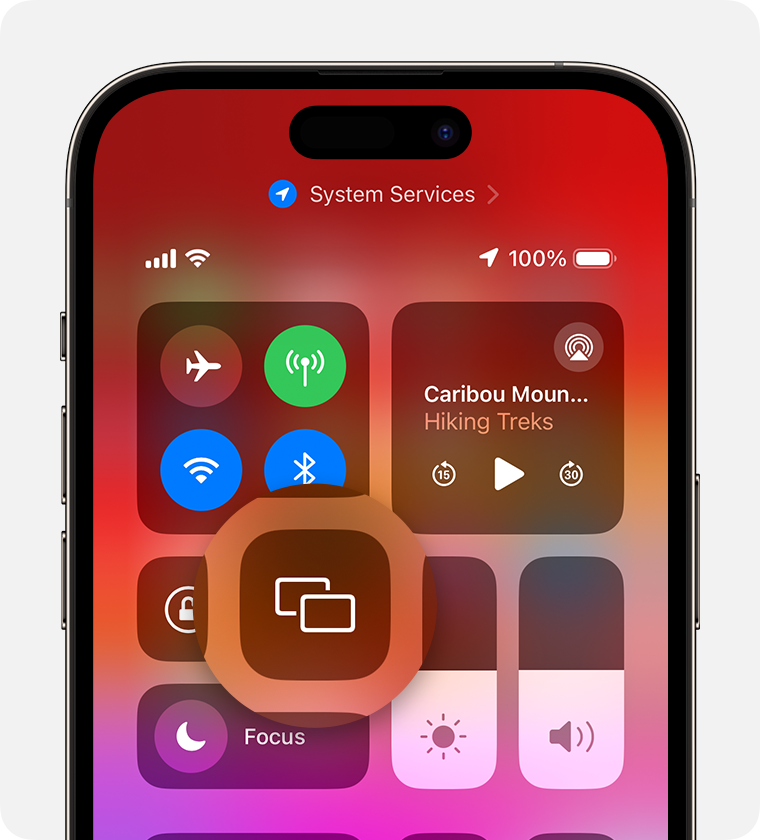
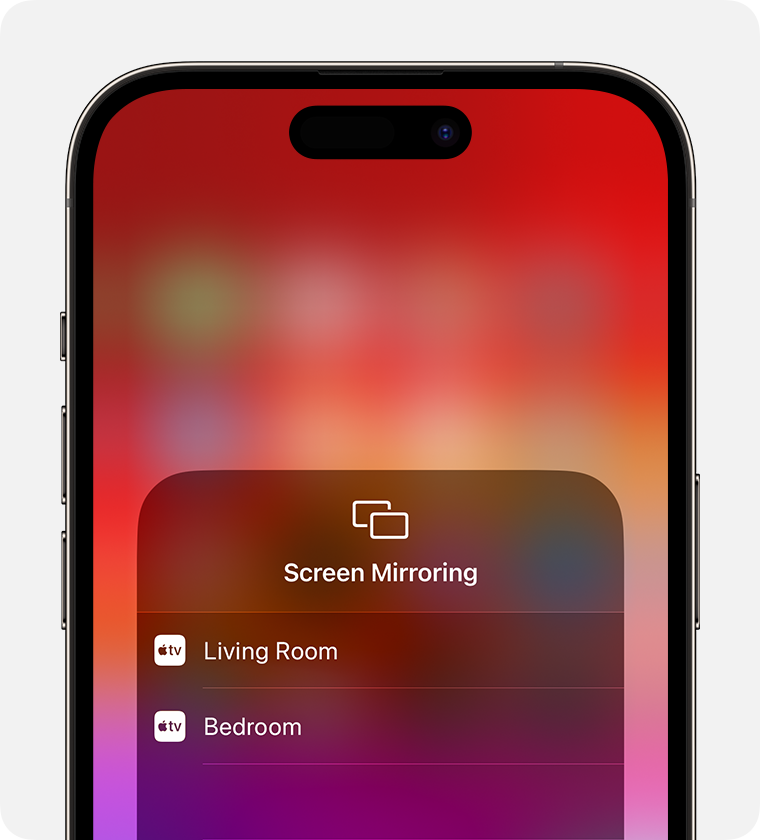
Should you use iMac as an external monitor?
If you’ve got older Macs, using your iMac as an external monitor is easy and works great. In general, if you’ve got a MacBook and an iMac, using your iMac as a display for your MacBook can be a great way to expand your screen real estate at home.
Just make sure to check which version of macOS you’re running on your Macs so you know whether you can use target display mode or you’ll have to use a third-party solution to get your iMac running as an external display.
** (Disclaimer: This video content is intended for educational and informational purposes only) **
More...

