The importance of firmware updates can’t be understated. It directly affects the functionality of its associated hardware, so it’s important to be on the latest version to get all the new features and to ensure your device works as advertised. These updates are also crucial to fix bugs and glitches or patch any potential security vulnerabilities.
Firmware updates aren’t tied or limited to a particular type of device, and even things like your great SSDs require firmware updates from time to time to ensure everything is in order. If you haven’t updated your SSD’s firmware in a while, or if you are simply wondering if there’s a new firmware update available for your SSD, here’s how to do it.
Identify the SSD
A crucial step to ensure you get the right firmware
The first part of the process involves identifying the SSD in your computer. You can skip this particular step if you built the PC yourself or just know which SSD you’re using. There are multiple ways to identify the SSD in your system, but the easiest way to do it is by using a couple of built-in Windows tools that save you the hassle of downloading additional software. Here’s how to do it:
- Type Optimize Drives in the taskbar’s Search box.
- Click on Defragment and Optimize Drives.
- Check the Media Type column to identify the SSDs drives, and note the drive label.

- Open This PC and right-click the drive that you found was an SSD and select Properties.
- Click on the Hardware tab to reveal the name of the SSD.
Your SSD’s new firmware is just a few clicks away
Now that you’ve successfully identified your SSD, you can easily verify the firmware version and download the pending updates. I recommend downloading the SSD’s utility software, which its manufacturer makes. Each option, be it Samsung, Crucial, or ADATA, will have some sort of utility software for its SSDs, and it’s often just a Google search away. My XPG GAMMIX S50 Lite NVMe SSD, for instance, talks to ADATA’s SSD Toolbox software.
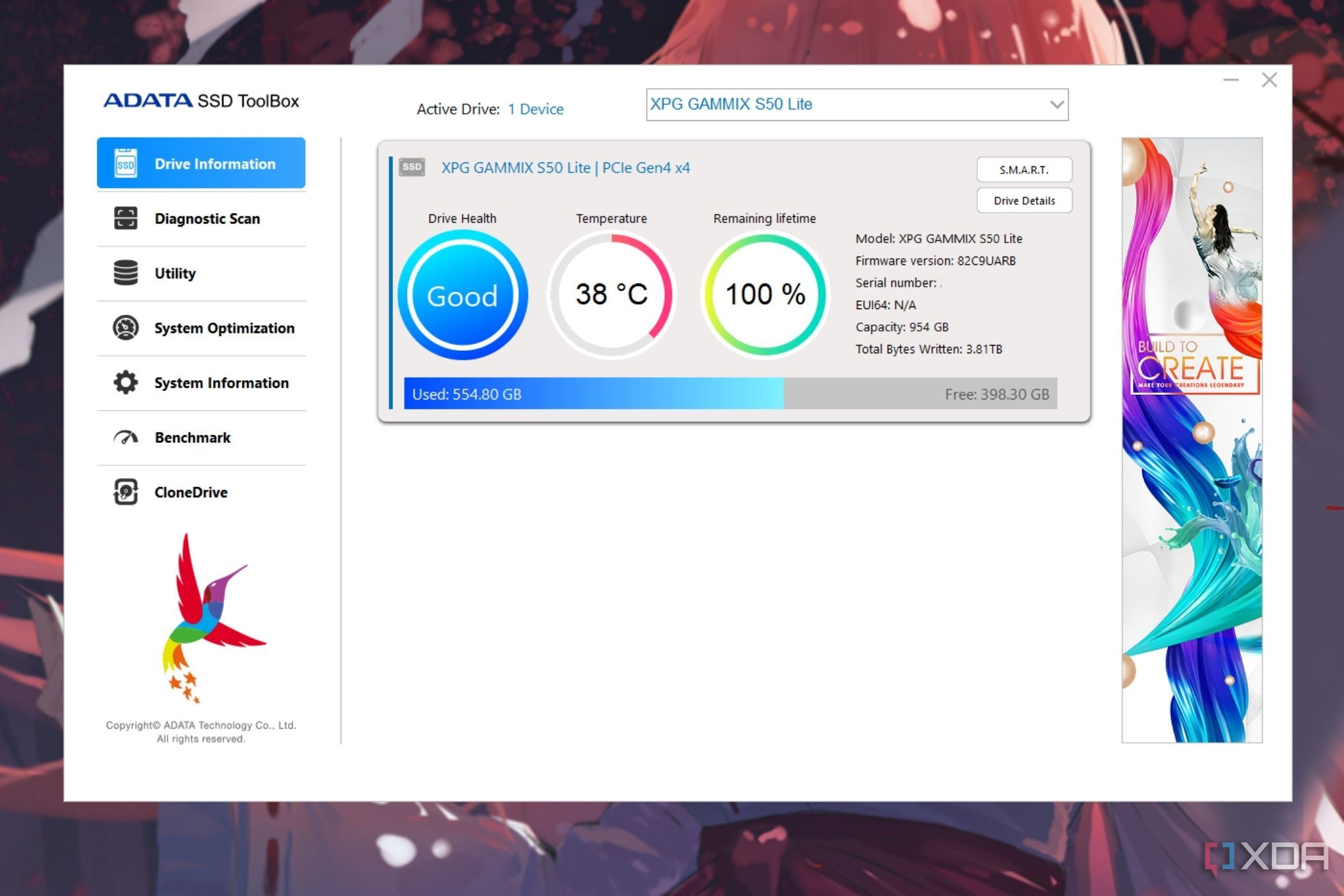
Simply download the utility tool for your SSD from its OEM’s website and install it. You should be able to see your SSD listed within the utility tool along with a bunch of other options, including the ability to update the firmware. These programs are often well-designed, so it should be easy to navigate and find the firmware update option you need.
Please create a backup of the contents of your SSD and store it in a separate drive to ensure you don’t lose any important data in case something goes wrong during or after the firmware update.
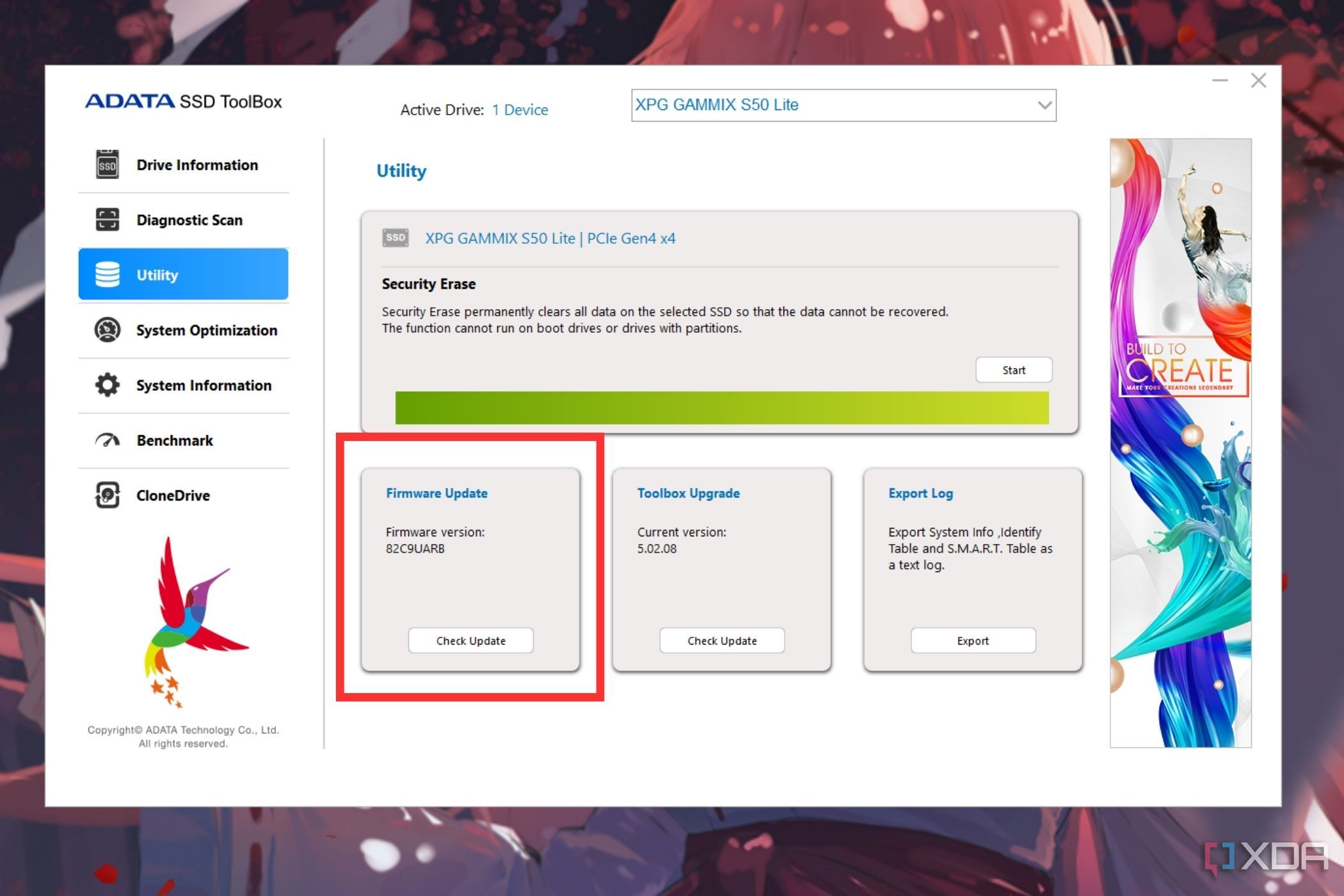
Here, I located the Firmware update option within the Utility section of the ADATA SSD Toolbox program. Clicking on the Check Update button threw up a prompt saying that I was already on the latest firmware.
Closing thoughts
And that’s how easy it is to update the firmware of your SSD. The method highlighted above will work for SATA and external SSDs as well. All you really need to do is identify the make and model of your storage drive and download the corresponding utility software to find the necessary tools. Storage drives are among the most important components of a computer, and it’s crucial to keep them up-to-date with no lingering issues. People who use newer Macs don’t have to worry about their SSD’s firmware as they’re included in macOS updates. You can, however, update the firmware of your external SSDs by downloading the macOS version of the utility software from the respective OEM’s website.
While firmware updates are necessary to ensure smooth performance of your SSD, they’re not guaranteed to improve it. There’s only so much a firmware update can do, and it may be worth buying a new SSD if you haven’t upgraded it in a while or think performance could be better.
** (Disclaimer: This video content is intended for educational and informational purposes only) **
More...

