Valorant, created by Riot Games and released in 2020, has surged in popularity over the years. As the game gets older and the player base grows, it gets more updates and content, which means it’s bigger than it was when it first launched. Because most people probably only have a small SSD to run Windows and a few other apps in their gaming PCs, the increasing size of the game may require you to move it to a different drive or buy a larger SSD. Many players might also want to move Valorant due to the improved gameplay when using an SSD. It’s a great thing to do, but it’s not just a matter of moving files from one drive to another.
Why should you move Valorant to an SSD?
HDDs and SSDs, while both being storage devices, work very differently and should be used in different scenarios. HDDs are the more commonly used storage devices. They hold the most storage out of the two, but they lack speed and are more prone to physical damage. SSDs, on the other hand, are fully digital and negate the possibility of damage from internal moving parts. An SSD also has read and write speeds that are far superior to an HDD.
So what does this all mean? In an online FPS (first-person shooter) game where timing is one of the most important factors, SSDs give players an edge over those who use HDDs. Since SSDs process information faster, that means that using Valorant on an SSD will cut the game’s loading times in half, reduce any lag or stutter, and improve your FPS (frames per second) in-game.
Why Valorant is difficult to move to an SSD

Source: Valorant Presskit
Most games are very easy to move by simply copying and pasting them onto the new drive. Valorant, on the other hand, is a bit more complex. Since it’s an online game, it requires access to the Riot client program, which uses JSON files to store the game path.
That said, there are two ways to move Valorant to an SSD: one is easy but takes time, and the other is short but requires some text editing. Please be aware that if you are bypassing Windows 11 system requirements, Valorant may not work properly.
Option 1: How to reinstall Valorant on an SSD
The first method requires uninstalling it and reinstalling it on the new drive via the Riot Client. Here’s how to do it:
- Open the Riot Client.
- Go to settings and select the option to Exit application.
- Search for Add or remove programs in the Windows search bar.
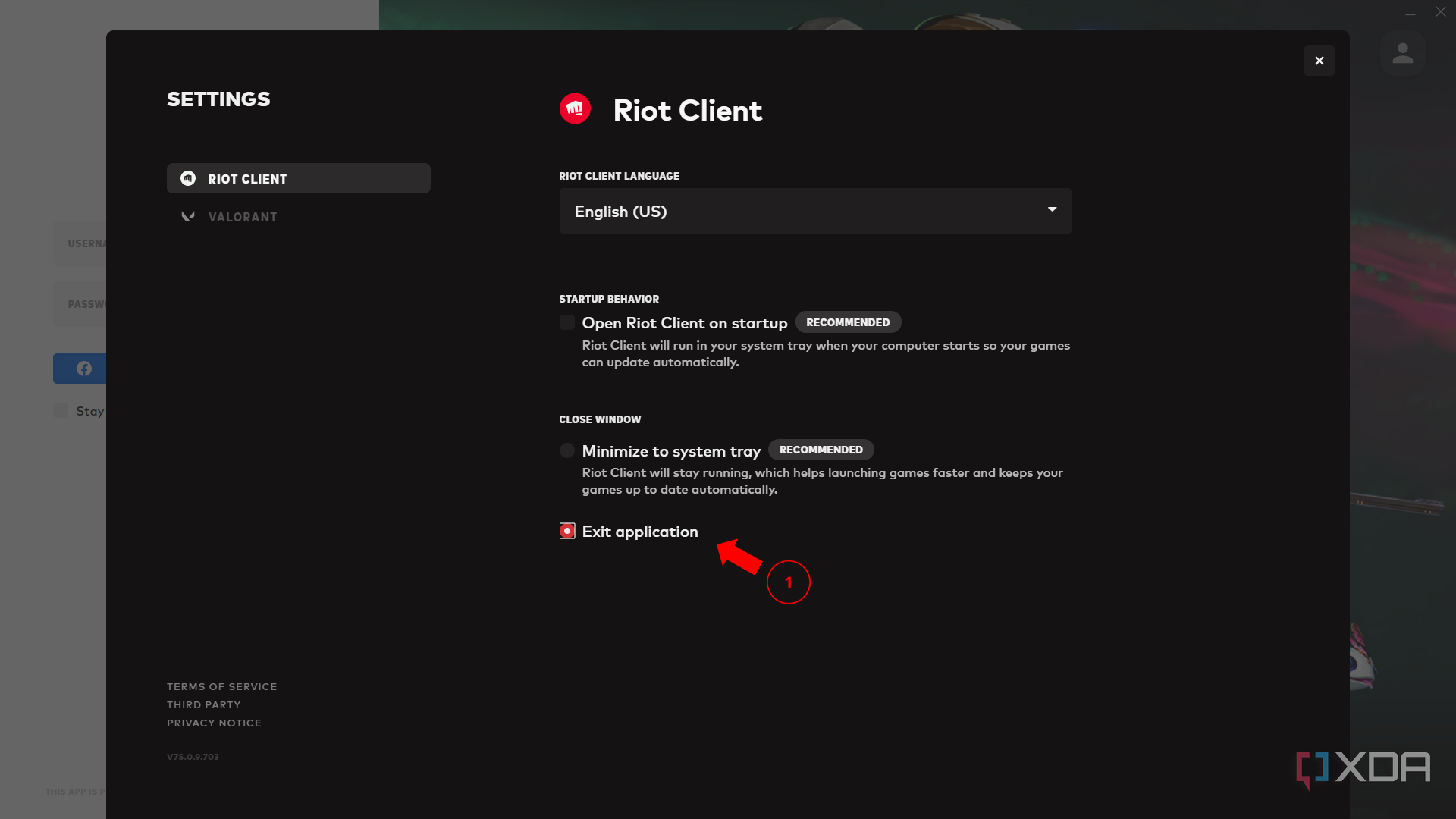
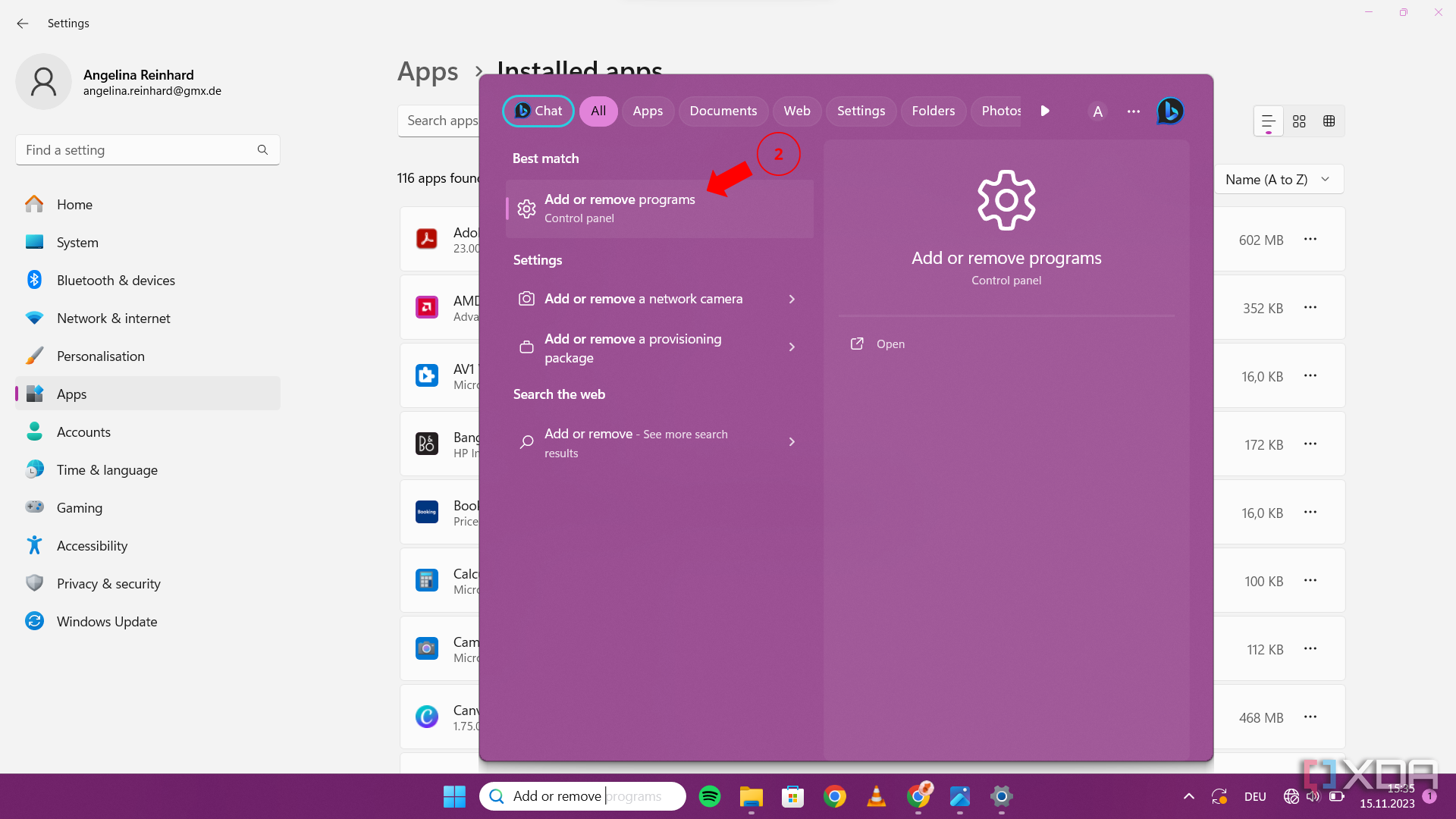
- Search for Riot, and all related applications will show up. Uninstall Valorant, Riot Vanguard, and Riot Client.
- Once everything’s been uninstalled, restart your computer.
- Reboot your computer and go to the Valorant official website to redownload the client. Click the Download button.
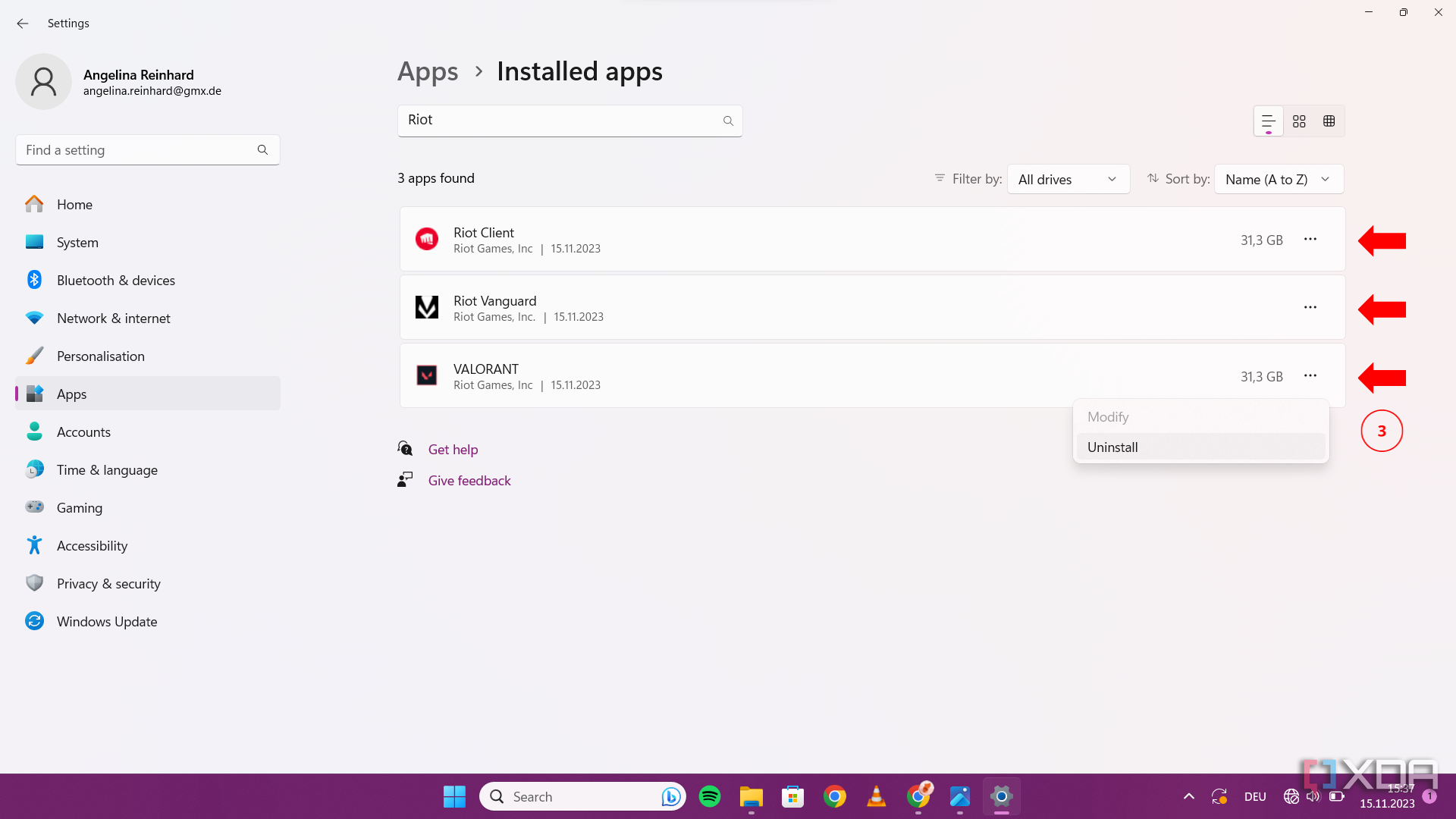
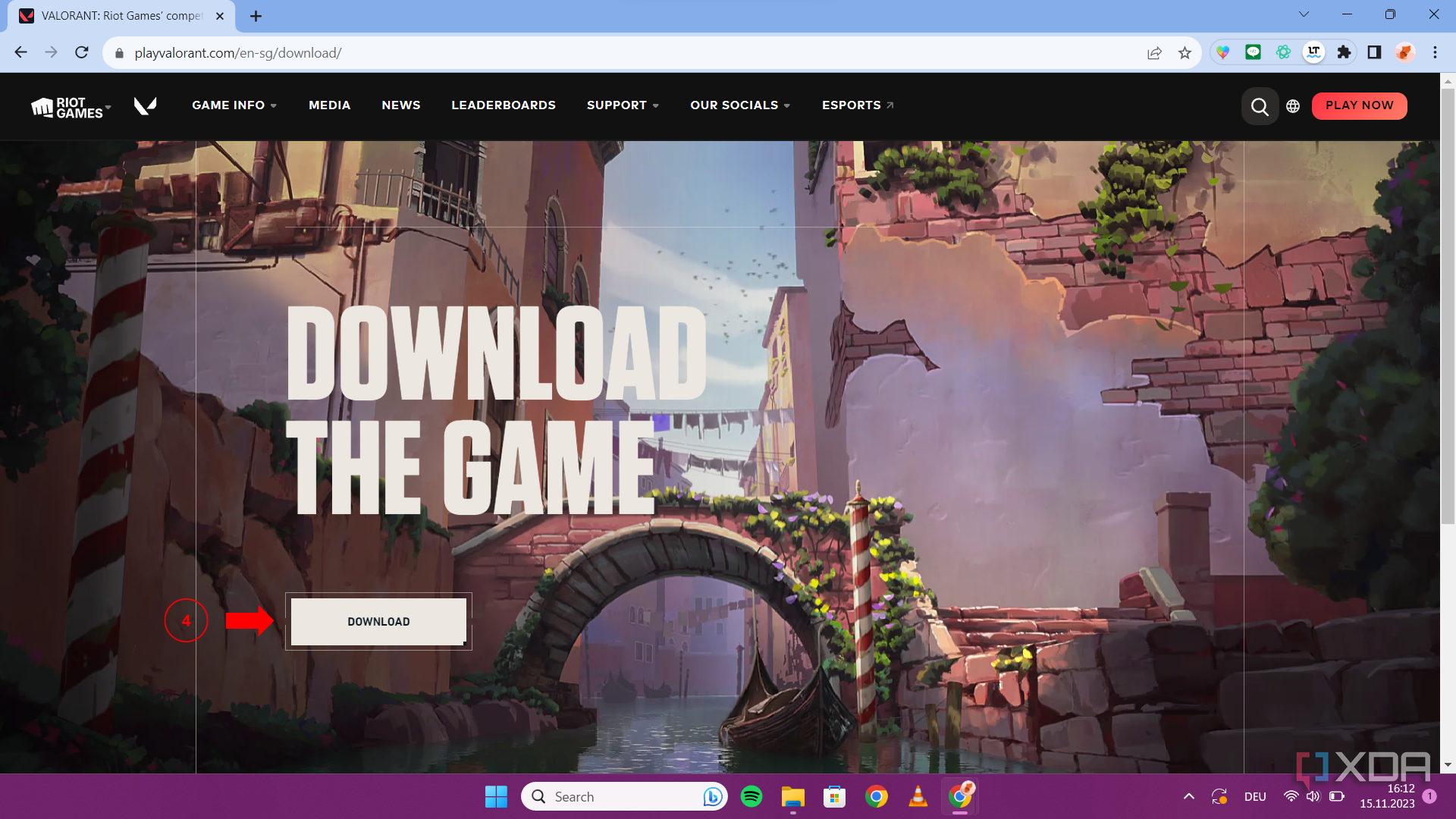
- Open the installation application and click on ADVANCED OPTIONS.
- Click on INSTALL PATH, select your SSD, and click Install.
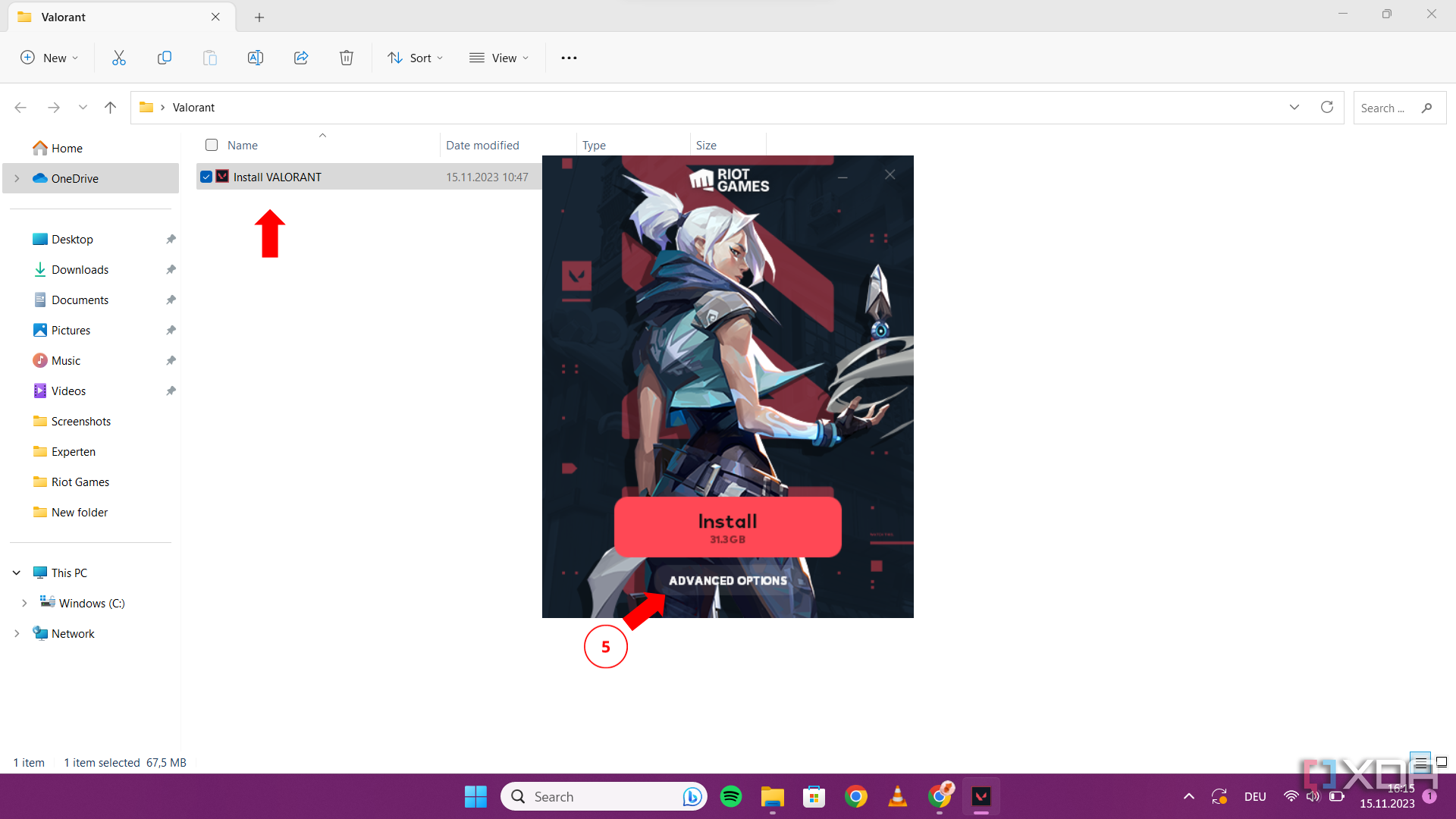
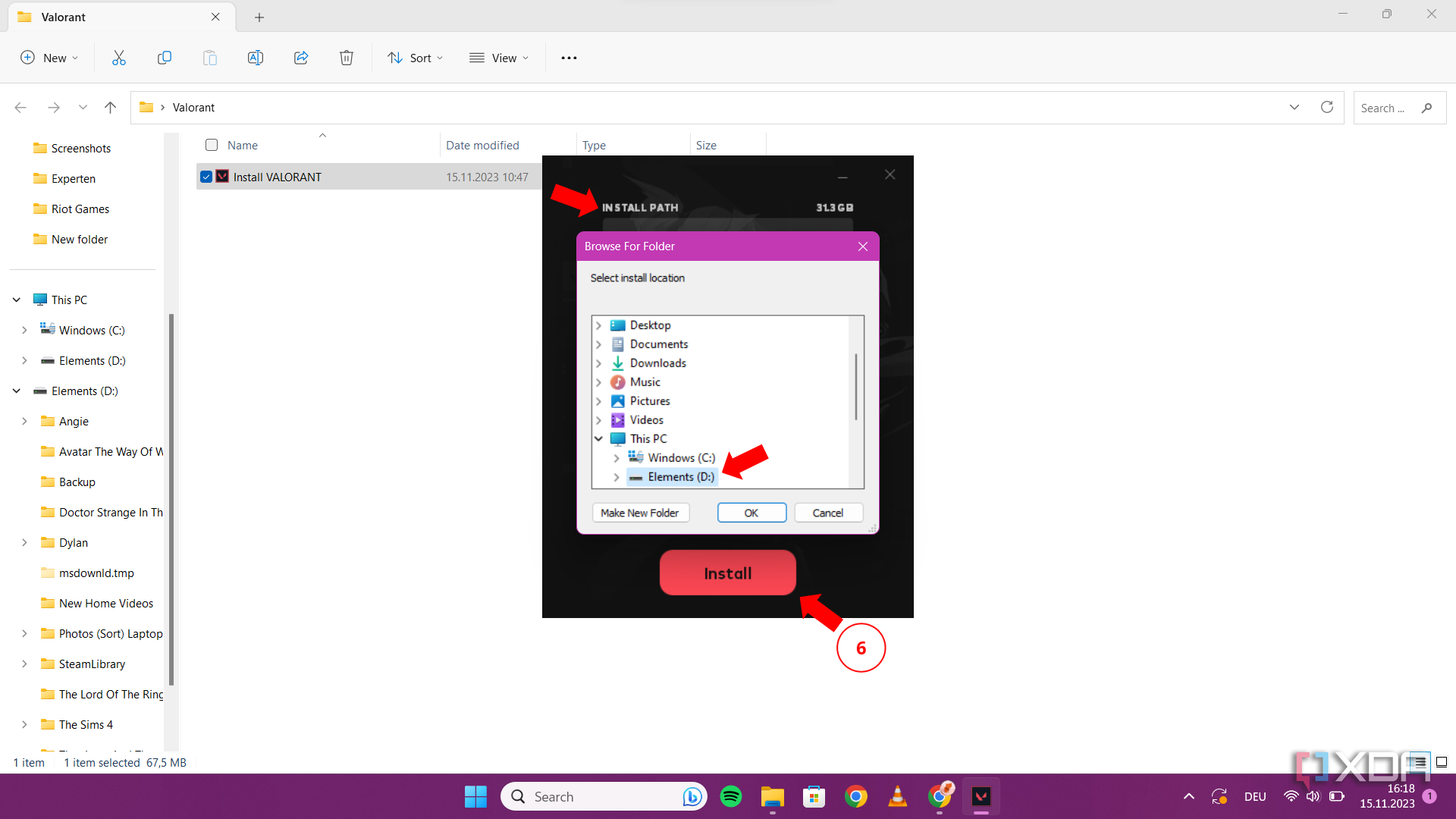
Option 2: How to move Valorant to an SSD
To move Valorant to a new drive, you must cut the Riot Client and paste it into your SSD. After that, you need to edit some files to make it work.
- Go to where the Riot Client is installed, click on it, and copy it.
- Open This PC tab and click on your SSD where you want to copy the game file.
- Open the Program Data folder. (This folder is hidden by default; you must de-select the Hide option in the folders menu bar to see it.)
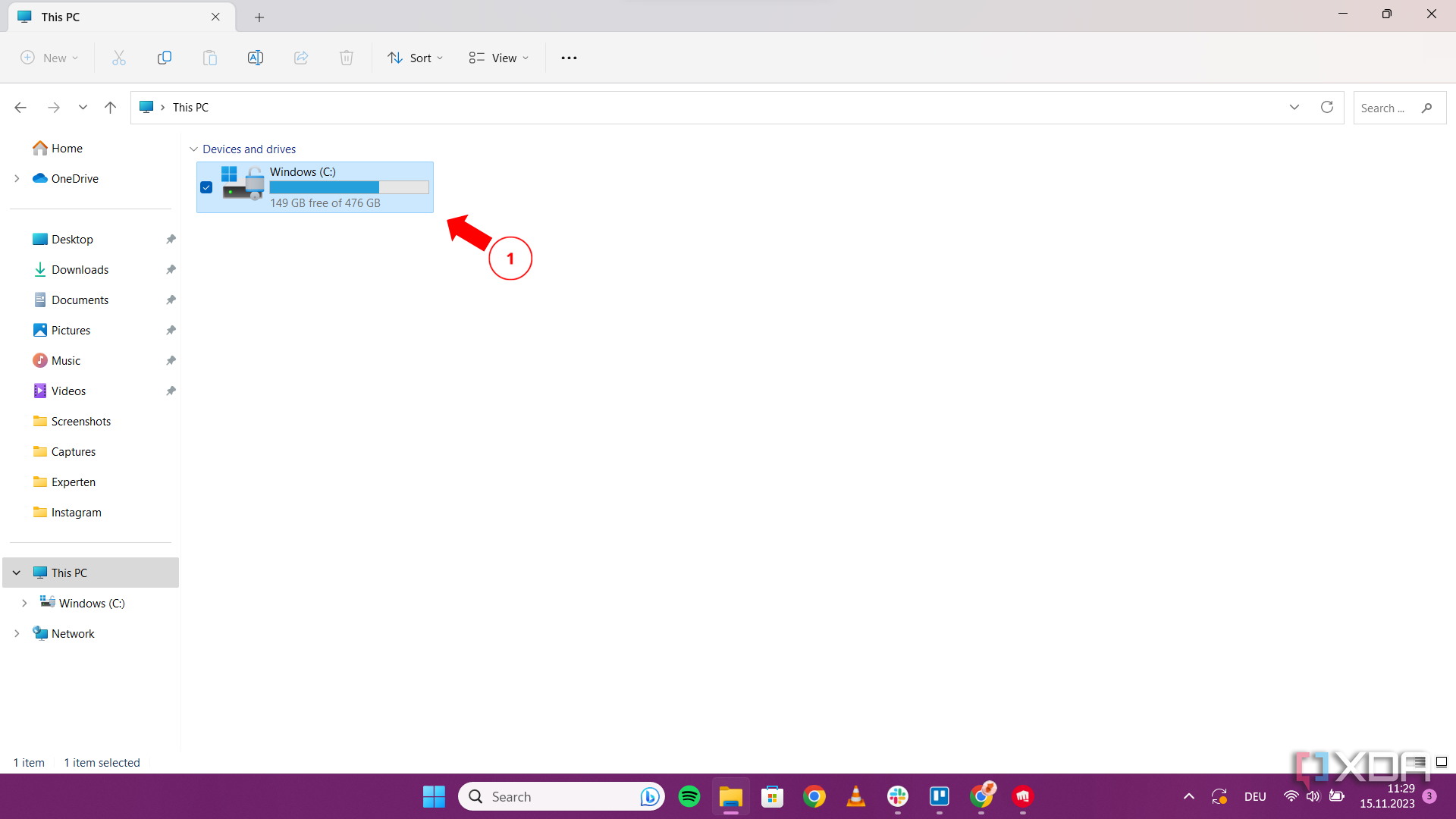
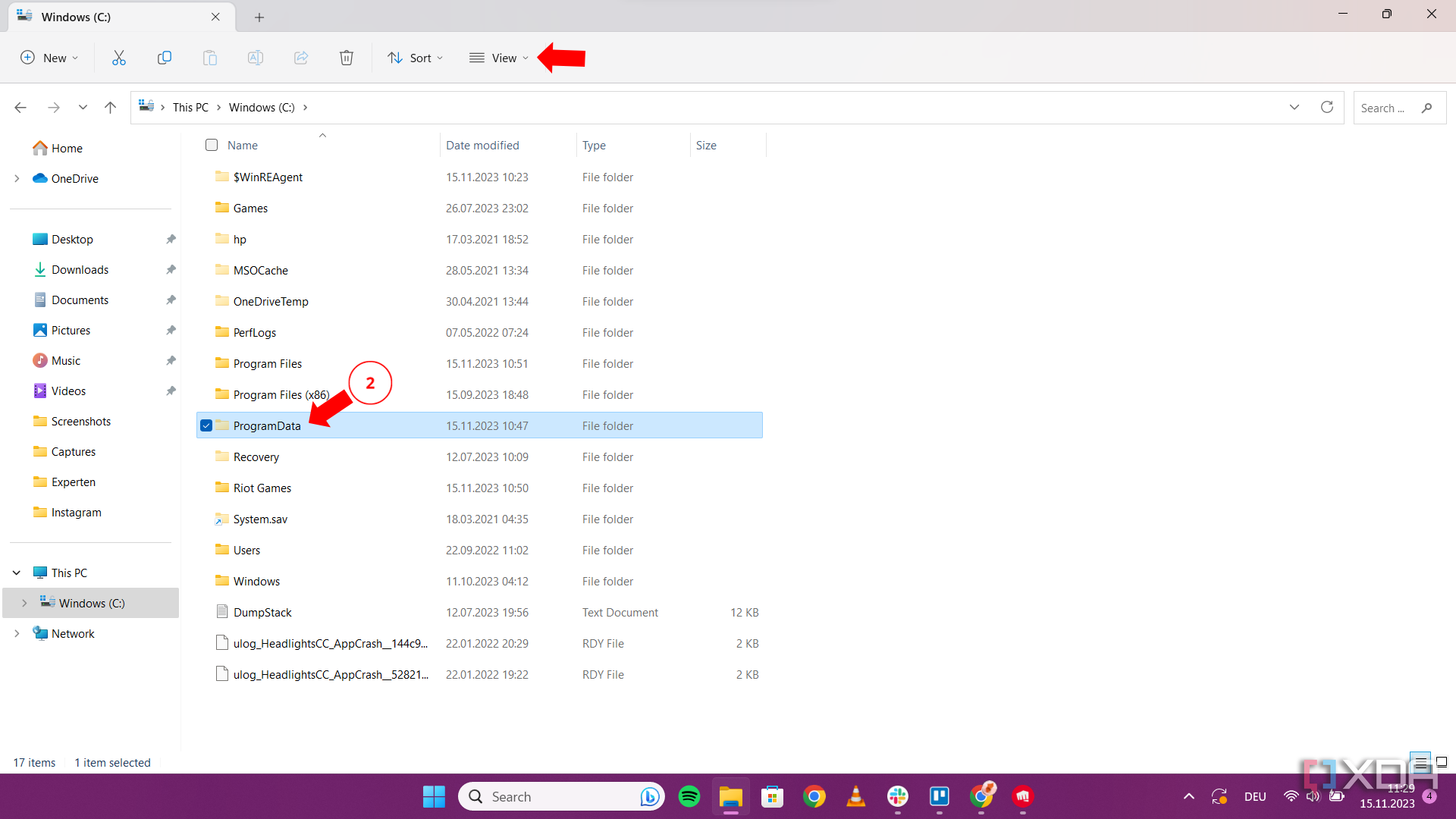
- Open the Riot Games folder.
- Click on the RiotClientInstalls.json and open it with the Notepad application
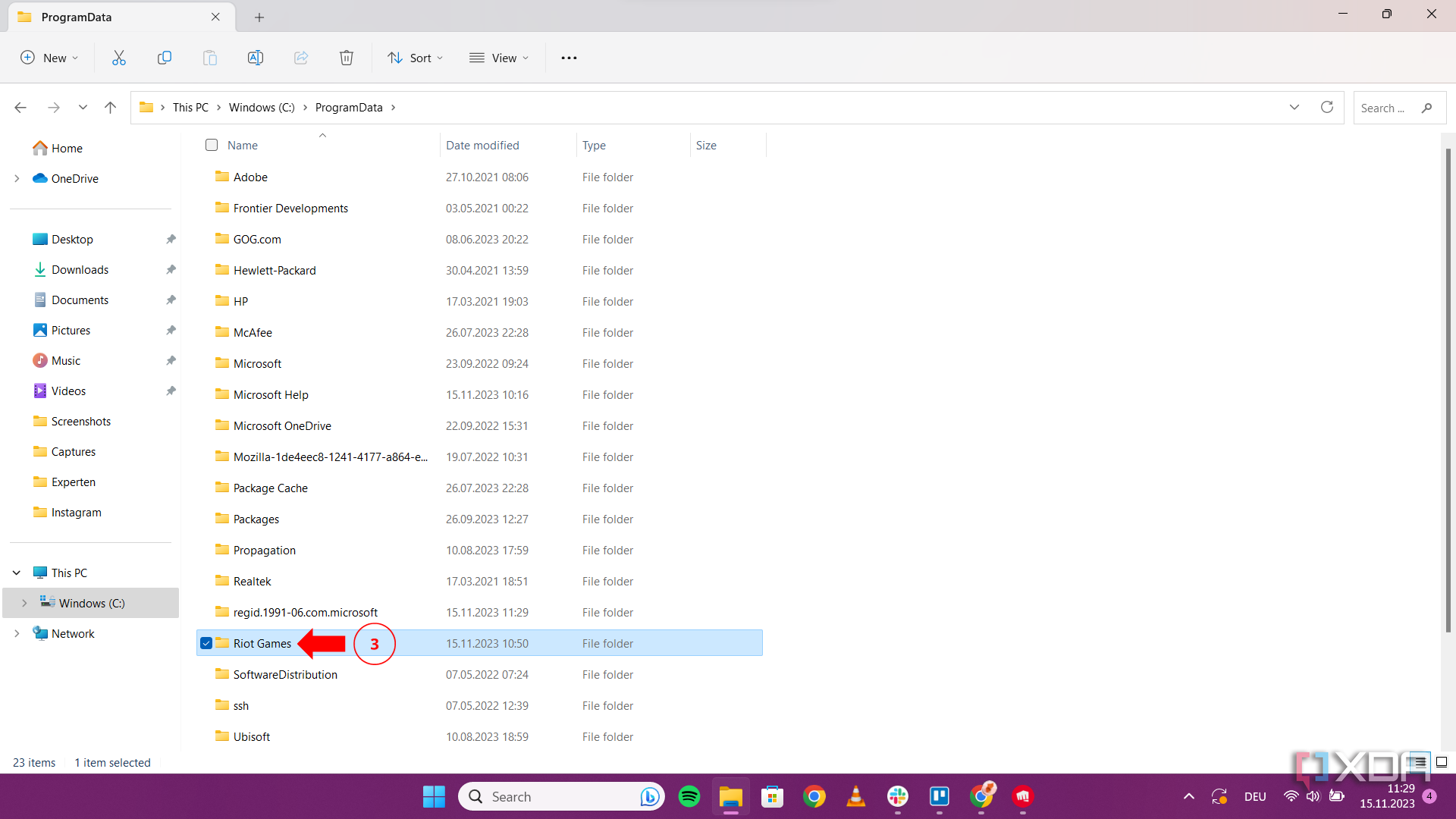
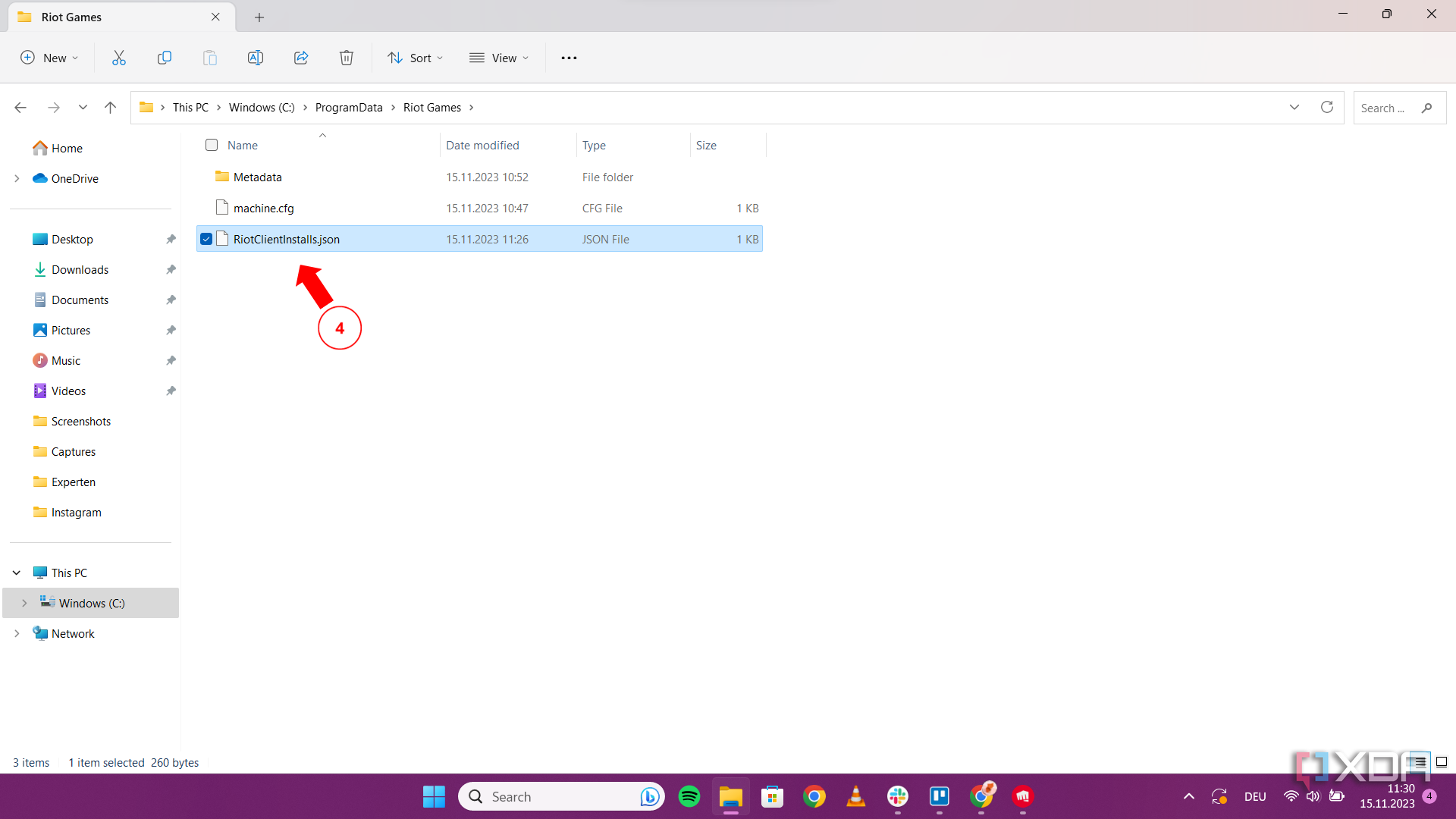
- Change the KeystoneLocationLiveWin, rc_default, and rc_live path files to the new SSD path (you can copy the path in the File Explorer. Just replace the () with (/) in the notepad ). Then save (Ctrl + S) and exit the file.
- Next, re-open the Riot Games folder and click on the Metadata folder.
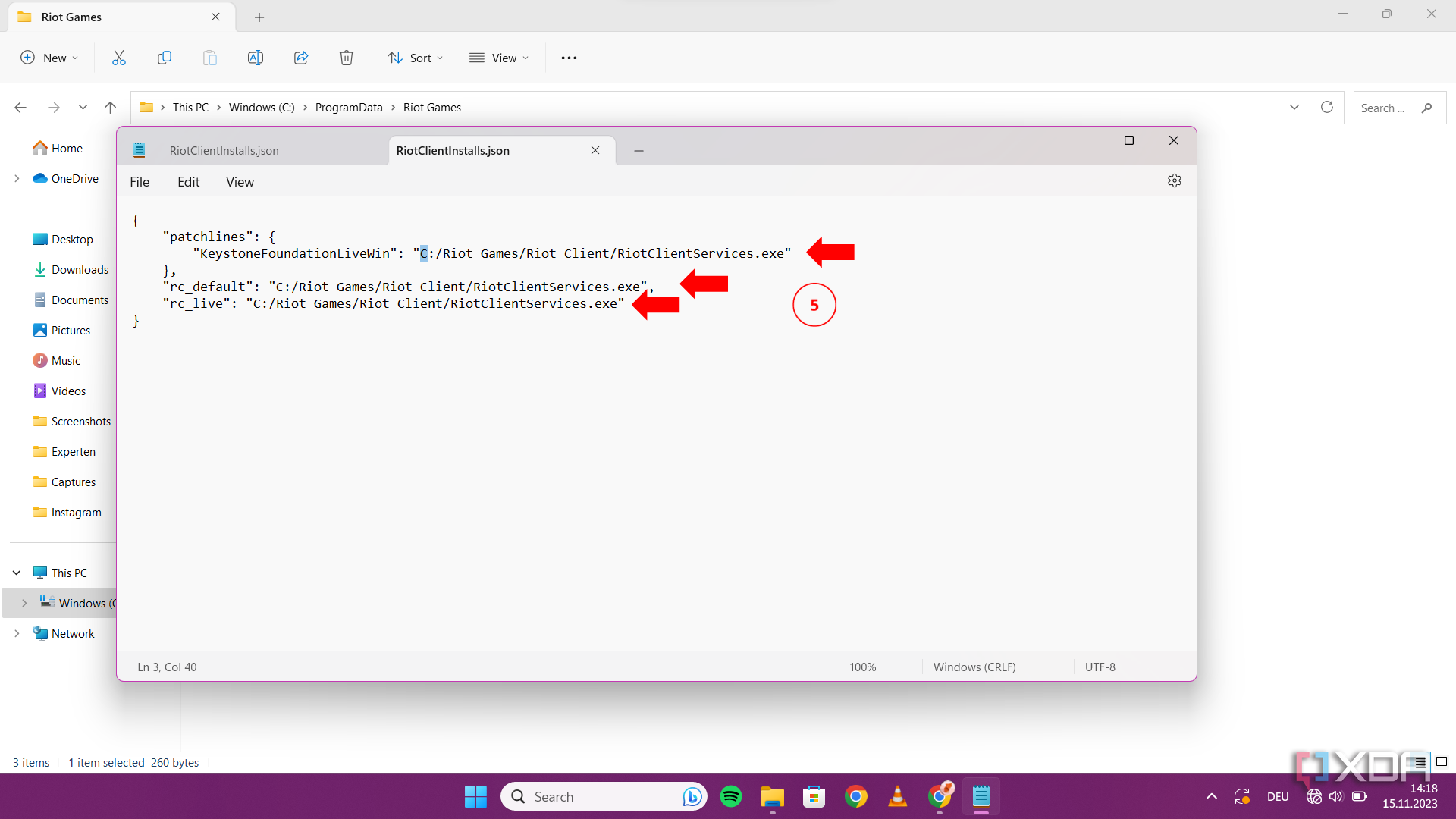
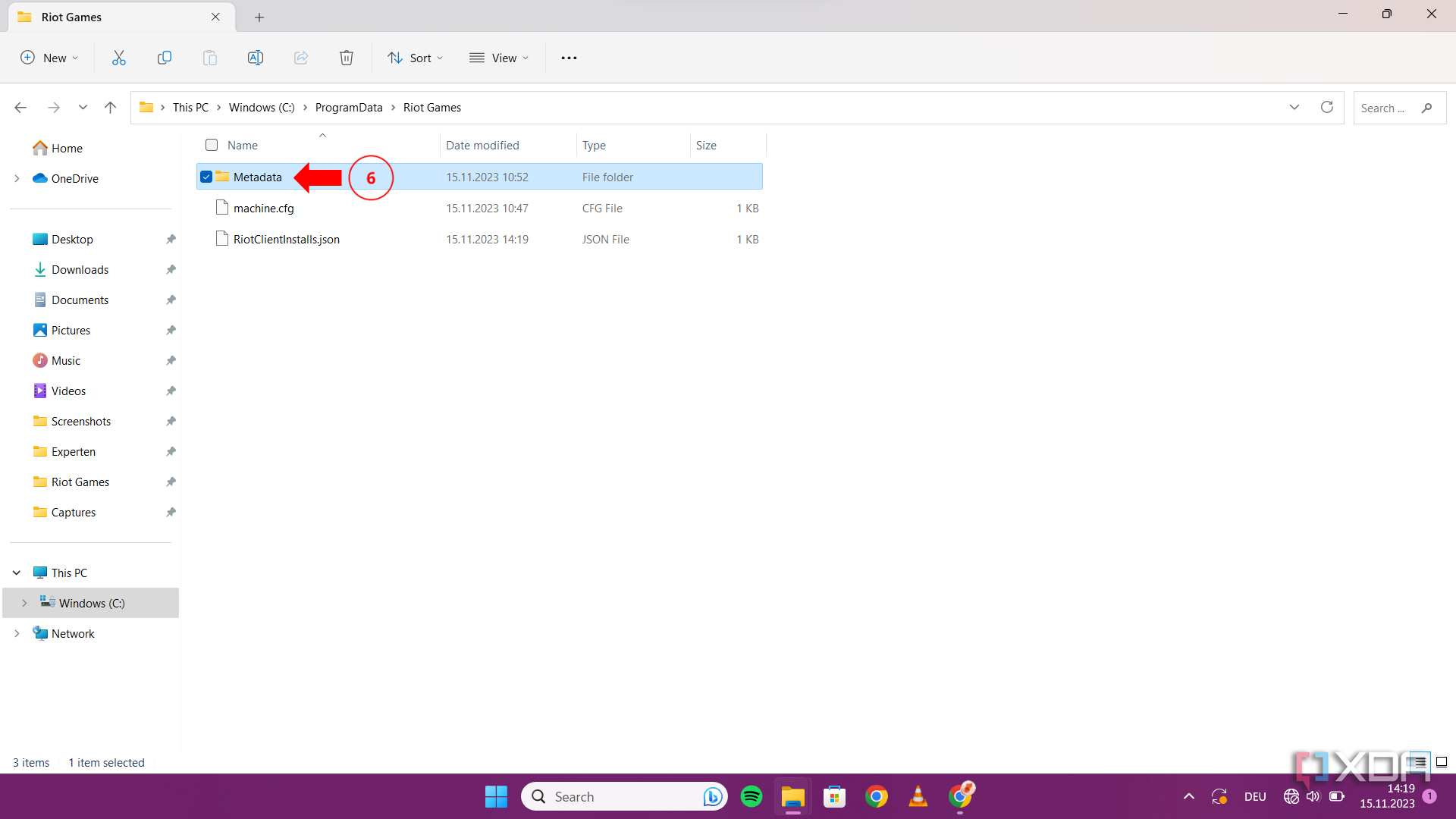
- Open the valorant.live folder.
- Click on the valorant.live.product_settings.yaml file and open it with the notepad.
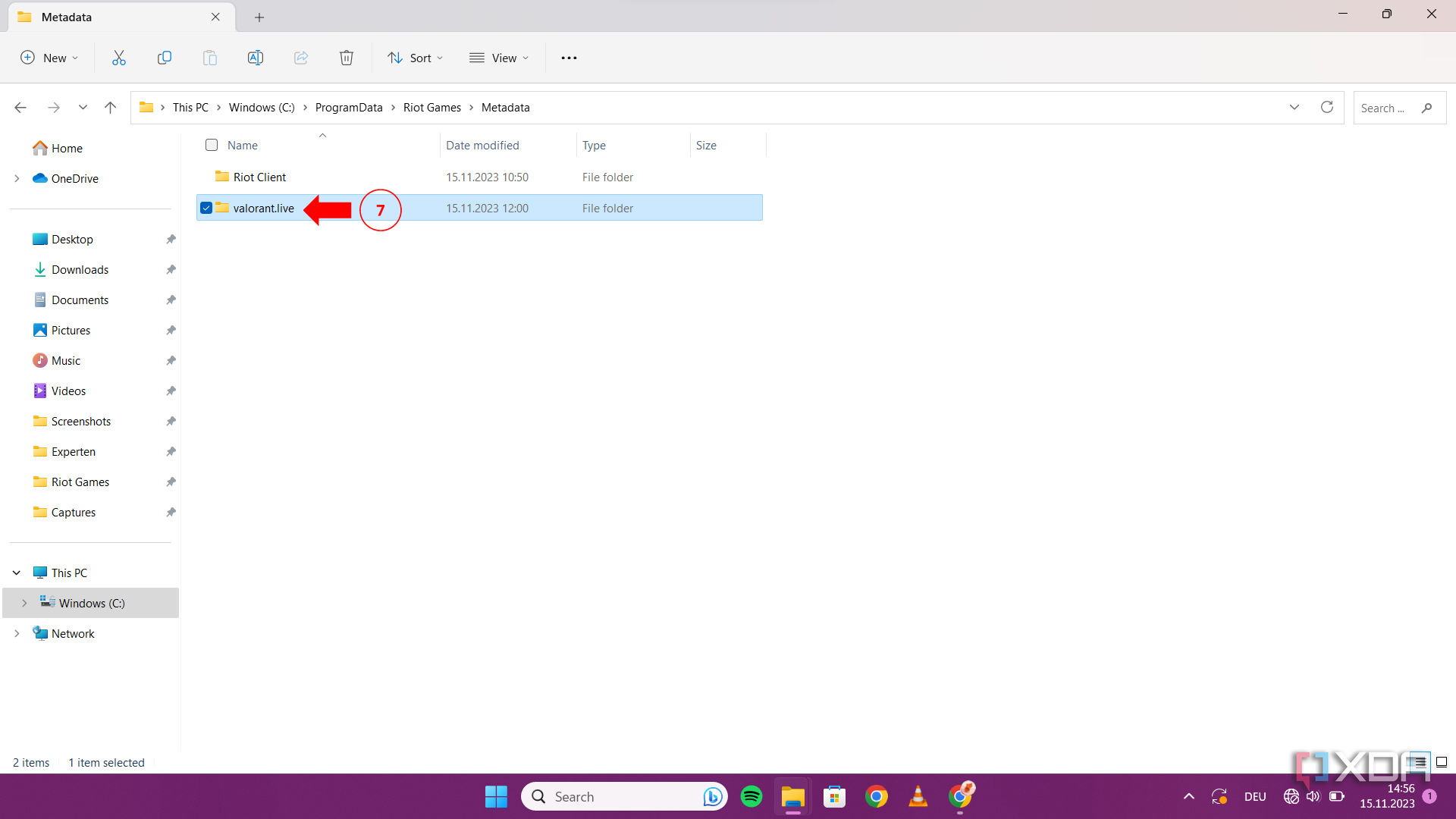
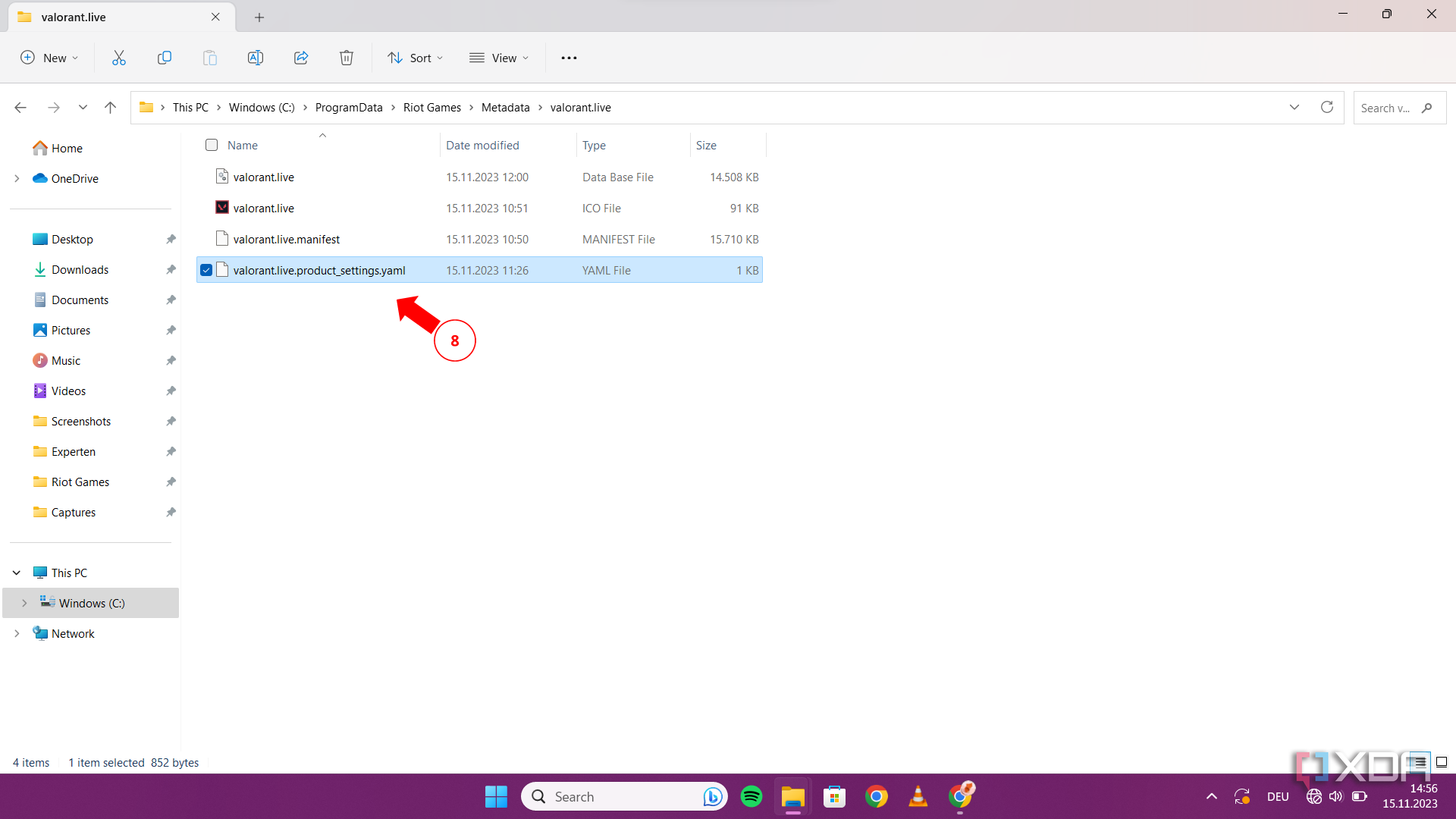
- Change the product_install_full_path and product_install_root path files with the new SSD paths.
- Save and exit the file. You can now play Valorant on your SSD.
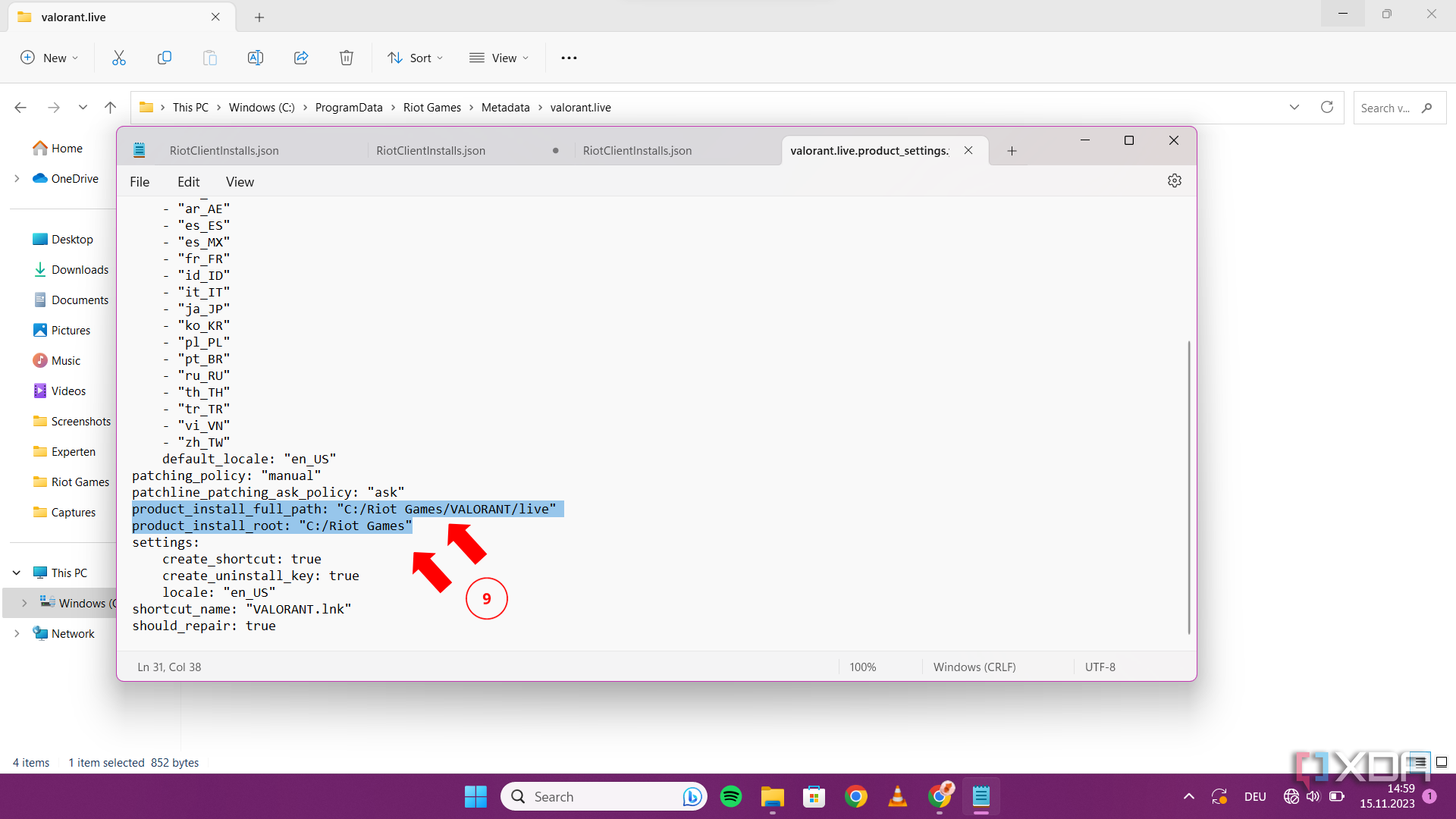
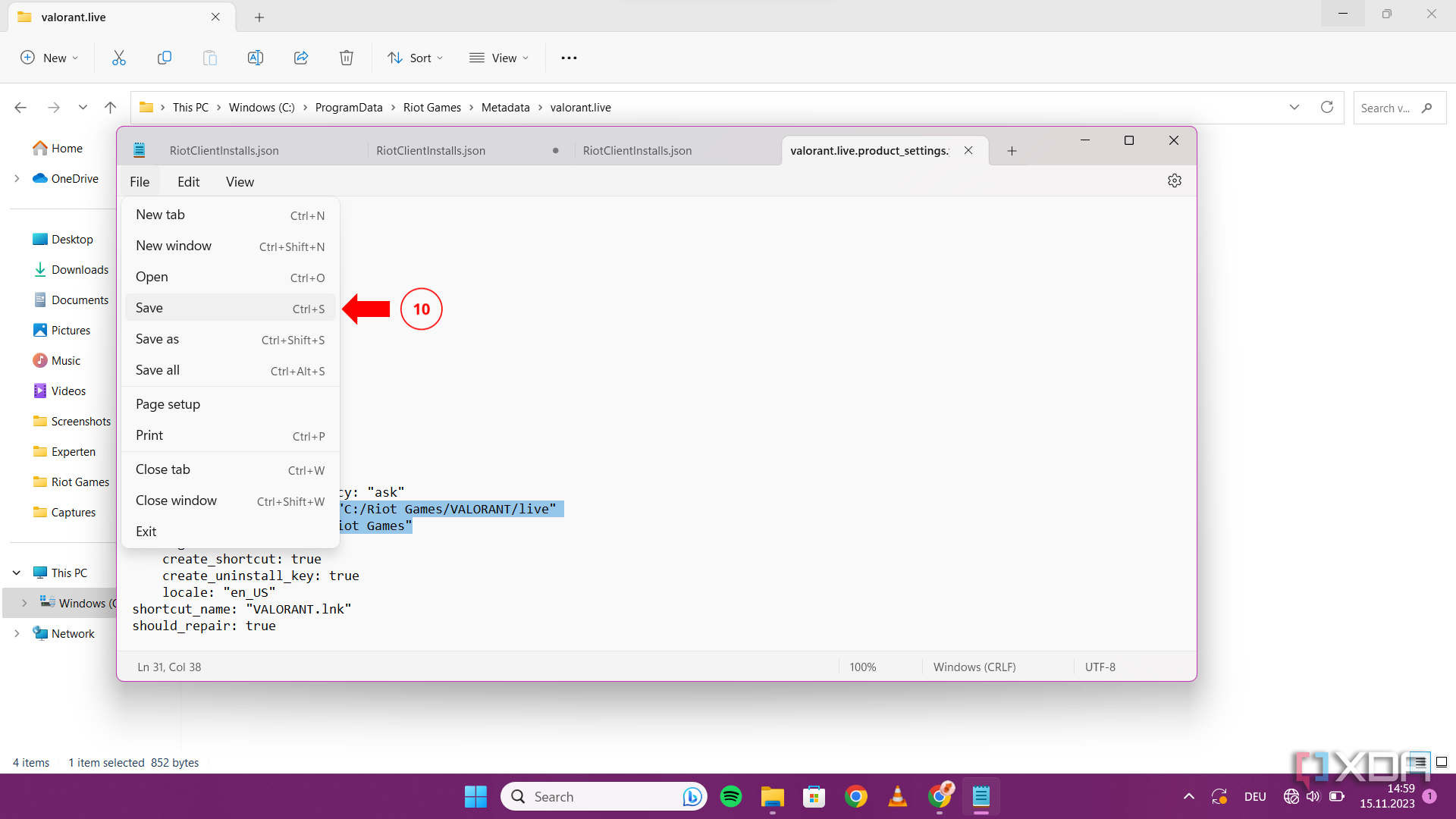
Do you need to move Valorant to an SSD?
While longer loading times may not bother you, losing matches because your HDD is slower will. SSDs help transfer large amounts of information very quickly, so a few seconds here and there, sprinkled with less lag and lower latency, will make the game much smoother for you to play and give you an edge in competitive play, where every second counts.
Moving Valorant to an SSD isn’t a necessity to play the game, but the boost it will give you is sure to enhance your gameplay and boost your win rate. For these reasons and the fact that Valorant Mobile is in the works, which creates the possibility of millions of new players joining the game, it may be a good time to upgrade to an SSD and improve your performance in-game.
** (Disclaimer: This video content is intended for educational and informational purposes only) **
More...

