Confused by the date on your PC? It’s easy to change the date format on Windows 11, and we’re here to show you.
By default, Windows 11 displays the time and date in the format that matches your region, which is chosen when you set up your PC. After all, that makes the most sense. However, you might want it to be different from the default for your system language. Thankfully, you can change it.
If your PC’s region is set to the U.S., you’ll see the date in the MM/DD/YYYY format, but as anybody in Europe will tell you, DD/MM/YYYY is the best format. Here are a few ways to change the date format on Windows 11.
How to change the date format in Windows 11 Settings
The easiest method
- Open the Settings app. You can find it in the Start menu or by using the Windows search bar.
- Go to Time & language on the left-side menu.
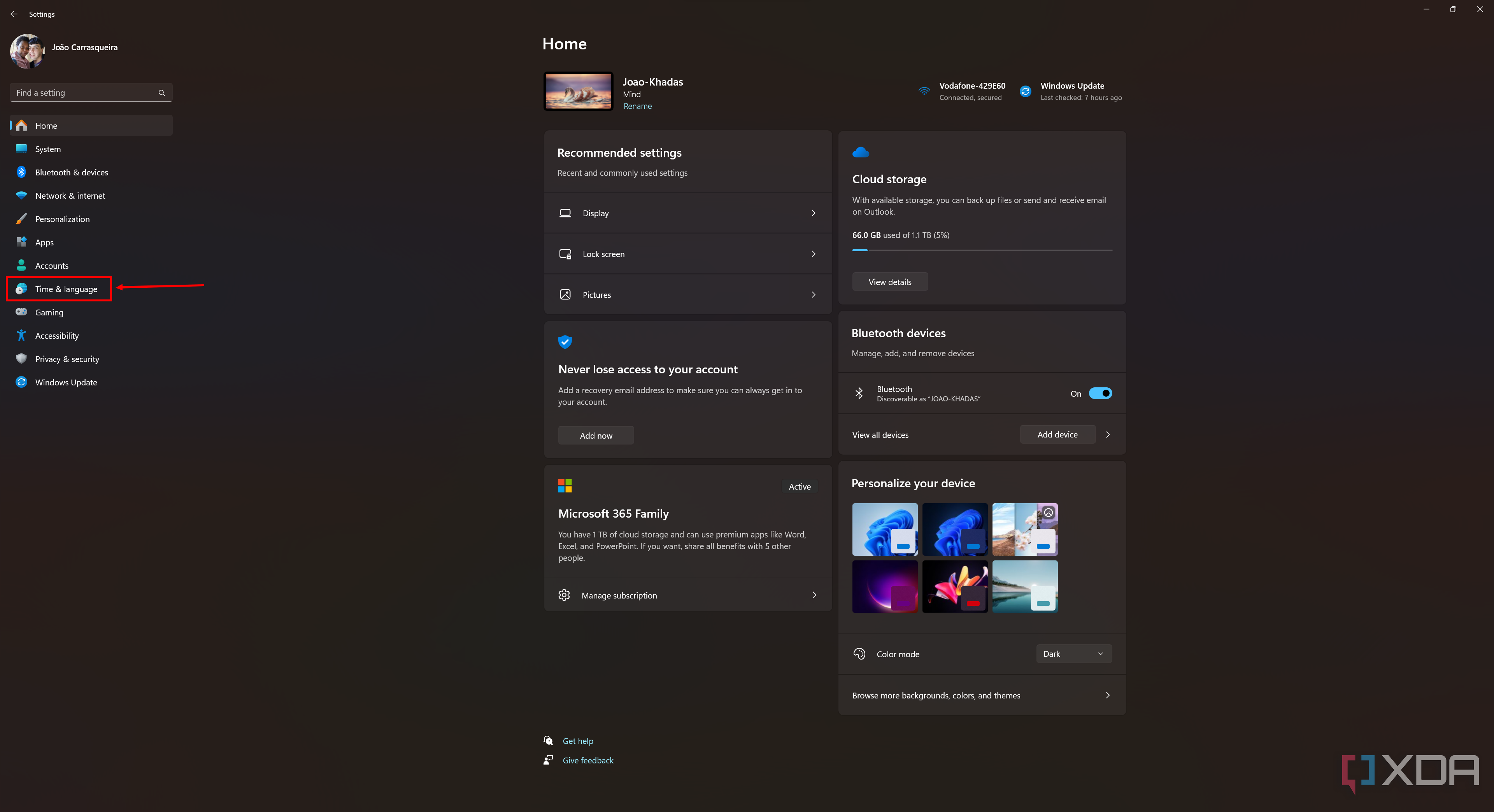
- Click Language and region.
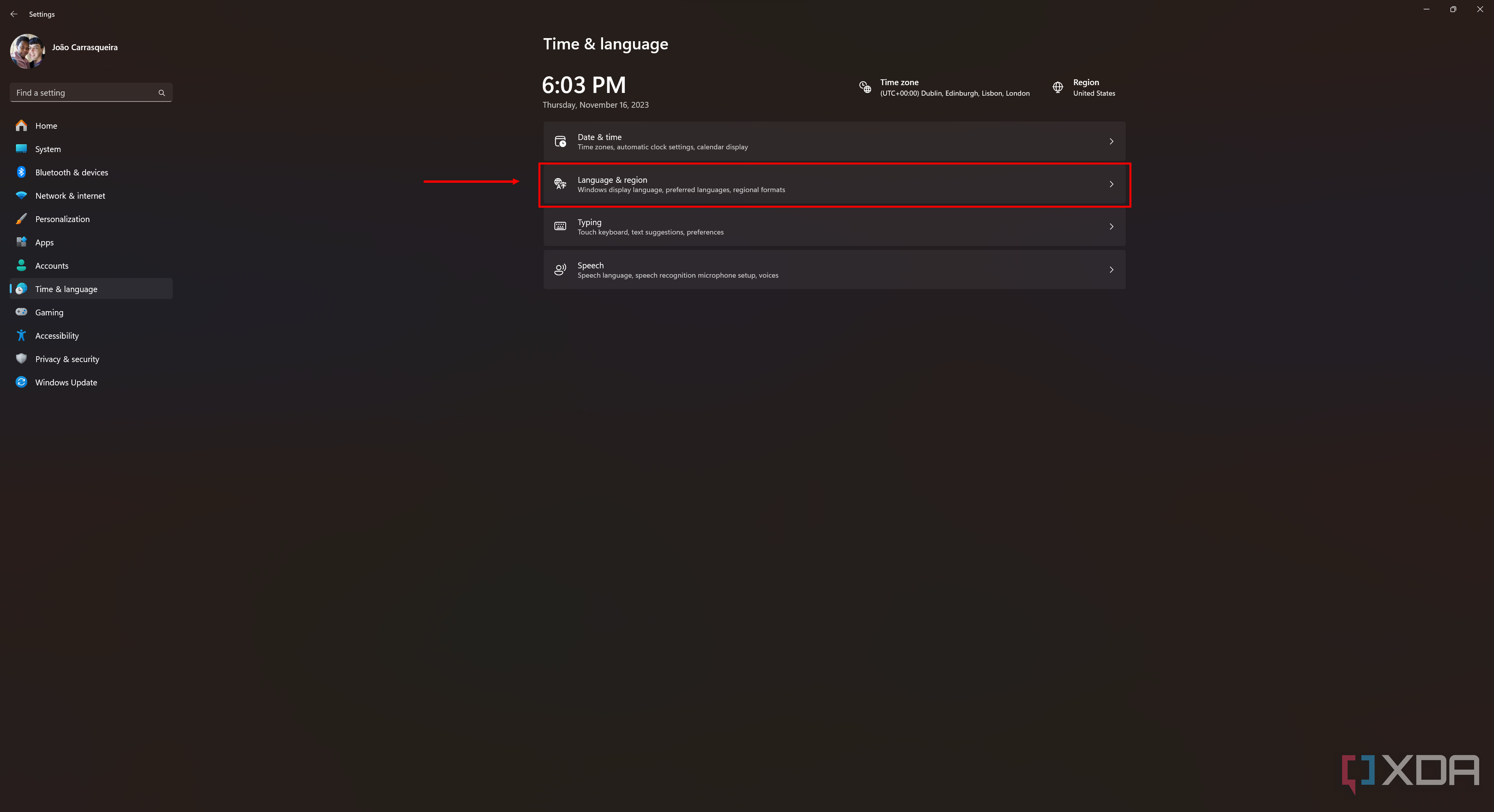
- Expand the Regional format field by clicking it (don’t click the dropdown menu).

- Click Change formats.

- Use the First day of the week dropdown menu to choose which day of the week should be first on a calendar.

- Click the Short date dropdown menu to change the format for short dates (such as in the taskbar).


- Click the Long date dropdown menu to change the long date format.
- If you’d also like to change the time format, do the same for Short time and Long time.
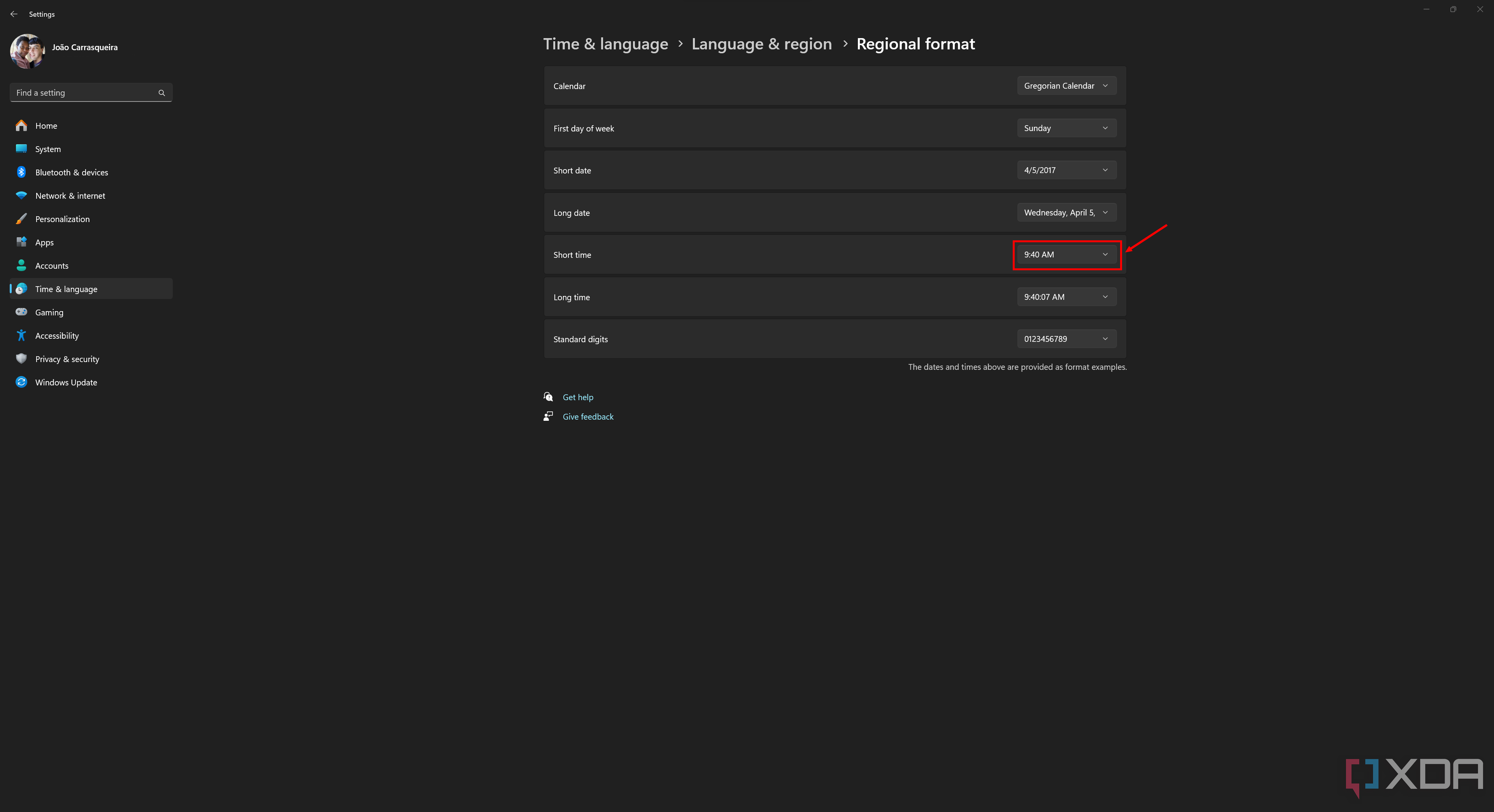

Another possible way to change the date format is by clicking the dropdown menu next to Regional format in the Language and region page. This menu includes formats from all the countries that speak a variant of any of the languages installed on your PC. If you have your PC in English, for example, you can easily switch between the U.S. and U.K. formats. This setting also applies to numbers, time, and more.
How to change the date format using Control Panel
For old-school Windows users
- Open the Start menu and search for Control Panel. Choose the first option.
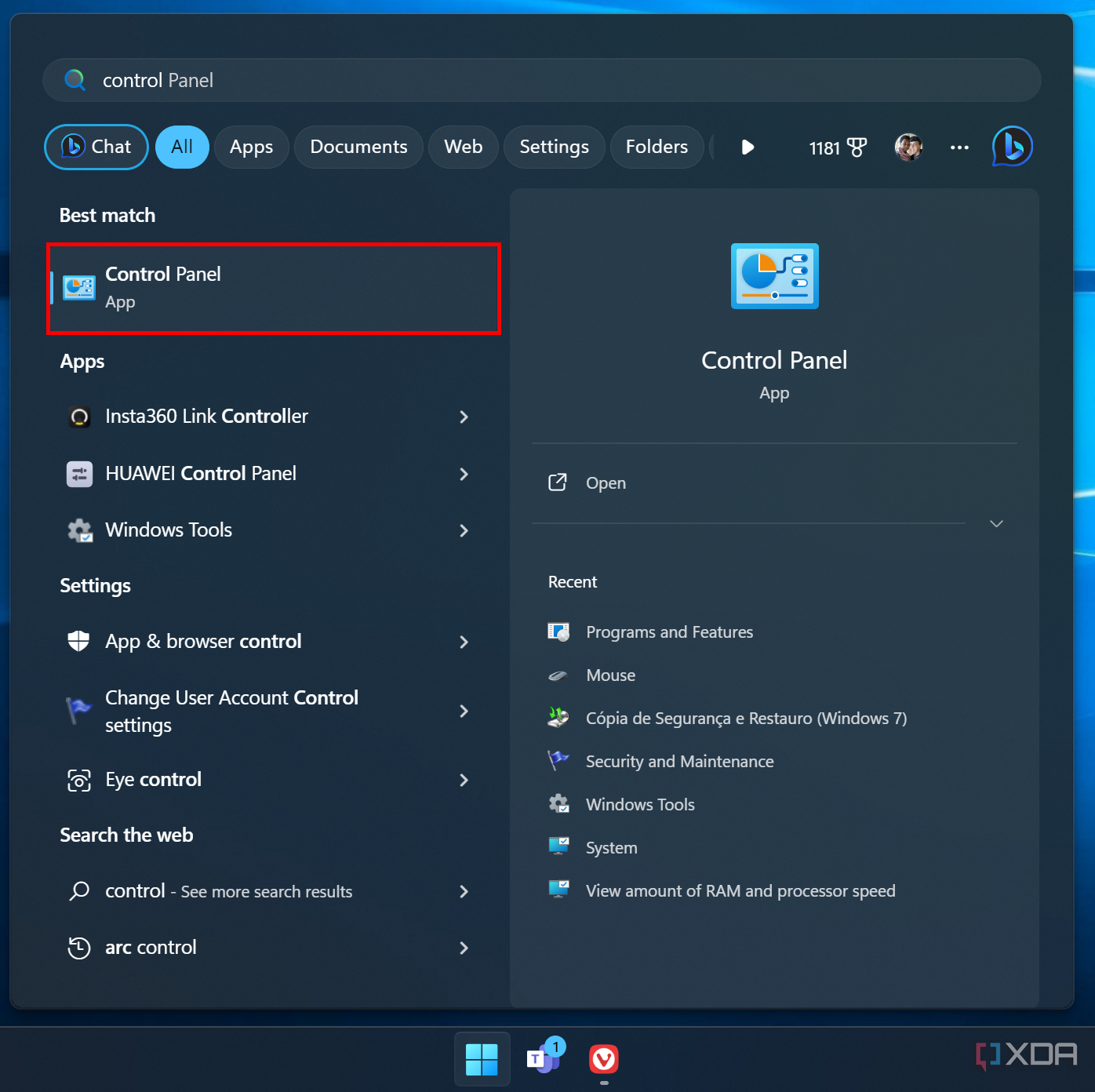
- Switch the View by (in the top right) option to either Large icons or Small icons.
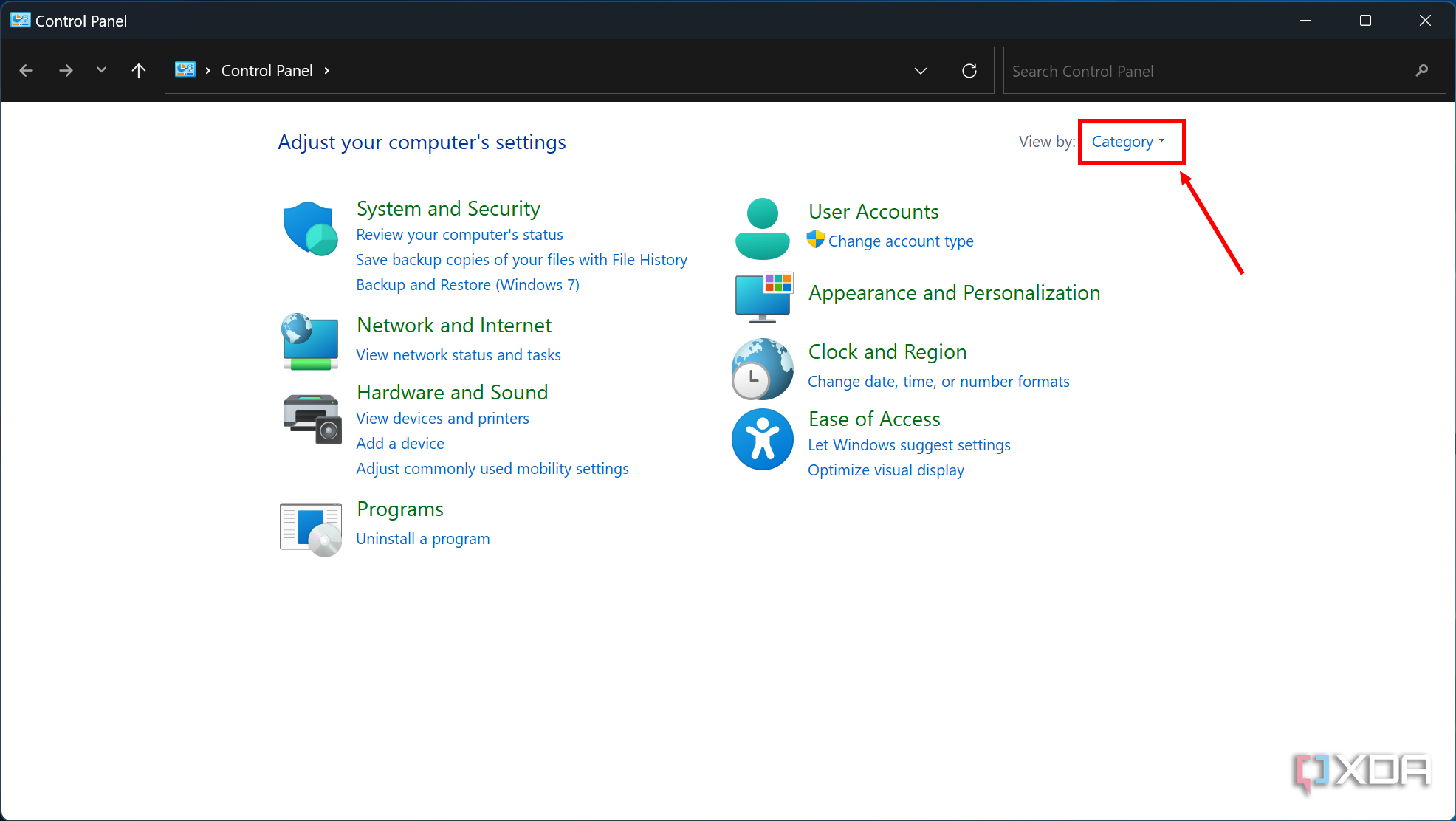

- Click Region.

- Use the Short date, Long date, Short time, Long time and First day of the week dropdown menus to choose the right format for each one.
- Preview the changes under Examples.
- Click OK to confirm your changes.

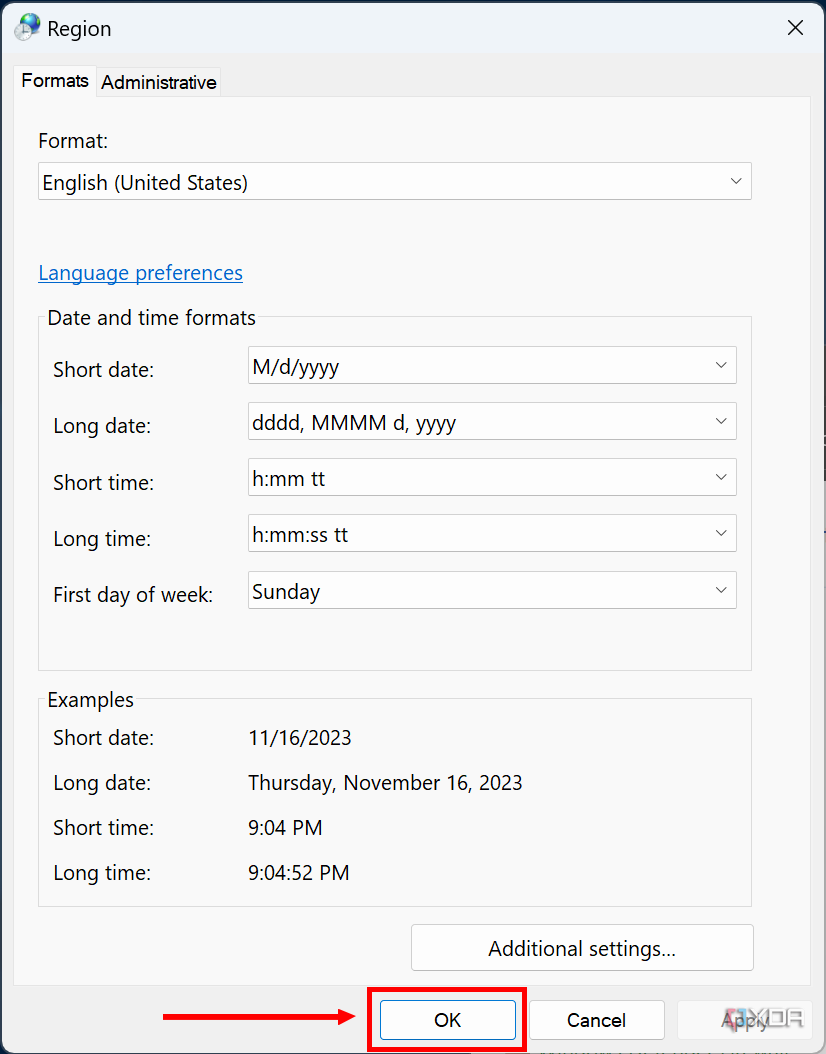
Finalize the date
No matter which method you prefer, both of these will let you change the date format on your laptop or desktop PC. You can always dive back into these pages to change them if needed. If you want to fiddle around with other settings, there are plenty of ways to customize Windows 11 if you really want to make your set up your own.
** (Disclaimer: This video content is intended for educational and informational purposes only) **
More...

