Purchased a new Lenovo Legion Go? You’re in for a world of fun as, unlike other Steam Deck alternatives, you can detach the controllers and use the handheld gaming PC in many different ways. If you’re looking for games to play on your Legion Go, though, you might want to install Steam. After all, Steam is home to thousands of games. While it’s not pre-installed, you can run Steam on the Lenovo Legion Go pretty easily. Here’s what to do.
How to run Steam on Lenovo Legion Go through Legion Space
Lenovo’s Legion Space software is installed on the Legion Go and will launch by default each time you boot up the handheld. You can use this to install Steam.
- Launch Lenovo Legion Space
- Under Recommended click on Popular gaming platforms.
- Under Game Platforms choose Steam.
- Press Download
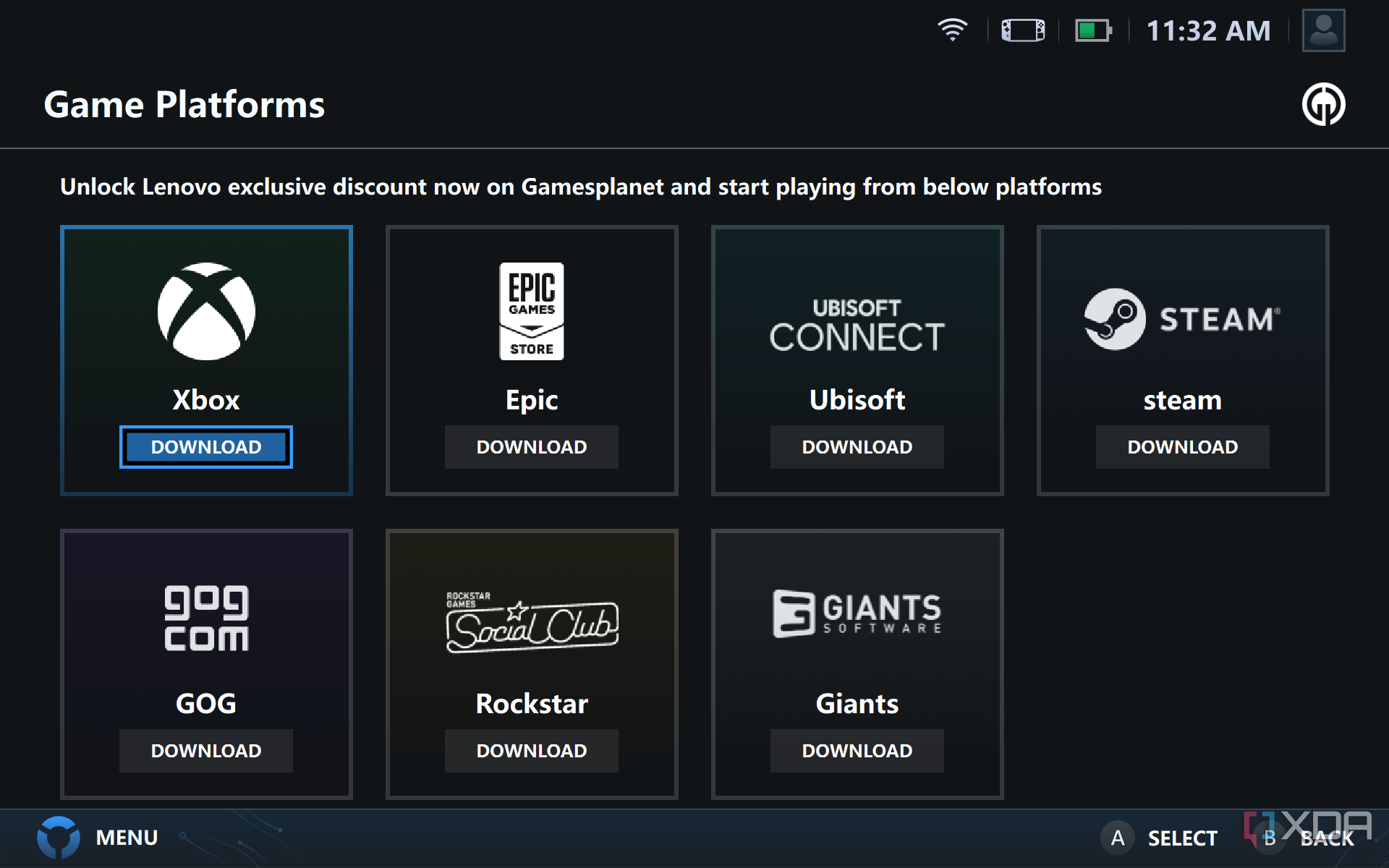
- Follow the steps on your screen to set up Steam. Choose a language, and install it in the default location.
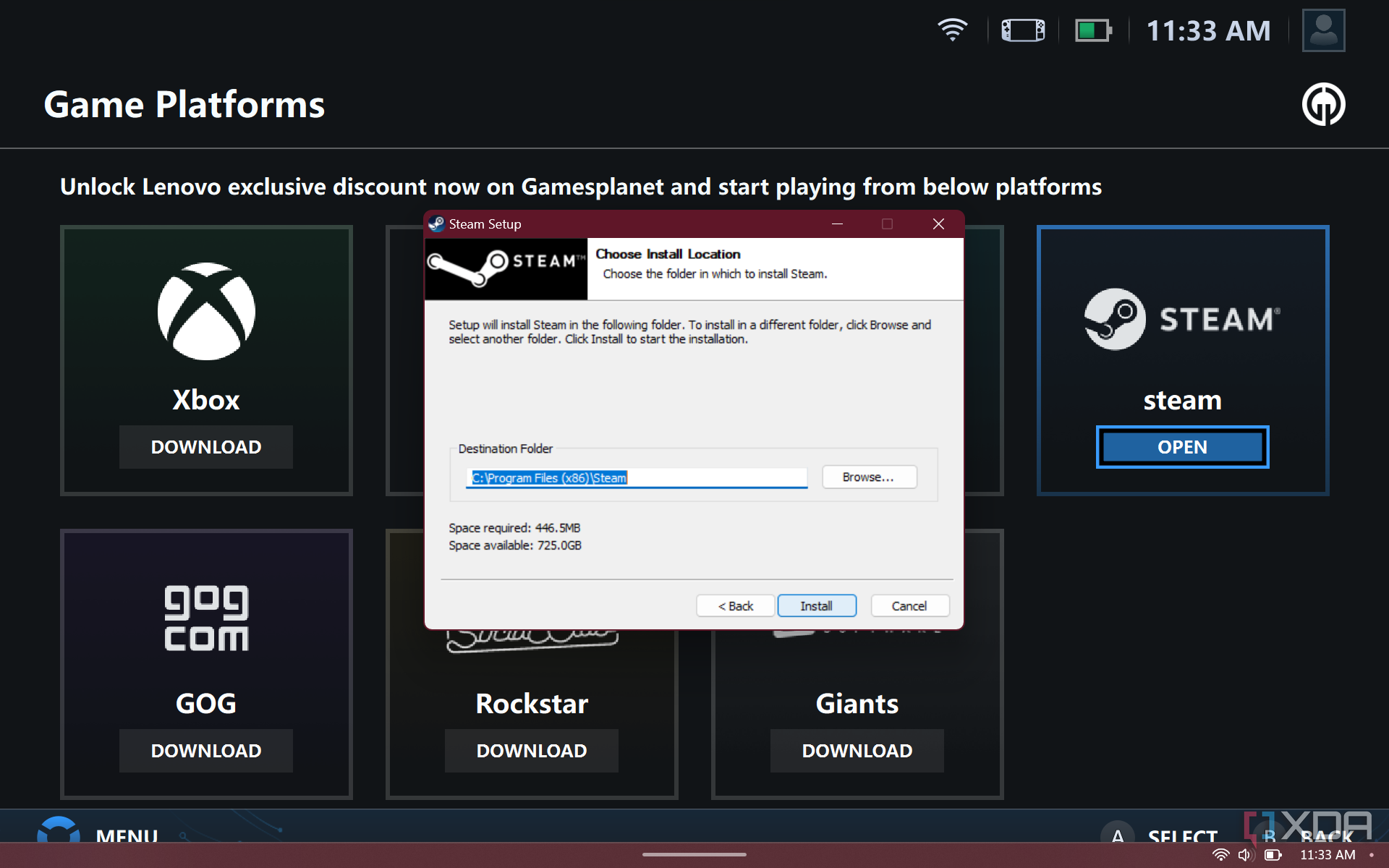
- When finished, you can uncheck the box for Run Steam and choose Finish.
- To launch Steam, choose Popular gaming platforms and choose Open under Steam.
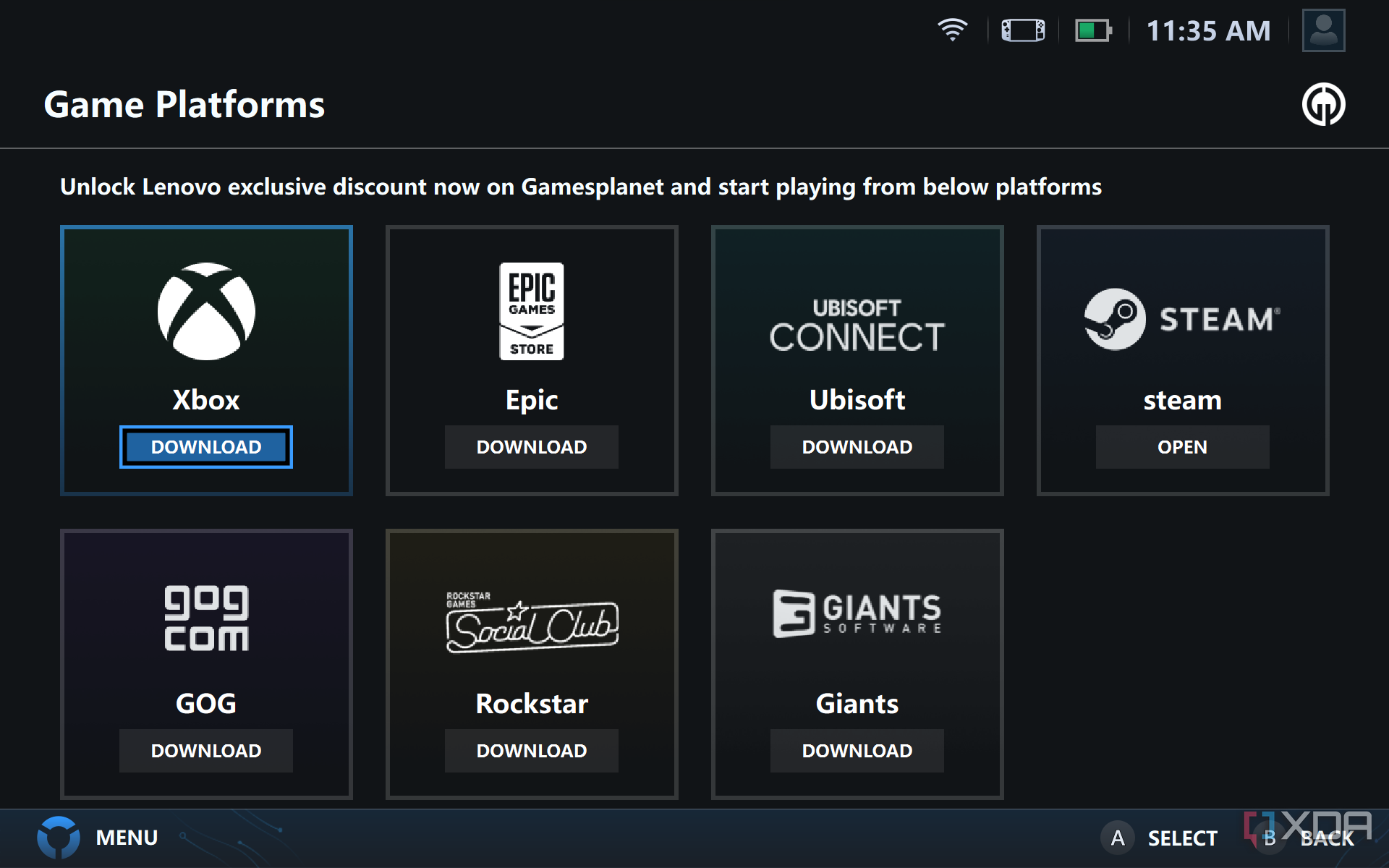
- Steam will launch and update. Log in with your Steam Account when complete.
Once logged into Steam, you can install your favorite games by clicking Library and then the listing for your game. You also can discover new games by clicking Store and browsing through the list. To install a game, choose Add to cart and then check it out using your financial information. The game will then begin downloading and will add a shortcut to your desktop or Start Menu.
How to run Steam on Lenovo Legion Go without Legion Space
If you don’t want to use Lenovo Legion Space to install Steam, don’t worry. You can simply install it manually on your own.
- Open your web browser of choice.
- Head to the Steam Download page and choose Install Steam.
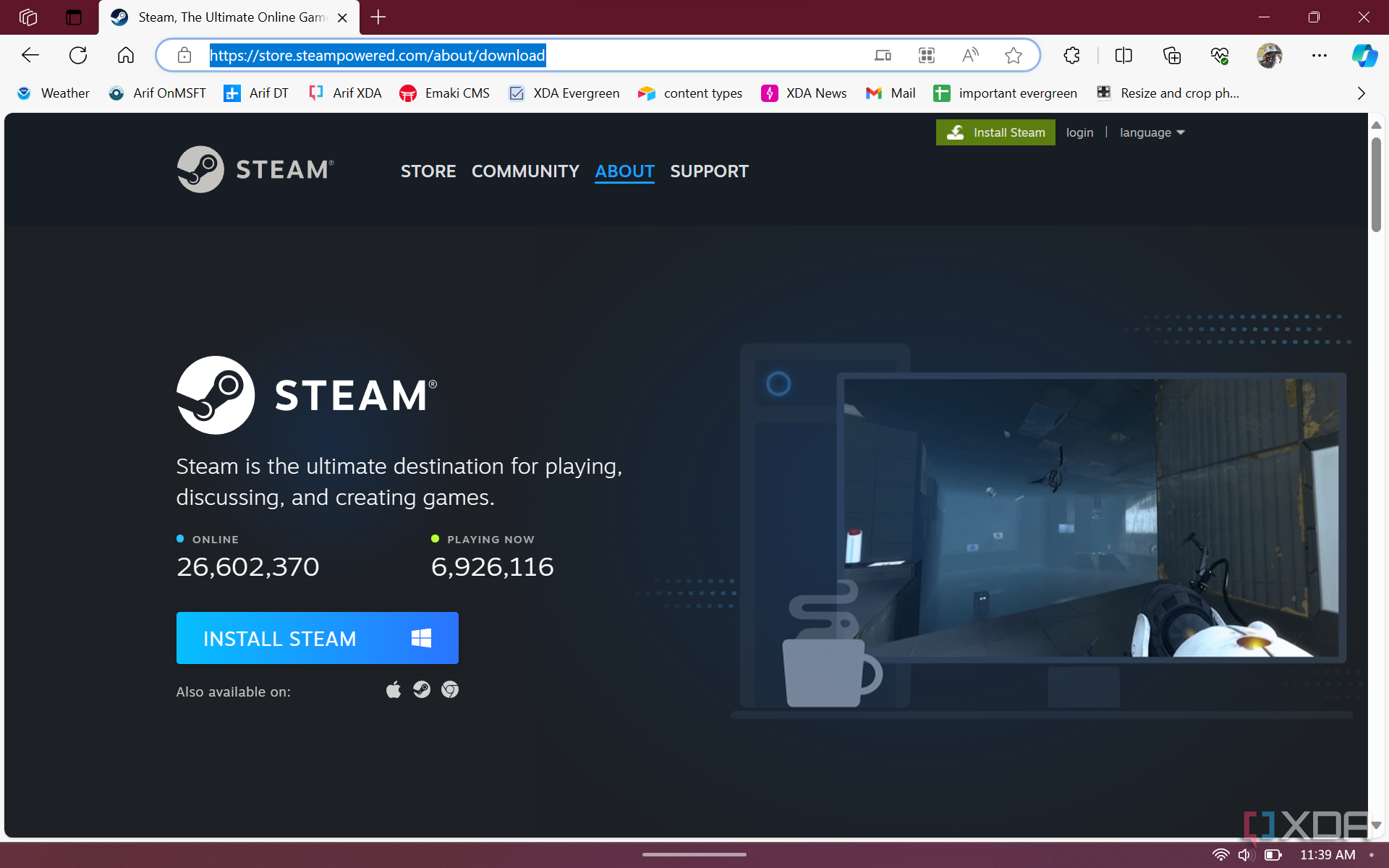
- Follow the steps on your screen to set up Steam. Choose a language, install it in the default location,
- When finished, you can uncheck the box for Run Steam and choose Finish.
- Press the Start Menu button on your Legion Go, and launch Steam.
- Steam will launch and update. Log in with your Steam Account when complete.
Once Steam is installed, you can launch it from the Start Menu, or from the shortcut on your desktop.
Tips and tricks for Steam on the Legion Go
Once you’re logged in and get up and running with Steam, you’ll be good to go with the gaming action. We do have some tips and tricks, though. Make sure you’re gaming with your Legion Go set to Performance mode, so you get the best possible framerates. Also, you might want to consider checking out our Legion Go Tips and Tricks, as we dive into a way for you to use the thumbstick and shoulder buttons for you to navigate Windows whenever Steam is active! Happy gaming, and don’t forget, invest in a case for your Legion Go, to ensure it doesn’t get damaged.
** (Disclaimer: This video content is intended for educational and informational purposes only) **
More...

