Quick Links
Microsoft dropped plenty of jaws when it unveiled Windows Subsystem for Android, a way to run actual Android apps inside Windows 11 without needing to fiddle with any third-party solution. The integration is so seamless that you can convert your Windows tablet into an Android powerhouse in no time, even without sacrificing the factory-installed Windows version.
The underlying mechanism behind the Windows Subsystem for Android (commonly referred to as WSA) is powered by Hyper-V, which is available on Windows 10 as well. That said, Microsoft didn’t bother to backport this fantastic tool to Windows 10, which is unfortunate for many who don’t want to move to Windows 11 just yet. Fortunately, the WSA project has seen a ton of support from aftermarket development communities, and modders have found a way to run WSA under Windows 10. We’ll walk you through the steps on how to get it all set up.
System requirements
Before beginning, you must check your computer’s technical specifications to determine if the device meets the minimum requirements. Since WSA isn’t officially available on Windows 10, you can’t find any formal documentation on the matter, but the Windows 11-specific table should be enough as a starter:
- RAM: 8GB (minimum) / 16GB (recommended).
- Storage type: Solid state drive
- Processor architecture: x64 or ARM64.
- Virtual Machine Platform: This setting needs to be enabled.
The processor part is a bit convoluted. For Windows 11, in general, eighth-generation CPUs or newer for Intel and equivalent AMD models are suitable. Since we’re trying to run WSA on Windows 10, pretty much the same list works, but technically, any 1GHz (or faster) 64-bit processor or SoC with two or more cores should do the job.
When it comes to the OS build, make sure your Windows version is at least Windows 10 22H2 10.0.19045.2311. In other words, you should be running a newer update than the one released back in November 2022.
You can check the Windows version with the following command:
winver
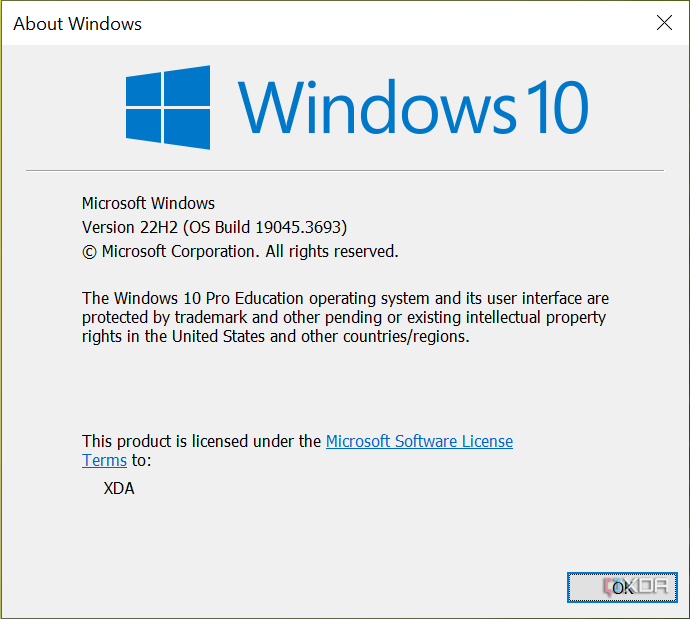
In case you’re stuck on an older build for some reason, use Windows Update to get to the latest release. You can also download the monthly cumulative update patch and install it on your own to get things started.
Patch Windows Subsystem for Android for Windows 10
Since you can’t readily install the official WSA pack on Windows 10, you must unpack the installer first, insert the patched components, alter some routines, and then sideload the modified setup.
- Get your hands on the unpacked WSA installer using the MagiskOnWSALocal script.
- As of December 2023, the official MagiskOnWSALocal script has some incompatibilities with the WSA installer package. The developers are aware of the issues, but there aren’t any fixes yet. Meanwhile, you need to use a different fork to achieve the feat.
- Make sure you have WSL 2 installed with a valid Linux distro.
- Open a WSL console instance and clone the forked repo:
git clone https: - Change the working directory and run the configuration wizard:
cd MagiskOnWSALocal/
./scripts/run.sh - Choose the desired WSA version and its architecture. You can also root it and install Google apps if you want. Opt for not compressing the output.
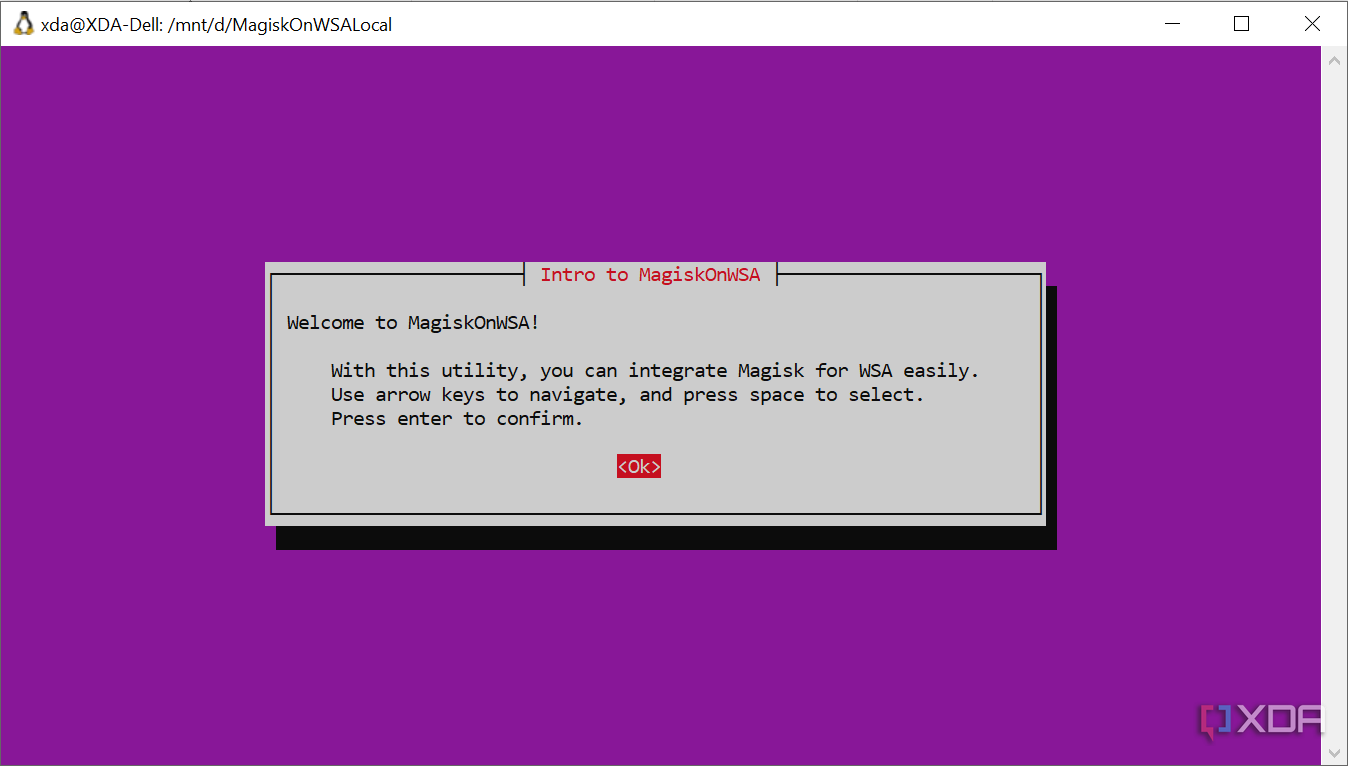
- After the wizard completes, two new folders named output and download will be generated in the MagiskOnWSALocal folder.
- Copy the icu.dll file from C:WindowsSystem32 of a running Windows 11 22H2/23H2 instance. You can also extract it from an installation ISO.
- Build WsaPatch.dll from the source and add it as an import DLL for icu.dll.
- Copy both the patched icu.dll and WsaPatch.dll to the MagiskOnWSALocaloutputWSA_xxxWsaClient folder (where xxx denotes the build number of WSA).

- Navigate back to the WSA_xxx folder and edit the AppxManifest.xml as directed below:
- Change the target Windows version: Locate the TargetDeviceFamily node and modify the MinVersion from 10.0.22000.120 to 10.0.19045.3693 (or “10.0.â€, followed by the OS Build number reported by winver).
- Delete all nodes about the “customInstall†extension:
<rescap:Capability Name="customInstallActions"/>
<desktop6:Extension Category="windows.customInstall">
    <desktop6:CustomInstall Folder="CustomInstall" desktop8:RunAsUser="true">
        <desktop6:RepairActions>
            <desktop6:RepairAction File="WsaSetup.exe" Name="Repair" Arguments="repair"/>
        desktop6:RepairActions>
        <desktop6:UninstallActions>
            <desktop6:UninstallAction File="WsaSetup.exe" Name="Uninstall" Arguments="uninstall"/>
        desktop6:UninstallActions>
    desktop6:CustomInstall>
desktop6:Extension>
- Execute the Run.bat file as administrator to register the modified WSA package.

- If everything goes right, you can now run Windows Subsystem for Android on Windows 10.
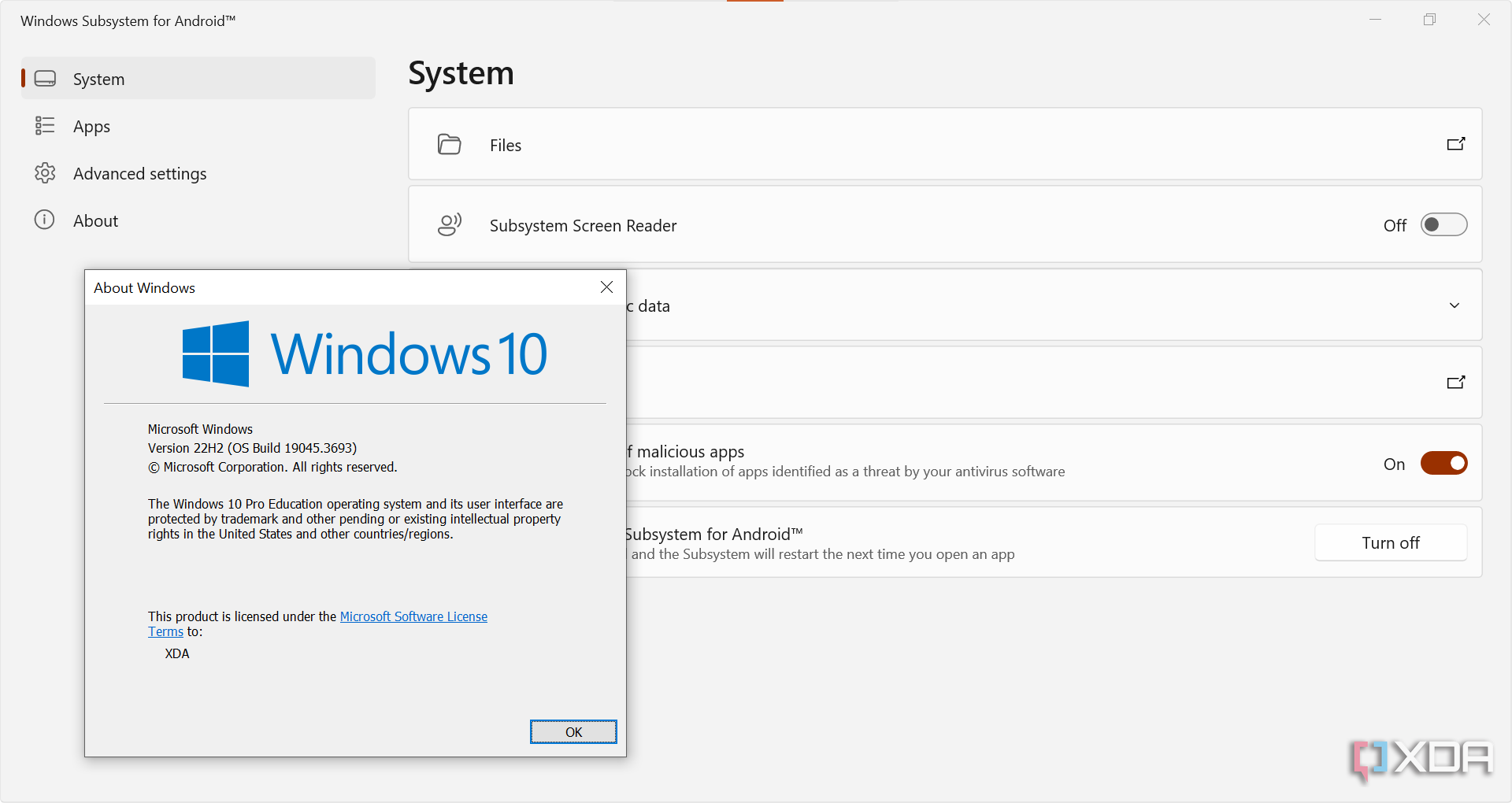
Don’t delete the MagiskOnWSALocal folder even after you’re done, otherwise the WSA instance will stop working.
You might encounter random graphical glitches and several other anomalies in Android apps on older hardware platforms. In such cases, you might need to switch the GPU renderer to improve performance. The relevant option can be found under Advanced Settings > Graphics preference of the Windows Subsystem for Android app.
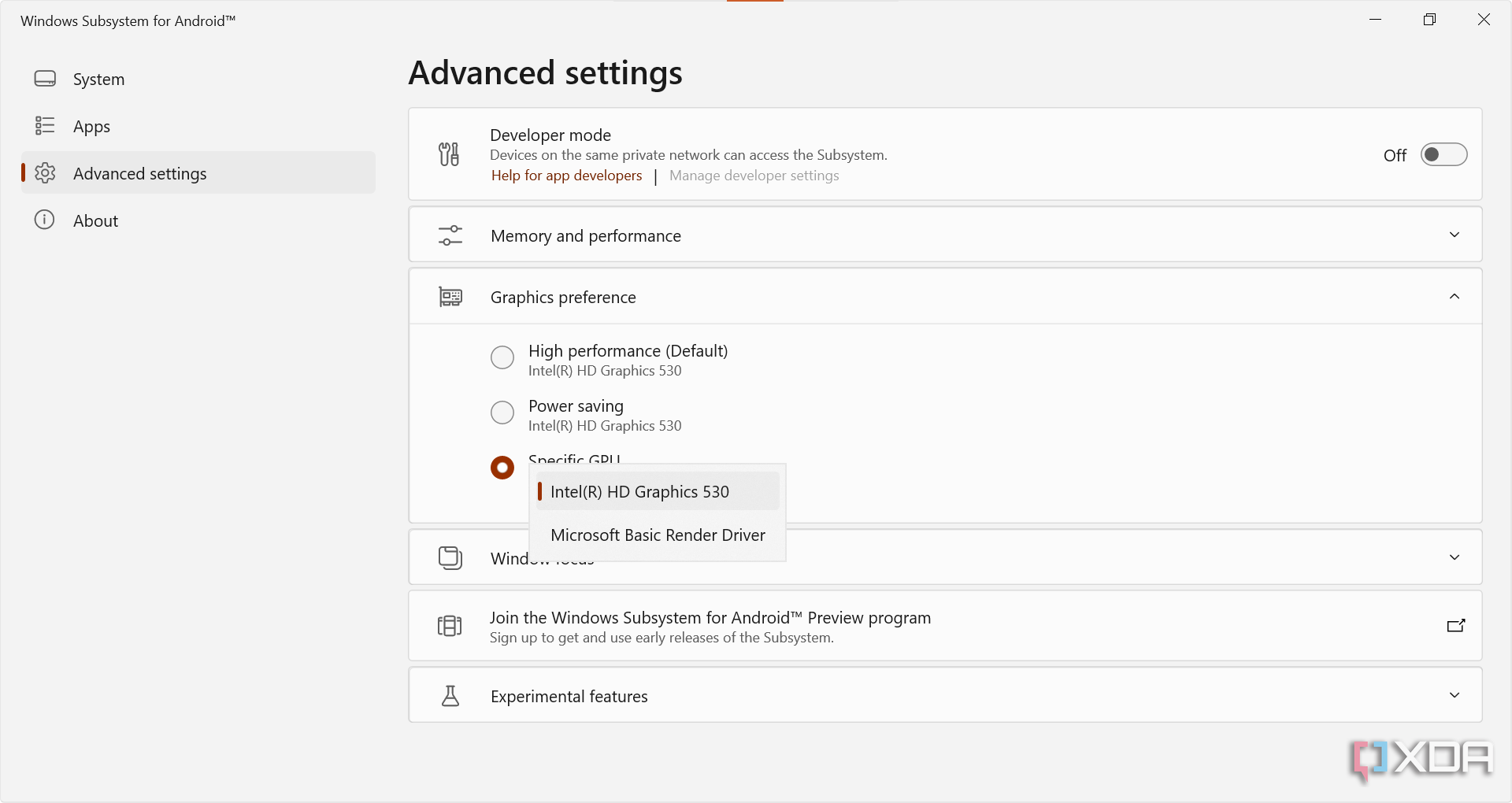
Using pre-patched Windows Subsystem for Android distributions
As soon as the original WsaPatch project went public, various developers started offering ready-to-use modded WSA installers for Windows 10. The WSABuilds initiative by MustardChef is a particularly noteworthy one among them.
Nonetheless, we always recommend our readers to stay away from random modded apps. It is always advisable to study the patching process and get things done on your own. That way, not only can you learn about the methods, but power users can also participate in the development scene and contribute codes where necessary.
Final thoughts
From here on out, you’re ready to go forth and install all the Android goodies you want on your Windows 10 PC. It’s also worth checking out the best Android apps for Windows list beforehand to pick the most optimized ones. Next comes the app sideloading saga, which is fortunately quite similar for both Windows 11 and 10.
Although the Android app support would be a welcome addition to Windows 10, you just can’t run any app you want in the current WSA implementation. You can check which apps are compatible using this community list on GitHub.
** (Disclaimer: This video content is intended for educational and informational purposes only) **
More...

