How to turn off Google Assistant on Android
Google Assistant is the default virtual assistant that you get on all types of Android devices. It offers users the convenience of getting things done by using nothing but their voice. All you need to do is to trigger the assistant, speak a relevant voice command, and voila, that thing is taken care of by Google Assistant. It can also be used for getting answers to questions and real-time updates like weather, sports, and traffic.While these things make Google Assistant a handy tool, the majority of that comes with the cost of sharing personal data with Google. This is something that not everyone is okay with and as a result, might be thinking of how to turn off Google Assistant. This is where this particular tutorial comes into the picture as we are happy to help you.
Turn off Google Assistant:
- Launch the Google app on your Android smartphone.
- Tap the profile picture in the top right corner to visit Settings.
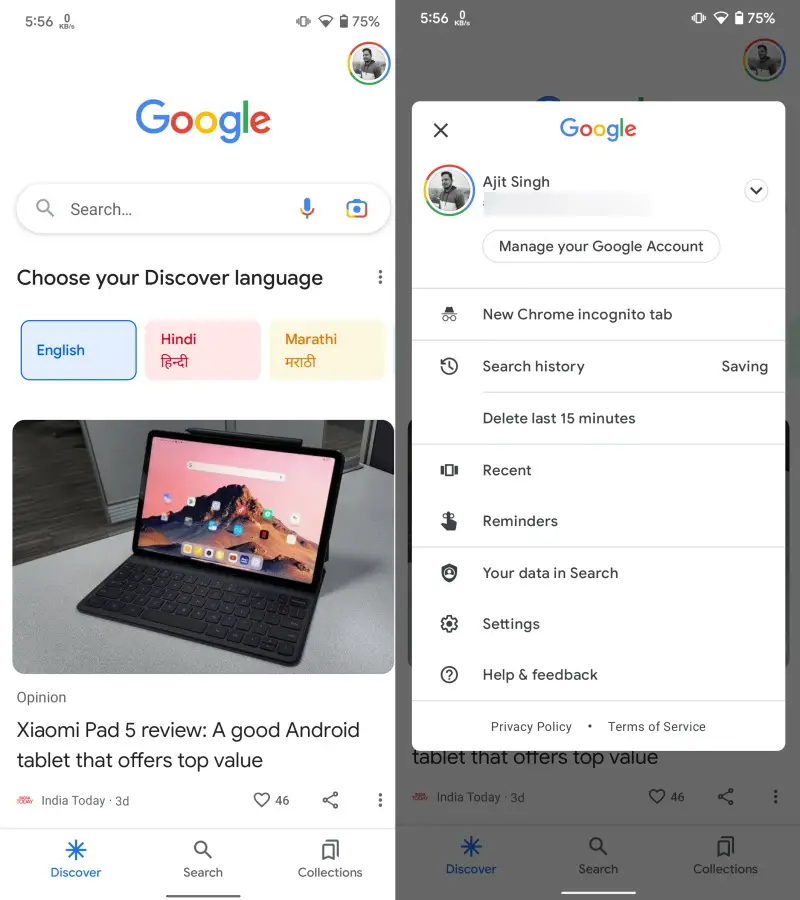
- Within the settings menu, look for the Google Assistant option and tap it.
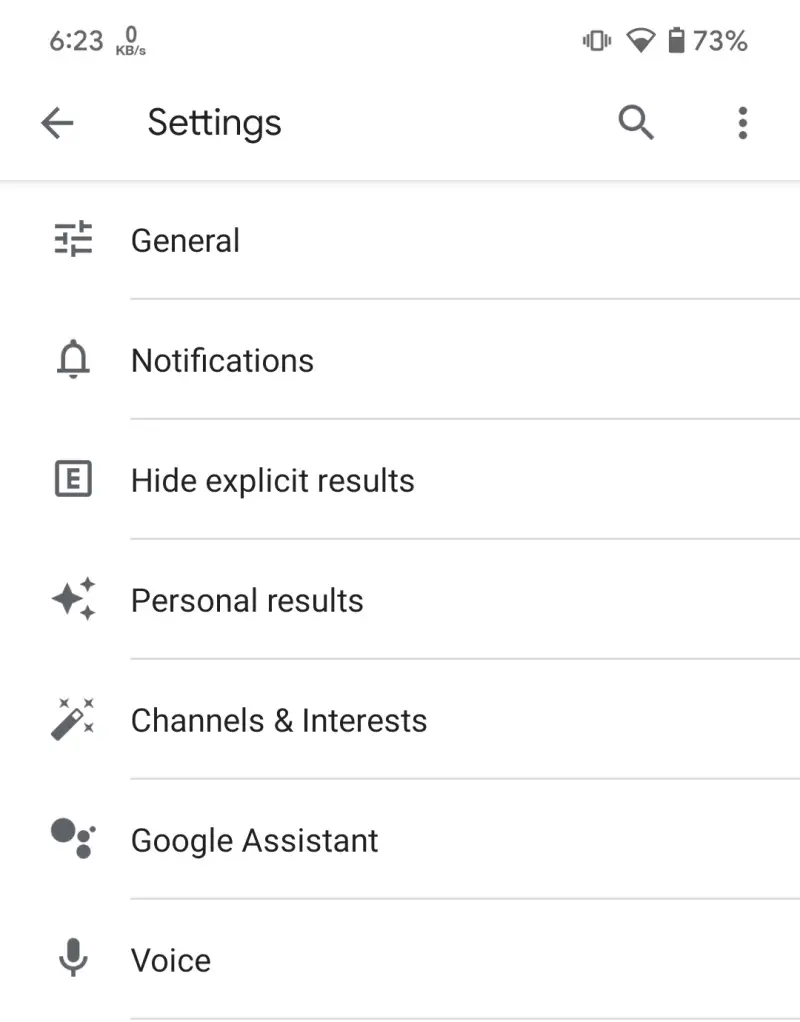
- Scroll down to find the General option. You can also type “General” in the search box to find it quicker.
- Turn off the toggle in front of Google Assistant. A pop-up will appear where you need to confirm your decision.
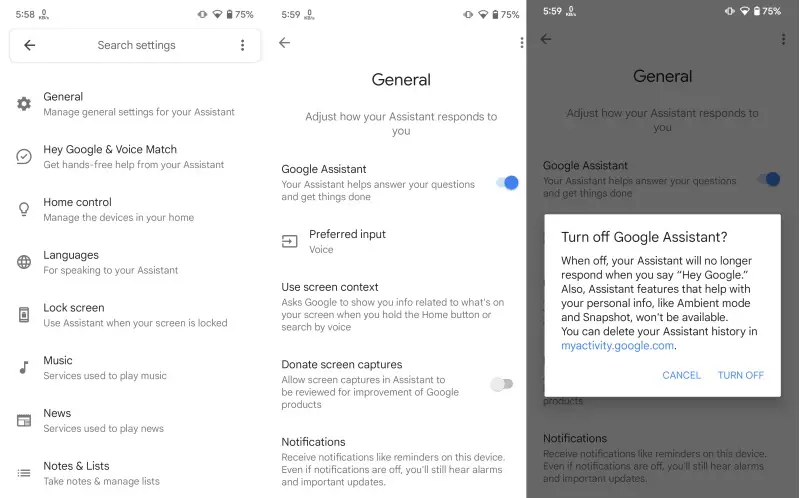
This is how easy it is to disable Google Assistant on your Android device. If you ever change your mind and would like to use the assistant again, repeat the aforementioned steps and turn on the toggle we mentioned in step 5.
If you want to use Google Assistant but only want to disable the Hey Google voice command, you can do that too by following the below-mentioned steps.
Turn off Hey Google or Ok Google on Android:
- Launch the Google app on your Android smartphone.
- Tap the profile picture in the top right corner to visit Settings.
- Within the settings menu, look for the Google Assistant option and tap it.
- Search for Hey Google & Voice Match setting which is right below the General setting.
- Turn off the Hey Google/Ok Google toggle. The exact name of the toggle could vary from device to device.
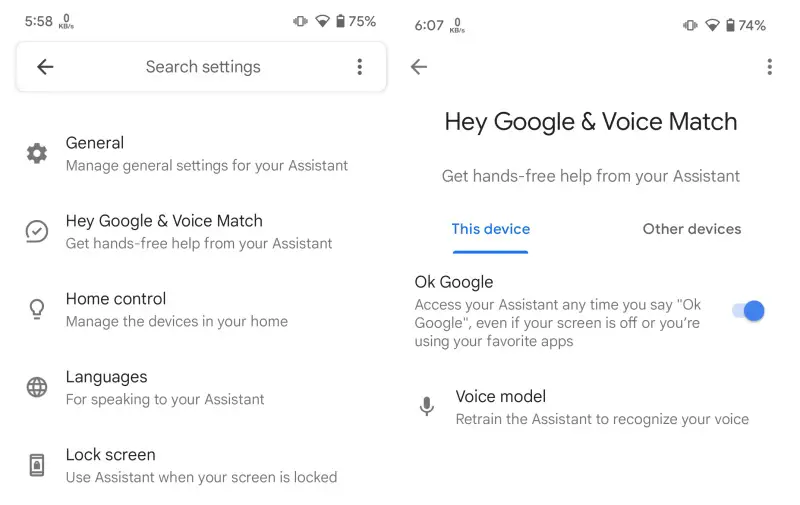
This way, you can continue using Google Assistant without disabling it completely and without worrying about it actively looking to listen to the hotword.
The post
How to turn off Google Assistant on Android first appeared on
Phandroid.
More...