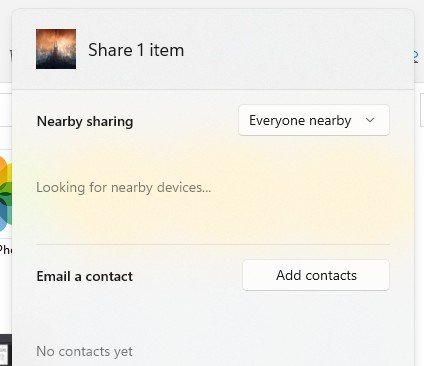|
|
#1
|
||||
|
||||
|
How to use Window 11?s Nearby Sharing feature
Buying into Apple’s ecosystem means that when it comes to moving files across devices, you won’t need to deal with cables or upload it to the cloud first before downloading it onto another device. You can just use AirDrop. But since not everyone uses a Mac or an iOS device, you would think you’re out of luck, right?That’s not necessarily true because Microsoft has a feature called Nearby Sharing that’s available on both Windows 11 and Windows 10 (version 1803 or later) that essentially functions more or less the same, at least in terms of concept. What it does is that it allows users to quickly share files with nearby devices either over Bluetooth or WiFi. If you’re only learning about this feature now and you want to make use of it, then here’s how. Nearby Sharing on Windows 11 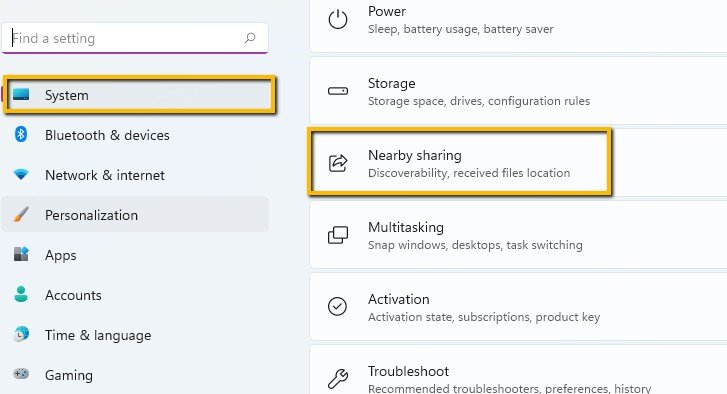
The post How to use Window 11?s Nearby Sharing feature first appeared on Phandroid. More... |
  |
«
Previous Thread
|
Next Thread
»
|
|
 Similar Threads
Similar Threads
|
||||
| Thread | Thread Starter | Forum | Replies | Last Post |
| Nearby Share?s new Self Share feature will roll out in the next few weeks | phillynewsnow | AVN News Feed | 0 | 09-08-2022 04:48 PM |
| Nearby Share will soon start working automatically when sharing with yourse | phillynewsnow | AVN News Feed | 0 | 09-08-2022 04:48 PM |
| Latest Chrome OS Canary release brings a new window pinning feature | phillynewsnow | AVN News Feed | 0 | 04-26-2022 09:47 AM |
| Android’s Nearby Share Might Get a New Feature Soon | phillynewsnow | AVN News Feed | 0 | 04-19-2022 10:36 AM |
| Nearby Share could soon offer more seamless sharing between your devices | phillynewsnow | AVN News Feed | 0 | 04-19-2022 06:38 AM |
All times are GMT -5. The time now is 12:41 PM.
|
Layout Options | Width:
Fixed
Contact Us -
SPJ Bulletin -
Archive -
Privacy Statement -
Terms of Service -
Top
| |