 |
|
#1
|
||||
|
||||
|
How to use Waze: Tutorial, tips and tricks
 Credit: Edgar Cervantes / Android Authority Waze has a lot going on, from color-coded traffic patterns and real-time reports to those cute little icons traversing the map. Here’s a basic tutorial, along with some tips and tricks for how to use Waze and level up your impact on the community-based navigation app. QUICK ANSWER To use Waze, enter your destination in the search bar, and tap Go now for turn-by-turn navigation. JUMP TO KEY SECTIONS* How to use Waze Waze is designed to get you where you’re going as fast as possible by utilizing real-time reports and driving history from local users. For quick directions, you can enter your destination in the search bar where it says Where to? 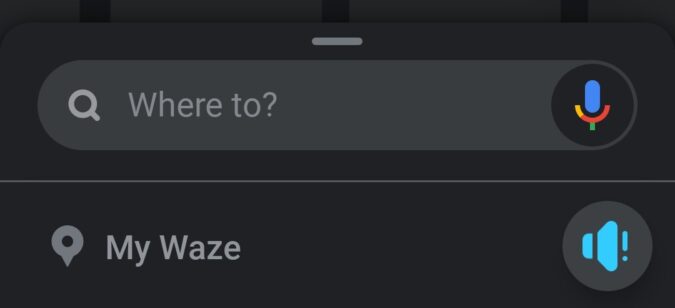 Credit: Adam Birney / Android Authority By tapping the Speaker icon to the right, you can adjust how much Waze talks to you and in what voice. Sound on means Waze will announce every directional step to take, Alerts only means Waze will only speak to warn you of reported hazards, and Sound off means Waze won’t speak at all.  Credit: Adam Birney / Android Authority Tap Waze voice for a whole list of audio options in various languages, from Christina Aguilera to Master Chief, to the calm and soothing tone of Headspace. When you’ve chosen your preferred guide, click OK to be on your way. Plan a route Tap My Waze*and select Plan a drive to plan an upcoming route. This feature lets you see when roads tend to be busy to better plan your trip.  Credit: Adam Birney / Android Authority Select the plus icon from the bottom right and enter an address. You can also choose to sync Waze with your calendar from here to remind you when to leave on time.  Credit: Adam Birney / Android Authority You can then see how long your ride should take, depending on when you leave. Tap Save to remember the route and departure time.  Credit: Adam Birney / Android Authority Once saved, you can tap the three-dot icon beside your route to edit or find relevant information, such as parking.  Credit: Adam Birney / Android Authority You can edit your route at any point along your journey by opening the drop-down menu from the bottom of the screen.  Credit: Adam Birney / Android Authority You can add pitstops by tapping Add a stop. For suggested places, you can tap the food and gas icons as well.  Credit: Adam Birney / Android Authority Supposing you want to cancel your journey, tap Stop.*You can also tap Routes above that to view other route options, each with a time estimate.  Credit: Adam Birney / Android Authority Streets highlighted in red mean that they are very busy, and those in orange are mildly busy. Waze will display current speeds so you can anticipate how fast traffic is moving on each street. How to report on Waze One of the benefits of Waze is that users help each other by reporting incidents along their route. Waze will then alert other users as they approach and ask them to confirm if they are still there. Things you can report include traffic congestion, car crashes, road hazards, police vehicles, and more. Tap the yellow icon in the bottom right corner of the screen to bring up the report’s selection.  Credit: Adam Birney / Android Authority Each report option has its details to add to improve map accuracy. For example, you can report traffic as moderate, heavy, or at a standstill, or whether police are visible or hidden. You can also add photos or comments to your report if it’s safe to do so.  Credit: Adam Birney / Android Authority Say, for instance, you report a hazard on the road. You can then specify what kind of hazard it is, such as a pothole or a broken traffic light.  Credit: Adam Birney / Android Authority You could even report unsafe weather conditions such as icy, unplowed, or flooded roads. When your report is finalized, click Send. Earn points for reporting The more you help other drivers by reporting issues on the road, the more points you earn as a Wazer. Aside from showing off your rankings to friends, points let you level up to indicate how helpful your contributions are to the Waze community. Tap My Waze –> Scoreboard to view your current standing.  Credit: Adam Birney / Android Authority With enough points, you could become an Area Manager (have editing rights in a particular city or state), Country Manager (editing rights across your country), or a Local or Global Champ entrusted to represent your community. If you’re keen on rising up the rankings, tap My Achievements to see a list of bonus point opportunities. How to avoid tolls and highways on Waze Avoiding tolls and highways is a feature some might find familiar from Google Maps, and luckily the same ability is here in planning your trip. Tap Car info from the bottom of the screen to select your current vehicle and enable Avoid toll roads.  Credit: Adam Birney / Android Authority You can also choose Toll & HOV passes to let Waze know which types of gates or lanes you are okay traversing.  Credit: Adam Birney / Android Authority Under More routing options, you can also decide to avoid ferries, freeways, unpaved roads, and difficult interactions. How to close the Waze app To end navigation, pull up the menu from the bottom of the screen and tap the big red button labeled Stop. 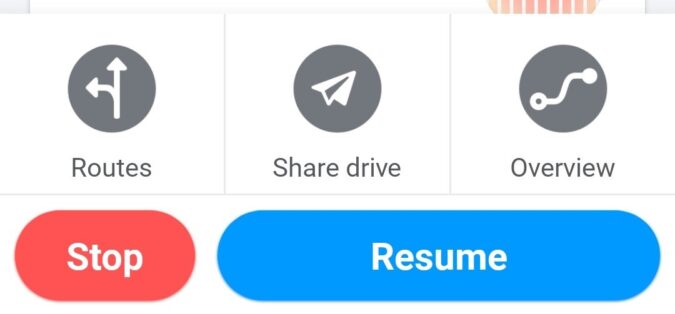 Credit: Adam Birney / Android Authority Keep Waze on-screen during phone calls For Android 9 and above devices, you can still see the map and navigate while speaking on the phone. To enable this feature, navigate to the Settings menu and tap General.  Credit: Adam Birney / Android Authority From there, toggle the option that says Keep Waze on top*and adjust the required permissions settings on your phone. 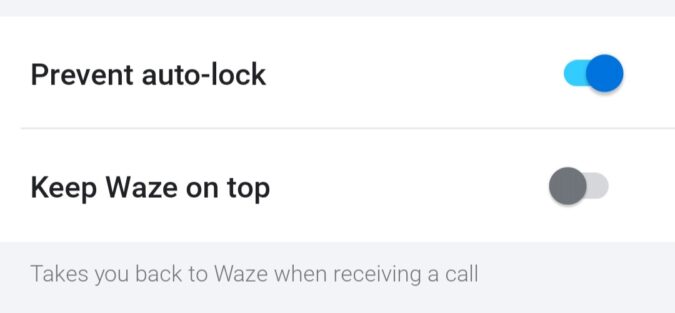 Credit: Adam Birney / Android Authority Read more: Ten best road trip apps for Android More... |
  |
«
Previous Thread
|
Next Thread
»
|
|
 Similar Threads
Similar Threads
|
||||
| Thread | Thread Starter | Forum | Replies | Last Post |
| 20+ Nothing Phone 1 tips and tricks | phillynewsnow | AVN News Feed | 0 | 09-20-2022 07:42 PM |
| How to use Google Docs: Basic tutorial, plus tips and tricks | phillynewsnow | AVN News Feed | 0 | 08-28-2022 04:01 PM |
| Pc tips and tricks | TaylorSPJ | Tutorial | 4 | 05-11-2009 04:03 PM |
| G1/Anroid Tips and tricks | crazaytalent | Android Application | 0 | 02-27-2009 01:08 PM |
| Blackberry Tips and Tricks | puertoblack2003 | Tutorial | 0 | 06-15-2006 06:42 PM |
All times are GMT -5. The time now is 08:05 AM.
|
Layout Options | Width:
Fixed
Contact Us -
SPJ Bulletin -
Archive -
Privacy Statement -
Terms of Service -
Top
| |












