 |
|
#1
|
||||
|
||||
|
How to create or delete a Facebook business page
 Credit: Edgar Cervantes / Android Authority When running a business, you have to advertise where your potential customers hang out. For better or for worse, one of those places is social media, in particular Facebook. So if you’re a business owner, it makes logical business sense to create a Facebook business page to promote your wares and services. Here’s how to do it. QUICK ANSWER To create a Facebook business page, click here, or click Create New Page in the Facebook Pages section. Fill in as many of the fields as possible, upload images, and name your page. Then click the Create Page button. You must already have a personal Facebook account and be logged into it. JUMP TO KEY SECTIONS
How to create a Facebook business page 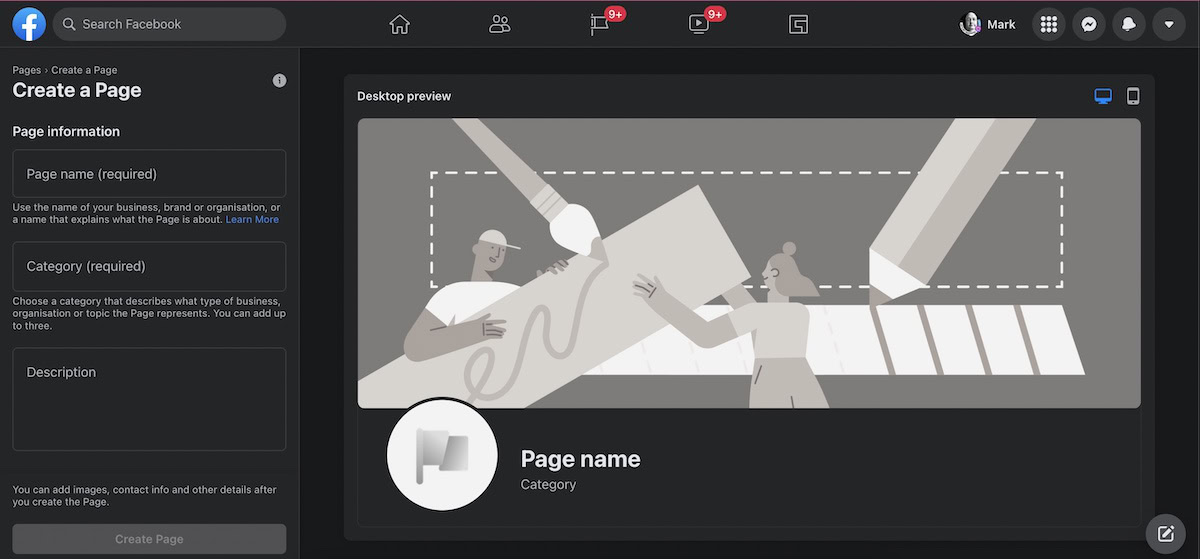 Facebook makes it ridiculously easy to set up a business page. Click here to be taken to the new account creation page, or go to the Pages section on Facebook and select Create New Page. Before starting, you must be logged into a personal Facebook account, which will be linked to the business page you are about to make. Let’s now make a page for my indie book publishing side-gig. 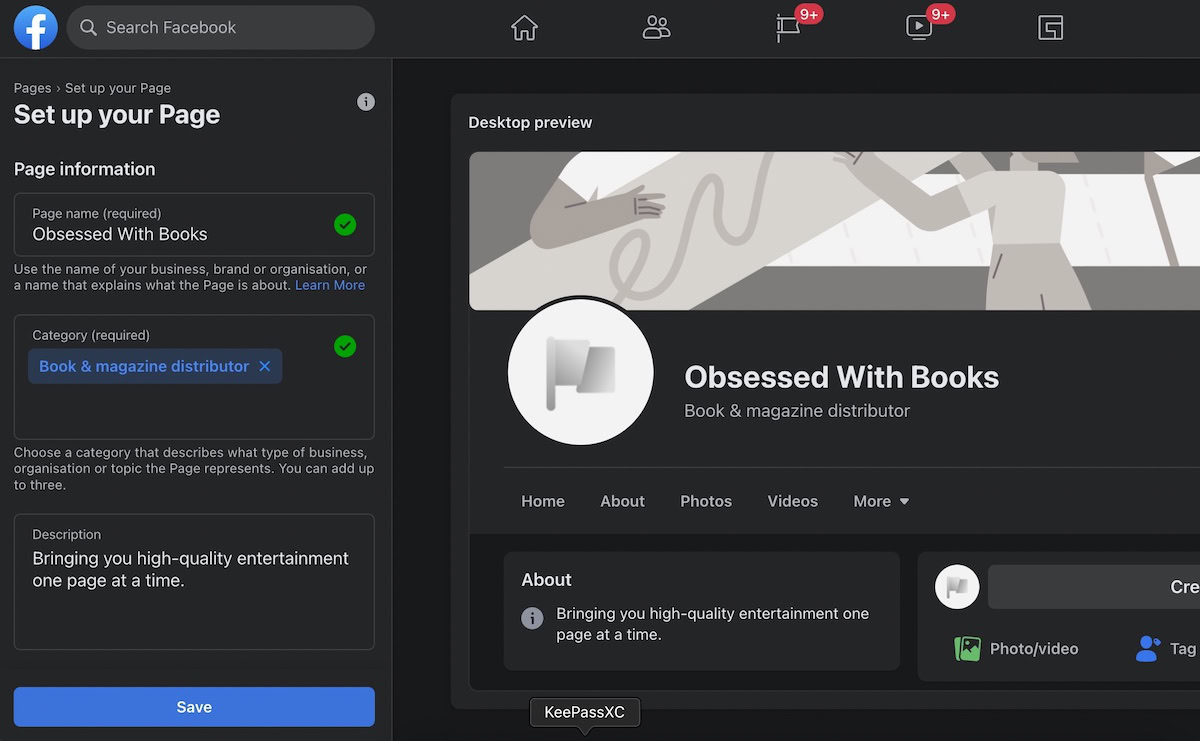 On the left-hand side, you would insert all of the necessary details, and as the information is inputted, the page is updated in real-time to show you how it will look. Simply make your way down the list on the left and fill in what is asked. You don’t have to complete every field if you don’t want to, but adding as much as possible increases your online visibility chances. Add eye-catching images  The images are the most important part of all. The Profile Picture should be your business logo and should be optimized to fit into a circular shape. If you have your logo in another shape, you will have to get it redesigned to fit into a circle. The Cover Photo could be a bigger version of your logo, a picture of your products, or a picture of your business. Anything you want really. Connect your WhatsApp Business phone number  Since Facebook also owns WhatsApp, it’s inevitable that they immediately start to push the service on you. At this stage of the Facebook Page creation process, you can put a WhatsApp call button on your page. If you also install WhatsApp Business on your phone, your Facebook Page visitors can be put directly through to you at the click of a button. However, this step is not obligatory if you don’t want to do it. Create a memorable username 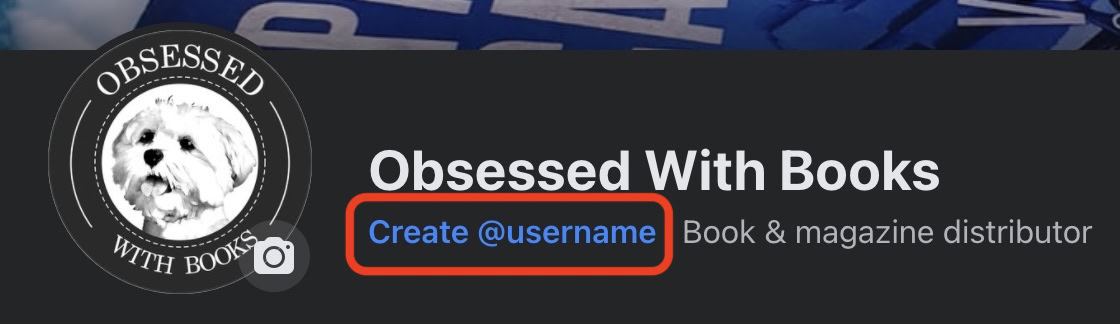 The next step is to create your unique username, as Facebook randomly assigns you a username when the page is created. To set your own username, click Create @username. You’ll be invited to enter your own preferred username, and assuming nobody else has already taken it, and it doesn’t infringe on any copyrights, Facebook will change the username in the page URL for you. Add a call-to-action (CTA) button 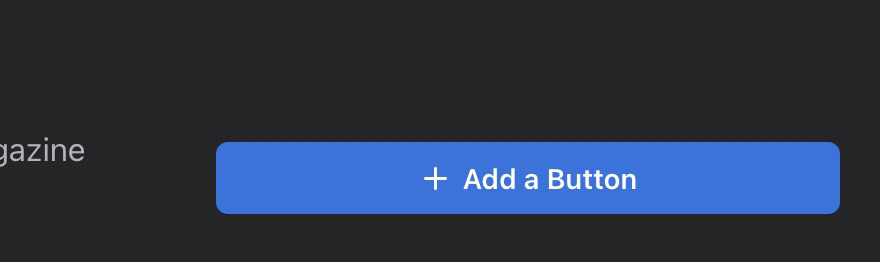 You will also be asked if you want to add a button. If you did the WhatsApp step earlier, this is where it would live. If you chose to skip the WhatsApp call button, you can click this blue button to choose another role for your button instead.  As you can see, there are lots of options to choose from, too many to fit into the above screenshot. Just choose the one that you think will benefit you the most, and fill in the required details. Go through the Settings options  There are two options you now need to focus on — Edit Page Info and Settings. Let’s first take a look at an important part of the Settings — changing the template.  Changing the Facebook page template People will set up a Facebook page for a variety of purposes and a variety of businesses. Depending on what you need the page for, you may wish for certain things to be more prominent than others. This is where Templates and tabs come in. If you click the Edit button, you will see the different templates on offer.  There is a Business template, but depending on the type of business you have, you may want the Services template instead, or the Restaurants and cafes one. Scroll through the list and choose the one you think will suit your needs best.  You can then toggle various tabs on and off, as well as drag and drop other tabs into a certain order. Finish setting up your Page  If you go back to the main page, you’ll see a section called Set up your Page for success. These are basically shortcuts to the information you need to fill out in Edit Page Info. Again, fill out as much as you are comfortable sharing. Invite your friends to follow you  Last of all, if you click the three horizontal dot menu below your Cover Image, there will be an option to Invite your Friends. This pulls your friends’ list from your personal profile, and you can invite them to follow your business page. Your page is now ready. You can start publishing your first post. How to delete a Facebook business page 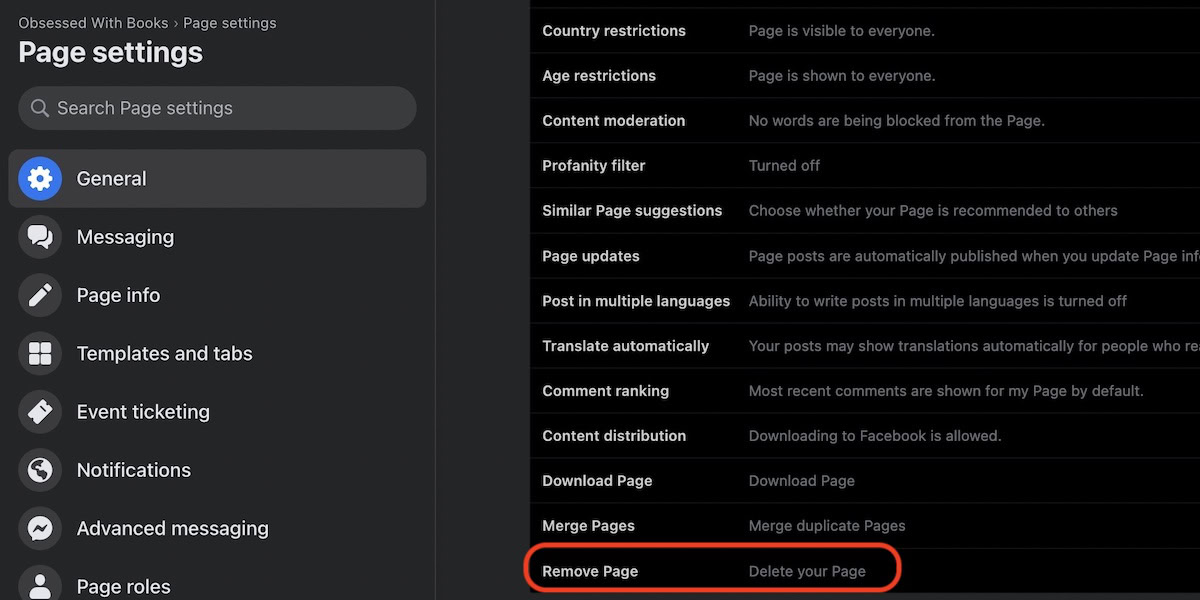 If, for any reason, you decide to close your Facebook Page, it’s very easy to do. Just go to Settings–>General and scroll down to the bottom of the page. There you will see Remove Page. Click that and click again to confirm your decision. However, bear in mind that the page won’t be deleted for a further 14 days, but it will be invisible from search results. After 14 days, the page will be permanently deleted. If you want your page back, you must log back in within that 14 day time period to reactivate the page and halt the deletion request. How to change your Instagram account to a professional account to connect a Facebook business page We’ve already explained how to link your Facebook account to Instagram. But what if you have an Instagram personal account or creator account? If that’s the case, the only option Instagram will give you is to link to your personal Facebook profile. To link your Facebook business page to Instagram, you must have an Instagram business account. It is very easy and free to switch over. This is how you do it. Go to your Instagram profile and click the three horizontal lines in the top right-hand corner. In the pop-up menu, select Settings.  Navigate to Account–>Switch account type. You will be invited to select a professional account. Choose it and you’ll be immediately switched over. More... |
  |
«
Previous Thread
|
Next Thread
»
|
|
 Similar Threads
Similar Threads
|
||||
| Thread | Thread Starter | Forum | Replies | Last Post |
| How to create or delete a segment on Strava | phillynewsnow | AVN News Feed | 0 | 11-19-2022 12:17 AM |
| Facebook might soon let you create multiple profiles with the same account | phillynewsnow | AVN News Feed | 0 | 07-15-2022 02:43 PM |
| [NEWS] How to create or duplicate an event on Facebook | phillynewsnow | Random Community Topics | 0 | 03-18-2022 09:16 PM |
| [NEWS] How to delete all your Facebook posts without deleting your account | phillynewsnow | Random Community Topics | 0 | 03-16-2022 12:27 PM |
| [TUTORIAL] Delete and create new partnership with ActiveSync and your PC | Shaunym | Tutorial | 0 | 06-12-2009 07:22 PM |
All times are GMT -5. The time now is 02:22 AM.
|
Layout Options | Width:
Fixed
Contact Us -
SPJ Bulletin -
Archive -
Privacy Statement -
Terms of Service -
Top
| |












