How to set up the Apple iPad Air 5 (2022)
Apple revealed the
iPad Air 5 (2022) during its Peek Performance event. This tablet comes with optional 5G network support and is powered by the mighty M1 chip. The iPad Air 5 features the same exterior design as the previous-gen model. However, it’s available in new vivid colors that aren’t present on the 4th Gen model. If you decide to
buy an iPad Air 5, it’s important to protect it with a
case to minimize the damages of potential accidents. It’s also essential to know how to set it up when you turn it on for the first time. Here are the detailed steps you need to follow to complete the setup process on the iPad Air 5 (2022).
How to go through the setup process of the iPad Air 5
After you
unbox the iPad Air 5, you have to click and hold on the power button to turn it on. Wait for the operating system (OS) to boot, then follow the steps below:

- Choose the language of the OS. Most third-party apps you install will also reflect this language setting.

- Choose the region or country you live in. This will personalize the services and features accordingly.
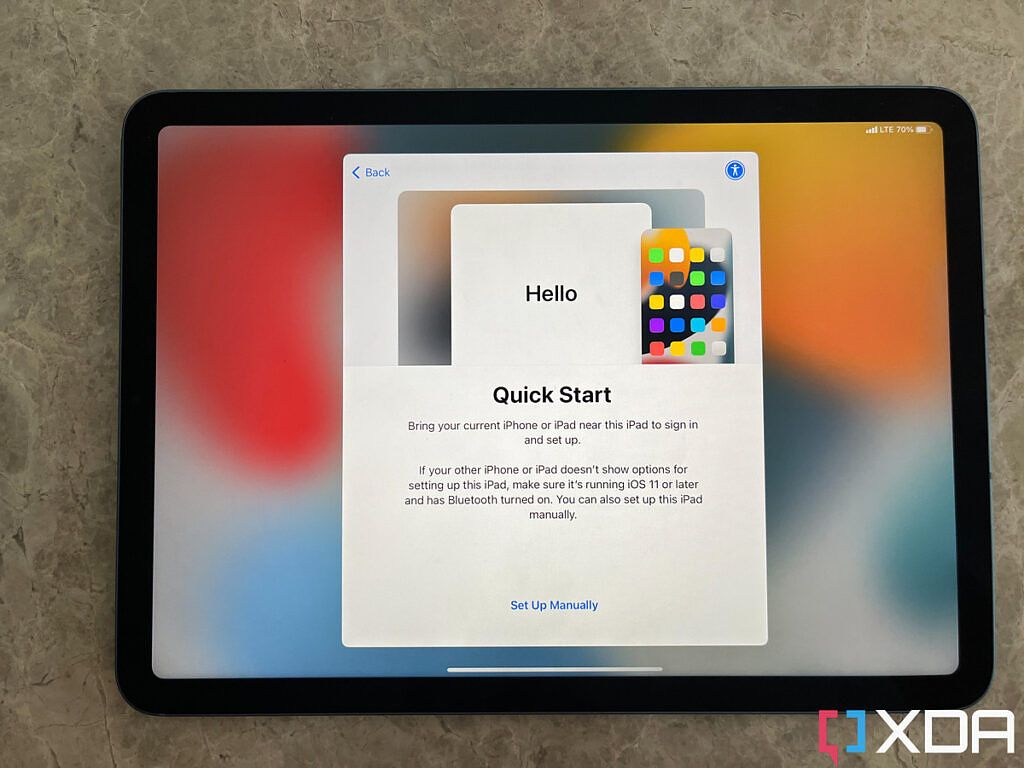
- If you have another iOS/iPadOS on-hand, you can bring it closer to your new iPad Air 5 to quickly transfer data. Otherwise, click on Set Up Manually to start from scratch.

- Double-check the language preferences. If you hit Customize Settings, you will be able to make any needed adjustments.

- The Preferred Languages setting allows you to select the priority of the languages to speak. If an app doesn’t support English, for example, it’ll default to Traditional Chinese in this case.

- Choose which languages you want to add to the iPad’s keyboard, then hit Continue.

- Dictation allows you to transform your speech into written text. Choose which languages you see yourself using with Dictation, then hit Continue.

- Connect to your house’s Wi-Fi network by clicking on its name and entering the password. An internet connection is required to complete the setup process and to take advantage of the features included in iPadOS.

- Give your iPad up to a few minutes to contact Apple servers and activate. This is to verify that it hasn’t been stolen and to start the included warranty countdown.

- Read Apple’s Data & Privacy policy thoroughly, and hit Continue.

- Optionally set up Touch ID. This allows you to unlock your iPad Air 5 by placing your registered fingertip(s) on the power button.

- If you decide to set up Touch ID, place and lift your finger on the power button repeatedly to register the fingerprint.

- After you set up Touch ID, you need to choose a password as a backup security measure. You can change from a numerical passcode to an alphanumerical password through the Passcode Options button. Once you settle for a password type, type it twice to confirm it.

- Decide if you want to restore a cloud or local backup from another device. Alternatively, you could start from scratch by clicking Don’t Transfer Apps & Data.

- Sign in to your Apple ID to access some of the company’s features — like iMessage, FaceTime, App Store downloads, and more.

- Read the Terms and Conditions thoroughly, then click on Agree if you agree to them. If you disagree, you can’t use your new iPad Air 5.

- Click Continue to receive future iPadOS software updates automatically. You can later disable this option in General Settings.

- Optionally enable Location Services to allow apps to provide more accurate information and use navigation services and maps.

- You can optionally enable Siri — the virtual assistant. Siri can answer your questions, get tasks done, and suggest relevant information in a timely manner.

- Decide which language you will be using with Siri if you enable it.

- Choose the voice you want Siri to use. The included voices have different accents and human characteristics, so you can pick the one that sounds best to you.

- Optionally enable Hey Siri. This allows you to invoke Siri hands-free — by saying Hey Siri.

- Choose if you want Apple to collect your voice recordings to improve Siri. If you decide to share them, the data will be anonymous and not associated with your identity.

- Screen Time allows you to track the time you spend on your iPad Air 5 and set optional restrictions and parental controls. You can optionally enable this feature by clicking Continue.

- Choose if you want Apple to collect anonymous logs from your iPad to improve its products and services.

- Decide if you want to use your iPad in Light or Dark mode. You can choose the Auto option in Display Settings later on. Dark mode adds gray/black background to the system and supported apps, while Light mode goes for lighter colors, such as white.

- Click on Get Started to start using your iPad.

Voila! You can now adjust more options in the
Settings app, in addition to being able to rearrange, install, and delete apps. Once you’re done with the final touches after the setup process, you can start using your iPad Air 5 (2022) normally. If you’re still looking for more guidance, here are the
first 10 things to do with a new iPad.
- [ame][URL="https://www.amazon.com/dp/B09V3HN1KC/?tag=xdadev04-20"]
 [/ame]
[/ame]
- The new 5th-generation iPad Air is powered by the Apple M1 processor, it supports 5G for the first time, and it comes in an array of beautiful colors.
- [ame]https://www.amazon.com/dp/B09V3HN1KC/?tag=xdadev04-20[/ame]
The post
How to set up the Apple iPad Air 5 (2022) appeared first on
xda-developers.
More...



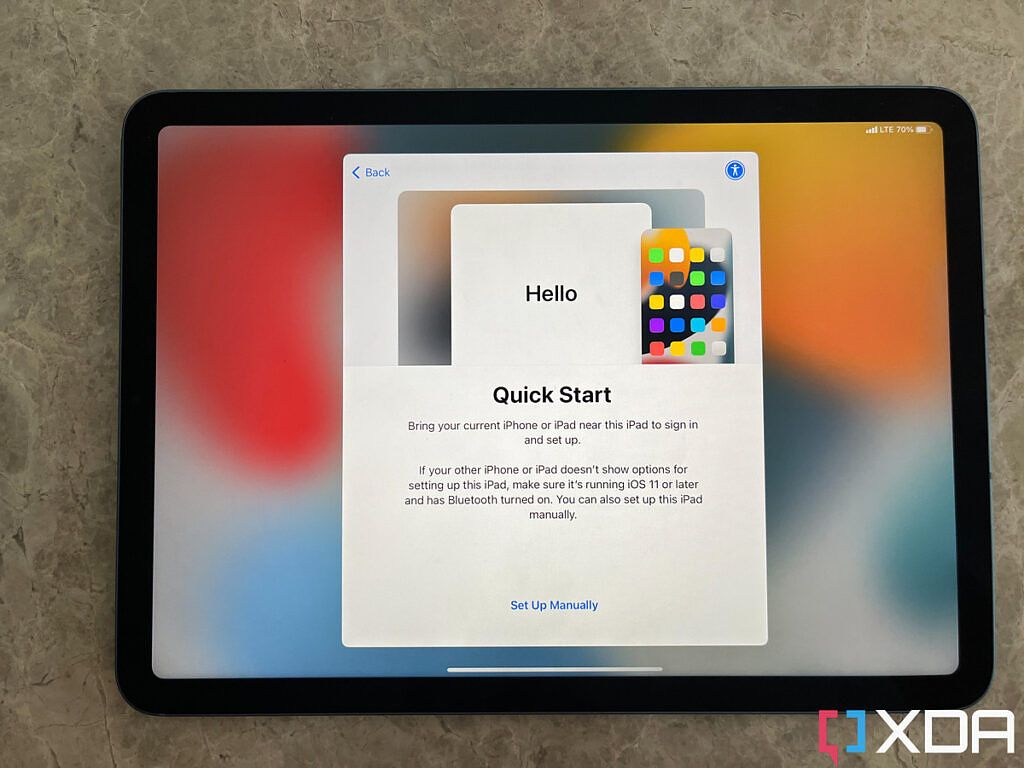



























 Similar Threads
Similar Threads











 [/ame]
[/ame] 
