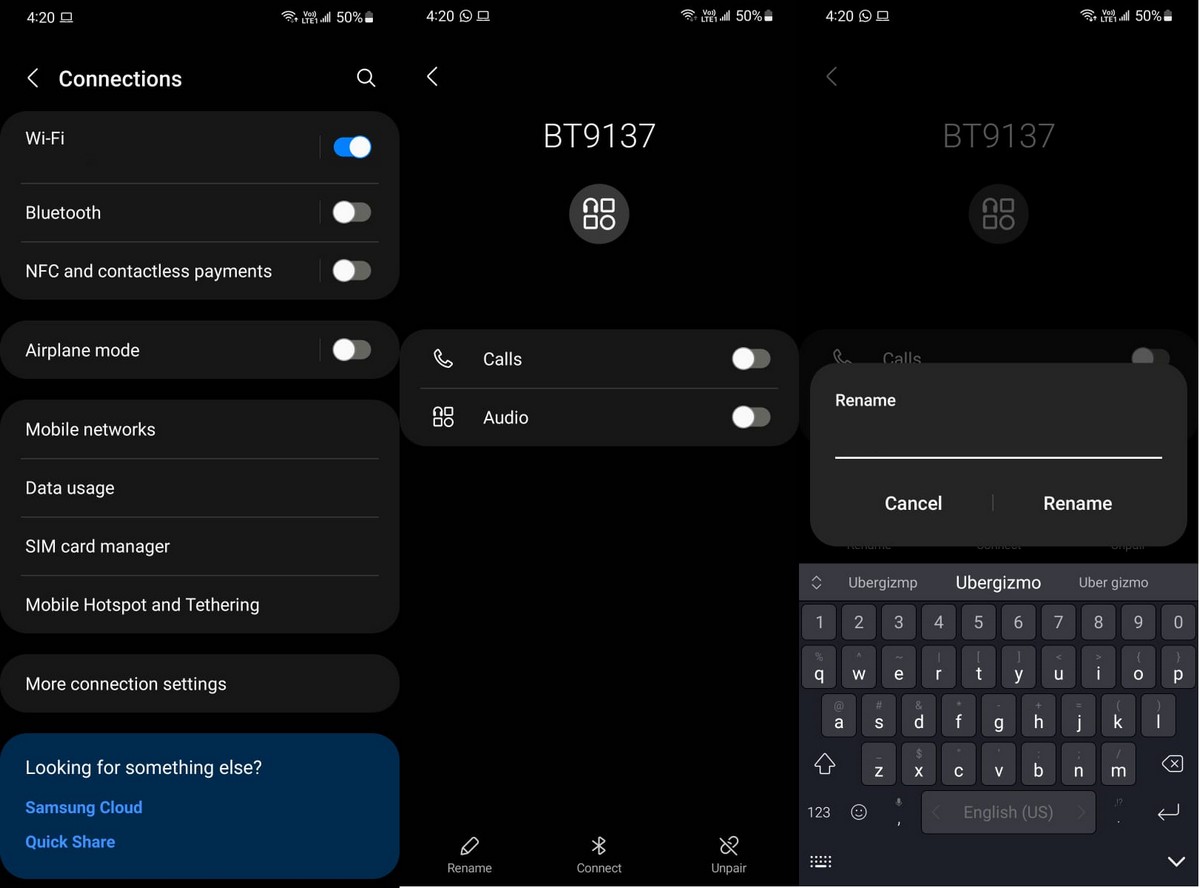|
|
#1
|
||||
|
||||
|
How to rename Bluetooth devices on Android
Have you ever tried connecting a Bluetooth device to your phone before? Chances are you have, but have you noticed that sometimes the name of the device you’re connecting to is just the model number of a weird string of numbers and alphabets?This is because the name of the device is dependent on the manufacturer, and in some cases some manufacturers can be a bit lazy when it comes to naming their devices in Bluetooth. This means that over time, your list of Bluetooth devices can get long and confusing. The good news is that you can actually change the names of these devices to something more recognizable, and here’s how. Change Bluetooth device names on Android Now depending on the Android phone you’re using, the settings might be different so we’ve broken it down into various devices to make it easier. Google Pixel
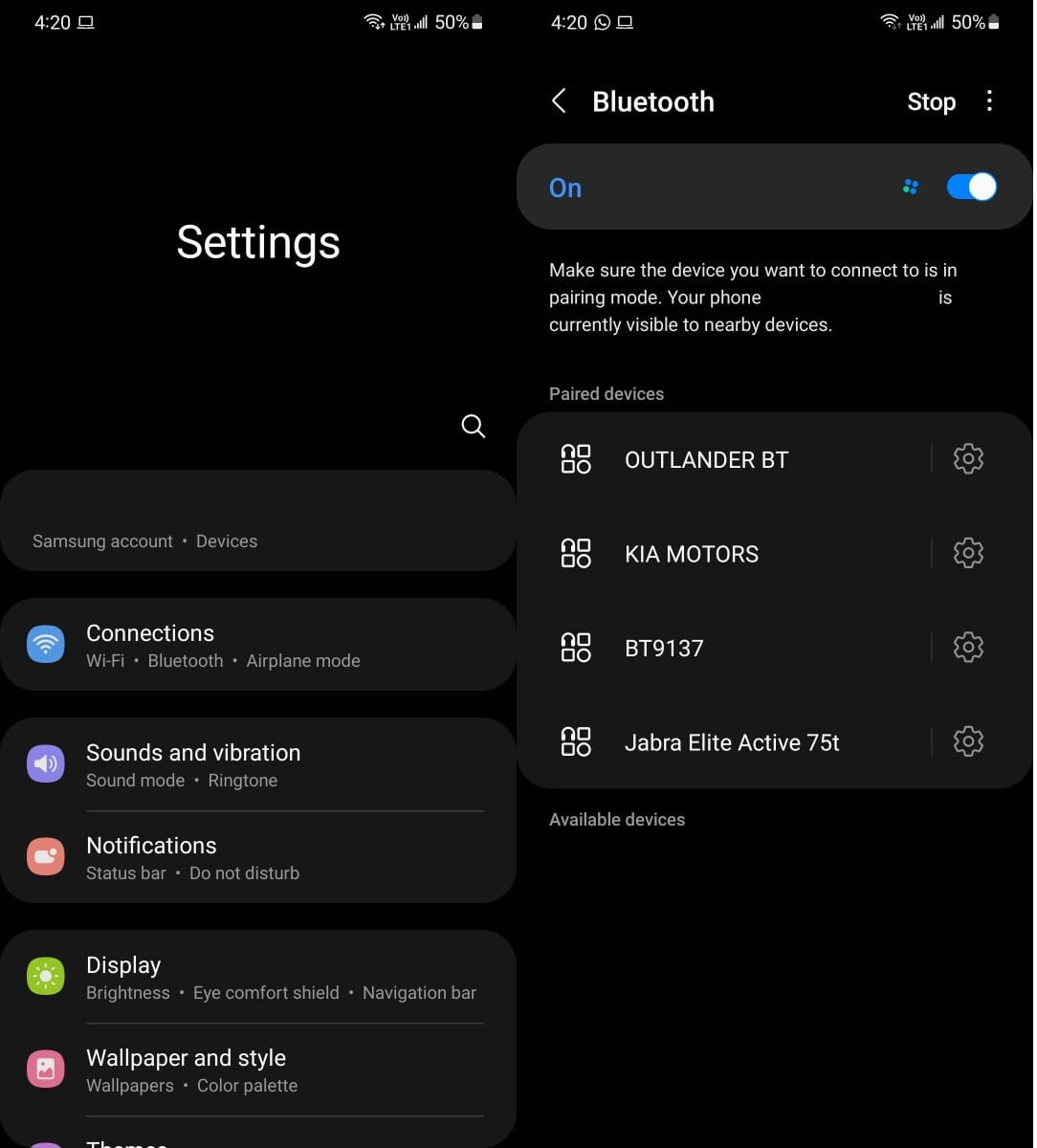
Now since there are way too many devices out there and each use their own UI, it can be a bit hard to say where the settings are placed, but in general, the idea is to go to the Bluetooth settings on your phone, look for the connected device and tap on it to make the edits. In this instance, we’re using the Poco M4 Pro 5G which uses the MIUI launcher: 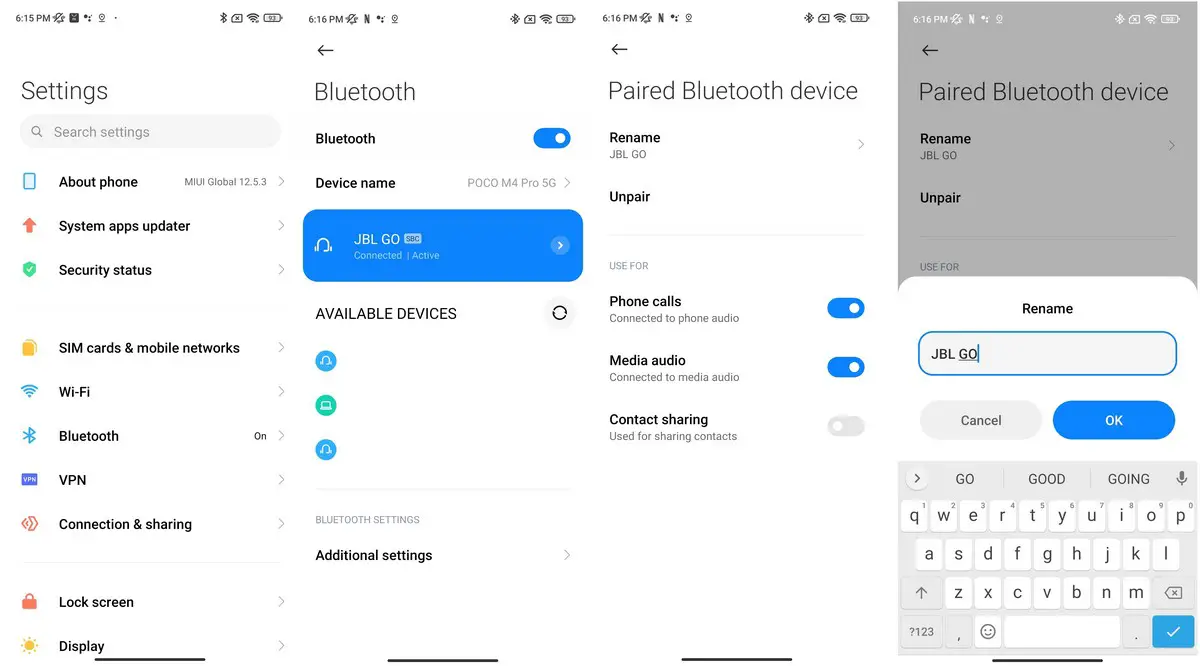
The post How to rename Bluetooth devices on Android first appeared on Phandroid. More... |
  |
«
Previous Thread
|
Next Thread
»
| Thread Tools | |
|
|
 Similar Threads
Similar Threads
|
||||
| Thread | Thread Starter | Forum | Replies | Last Post |
| How to download Android 13 for Google Pixel and other Android devices | phillynewsnow | AVN News Feed | 1 | 01-27-2024 02:59 PM |
| How to install Android 13 on Google Pixel and other Android devices | phillynewsnow | AVN News Feed | 1 | 01-27-2024 02:59 PM |
| How to download Android 13 for Google Pixel and other Android devices | phillynewsnow | AVN News Feed | 0 | 10-29-2022 03:30 AM |
| How to install Android 13 on Google Pixel and other Android devices | phillynewsnow | AVN News Feed | 0 | 10-28-2022 07:35 AM |
| Android 13 adds a new ?low power standby? mode for Android TV devices | phillynewsnow | AVN News Feed | 0 | 04-16-2022 07:32 AM |
All times are GMT -5. The time now is 11:52 PM.
|
Layout Options | Width:
Fixed
Contact Us -
SPJ Bulletin -
Archive -
Privacy Statement -
Terms of Service -
Top
| |