 |
|
#1
|
||||
|
||||
|
How to use Google Assistant’s quick phrases
Digital assistants like Google Assistant have built-in trigger phrases. This is done to prevent the assistant from accidentally activating when you don’t want it to, plus it’s also a little peace of mind knowing that it won’t activate until you explicitly call on it. 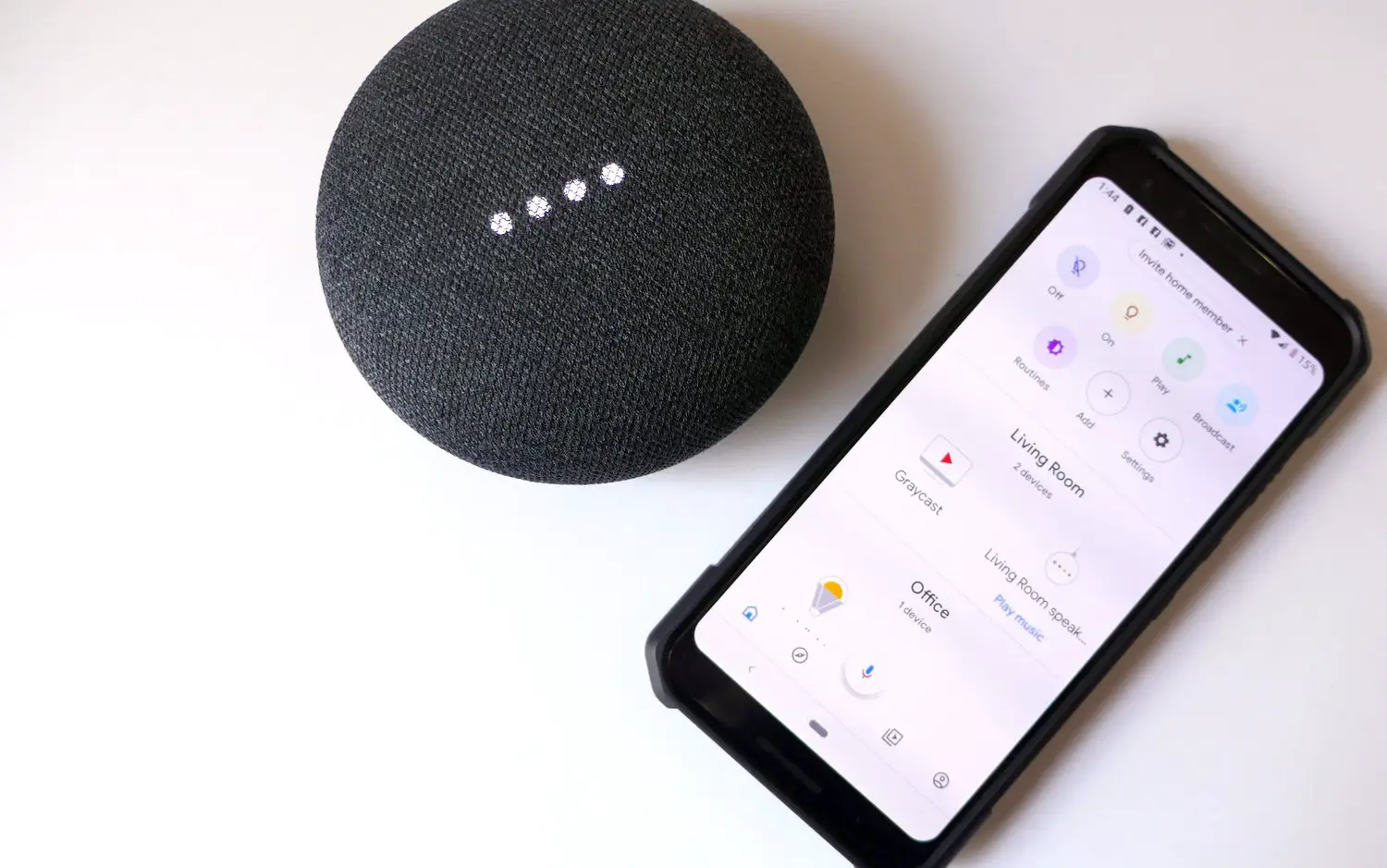 The downside to these trigger words and phrases is that it feels a bit unnatural. For example, if you were talking to someone, you wouldn’t keep saying their name at the start of every sentence, right? Google has been good about that by introducing more conversational features, and in 2021, they introduced something called “quick phrases”. This means that for certain specific commands, users won’t need to actually say, “Hey Google” to get the digital assistant to do something, and if you’re hearing about this for the first time, then here’s what you need to know to take advantage of the feature. Using quick phrases with Google Assistant
For alarms and timers, instead of saying, “Hey Google, stop my alarm/timer”, you can simply say “Stop” or “Snooze” when it goes off. For phone calls, when you receive a phone call, you can say, “Answer” or “Decline” depending on whether you want to answer or decline a call. We imagine that further down the road, Google might enable the feature for more functions, but at the moment it will be limited to these features. Also, according to Google, it won’t be available for all languages. This includes, “English (US, Canada, UK, Ireland, Australia, Singapore), French (France and Canada), German (Germany), Italian (Italy), Spanish (Spain, US), Japanese (Japan).” The post How to use Google Assistant’s quick phrases first appeared on Phandroid. More... |
  |
«
Previous Thread
|
Next Thread
»
|
|
 Similar Threads
Similar Threads
|
||||
| Thread | Thread Starter | Forum | Replies | Last Post |
| Google Translate gets a new ?Translate Quick Actions? widget with Material | phillynewsnow | AVN News Feed | 1 | 01-27-2024 02:59 PM |
| Google Pixel 6a review: Nobody (but Google) puts Google in a corner | phillynewsnow | AVN News Feed | 0 | 09-05-2022 09:16 AM |
| Common phrases on TikTok and what they mean | phillynewsnow | AVN News Feed | 0 | 07-08-2022 03:11 AM |
| [NEWS] Quick phrases for Google Assistant on the Pixel 6 now supports more languag | phillynewsnow | Random Community Topics | 0 | 04-01-2022 09:26 PM |
| Quick question | Shenanigans | HTC Touch Pro Questions | 5 | 01-15-2009 09:50 PM |
All times are GMT -5. The time now is 10:35 PM.
|
Layout Options | Width:
Fixed
Contact Us -
SPJ Bulletin -
Archive -
Privacy Statement -
Terms of Service -
Top
| |












