 |
Can I upgrade the RAM and storage on the Lenovo ThinkPad X1 Carbon Gen 10?
AVN News Feed
  |
|
|
Thread Tools |
|
#1
|
||||
|
||||
|
Can I upgrade the RAM and storage on the Lenovo ThinkPad X1 Carbon Gen 10?
Can I upgrade the RAM and storage on the Lenovo ThinkPad X1 Carbon Gen 10?
Lenovo introduced a new refreshed model of the ThinkPad X1 Carbon at CES 2022. This new flagship ThinkPad X1 Carbon Gen 10 notebook builds on top of the existing Gen 9 model to bring some meaningful upgrades to the table. The new ThinkPad X1 Carbon now comes with Intel’s 12th gen Alder Lake vPro chips, new display options, a new Full HD webcam, and more. There’s a lot to like about this new laptop, but what about upgradeability? In this article, we’re going to tell you if you can upgrade the RAM and storage on the Lenovo ThinkPad X1 Carbon Gen 10. Lenovo Thinkpad X1 Carbon: Can you upgrade the RAM and storage? Business laptops, as we all know, tend to have easy servicing and upgradeability options, but it’s not always the case with an ultrabook like this one. The ThinkPad X1 Carbon Gen 10’s RAM is soldered onto the motherboard, which means it can’t be replaced or upgraded by the end-user after purchasing. However, you can upgrade the solid-state drive (SSD) if you think you need more storage.  Not being able to upgrade or add more memory later sounds like a bummer, but it’s not surprising, really. A lot of ultrabooks in 2022 don’t allow you to upgrade the memory, and it’s been that way for quite some time. In fact, even the ThinkPad X1 Carbon Gen 9 models had RAM soldered onto the motherboard. This isn’t necessarily a deal-breaker because the ThinkPad X1 Carbon Gen 10 notebook comes with up to 32GB of RAM out of the box. We think that’s plenty for most users out there, and you shouldn’t need more. Just be sure to pick the right variant while purchasing the laptop, so you don’t have to worry about running out of memory later. As for the storage, the Lenovo ThinkPad X1 Carbon Gen 10 is using an M.2 2280 form factor (80mm) SSD, just like the Gen 9 models. This means you can easily upgrade it later on. Preparing the Lenovo ThinkPad X1 Carbon Gen 10 for a storage upgrade Before you swap out the pre-installed M.2 SSD, it’s important to back up your system and create recovery media. We recommend moving any important data to your preferred cloud storage, like OneDrive, or an external hard disk drive. Next up, we need to create a recovery drive to be able to reinstall Windows and bring over all the settings after installing a new SSD. We recommend picking up a 16GB USB thumb drive for this.
Unlike many other laptops out there, the Lenovo ThinkPad X1 Carbon Gen 10 doesn’t have dedicated housing for the SSD module. You’ll have to open the back of the ThinkPad X1 Carbon Gen 10 using a standard Phillips head screwdriver. Looking at Lenovo’s ThinkPad X1 Carbon hardware maintenance manual, it’s safe to say that the new Lenovo ThinkPad X1 Carbon Gen 10 notebook has the same component layout as the Gen 9 model. This means the M.2 SSD sits between the cooling fans and battery, hidden under an enclosure secured with two screws. 
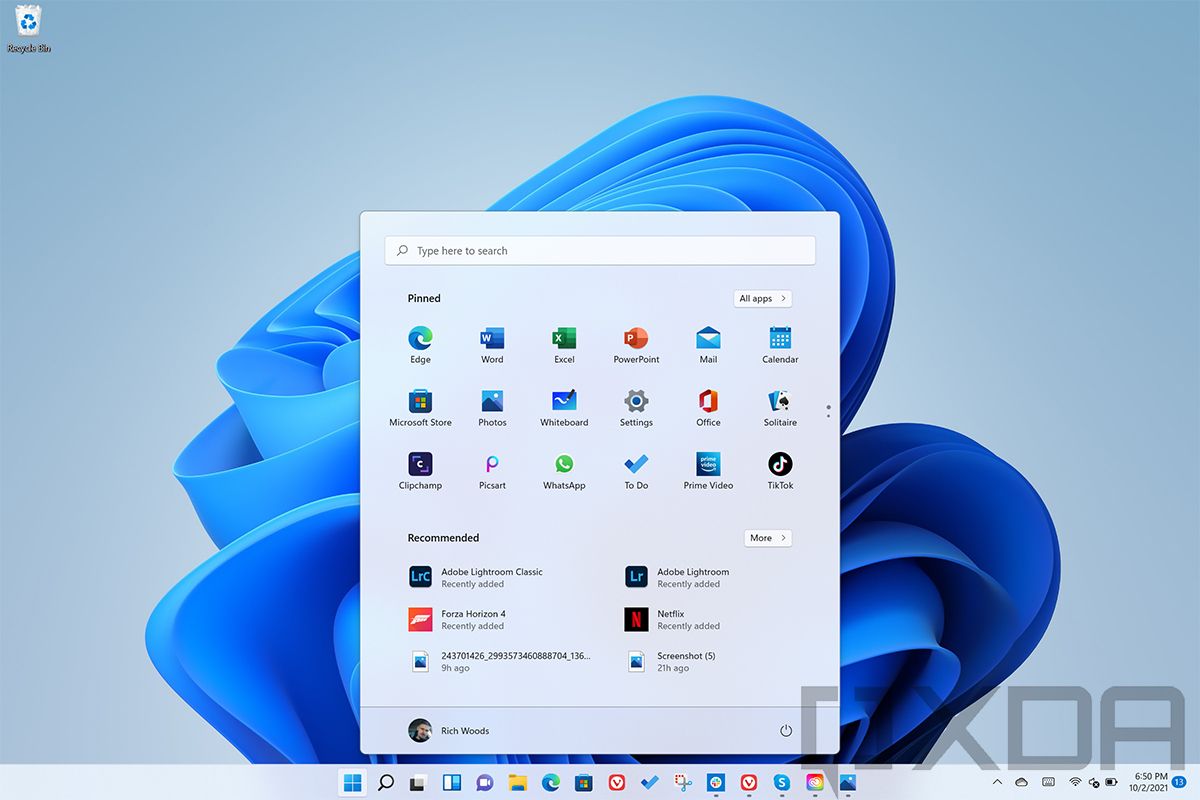 If you carefully followed all the steps mentioned above, then you’ve successfully upgraded the SSD in your laptop. But before you can use your laptop, you’ll have to reinstall Windows.
Final Thoughts Long story short, you can’t upgrade the RAM on the Lenovo ThinkPad X1 Carbon Gen 10 since it’s soldered onto the motherboard. However, you do get an option to buy this laptop with up to 32GB of LPDDR5 memory, so be sure to pick the right amount of memory while purchasing the notebook. As for the storage, you can upgrade it by replacing the M.2 2280 form-factor modules. Then again, you can buy the laptop with up to 2TB storage out of the box, which we think is plenty for a lot of users. If not, you can follow the steps mentioned above to easily add more storage to your laptop.
If you are looking to explore other options on the market, then be sure to take a look at our collection of the best business laptops out there. Alternatively, you can also check out the best ThinkPads collection to see other ThinkPads notebooks on the market. The post Can I upgrade the RAM and storage on the Lenovo ThinkPad X1 Carbon Gen 10? appeared first on xda-developers. More... |
  |
«
Previous Thread
|
Next Thread
»
|
|
 Similar Threads
Similar Threads
|
||||
| Thread | Thread Starter | Forum | Replies | Last Post |
| Lenovo ThinkPad T14 Gen 3 vs ThinkPad X1 Carbon Gen 10: Which one to buy? | phillynewsnow | AVN News Feed | 1 | 01-27-2024 02:59 PM |
| Can I upgrade the RAM and storage on the Lenovo ThinkPad X1 Yoga Gen 8? | phillynewsnow | AVN News Feed | 0 | 02-01-2023 09:09 AM |
| What configurations does the Lenovo ThinkPad X1 Carbon Gen 10 come in? | phillynewsnow | AVN News Feed | 0 | 05-02-2022 09:47 AM |
| Does the Lenovo ThinkPad X1 Carbon Gen 10 have a good webcam? | phillynewsnow | AVN News Feed | 0 | 04-11-2022 10:00 AM |
| Does the Lenovo ThinkPad X1 Carbon Gen 10 have 5G? What about 4G LTE? | phillynewsnow | Random Community Topics | 0 | 04-01-2022 08:54 AM |
All times are GMT -5. The time now is 08:01 AM.
|
Layout Options | Width:
Fixed
Contact Us -
SPJ Bulletin -
Archive -
Privacy Statement -
Terms of Service -
Top
| |













