 |
|
#1
|
||||
|
||||
|
Best laptops for programming in 2022
Best laptops for programming in 2022
Gone are the days of programmers sitting in front of huge desktop PCs surrounded by many large monitors. Of course, some still do, but these days anyone can learn to code fairly easily and needs only a laptop to get going. The advantage to basing your programming on a laptop over a desktop is that wherever you go, it goes. You can write code anytime, anywhere, with the best laptops for the job. Buying a laptop for programming is a different beast from buying one for playing games or for regular enterprise use. Programmers don’t always need masses of horsepower, especially in the beginning, but there’s no getting away from it being a resource-intensive task. But the priorities are a little different. Does what it looks like outside matter as much as squeezing every last drop of performance from the inside? Can you trade a GPU for a larger display and more memory? As with any reason to buy a laptop there is no one size fits all option. We’ve compiled a list of the laptops we think are the best of the bunch whether you’re an old hand or a beginner programmer and whether you’d prefer to use macOS, Windows, or even Chrome OS. These are the best laptops for programming. Navigate this article:
 Ah, Apple’s MacBook Pro. If ever there was a staple of software development in recent years it’s this. You see MacBook Pros everywhere at developer events, even those presented by Google and Microsoft. Why is that? Because it’s the perfect tool for the job. And with the advent of the M1 series of processors, Apple has made it even harder to recommend a competitor. It’s not just about looking fancy in Starbucks while you work. The MacBook Pro was a top laptop for writing code, just as it’s one of the best creator laptops, before the M1 ever arrived, but Apple’s jump to using ARM power in its Mac hardware has made for significant gains. It delivers incredible CPU performance, strong GPU performance, and exceptional power efficiency, which in turn leads to fantastic battery life. But importantly, Apple doesn’t suffer from the same compatibility woes with legacy software as you might find on a Windows laptop powered by ARM. As it happens perhaps the only real negatives to basing your programming on a 16-inch MacBook Pro are the price and lack of upgradeability. What you buy from Apple is pretty much what you’re living with, but conversely, you have options to spec this up to the powerhouse of your dreams. If you have the budget you can get up to 8TB of SSD storage and 32GB or 64GB of unified memory depending on whether you go for the M1 Pro or the M1 Max. Both offer a 10-core CPU, but the M1 Max has double the GPU cores and memory bandwidth. The MacBook Pro comes in two sizes but for programming, we’d recommend the 16-inch over the 14-inch purely for that additional screen real estate. The laptop isn’t that much larger than the 14-inch for what you gain in usability. It’s a Liquid Retina XDR panel in both instances and both have the same superb ProMotion variable refresh rate up to 120Hz. And that additional little bit of size and 1lb in weight also nets you up to four hours of extra battery life, so you can leave home for the day without a charger safe in the knowledge you’ll still have power left when it’s time to call it a day. Apple’s move to ARM didn’t sacrifice its commitment to Thunderbolt connectivity, either. The MacBook Pro 16-inch comes with a trio of Thunderbolt 4 ports, joined by HDMI, a full-sized SD card slot, and even a headphone jack. Thunderbolt 4 is perfect for expanding connectivity with docks and also hooking up external high-resolution displays, perfect for the home or office. There’s also the small matter of macOS to consider, and it’s perhaps more important even than the hardware for software development. macOS has traditionally been welcoming to software development, sitting in a happy middle ground between Linux and Windows. Of course, if you want to develop for the Mac or for iOS devices you need a Mac, which sucks, but it’s also the only platform that allows you to build for macOS, Linux, and Windows simultaneously, as well as Android on the mobile front. If you want to target all platforms, you’ll want a MacBook Pro 16-inch.
Best with Windows: Dell XPS 15  If you like the idea of the MacBook Pro being the best laptop for programming but you’d really rather stick with Windows, the Dell XPS 15 is the perfect alternative. In many ways it’s the MacBook Pro of Windows, blending exquisite design with stunning build quality and blistering performance. But at the same time, without the fruit logo on the lid, it’s more understated. But wrap the whole package together and you have the top Windows laptop for programming. The XPS 15 isn’t the largest XPS laptop Dell makes, but on balance, it’s still the one to get. With the larger model, all you really get is a bigger screen and a higher price, but the XPS 15 is more affordable while having similar internals. By virtue of its super-slim bezels, also, the XPS 15 is not nearly as large as the 15-inch laptops you may be used to from years past. The chassis is about the size of most 14-inch laptops, so you get a larger screen and a smaller footprint as well as weighing under 2kg. A definite win. Dell has plenty of options when it comes to specs, but unlike smaller laptops or, well, all of Apple’s MacBooks, you have the freedom to upgrade them yourself. If your initial budget only stretches to 16GB of RAM, that’s fine, when the time is right you can upgrade that to 32GB yourself. Programmers will usually be looking for a lot of RAM, and on the XPS 15, you don’t have to cough up for it all upfront. The same goes for the storage, with Dell using standard PCIe SSDs which you can upgrade yourself whenever you need to. The rest of the hardware is no slouch, either. Dell has updated the XPS 15 to use Intel’s latest 12th gen processors, starting at the Core i5 and going all the way up to the Core i9-12900HK with 14-cores. For GPU power there are two options from NVIDIA on top of the Intel integrated graphics, with either the RTX 3050 or RTX 3050 Ti available. For what’s basically an Ultrabook, this is seriously impressive, and whether you’re looking for GPU acceleration or doing a little gaming when you’re done working, you’re in good hands with an XPS 15. Likewise, your coding adventures will look amazing on the 15.6-inch display, which can be had either as a 3.5K resolution OLED or a UHD+ anti-glare panel. All have 16:10 aspect ratios, so you get a little extra vertical space over a regular 16:9 display, One thing to note is that the higher resolution displays also come with a larger battery and as such, weigh more than the base model. But you’re hardly going to be toting around a concrete block. Rounding out the finery, Dell not only supports Windows Hello biometric security, but the latest connectivity with Thunderbolt 4 as well as USB-C 3.2, both with power delivery. Where the Dell stands apart from Apple’s M1-powered, Thunderbolt-supporting MacBooks is the ability to hook up an external GPU (eGPU). The GPU in the XPS 15 is pretty good, but if you need serious horsepower when at your desk, an eGPU over Thunderbolt 4 will allow you to add something quite mad like an RTX 3080 Ti if you wish. It really is the best option running Windows right now.
Best 13-inch: Dell XPS 13  When writing code on a laptop a large display is definitely a benefit, but there will be plenty of people out there who just don’t want a large laptop. Fortunately, the Dell XPS 13 exists to offer everything a compact laptop enthusiast could want. This is, after all, the laptop that pioneered squeezing a 13-inch display into an 11-inch chassis. And to this day it’s still the best 13-inch laptop you can get. It’s about to get even better, too. If you can hold on a little longer, the all-new XPS 13 Plus that debuted at CES 2022 will be coming to market with Intel’s latest 12th Gen processors and a unique design that integrates the trackpad fully into the wrist rest. There’s simply nothing else like it, though right now you can only buy the regular, older model. The bonus to that is that until the new one arrives there’s a good chance to score a good discount on what’s still a very capable laptop. The XPS 13 doesn’t come with dedicated graphics in any configuration but does have Intel Iris Xe available on all models, whether you go for the Core i5 or Core i7. Likewise, all configurations come with PCIe SSDs, and while Dell tops out at 512GB the SSD can be upgraded at any time. The same can’t be said of the RAM, so ideally you’ll want to grab the 16GB model if you can. The display, despite being only 13.3-inches, is glorious on the XPS 13. You can get a 1080p panel if you wish, or you can go big with a 3.5K OLED or a UHD+ IPS touch. Resolution and color accuracy aren’t necessarily the most important factors in a laptop for writing code on, but why not make it as pleasant to look at as possible? There’s plenty to be said for getting a high-resolution display to look at text all day, everything is just crisper and clearer. Despite its diminutive size, the XPS 13 does not miss out on the connectivity front. Any accessories you might want to hook up, including external displays, can be over one of the two Thunderbolt 4 ports. With a good dock, you can turn this tiny laptop into a full desktop, or even hook up an eGPU to get the ultimate performance. You can’t really take one of those on the road with you, but if your work requires a powerful GPU at any time, you at least have the option when you’re at a desk. Ultimately, going for a 13-inch laptop will lead to some sacrifices on hardware, some of which might be more noticeable to heavy programmers. But if you’re specifically looking for a compact laptop then this is the one to go for.
Best Chromebook: Acer Chromebook Spin 713 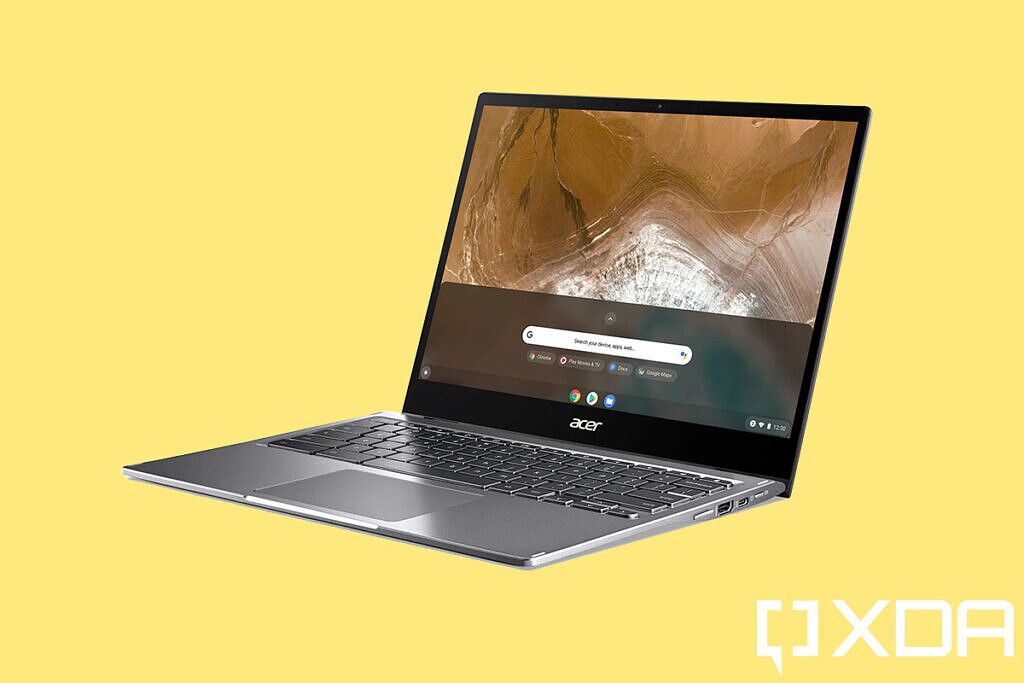 Programming? On a Chromebook? Absolutely! Google’s Chrome OS has come on leaps and bounds in recent years and if you’ve ever dismissed it just as a fancy browser that runs on cheap laptops, it’s time to see what 2022 Chrome OS looks like. Yes, most Chromebooks are still affordable laptops, but that’s also one element that makes them attractive, particularly to beginner programmers. You could spend a significant amount less on the best Chromebooks compared to a Windows laptop or a MacBook, and still write all the same code. This is where the Acer Chromebook Spin 713 comes in. Chromebooks hit the market at a fantastic rate but right now this is the one to go for. It’s also a perfect example of everything making Chromebooks so attractive. It shows how far Chromebook hardware and design have come from the plastic fantastic cheap netbook style machines of old while taking advantage of everything Chrome OS has to offer. With Android apps and pen support built-in, the Spin 713 makes as good a laptop for casual use and entertainment as it does for getting serious work done. Inside the Acer Chromebook Spin 713, you find an 11th Gen Intel Core i5 processor with Intel Iris Xe graphics, 8GB of RAM, and a 256GB PCIe SSD for storage. On a Windows laptop, this spec sheet would be easy to ignore, but Chrome OS handles its business much differently from other operating systems. Most storage and apps are web-based, but even so, you can still upgrade an SSD on a Chromebook, or in this case, use the MicroSD Card slot to add some cheap additional storage. You don’t have to be too worried about only having 8GB of RAM, either, though consider turning off Android apps if you’re not going to use them. You’ll enjoy the extra resources. The secret sauce for programmers on Chrome OS is the Linux development environment. Essentially it’s a tightly integrated virtual machine, similar in some regards to WSL on Windows, but it provides you with a full Linux installation on top of Chrome OS. There are limitations still, but you can use GUI applications, install dependencies, and even use some of the top code editors like Microsoft Visual Studio Code or Atom. Google even has its own dedicated tutorials on setting up a Chromebook for development, but essentially if you’re familiar with Linux, you’re good to go. The final piece of the puzzle is the display. With Thunderbolt 4 built-in you can hook up to high-resolution external displays with ease, but for on-the-go use, the Acer Chromebook Spin 713 is one of the best on this list. Not for the resolution, though at 2256 x 1504 it’s excellent, but more for the aspect ratio. It’s a 3:2 display, which means while you lose a little on the horizontal, you gain a lot on the vertical. And for writing lots of lines of code, vertical space is extremely useful.
Best Budget: HP Pavilion Aero 13  Programming can be a resource-intensive task and professionals will certainly want the absolute most they can get their hands on. But that same sentiment should apply whatever the budget, and especially if you’re just starting out you don’t want to be throwing thousands at a laptop that’s probably overkill for your needs. Enter the HP Pavilion Aero 13, a laptop that proves beyond doubt that buying on a tighter budget doesn’t have to mean too many compromises. Part of the serious bang for the buck you get from this laptop is down to AMD. Generally speaking, AMD-powered laptops are still priced lower than Intel-powered alternatives. That used to come with some performance sacrifices, but the more recent laptop Ryzen processors have been superb. The Pavilion Aero 13 packs a Ryzen 5 or Ryzen 7 5000 series chip in a couple of different specs. One is a 6-core, 12-thread version, the other has 8-cores and 16-threads. That’s extremely impressive from a mid-range laptop and packs a serious multi-core performance punch to be exploited. AMD’s integrated graphics are no slouch, either. Even the base model of the HP Pavilion Aero 13 is a really capable laptop and there are a few options you can choose from. You can get it with either 8GB or 16GB of RAM and up to 1TB of SSD storage, with 256GB being the entry point. Even the display isn’t very budget-like, with a 16:10 aspect ratio for increased vertical space. And you’re not stuck with some horrid low resolution, either, you can get it as a 1920 x 1200 panel or a delightfully crisp 2560 x 1600. Laptops much more expensive than this don’t come as well equipped. They also don’t come as well made in some cases. The HP Pavilion Aero 13 is extremely light, but it doesn’t use plastic. Instead, the chassis is magnesium, so you get premium materials and build without the heft in your bag. As well as being strong enough to take some heavy use. As you might expect it’s also pretty slim at just 17mm, so it really does tick all the boxes. It’s well equipped on the outside, too, which is essential for the on-the-go programmer. After all, you never know when you’re going to need to hook up an external display or a drive or other miscellaneous accessories. The only thing you don’t get is Thunderbolt 4, which is to be expected on an AMD-powered laptop. You do have USB-A and USB-C, though, as well as HDMI 2.0, a headphone jack, and even a Windows Hello-friendly fingerprint scanner. Essentially the HP Pavilion Aero 13 is a perfect budget laptop for programming, or for those just getting into the world of writing code. You miss out on a few niceties, like a touch screen, but what you do get for the price is just phenomenal. If only every laptop priced this low was this good.
Best Value: MacBook Air  It’s not a misprint, the MacBook Air really is our value pick for budding programmers. The key is to differentiate value from price. Something can be expensive but also great value, and that’s exactly what the MacBook Air is in this case. And at the heart of that is the Apple M1. Lots of people sing its praises for a multitude of reasons, but they’re usually all accurate. For the price of the MacBook Air, there’s not a whole lot out there that can truly outperform it. At the top of this list sits the 16-inch MacBook Pro and the reasons to get a MacBook Air for programming are very similar. Essentially Apple’s switch to custom ARM processors has given new life to the MacBook family and real performance gains over Intel or AMD-powered Windows machines at similar price points. The MacBook Air has to make do right now with ‘just’ the regular old base-spec M1, but only compared to its siblings will it really be noticed. That means inside a MacBook Air you’re getting an 8-core CPU with either a 7-core or 8-core GPU and Apple’s 16-core Neural Engine. Memory is naturally not upgradeable so the 8GB or 16GB you choose at purchase is all you get, but even with only 8GB, the MacBook Air is a surprisingly strong performer. One of the additional benefits of the Air over the MacBook Pro is being more power-efficient. So while the battery is physically smaller, you can expect similar longevity and certainly more than you’d likely expect on a comparably priced Windows machine. Storage can be specified up to 2TB, though it comes with a pretty high asking price, or you can use the combined Thunderbolt 3/USB 4.0 ports to hook up some fast external storage instead. This is definitely more in keeping with the value theme. The more expensive MacBooks do get the latest generation Thunderbolt 4, but in most instances, you’d be hard pushed to see real-world differences using ‘only’ Thunderbolt 3. The one that might matter is that you can only use it to hook up one external display on the MacBook Air. Everything else that makes a MacBook stand out is also here. The Air has always been a gorgeously slim laptop and the current model comes in three different colors and weighs less than 3lbs. To this day it remains one of the absolute best laptops to toss in a bag and take anywhere because you barely notice it’s even there. The display is 13.3-inches and 2560 x 1600 in resolution, so it’s razor-sharp and your eyes will feel nothing but joy staring at code all day on it. And of course, macOS is every bit as important here as it is on the MacBook Pro. If you’re wanting to get into Apple development, you need a Mac, and this is definitely a more affordable option than a MacBook Pro. Just like its sibling, it’s a perfect development tool for iOS and Android, Windows, macOS, and Linux as well as the likes of web development, Python, or any other language you want to throw at it.
Best 2-in-1: Microsoft Surface Pro 8  Generally speaking, most programmers won’t be looking for a tablet for their work, but then, the Microsoft Surface Pro 8 is no ordinary tablet. The Surface Pro defined the 2-in-1 category and to this day continues to set the bar. The Surface Pro 8 is the biggest update in some years, bringing with it not only a revamped design but the kind of performance inside that once we could only dream of seeing in a device without a keyboard. Oh yes, the keyboard. You’ll still need to buy one of those separately and it’s still one of the biggest drawbacks to getting a Surface Pro 8. Windows 11 is hardly the best operating system for tablets and you’re going to need a keyboard and a trackpad or mouse to use it to its fullest. Especially if you’re a programmer. But that minor rant out of the way, let’s see why the Surface Pro 8 is the one to get if you’re looking for a highly portable 2-in-1 machine. For starters, the display truly is the best ever on a Surface Pro. It’s now larger at 13-inches, but still with that 3:2 aspect ratio that’s perfect for code writing with its increased vertical space. It’s also the first time a Surface Pro has had a 120Hz refresh rate, so everything is silky smooth. Once you see it you can’t go back to a 60Hz panel. And despite being larger, the Surface Pro 8 retains the same footprint as its predecessors’ thanks to shrinking the side bezels so they’re almost not even there. If all that isn’t enough for you, it’s brighter than previous Surface Pro displays and even supports Dolby Vision. Because it’s not all about work. Inside is just as impressive. Microsoft managed to squeeze up to an Intel Core i7-1185G7 inside the Surface Pro 8, which for a tablet is straight witchcraft. This quad-core processor is paired with up to 32GB of RAM and up to 1TB of PCIe SSD storage, so everything about it is just fast. The onboard graphics are OK, with Intel Iris Xe in play, but Microsoft finally added Thunderbolt to the Surface Pro so this 13-inch tablet can sit hooked up to a dock or an eGPU and truly be your everything machine at home and on the road. It’s not cheap, though, but then Surface Pro has never been about affordability. It’s about setting the bar and the Surface Pro 8 certainly does that. It’s more portable than basically any laptop on the market while being just as powerful, and even the entry-level model is now better than ever. It sucks you need to buy a keyboard, but you can also get a pen and even the Surface Dial, so the experience is extremely flexible. You might not have considered a tablet as your programming machine before, but the Surface Pro 8 could definitely be the one to change that.
Best for Compact performance: Razer Blade 14  Sometimes you just want as much horsepower as you can possibly get inside a laptop. That’s as true for programming as it is for gaming. When it comes to balancing raw performance with being portable and just good to use, the Razer Blade 14 ticks all the boxes. It set a new performance standard for 14-inch laptops when it launched, and to this day it’s almost untouchable in its class, in no small part down to having the option for a ridiculously powerful RTX 3080 Ti laptop GPU inside. The RTX 3080 Ti would normally only be found in much larger gaming laptops, but through wizardry and a little clever design, Razer managed to cram one inside a 14-inch Razer Blade. It gets warm when pushed, but not dangerously hot thanks to innovative cooling, and it’s quite literally all the GPU power you could need in a laptop whether for professional purposes or smashing out some high-quality gaming when you’re done for the day. The Blade 14 is also the first Razer laptop to use an AMD Ryzen processor and as you might expect it goes for the top of the tree. Specifically, you get the 8-core, 16-thread Ryzen 9 6900HX paired with 16GB of RAM and a 1TB SSD. As far as 14-inch laptops go it can’t be beaten, and even the display is impressive with both a 1440p resolution and a 165Hz refresh rate, as well as a 1080p 144Hz panel available. All this power does mean that battery life takes a hit, but then, you would expect such a thing buying a laptop with this kind of GPU inside. This is the tradeoff for having something absurdly powerful, perhaps if you’re diving into the world of Cuda or machine learning. NVIDIA also offers its professional Studio drivers in place of the gaming-focused GeForce drivers which might be more useful to you. And of course, if you go ahead and put Linux on one of these, you’ll be able to take advantage of GPU passthrough to any Windows VMs you set up. Razer is often thought of like the Apple of the Windows world and it’s a fair comparison. Razer isn’t known for sitting still and is constantly trying to push the boundaries of what’s possible in its hardware. It also listens to its customers, many of whom had been asking for a Ryzen-powered laptop for a good while. It isn’t cheap, but if you’re in the market for something with truly mindblowing power in a small form factor, this is the one.
These are all the best laptops for programming, and there’s a great selection, including laptops under $1,000. Whichever platform you prefer using to code and whichever platform you want to build for, there’s something for you. But the best of the bunch is definitely the MacBook Pro 16-inch. It’s not great that you still can only build for Mac and more importantly, iOS, on a Mac, but those are the breaks. Fortunately, it’s every bit as good to program for other platforms on as it is for Apple’s own, so it covers all the bases. And with the move to the ARM-powered M1, you’re really getting something special. Windows and even Chromebook users aren’t left out in the cold, though. Windows is more desirable than ever to use for development work thanks to tools like WSL and WSA and has stellar choices like the Dell XPS 15 in its stable. ChromeOS is an affordable way to get into writing code with the added benefit of having a full Linux development environment that can be enabled with the click of a button. The Acer Chromebook Spin 713 is the best example right now of how far Chromebooks have come, with performance rivalling Windows alternatives while undercutting on price. The post Best laptops for programming in 2022 appeared first on xda-developers. More... |
  |
«
Previous Thread
|
Next Thread
»
|
|
 Similar Threads
Similar Threads
|
||||
| Thread | Thread Starter | Forum | Replies | Last Post |
| These are the best programming laptops that you can buy in 2022 | phillynewsnow | AVN News Feed | 0 | 11-02-2022 05:46 PM |
| These are the best cheap HP laptops in 2022 | phillynewsnow | AVN News Feed | 1 | 10-27-2022 01:39 PM |
| These are the best HP laptops under $500 in 2022 | phillynewsnow | AVN News Feed | 0 | 10-27-2022 01:39 PM |
| Here are the best HP laptops to buy in 2022 | phillynewsnow | AVN News Feed | 0 | 10-27-2022 01:39 PM |
| These are the best Thunderbolt 4 laptops for 2022 | phillynewsnow | AVN News Feed | 0 | 10-27-2022 12:14 PM |
All times are GMT -5. The time now is 05:10 PM.
|
Layout Options | Width:
Fixed
Contact Us -
SPJ Bulletin -
Archive -
Privacy Statement -
Terms of Service -
Top
| |














 [/ame]
[/ame] 




