 |
|
#1
|
||||
|
||||
|
LineageOS 19 Hands-On: This is what you get with the official builds
LineageOS 19 Hands-On: This is what you get with the official builds
LineageOS was created in 2016 as a stock-like Android custom ROM, following the collapse of the CyanogenMod project. We’ve seen it go through several major updates since then, but LineageOS has continued to bring a stock Android-like experience (and Google-free, if you choose) to dozens of phones and tablets. Now LineageOS 19 based on Android 12 is here officially, and this is what you get with the official builds. We used the OnePlus 6 to test out LineageOS 19, a device that stopped receiving updates with Android 11. Therefore, this is the first all-new Android version that the phone doesn’t support officially and will only be able to achieve via custom ROMs. LineageOS 19: Installation Just as a quick aside, it’s important to know that installing LineageOS 19 will differ depending on your device. For me, I used an older OnePlus 6 and the process was pretty easy, but your mileage may vary. I booted TWRP, wiped my device, then rebooted into TWRP again and flashed LineageOS. I didn’t install any Google apps to get the full LineageOS experience, though you can install them if you wish to try that out, too. It’s worth keeping in mind as well that even with the installation of Google apps, custom ROMs by default don?t pass Google?s SafetyNet tests, and that includes LineageOS. As a result, you’ll find that some applications will refuse to run, and others may be hidden from Play Store search results, such as Netflix. You’ll need to dabble with Magisk to pass SafetyNet, and as anyone with experience on this end will tell you, things can break at any time, so your mileage may vary to that extent. LineageOS: Recovery & Updates   The LineageOS Recovery is a recovery environment that comes with the ROM, and it’s the most compatible with direct integration to the system. The official LineageOS updater works with it, and all subsequent updates after installing the ROM can be installed with it, too. It has all of the barebones features that you need to manage your installation and none of the additional features that you don’t. The LineageOS Recovery is a recovery environment that comes with the ROM, and it’s the most compatible with direct integration to the system. The official LineageOS updater works with it, and all subsequent updates after installing the ROM can be installed with it, too. It has all of the barebones features that you need to manage your installation and none of the additional features that you don’t.LineageOS 19: First boot & setup             The setup wizard that comes with LineageOS isn’t all that different from what you’ve come to expect from any other Android device. It guides you through selecting your language, your timezone, enrolling your fingerprint, and restoring from another LineageOS-based device. If you install Google apps, then you will also go through the setup process of restoring your Google account and your apps. The setup wizard that comes with LineageOS isn’t all that different from what you’ve come to expect from any other Android device. It guides you through selecting your language, your timezone, enrolling your fingerprint, and restoring from another LineageOS-based device. If you install Google apps, then you will also go through the setup process of restoring your Google account and your apps.LineageOS 19: Launcher & App Drawer      Once you’re finished with the setup, you’ll be greeted by Trebuchet, the default home screen launcher. It’s a fork of the AOSP launcher, Launcher3, with added features such as icon pack support. It’s very similar in basic functionality to the Pixel Launcher, and apps can also be hidden from the launcher via a keyguard. It’s not the most customizable experience, but for the vast majority of users, it’s likely more than fine. Once you’re finished with the setup, you’ll be greeted by Trebuchet, the default home screen launcher. It’s a fork of the AOSP launcher, Launcher3, with added features such as icon pack support. It’s very similar in basic functionality to the Pixel Launcher, and apps can also be hidden from the launcher via a keyguard. It’s not the most customizable experience, but for the vast majority of users, it’s likely more than fine.There are also a few new wallpapers included in LineageOS 19, and they’re made with Material You in mind, which is also present. LineageOS 19: Lockscreen    The lockscreen is a pretty standard affair that you’ll recognize from pretty much any other Android device. There isn’t a huge amount special about it, though you can enable a feature to scramble the PIN layout so that shoulder-surfers can’t see what numbers you might be pressing, though it also means you yourself spend longer looking for the numbers to hit. The lockscreen is a pretty standard affair that you’ll recognize from pretty much any other Android device. There isn’t a huge amount special about it, though you can enable a feature to scramble the PIN layout so that shoulder-surfers can’t see what numbers you might be pressing, though it also means you yourself spend longer looking for the numbers to hit.LineageOS 19: Notifications & Settings    LineageOS 19 adopts the Android 12 look throughout the system, with colored tiles and a large brightness bar. If what you want is the Android 12 look and feel, then this gives you exactly that. The settings app in its layout is more or less untouched, and it’s likely familiar to anyone who uses an Android smartphone. LineageOS 19 adopts the Android 12 look throughout the system, with colored tiles and a large brightness bar. If what you want is the Android 12 look and feel, then this gives you exactly that. The settings app in its layout is more or less untouched, and it’s likely familiar to anyone who uses an Android smartphone.LineageOS 19: Stock apps While Android as an operating system is open-source, many applications that you need for a complete smartphone experience aren?t. A lot of apps that were previously maintained by Google as a part of AOSP no longer receive updates, and the company replaced them on retail devices with Google-ified versions. This results in the LineageOS project having to update, or outright replace, many system applications that Google abandoned. Not every app that you get as a part of LineageOS that you may see here will be present, as Google apps packages may replace some of them. As we opted not to install Google apps for the purposes of this hands-on, though, this is the complete out-of-the-box experience that you get with LineageOS 19. AudioFX   The AudioFX app is essentially an equalizer built right into the system, with different audio profiles too. You can enable reverb, boost the bass, and change between different audio profiles to fit what you’re listening to. It’s the same AudioFX app that’s been present on LineageOS for years, so fans will recognize it immediately. The AudioFX app is essentially an equalizer built right into the system, with different audio profiles too. You can enable reverb, boost the bass, and change between different audio profiles to fit what you’re listening to. It’s the same AudioFX app that’s been present on LineageOS for years, so fans will recognize it immediately.Calendar    The Calendar application in LineageOS 19 is the same as what was introduced in the previous iteration. LineageOS has forked the open-source Etar Calendar (which itself is based on AOSP Calendar) and added a few changes. It displays any calendars synced to your device using Android?s built-in CalDAV provider and looks pretty good. The Calendar application in LineageOS 19 is the same as what was introduced in the previous iteration. LineageOS has forked the open-source Etar Calendar (which itself is based on AOSP Calendar) and added a few changes. It displays any calendars synced to your device using Android?s built-in CalDAV provider and looks pretty good.Camera      As per the changelog, LineageOS previously made use of Snapdragon Camera. That’s now been dropped and replaced by the Camera2 app. As per the changelog, LineageOS previously made use of Snapdragon Camera. That’s now been dropped and replaced by the Camera2 app.Clock     The Clock app is more or less exactly the same as what you’ll find on a Google Pixel smartphone, and for that matter, exactly the same as Google’s own Clock app, too. You can set alarms, timers, view the time, and just, in general, do all of the time-related things you’ve come to expect from your phone. The Clock app is more or less exactly the same as what you’ll find on a Google Pixel smartphone, and for that matter, exactly the same as Google’s own Clock app, too. You can set alarms, timers, view the time, and just, in general, do all of the time-related things you’ve come to expect from your phone.Jelly Browser    The LineageOS Jelly Browser is a classic favorite of many, as it’s been around for a long time at this point. It’s well designed with useful features and with privacy at the heart of it. The LineageOS Jelly Browser is a classic favorite of many, as it’s been around for a long time at this point. It’s well designed with useful features and with privacy at the heart of it.Recorder    The Recorder app will serve your basic audio recording needs. The Recorder app will serve your basic audio recording needs.LineageOS 19: Features LineageOS 19 maintains pretty much all of the features introduced in previous LineageOS versions. The status bar can be heavily customized, with various clock/battery styles and an optional network traffic monitor. You can also change which side of the screen the clock is on. Another major feature includes system profiles, which function similarly to Bixby Routines on Samsung devices and Shortcuts on iPhones and iPads. They allow you to change system settings after a trigger you define is activated. Here are just some of our favorite features. Custom button actions LineageOS 19 also has more options for your phone or tablet?s buttons than stock Android (and most OEM skins). If you keep the default three-button navigation bar, you can set custom actions for holding down or double-tapping the Home button and long-pressing the Recents button. There’s also an edge long swipe action that you can enable. As for physical buttons, the power button can be set to turn the flashlight on or off, and the volume rocker can answer calls or control music playback. You can also enable a short press of volume down and power to take a partial screenshot, which is better than taking a screenshot and cropping after. There are a lot of options that you won’t get pretty much anywhere else. LineageOS Trust    Trust is a centralized interface within LineageOS ROMs (located in Settings > Security and Privacy) and it’s home to all of LineageOS?s security features. You can get an overview of the status of core security features like Privacy Guard and more, as well as get explanations on how to make your device secure and your data private. Trust is a centralized interface within LineageOS ROMs (located in Settings > Security and Privacy) and it’s home to all of LineageOS?s security features. You can get an overview of the status of core security features like Privacy Guard and more, as well as get explanations on how to make your device secure and your data private.Volume slider animation  This is actually a change in LineageOS 19, but the volume slider now not only slides out from the right-hand side, but it also has an additional two panes that can be popped out to adjust alarm and notification sound, too. In contrast, Pixel devices have an overlay that comes up from the bottom when you want to modify more audio options. This is a lot cleaner and more out of the way. Get LineageOS 19 If you want to get and install LineageOS 19, then be sure to check out our article that we wrote covering the launch. There’s a table of officially supported devices, though be sure to check out our forums for your particular device if you don’t see yours listed. Chances are, someone is probably working on an unofficial version that you may be able to install now or in the future. What?s more: most of them are, by now, perfectly stable as daily drivers, with the occasional minor quirk. The post LineageOS 19 Hands-On: This is what you get with the official builds appeared first on XDA. More... |
|
#2
|
||||
|
||||
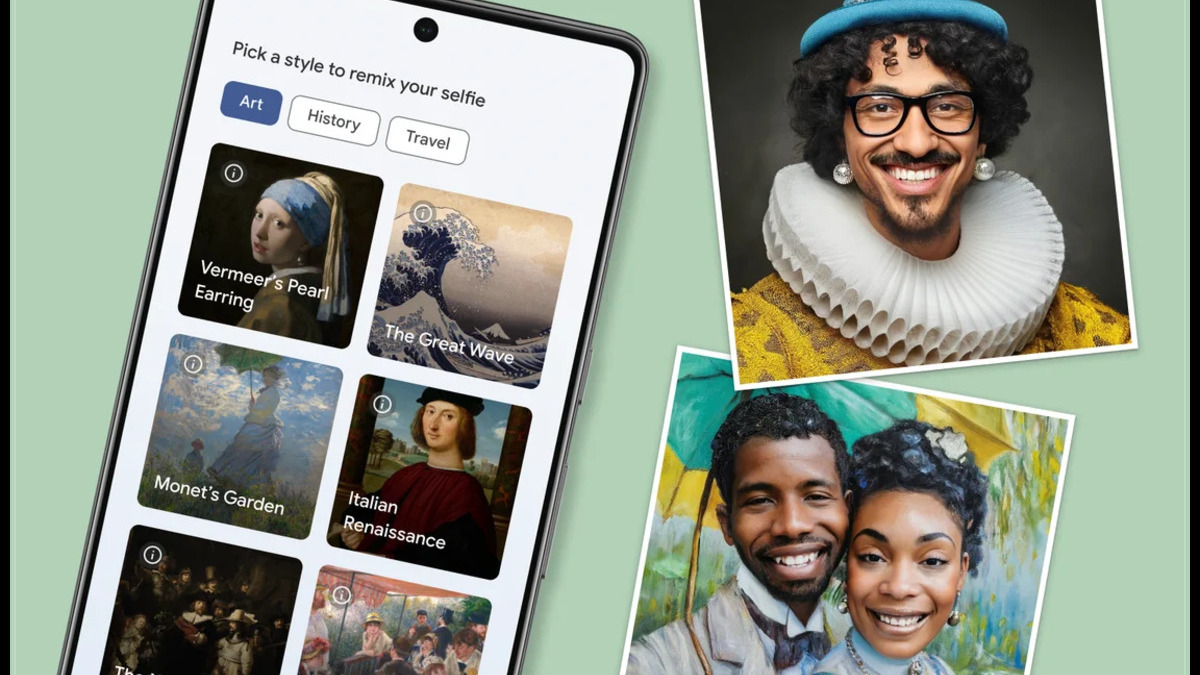 Credit: Google
Art Selfie ? launched in 2018 ? allowed people to use their photos to find their art doppelg?nger. Google is now launching a sequel to that app that will transform your selfies into famous works of art. In a blog post, Google announced it is rolling out a new app that?s called Art Selfie 2. The new app takes advantage of generative AI to take your picture and reimagine it in different art styles. The Mountain View-based firm says the app has over 25 different art styles to choose from, and more will be added in the future. Some of these art styles are based on work from artists like Claude Monet, Johannes Vermeer, Pierre-Auguste Renoir, and more. In addition to turning your selfies into art, the app also provides a chance to learn about these art styles. Google says when your image is generated, you?ll be presented with facts about the style. You?ll also be offered a ?read more? option that will allow you to learn more about the artistic movements, historical periods, and locations that inspired the style. 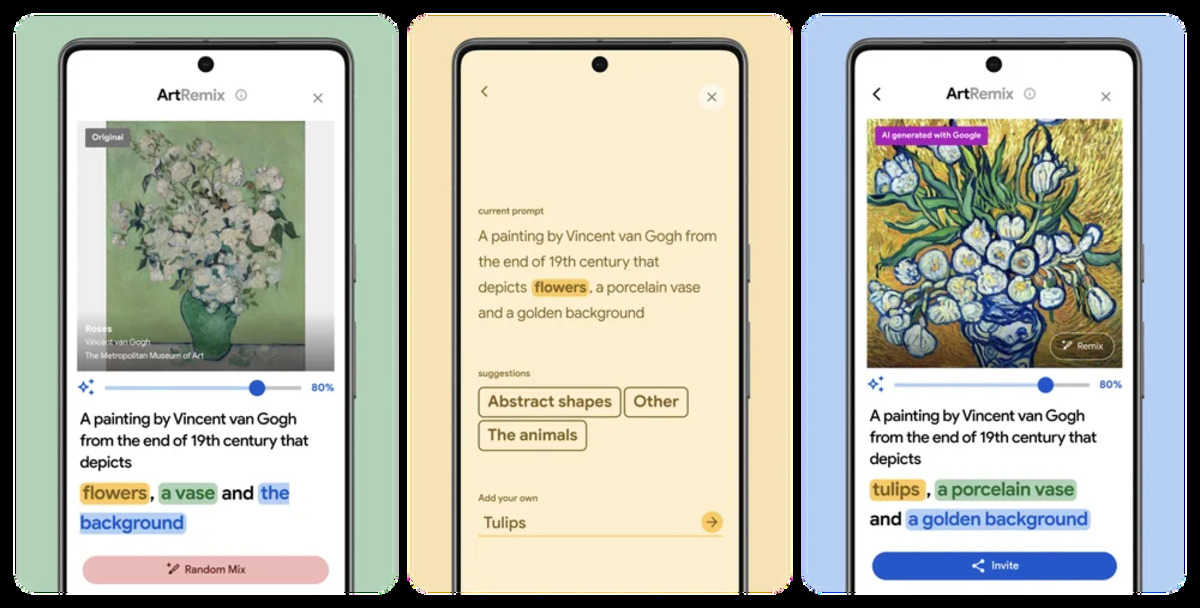 Credit: Google Google also mentioned that it is expanding the availability of Art Remix to more countries. This app also uses generative AI, but presents you with artwork and challenges you to change the art with AI prompts. Both Art Selfie 2 and Art Remix are available to use right now. Art Selfie 2 can be found in the Google Arts & Culture app on Android and iOS under the Play tab. Art Remix, however, is in the Play Tab on the Google Arts & Culture website and app. More... |
  |
«
Previous Thread
|
Next Thread
»
| Thread Tools | |
|
|
 Similar Threads
Similar Threads
|
||||
| Thread | Thread Starter | Forum | Replies | Last Post |
| LineageOS adds new wallpapers and icons in anticipation of official 19.1 re | phillynewsnow | AVN News Feed | 0 | 04-13-2022 08:17 AM |
| Official LineageOS 18.1 builds released for Moto G 5G, Moto G 5G Plus, Moto | phillynewsnow | Random Community Topics | 0 | 04-04-2022 10:29 AM |
| OnePlus Android 12 Tracker: Here are all the official OxygenOS 12 builds to | phillynewsnow | Random Community Topics | 0 | 03-22-2022 11:28 AM |
| why no sprint tv on rom builds | dizz | General Questions | 15 | 10-07-2009 12:38 AM |
| D/\SH's HTC Touch builds | saxmanrp | HTC Touch Questions | 2 | 07-04-2008 12:48 PM |
All times are GMT -5. The time now is 02:58 PM.
|
Layout Options | Width:
Fixed
Contact Us -
SPJ Bulletin -
Archive -
Privacy Statement -
Terms of Service -
Top
| |














