 |
How to use Mopria Scan to create a digital backup of your documents and pho
AVN News Feed
  |
|
|
Thread Tools |
|
#1
|
||||
|
||||
|
How to use Mopria Scan to create a digital backup of your documents and photos
If you’re looking for a way to help organize your bills, photos, or mail, creating a digital copy and cloud backup is a great solution to help declutter your home or office while ensuring you always have a digital copy at your fingertips. Today we’ll be walking you through the process of using your scanner with your Android smartphone or tablet with the Mopria Scan app. A while back, we introduced you to the Mopria Print Service app from the Mopria Alliance, the group responsible for the technology behind Android’s Default Print Service. It essentially allows any Android device running on Android 8 or higher to wirelessly connect and print to more than 120 million Mopria certified products. The same team has also developed an innovative technology that allows you to scan documents and wirelessly transfer the scanned files to your Android-powered smartphone or tablet. Follow the instructions below to scan your documents, photos, and more with the Mopria Scan app. Mopria Scan requirements
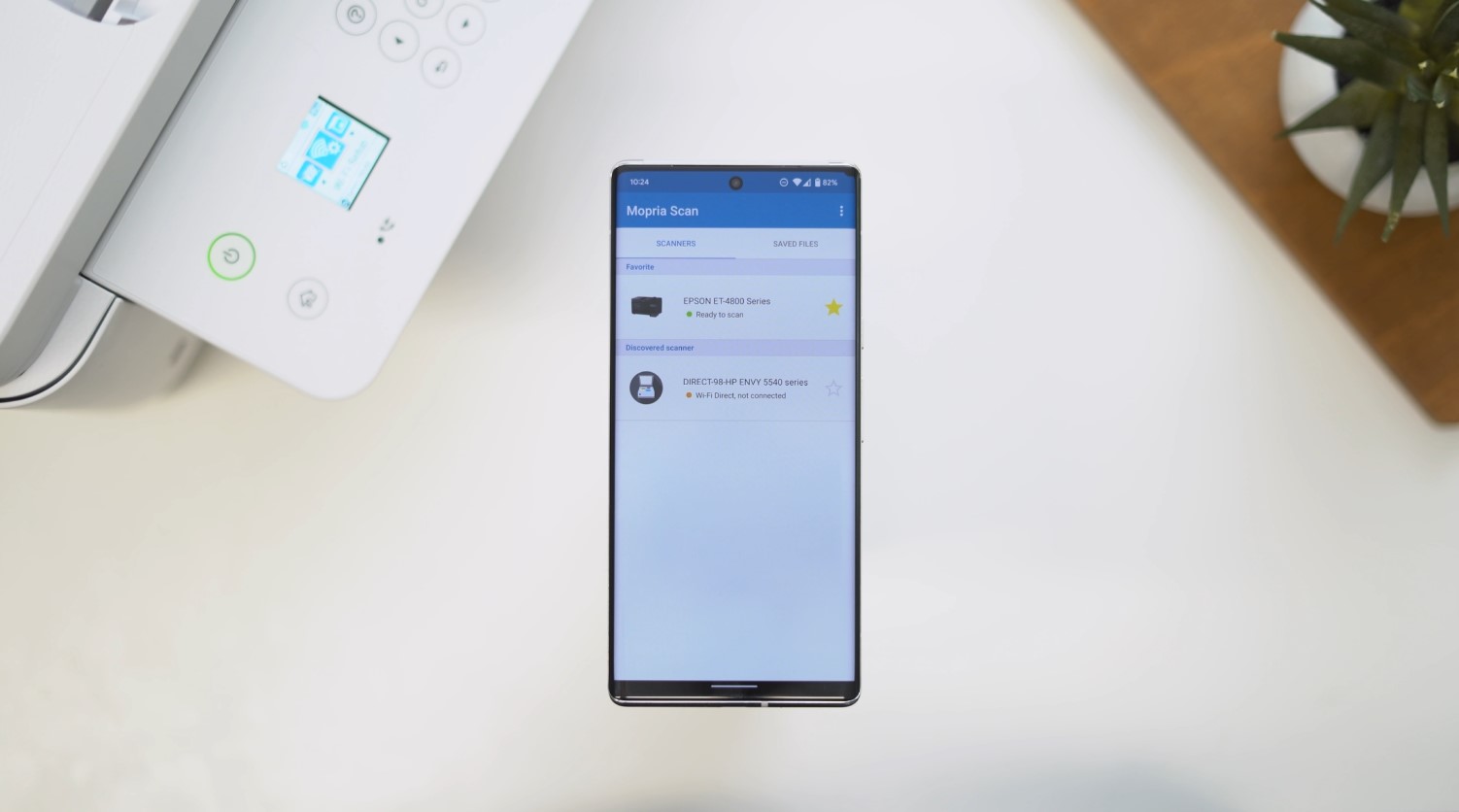
The default file name will be today’s date and time, but you can easily change that by tapping the pencil icon and then entering your own name for the file or photo. To save the file on your Android device, make sure to press the download button in the top bar. This will save the file to the Mopria Scan folder on your phone or tablet’s internal storage.  If you have a printer/scanner with a document feeder, you can use it to scan multiple documents at once with the Mopria Scan app. When you select your scanner from within the app, tap the “Feeder” option from the Scan source drop-down. If you are saving the file as a PDF, you’ll be given the option to save each page into a single PDF file or have them saved individually. Save scanned documents or photos to the cloud To save your scanned documents or photos to your online backup cloud service of choice, after the document has been scanned, tap the “Share” option and then tap the icon for your preferred cloud service. If you are using Google Drive, it will ask you to confirm the file name, select the account you want the file uploaded to and then pick a folder as well. The Mopria Scan app is absolutely a must-have for your Android device and it’s definitely helpful in keeping down the office clutter and creating a digital backup of all your important documents and photos. The post How to use Mopria Scan to create a digital backup of your documents and photos first appeared on Phandroid. More... |
  |
«
Previous Thread
|
Next Thread
»
|
|
 Similar Threads
Similar Threads
|
||||
| Thread | Thread Starter | Forum | Replies | Last Post |
| Los Angeles Sheriff?s Break The Law and Violate Internal Policy on Cell Pho | wckediden | SPJ Community News | 0 | 11-25-2022 02:03 AM |
| Google Meet has become my favorite tool for troubleshooting my parents? pho | phillynewsnow | AVN News Feed | 0 | 11-12-2022 09:52 AM |
| How to scan documents on Android | phillynewsnow | AVN News Feed | 0 | 08-28-2022 04:01 PM |
| [RELEASE] iPersonality Touch Scan | PHE-NOM | Iphone Applications | 0 | 08-27-2009 05:04 PM |
| Remove Digital Rights ManagementConvert Enjoy digital med | CYBER WEESJE | (Home) Pc Applications | 0 | 12-27-2008 08:37 AM |
All times are GMT -5. The time now is 02:48 AM.
|
Layout Options | Width:
Fixed
Contact Us -
SPJ Bulletin -
Archive -
Privacy Statement -
Terms of Service -
Top
| |












