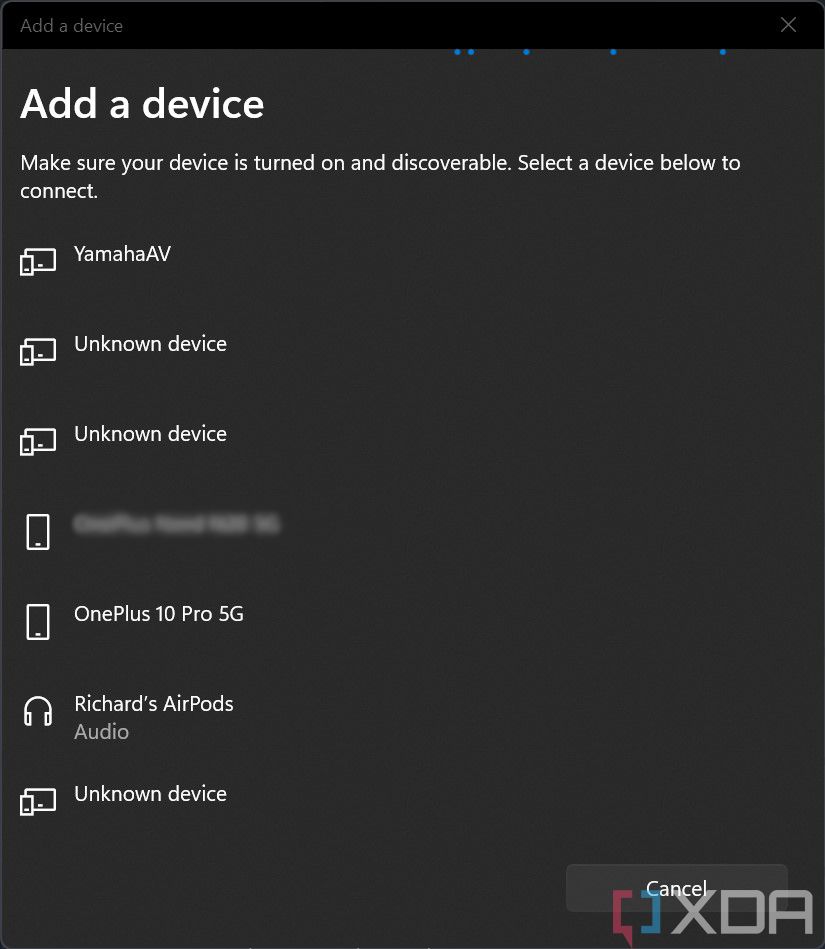|
XDA Basics: How to connect Apple AirPods to your Windows 11 PC in 60 second
AVN News Feed
  |
|
|
Thread Tools |
|
#1
|
||||
|
||||
|
XDA Basics: How to connect Apple AirPods to your Windows 11 PC in 60 second
XDA Basics: How to connect Apple AirPods to your Windows 11 PC in 60 seconds
The AirPods Pro are solid wireless earbuds with active noise cancellation (ANC). They are water resistant and support streaming Spatial Audio while tracking head movements. They make sense the most if you’re already in Apple’s ecosystem — as you get to take advantage of additional features, such as instant pairing and automatic device switching. However, even if you don’t want to buy a Mac and would rather go for a Windows PC, you can still use the AirPods Pro. Here’s how to connect Apple AirPods Pro to your Windows 11 PC in 60 seconds. How to connect Apple AirPods to your Windows 11 PC in 60 seconds
How often do you use active noise cancellation? Let us know in the comments section below. The post XDA Basics: How to connect Apple AirPods to your Windows 11 PC in 60 seconds appeared first on XDA. More... |
  |
«
Previous Thread
|
Next Thread
»
|
|
 Similar Threads
Similar Threads
|
||||
| Thread | Thread Starter | Forum | Replies | Last Post |
| How to connect Apple AirPods to an Android phone | phillynewsnow | AVN News Feed | 0 | 09-27-2022 10:17 PM |
| XDA Basics: How to run an app as an administrator on Windows 11 | phillynewsnow | AVN News Feed | 0 | 05-13-2022 12:13 AM |
| XDA Basics: How to batch rename files in Windows 11 | phillynewsnow | AVN News Feed | 0 | 05-13-2022 12:13 AM |
| Apple AirPods Pro 2 and new AirPods Max colors could launch this fall | phillynewsnow | AVN News Feed | 0 | 05-09-2022 08:47 AM |
| XDA Basics: How to change the default browser in Windows 11 | phillynewsnow | AVN News Feed | 0 | 04-22-2022 09:29 AM |
All times are GMT -5. The time now is 08:36 AM.
|
Layout Options | Width:
Fixed
Contact Us -
SPJ Bulletin -
Archive -
Privacy Statement -
Terms of Service -
Top
| |