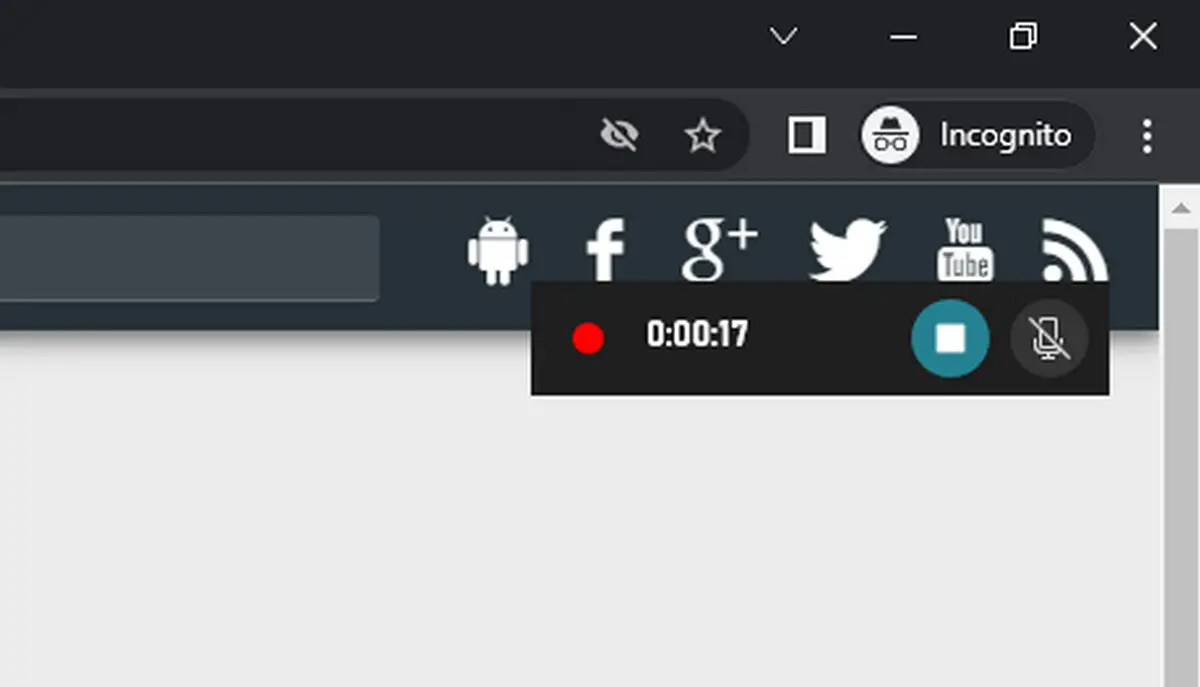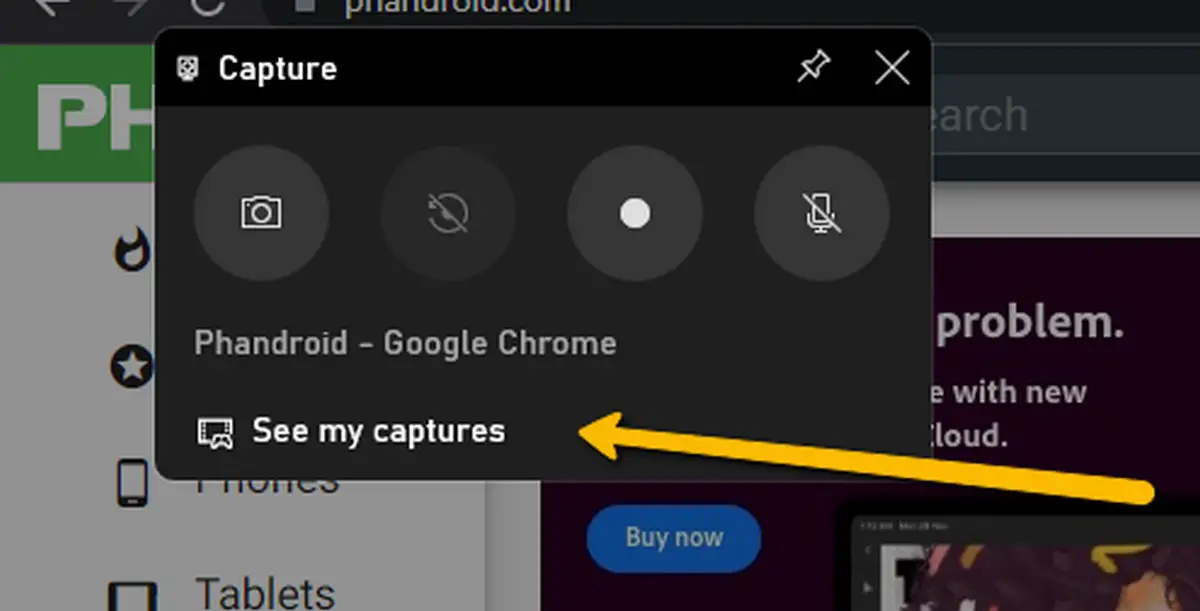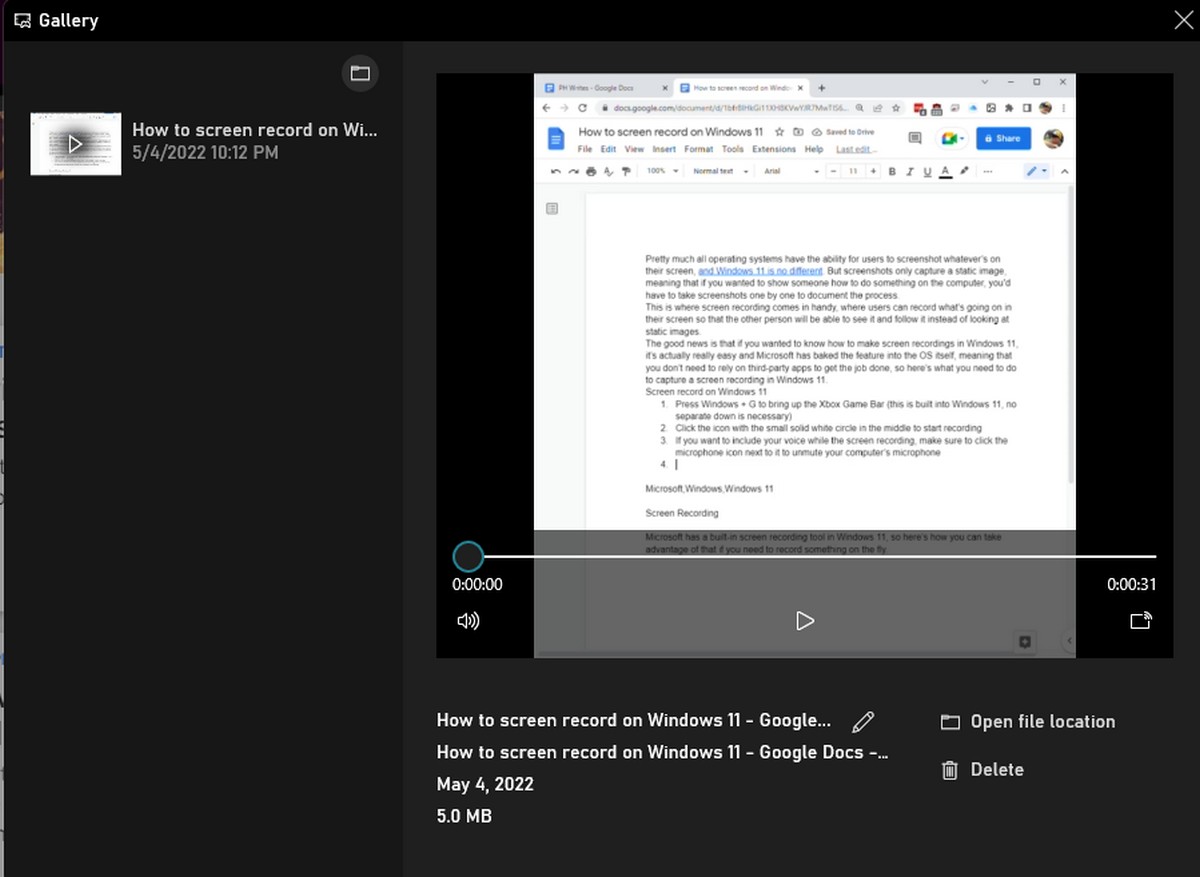|
|
#1
|
||||
|
||||
|
How to screen record on Windows 11
Pretty much all operating systems have the ability for users to screenshot whatever’s on their screen, and Windows 11 is no different. But screenshots only capture a static image, meaning that if you wanted to show someone how to do something on the computer, you’d have to take screenshots one by one to document the process.This is where screen recording comes in handy, where users can record what’s going on in their screen so that the other person will be able to see it and follow it instead of looking at static images. The good news is that if you wanted to know how to make screen recordings in Windows 11, it’s actually really easy and Microsoft has baked the feature into the OS itself, meaning that you don’t need to rely on third-party apps to get the job done, so here’s what you need to do to capture a screen recording in Windows 11. Screen record on Windows 11 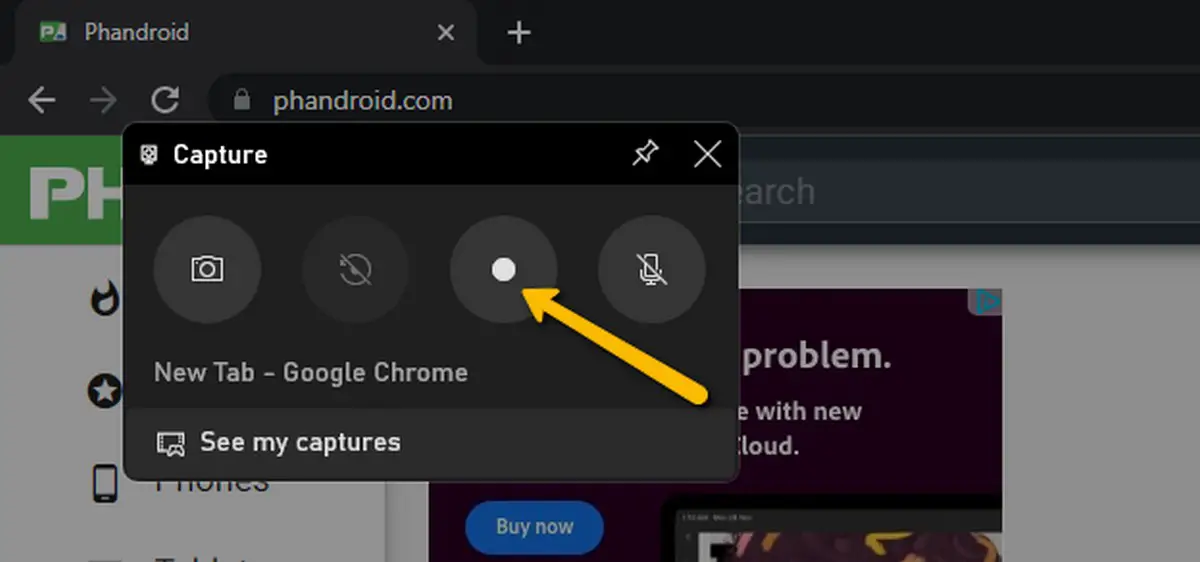
The post How to screen record on Windows 11 first appeared on Phandroid. More... |
  |
«
Previous Thread
|
Next Thread
»
|
|
 Similar Threads
Similar Threads
|
||||
| Thread | Thread Starter | Forum | Replies | Last Post |
| How to take a screenshot and screen record on the Samsung Galaxy Z Fold 4 | phillynewsnow | AVN News Feed | 0 | 09-17-2022 06:55 PM |
| How to take a screenshot and screen record on the Samsung Galaxy S22 series | phillynewsnow | Random Community Topics | 0 | 04-03-2022 08:39 PM |
| [NEWS] How to record your screen on a MacBook | phillynewsnow | Random Community Topics | 0 | 03-22-2022 11:28 AM |
| [RELEASE] Windows 7 Logon Screen Rotator 102 Windows 7 Wallpaper | CYBER WEESJE | (Home) Pc Applications | 6 | 12-08-2009 09:13 PM |
| Windows Mobile 6.0 Welcome Screen | JBudness | Mobile Freeware Programs (VIP) | 3 | 07-31-2008 06:55 PM |
All times are GMT -5. The time now is 02:46 AM.
|
Layout Options | Width:
Fixed
Contact Us -
SPJ Bulletin -
Archive -
Privacy Statement -
Terms of Service -
Top
| |