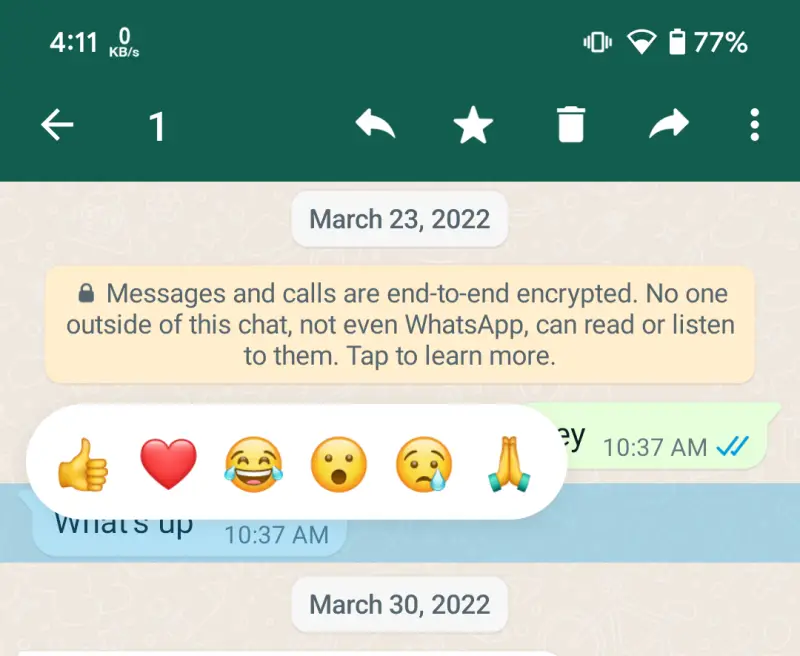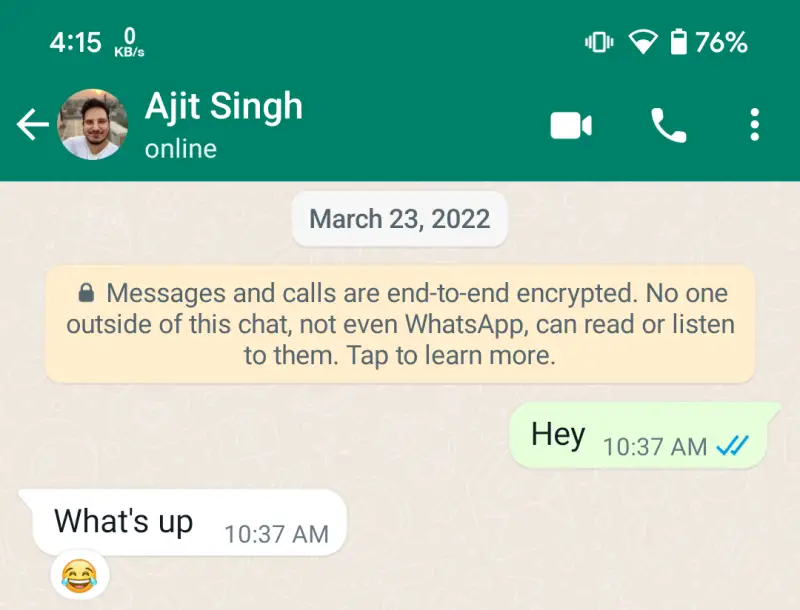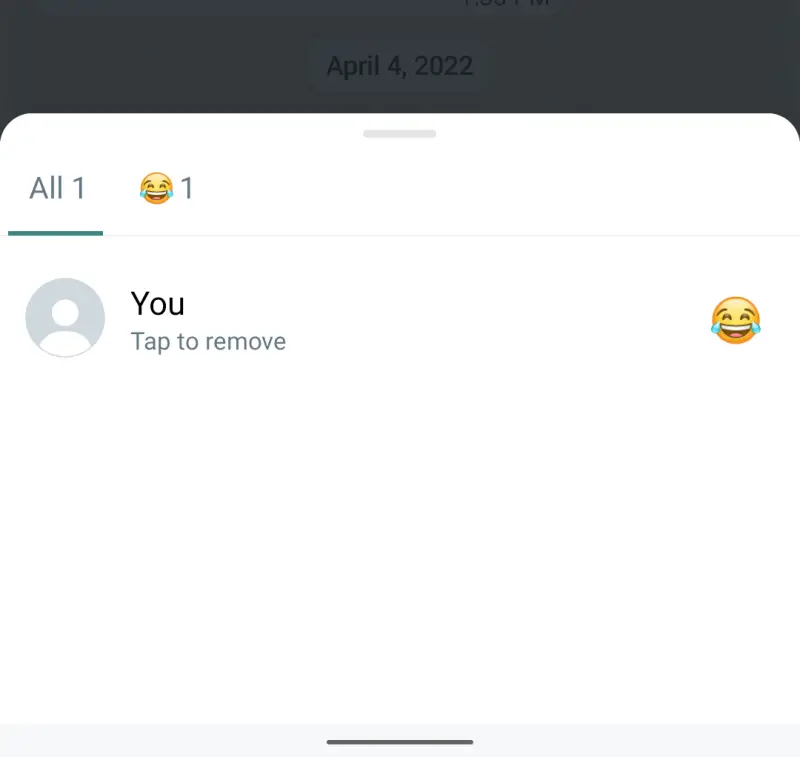|
|
#1
|
||||
|
||||
|
How to use WhatsApp message reactions
WhatsApp is the leading instant messenger application but is not exactly the most feature-rich, especially when compared to its closest rival Telegram. This is the reason it keeps adding new features to reduce the gap as much as possible. The latest addition to WhatsApp is support for message reactions. It is a feature that is already available on various messaging platforms like Telegram, Instagram, and even Twitter.Message reactions on WhatsApp have been released after months of beta testing. There are six emoji reactions: thumbs up, red heart, laughing face, surprised face, teary face, and hands together as prayer/thanks. The main aim of these reactions is to allow users to acknowledge a message quickly without having to reply with a new message. Different emojis mean you can choose the one that best represents your reaction after seeing the message. WhatsApp says it will allow users to choose any emoji as a reaction in the future but for now, the aforementioned six emojis are the only ones to choose from. 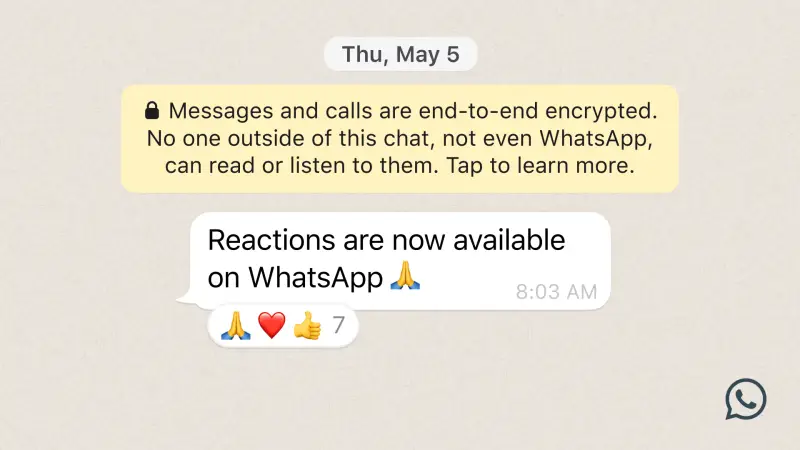 Use WhatsApp message reactions:
The post How to use WhatsApp message reactions first appeared on Phandroid. More... |
  |
«
Previous Thread
|
Next Thread
»
| Thread Tools | |
|
|
 Similar Threads
Similar Threads
|
||||
| Thread | Thread Starter | Forum | Replies | Last Post |
| How to send a WhatsApp message to yourself | phillynewsnow | AVN News Feed | 0 | 11-29-2022 08:41 AM |
| WhatsApp Message Reactions are finally rolling out to all users | phillynewsnow | AVN News Feed | 0 | 05-06-2022 09:17 AM |
| WhatsApp is making group chats better with Message Reactions, Communities, | phillynewsnow | AVN News Feed | 0 | 04-14-2022 11:13 AM |
| WhatsApp?s Message Reactions feature could get support for more emoji react | phillynewsnow | AVN News Feed | 0 | 04-07-2022 08:13 AM |
| WhatsApp is rolling out Message Reactions to some beta users | phillynewsnow | Random Community Topics | 0 | 03-22-2022 03:34 PM |
All times are GMT -5. The time now is 11:13 AM.
|
Layout Options | Width:
Fixed
Contact Us -
SPJ Bulletin -
Archive -
Privacy Statement -
Terms of Service -
Top
| |