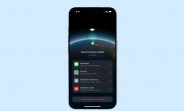Code:
http://alldroid.org/viewtopic.php?f=210&t=567
1) download this:
Code:
http://alldroid.org/download/file.php?id=659
3) reboot the phone and go into recovery mode (hold down "X" while holding power until you get the "/!", then press VOL+ and Camera)
4) update with the update.zip
5) reboot
That's it.
===== DEPRECATED (although still functional) =====
Being able to get a root shell using ADB is great, but it requires a computer and a USB cable, and doesn't help very much with running apps as root on the phone (ex: an app that requires root from the Market). The following steps will get you the 2.0.1 update (if you don't have it, skip that download and go directly to the root download) and the ability to run `su` in a terminal app on the Droid resulting in a local root shell.
1) setup the Android SDK on your system:
Code:
http://developer.android.com/sdk/installing.html
Code:
http://developer.android.com/guide/developing/tools/adb.html
3) download the 2.0.1 update file:
Code:
https://android.clients.google.com/updates/voles/signed-voles-ESD56-from-ESD20.84263456.zip
5) plug your Droid into your computer via USB. on the Droid go to the Notifications area and select the option to mount the device
6) once the device is mounted, you should be able to access the device's SD card from your computer
7) at the root (top) directory of the SD card, copy the update.zip file
8) unmount the device from your computer, and turn the Droid off
9) hold down the "X" key on the physical keyboard and while doing so press the power button. Hold both of them down until you see a Triangle with an !
10) press the Vol+ and the Camera button together until you get a menu
11) using the D-pad on the physical keyboard, select the option to update with the update.zip file
12) this should take a little bit. once it's done select the option to reboot the phone
13) once the phone comes back up, go to Settings -> About Phone and make sure the version is 2.0.1
[The following will install the droid-root update]
14) download the droid-root.zip file:
Code:
http://alldroid.org/download/file.php?id=643
16) follow steps 5-12 above
17) open a command prompt or terminal and browse to the "tools" directory of the SDK installation you performed in step 1
18) on the Droid, go to Settings -> Application -> Development and check all three boxes
19) connect the Droid to your computer
20) at the command prompt, type "adb devices" and make sure it shows a serial number (it should be the one for your Droid, but as long as it shows one, you should be fine)
[The following will allow you to run `su` on the device in a terminal application and get a root shell]
21) download this:
Code:
http://www.magicandroidapps.com/su.zip
23) at the command prompt, type "adb push su /data/local". you should see something like this if it's successful:
595 KB/s (76200 bytes in 0.125s)
24) at the command prompt, type "adb shell" - it should drop you to the following prompt:
$
25) type "su" and it should drop you to the following prompt:
#
26) type the following, in order (don't include the #):
# mount -o remount,rw -t yaffs2 /dev/block/mtdblock3 /system
# cd /system/bin
# mv su osu
# cat /data/local/su > su
# chmod 6755 su
27) type "ls -l *su" to verify that you have two files: the original "su" that came with the phone is now named "osu", and the new one you just put in place. You should see something like this:
-rwsr-sr-x root root 76200 2008-08-01 05:00 osu
-rwsr-sr-x root root 76200 2009-05-30 11:28 su
28) finish by running a sync, and then executing "reboot" to reboot the phone:
# sync
# reboot
29) once the phone is back up, go to the Market and download a terminal emulator if you don't have one already (search for "terminal" in the Market, there's "Android Terminal Emulator, Better Terminal Emulator Pro, Terminal Emulator in that list - you can choose which one you want. I am using Better Terminal Emulator Pro)
30) launch your terminal program. at the prompt, type "su" and hit enter. you should get the following:
$ su
su: access granted, courtesy of
Code:
http://www.magicandroidapps.com
And that's it. Now you have local root on the phone and you no longer need to plug it into your computer to get a root shell.
As far as "what you can do" with the root shell, I'll be honest...not a lot right now. The reason I say that is because most, if not all applications out there in the Market that say "requires root access" were written for non-Droid phones. But now that we have root, it is only a matter of time for developers to update their code and push out newer versions. Keep up on the forums and I'm sure as we make progress, it will be noted.
If you are not a developer, or do not know what the word "root" means as far as computers go, this is probably not very advantageous for you - yet. I understand your frustration while the lot of us are running around screaming praise about having root and seem overly excited, and I'm sure you think you need to be as well. It's not the case for the time being. We're probably the ones you are waiting on to get the device doing cool stuff that it couldn't do before
 This is a *huge* step for everyone in the Droid community who has put in a lot of time exploring our options. We hope you can hold out a little longer while we find ways to expand on this root shell and really start to make some neat stuff happen.
This is a *huge* step for everyone in the Droid community who has put in a lot of time exploring our options. We hope you can hold out a little longer while we find ways to expand on this root shell and really start to make some neat stuff happen.For now, you can read this article:
Code:
http://lifehacker.com/5342237/five-great-reasons-to-root-your-android-phone
Enjoy!!​