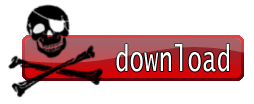What's new with PocketBreeze 5.5 Public Beta 2?
Before starting to review the different new features, here is a short YouTube movie I've just uploaded which briefly goes through some of the new features available with the new version
1. New Tabs Placement Options One of the first new features you will notice available with this new version which was also requested for a LONG time now is the ability to place your PocketBreeze tabs anywhere you want. So instead of having only two options as with the previous version (left or top that is), with this new version you will find new capabilities to place the tab icons anywhere you wish: top, bottom, left or right!
You will also notice that with this new version when placing the tabs at the top side, unlike with the previous version, the tabs are no longer placed within the actual tabs-panel anymore as before, but instead the tabs are placed above the tab content completely, creating a far better and improved overall layout!
2. New Tab Panel Layout Along with the tabs placement change, the tabs' panel including the filtering options and sorting capabilities have changed its design completely!
Starting from this new version the previous older tab button images that were placed on the top panel of each tab were removed and the new tab panel adopts a design that will automatically match the currently selected theme on your device. The tab panel is now also placed automatically on the opposing side of the selected tabs bar placement, this way creating the best layout automatically for the user without having to configure too many parameters. This means that if you place your tabs at the bottom the tabs' panel will be positioned at the top of each of the tabs, if the tabs bar is placed on the right the tabs' panel will go to the left and so on...
Due to the change in layout of the tabs panel, you are now able to see a far larger display of the currently selected filter/category and also selected sorting name on each of the tabs. The new layout also offers a bit bigger display of the tabs' panel, such that will allow you to easily click using your thumb on the two buttons offered by the tabs panel! Removing the need to use the stylus!
3. Thumb Tabs When entering the Tab Settings section one of the new settings you will find allow you to change the tab style between the regular Stylus Tabs (this is the tabs that were available with all previous versions) or use the new Thumb Tabs option! When selecting the new Thumb Tabs option you will see that PocketBreeze is now using new larger tab icons, such that will allow you to easily switch tabs using your thumbs without having to pull out the stylus at all!
The new Thumb Tabs is also the new default layout when installing the new version, so users that would like to switch back to the previous tabs mode will need to modify this within the Tab Settings section back to Stylus Tabs mode.
4. Touch Popup Menus This is probably one of the main new features with this new version, and definitely one that we are most excited about! As mentioned above, the filters and sorting buttons on the tabs panel were slightly enlarged with this new version to allow easier thumb navigation with those and eliminate the need to get your stylus. However, these buttons usually open up the Windows Mobile built-in context menus which are very small and therefore can't be used without getting your stylus, which kind of kills the purpose of the larger tab panel buttons in the first place... to solve this exact problem and get the entire interface nicely designed for touch navigation this new version introduce the new Touch Popup Menu!
The new Touch Popup Menus replaced the built-in small context menus with new menu optimized completely for use with thumb navigation in such a way that will allow you to easily navigate through the menu items using your fingers and without having to use the stylus at all anymore!
You will notice that the new Touch Popup Menus open up with a cool fade effect on top of your screen and within the menu items you can easily scroll using the touch-scrollbar (similar to the way the actual PocketBreeze tabs display can be scrolled since public beta 1). Sub menu items are marked with a small right-side arrow, and when clicking those you will see the menu sliding with cool animation to the sub menu items
To cancel a Touch Popup Menu action simply press outside of the menu border on the screen sides and you will see the menu fading out right away and getting back to the real device screen. I will try to upload a short YouTube movie showing how the new menus look like in action, but I might need a bit more time to have something like this ready
With this new version the new Popup Touch Menus were only implemented for the tabs panel buttons (sort/filters), but this is a larger general concept code that we plan to gradually use with our different applications and also have this implemented more deeply with PocketBreeze. Since we plan to continue and expand and enhance the use of the new touch popup menu concept heavily with the upcoming beta versions and our additional applications I would really like to hear about your experience with the new Touch Popup Menus so that we will know whether this is the correct direction for us. Please also be sure to post back with any bug that you might notice when using the new Touch Popup Menus and any additional thoughts that you have about this new interface.
I really hope that this is one addition that you will enjoy using with this new version The fade-in/out effect along with the sliding panels really make this new interface really cool!
5. Main Settings Adopting Touch Interface When entering the new version PocketBreeze settings section you will notice that the main view of PocketBreeze now also adopts touch-scrolling interface, which will allow you to easily navigate to the different setting sections and enter any of the sub setting sections easily.
The actual settings within each of the sub-settings are still does not offer touch oriented navigation, but we are working on this too and I hope that pretty soon we will have something to offer for this too
6. New Time Display on Calendar Tab A small change, but one that is likely to be really helpful for many users, is a new clock addition on the Calendar Tab panel. With this new version you will notice that the current hour is now showing at the starting of the Calendar Tab panel display which allows you to easily see what is the current time easily along with the complete date, this way you can easily remove any other time/date display from your Today screen, freeing valuable real-estate place on your Today screen this way.
7. Weather Icons Problem on 320x320 Screens Fixed This is a fix going back to our support for 320x320 devices that was effecting the integration between PocketBreeze and PocketWeather. I'm glad to say that with this new version this problem is now fixed and users who were having trouble seeing PocketWeather's weather icons implemented within PocketBreeze Calendar tab should be able to do so back again with this new version without any problem.
8. Settings Button Removed This is probably a small change, especially since it doesn't have much effect when it comes to the usability of the application, but still worth mentioning. With this new version you will see that the previous Settings button was removed. You can easily access PocketBreeze Settings pretty much from all of the different context menus with PocketBreeze and through the Start -> Programs section as befoRE
GRTZ WEESJE
MODERATOR@SPJ HIT THANKS ON THE WAY OUT