Diagnosing any technology is always difficult; it’s frustrating and expensive, and it can take forever to fix on your own. This is especially true when it comes to your GPU. As expensive as it is, unfortunately, it isn’t going to fix itself.
Issues with a GPU come in many different forms and can cause various problems. Some of these problems include overheating, thermal throttling, loud fans, high temperatures, and lag in games. Learn how to identify problems with your GPU and improve your GPU’s performance by following these simple steps.
Checking your graphics card for physical damage
Yes, we know; this is the equivalent of the IT guy saying, have you tried turning it on and off again? But it goes without saying that before you test anything else, you should always inspect your GPU for any physical damage. To see if there is any damage to your card, remove the GPU from the computer and inspect the connection pins at the bottom. You should look for any burn marks or damaged connectors on the GPU.
If the GPU looks okay, inspect the PCI-E slot on the motherboard using a flashlight. Make sure that there isn’t any dust inside the connector slot and that there isn’t any physical damage to it. Wipe down the GPU connectors with an alcohol wipe or anti-static microfiber cloth and try to remove any dust and particulates from the PCI-E slot with compressed air. Once you have inspected and cleaned everything, slot the GPU back in and perform a stress test.
Overheating and thermal throttling

Testing the temperature of your GPU is the next thing you need to do. An overheating graphics card will result in lag and sluggish performance in-game. Luckily, this can be easily identified and dealt with. Overheating can be caused by a few things like dust build-up in the GPU, bad ventilation, outdated graphics drivers, or you may need to replace the thermal paste on your GPU.
Dust build-up is the easiest to deal with. You can use compressed air or an unused paintbrush to clean out the dust from the GPU. Bad ventilation should be the next thing you look at. If your computer doesn’t have enough fans to pull air through the PC (or have a fan mounted backwards), it will cause your PC to overheat. Try running a resource-intensive game or program and then open the side of your PC to feel if there is a buildup of hot air in the machine. If the PC is getting hot inside, there are two solutions: buy a new PC case because your PC needs more room to breathe or buy new fans to ventilate your system better.
Updating your graphics card drivers is also easy and may solve your GPU’s problem. To update your graphics driver, you will need to know if you have an Nvidia or AMD graphics card; if you have an Nvidia graphics card, then you’ll use Geforce Experience to update your driver. If you have an AMD card, then you will have to use AMD Software. Thermal throttle is only a concern if you have had the GPU for a long time and have never replaced the thermal paste. Realistically, you should replace the thermal paste on your graphics card once every two years to ensure it doesn’t start overheating.
New game or an old computer?

Generally, when people start having problems with their graphics cards, it is one of two things: they have a new game the GPU can’t handle or an old computer that hasn’t been taken apart and cleaned for a while.
If you have only noticed these issues with a new game/program you are trying to run, the most likely cause is that your graphics card is not powerful enough to run it. You can try lowering the graphics settings in the game you’re trying to play to see if it helps with your issue. If you have an old computer and are experiencing graphical issues with a game/program you have used before, this is most likely caused by wear and tear on the graphics card or improper cleaning and maintenance. Unfortunately, both scenarios mean it will soon be time for an upgrade.
Bottlenecks and stress
If your problem only occurs when running a new program, and your GPU is relatively new, then a bottleneck may be your issue. A bottleneck occurs when one of your computer components is slower than the rest, causing the whole system to slow down. In this scenario, your GPU is running perfectly fine, but you may need to upgrade your PC’s RAM, CPU, or storage for your GPU to run at full capacity.
It is easy to see which component is bottlenecking by checking your task manager and looking at what percentage is being used by each component. If everything is at 60% while running a program, but one of the components is at 90%, you’ve found a bottleneck.
In addition to this, adding new stress to your system will also result in a decrease in your GPU. For example, if you have just bought a new monitor or are trying to run a game in 4K, it will require a lot more GPU power and cause things to slow down. Look for any new hardware you installed or demanding settings you may have changed, and reverse it to see if the problem is resolved.
Diagnosing your GPU using Windows Settings
If all the hardware components are working, it is time to check if your GPU runs correctly on Windows.
- Open the Windows Settings application (shortcut: Win + I).
- Click on your system settings and open the Display tab.
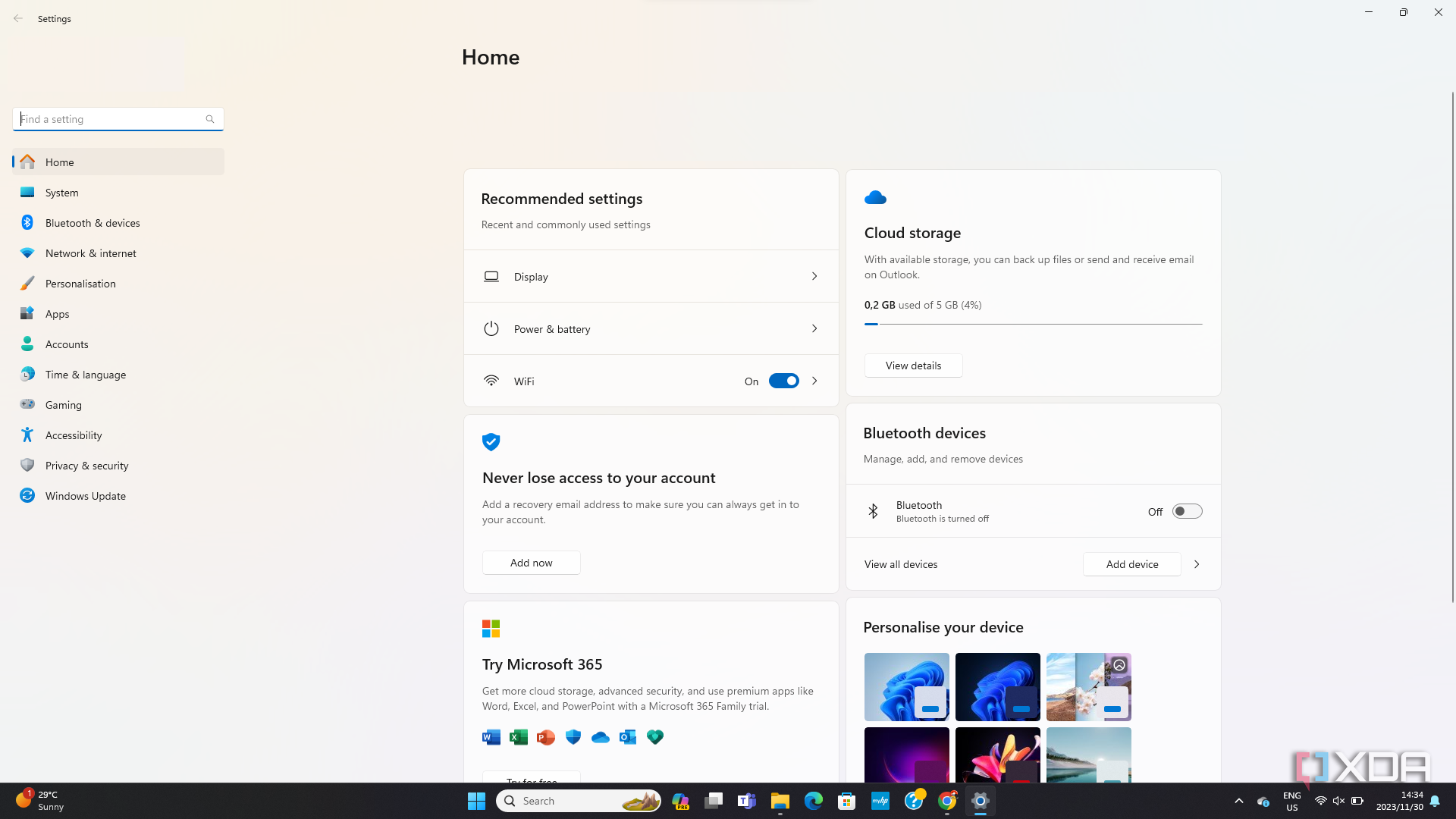
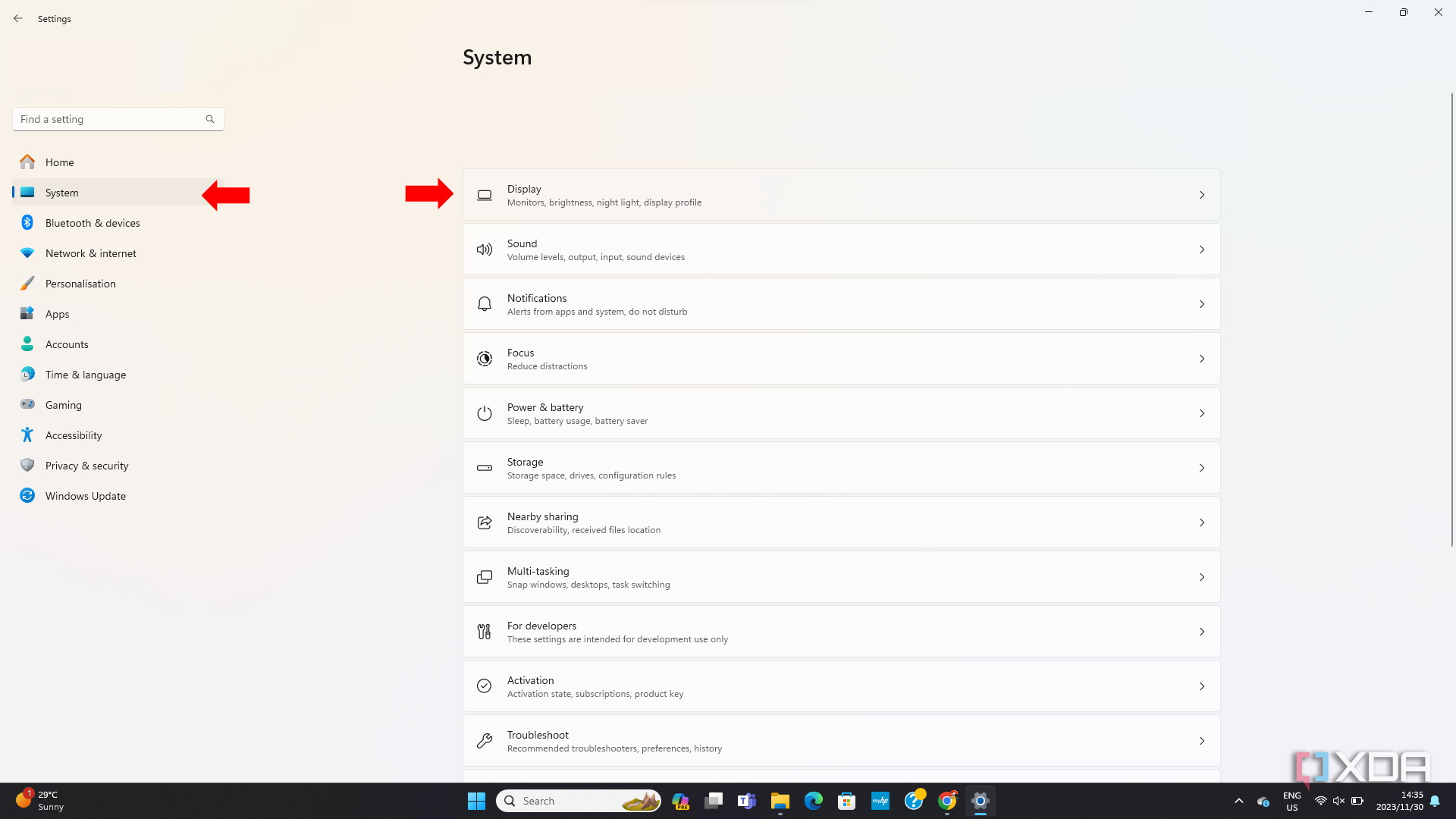
- Then select the Advanced display tab.
- Click on Display adapter properties for display 1.
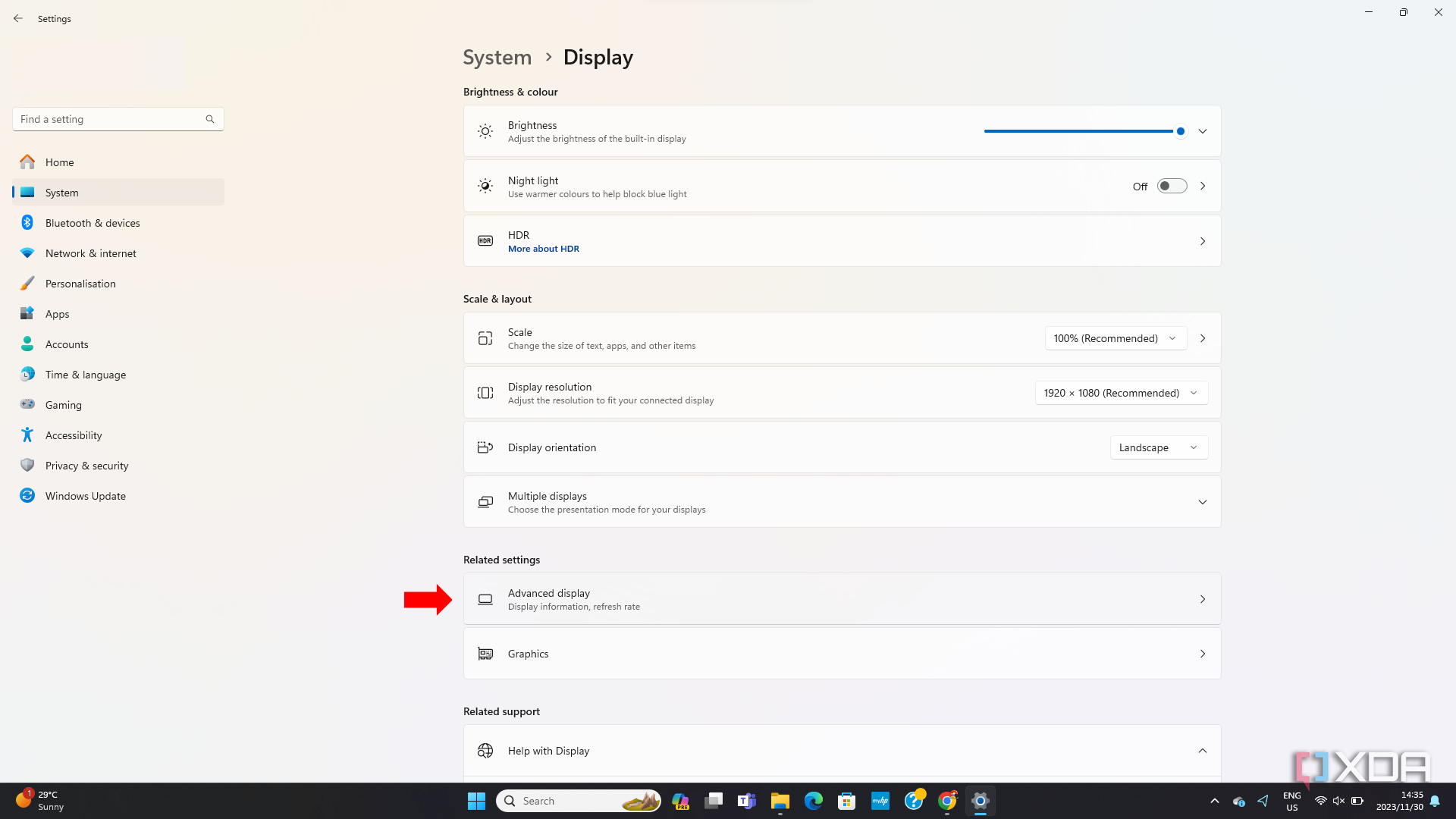
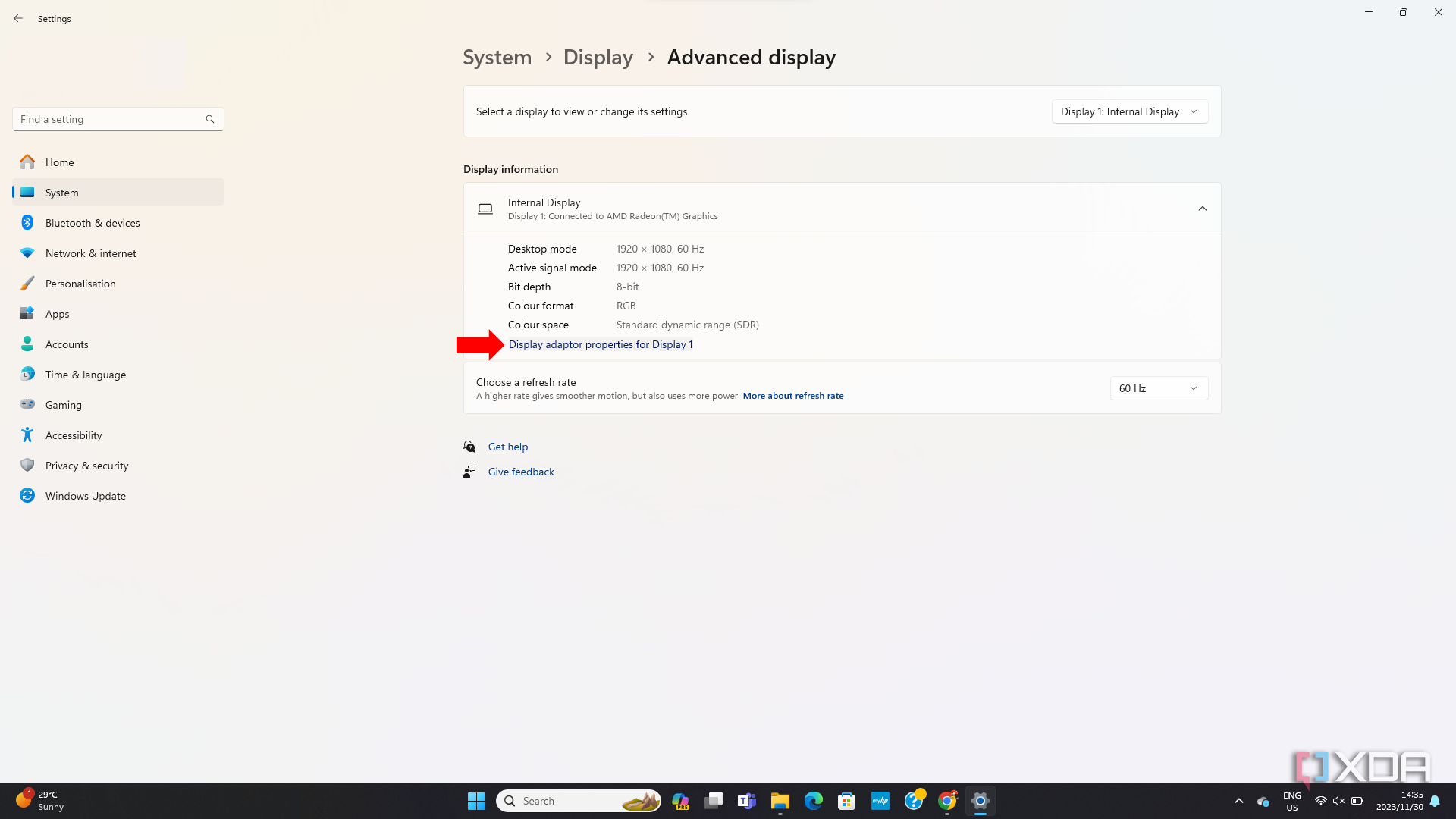
- A small window will open, and you will need to click on Properties.
- Another small window will pop up saying This device is working properly.
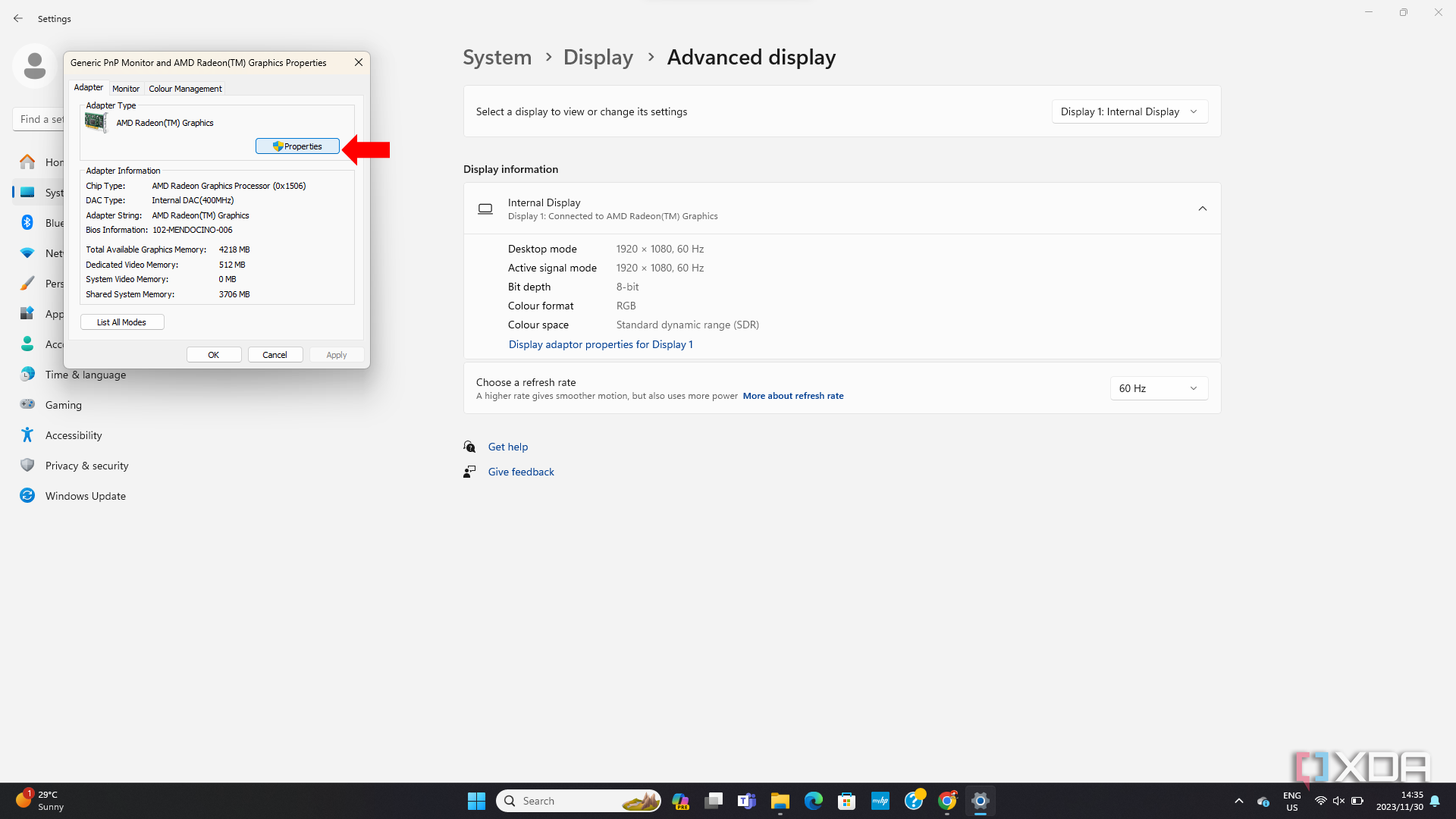
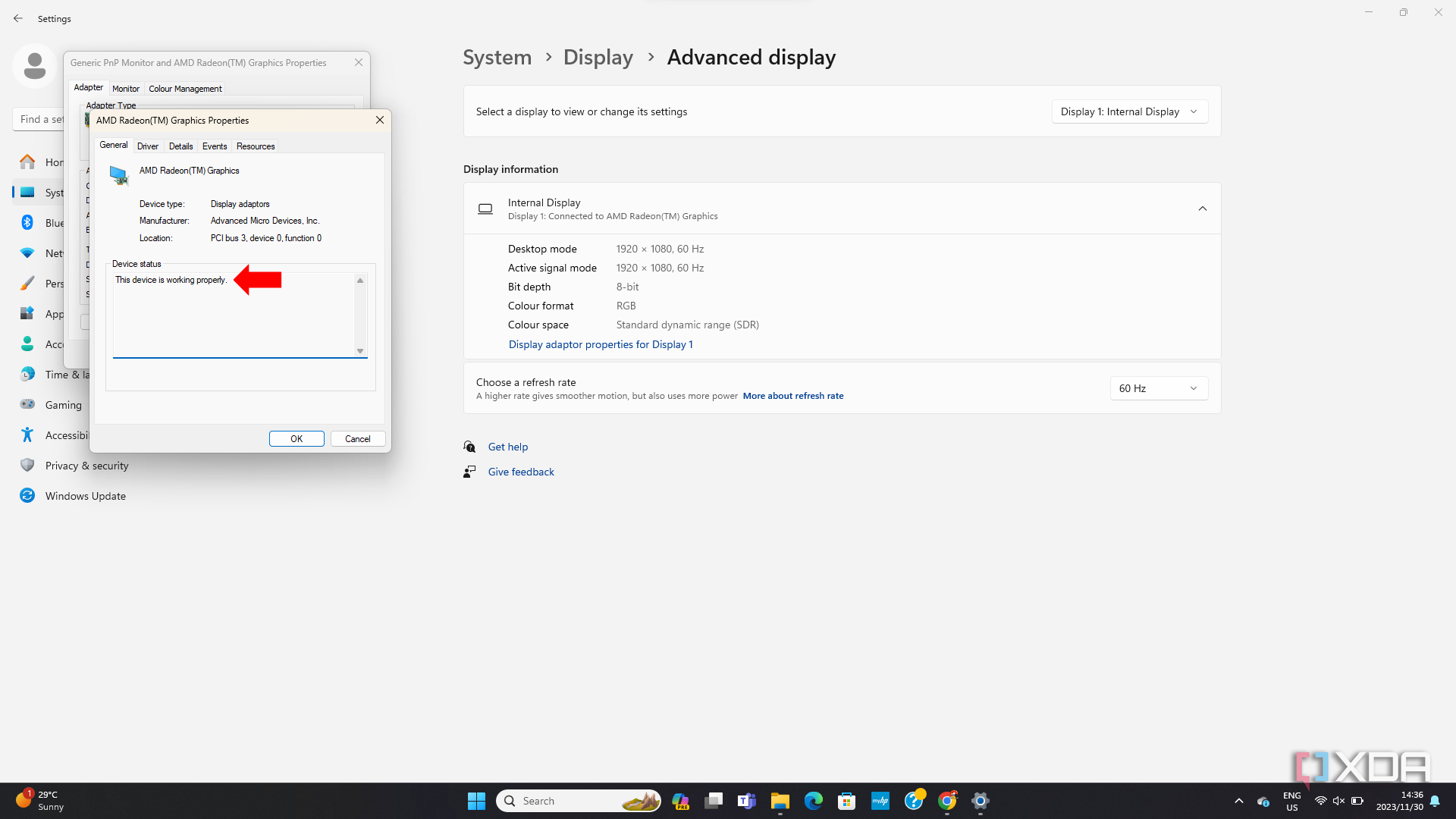
If you receive a warning/error message in this box, there is a fault with your graphics card, which will most likely need replacing.
Diagnosing your GPU using the Task Manager
If Windows says your device is working correctly, the next step is to check your GPU usage and temperature in the Task Manager.
- Use Ctrl+Alt+Del to open the Task Manager.
- Open the Performance tab.
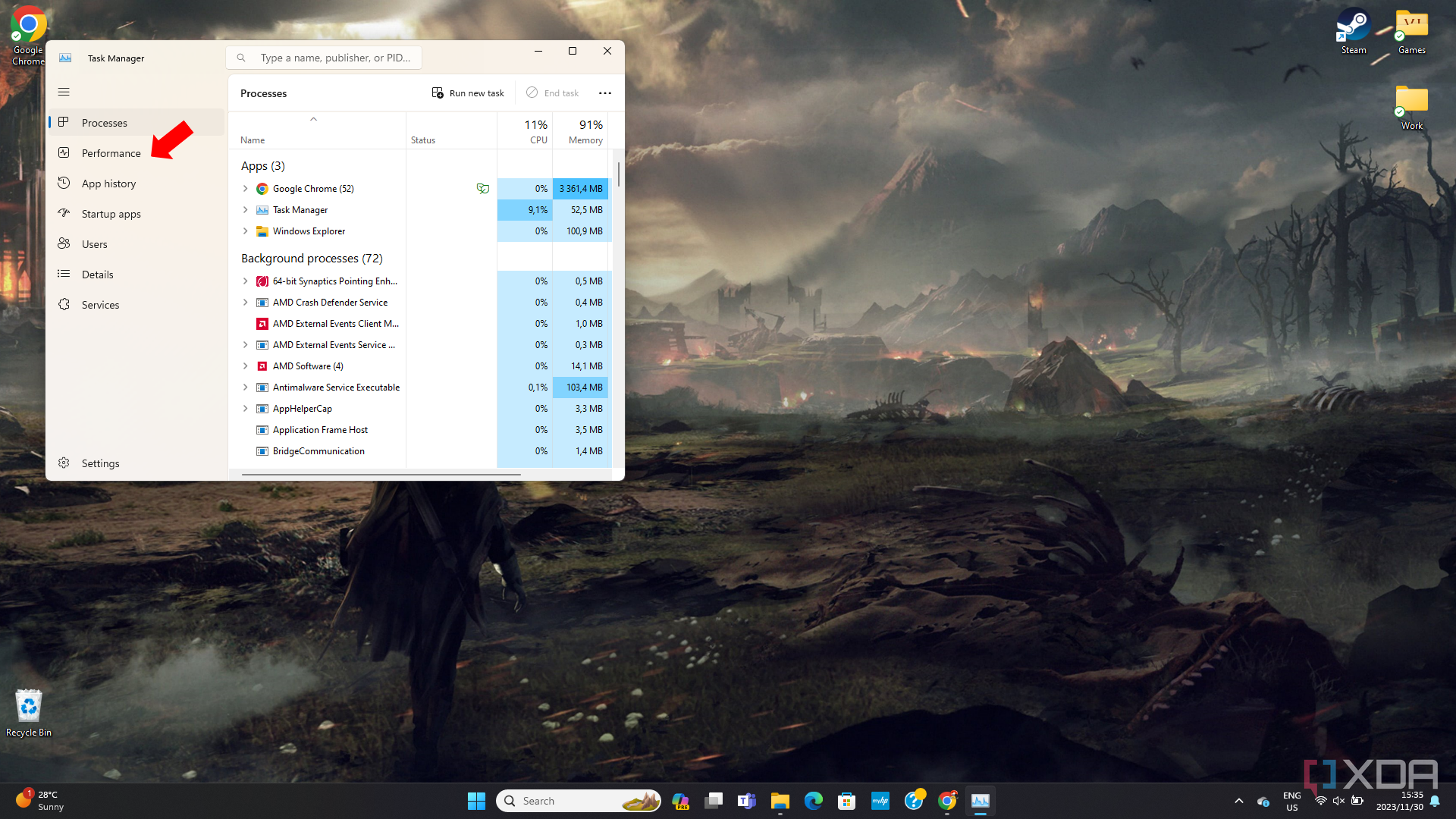
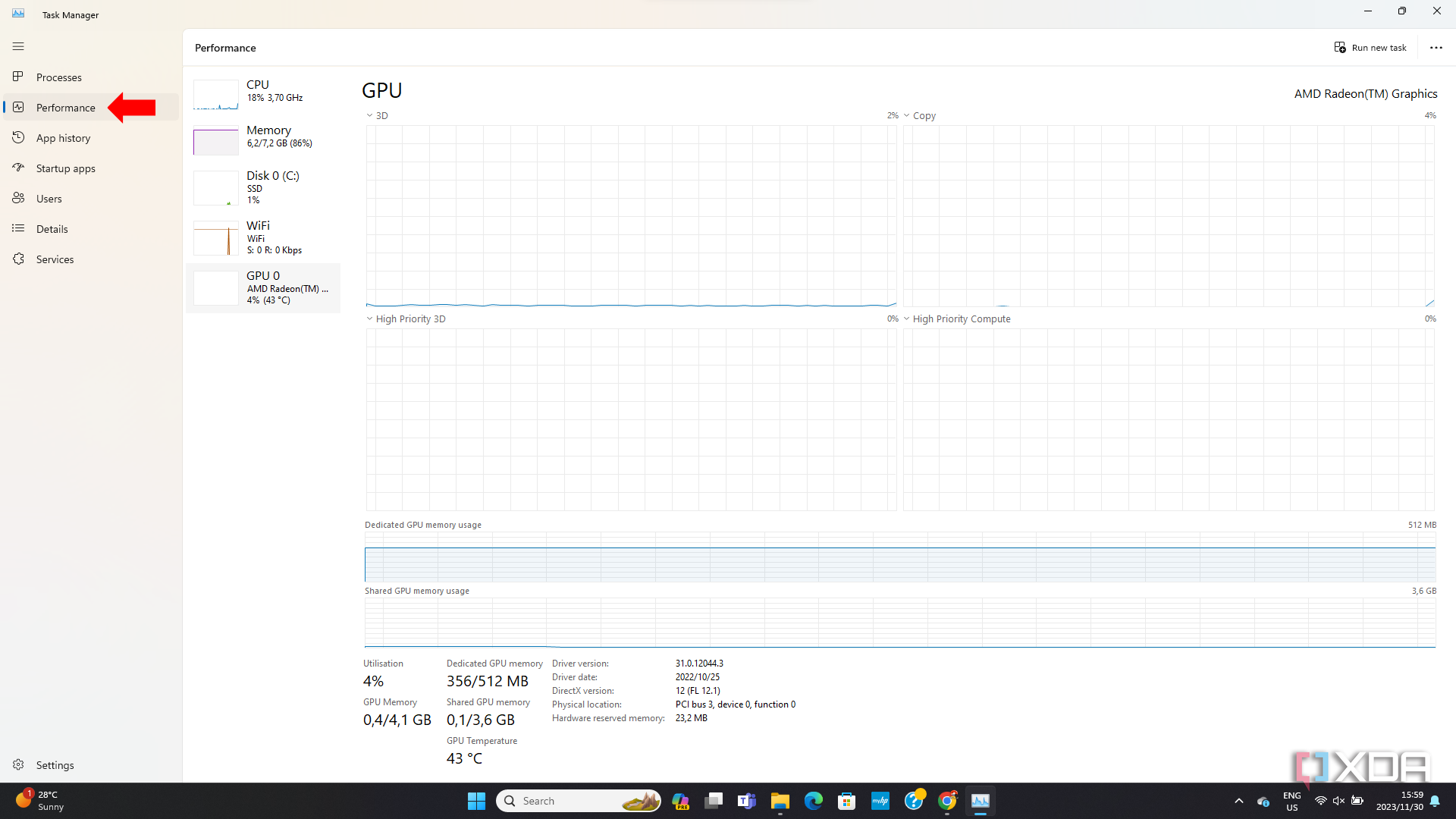
- Click on the GPU section.
- Look at your GPU Temperature. When your GPU is idle, it should only be a few degrees above room temperature. If the temperature is higher than this when idle, refer to the overheating section above.
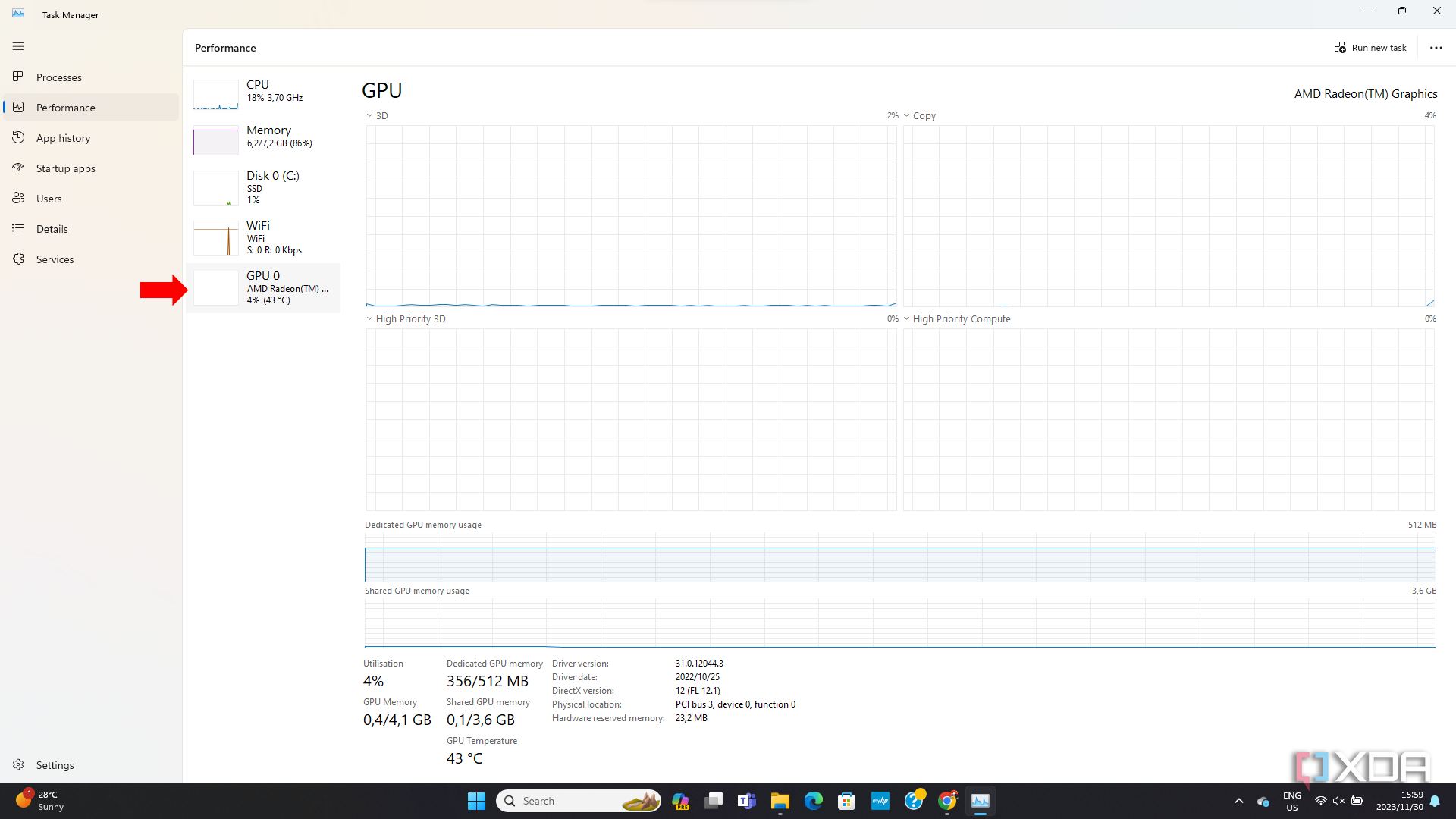
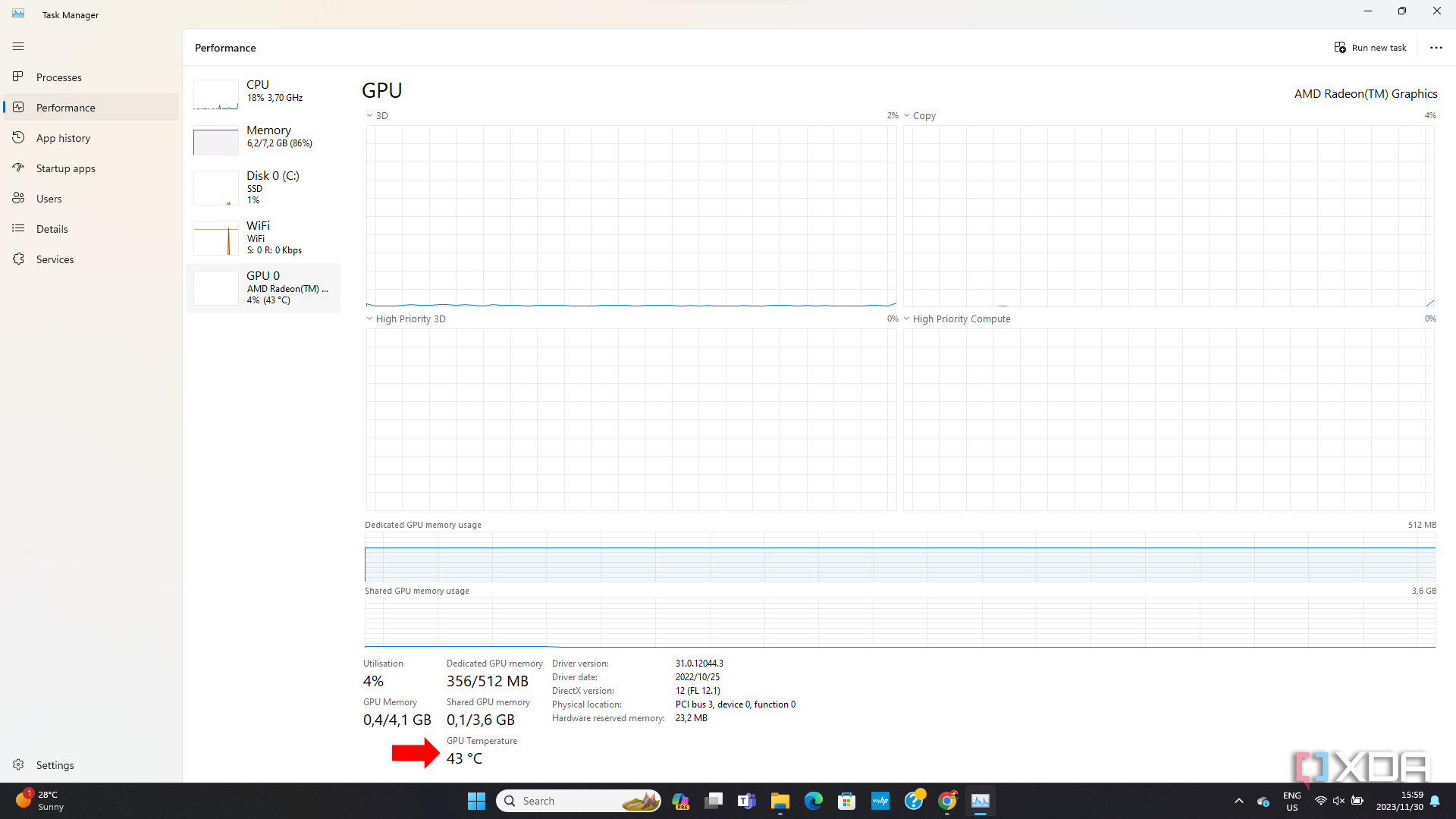
- Next, look at your GPU Utilization tab. Your GPU’s utilization should always be low when the GPU is idle. It may jump up to 20% with background applications running, but if the utilization is above that when idle, there is a hardware problem with your GPU or another PC component.
- Finally, at the bottom of the GPU section, you will see your Driver version, Driver date, and DirectX Version. If any of these fields are blank or incorrect, then it means that there is a software issue with your GPU.
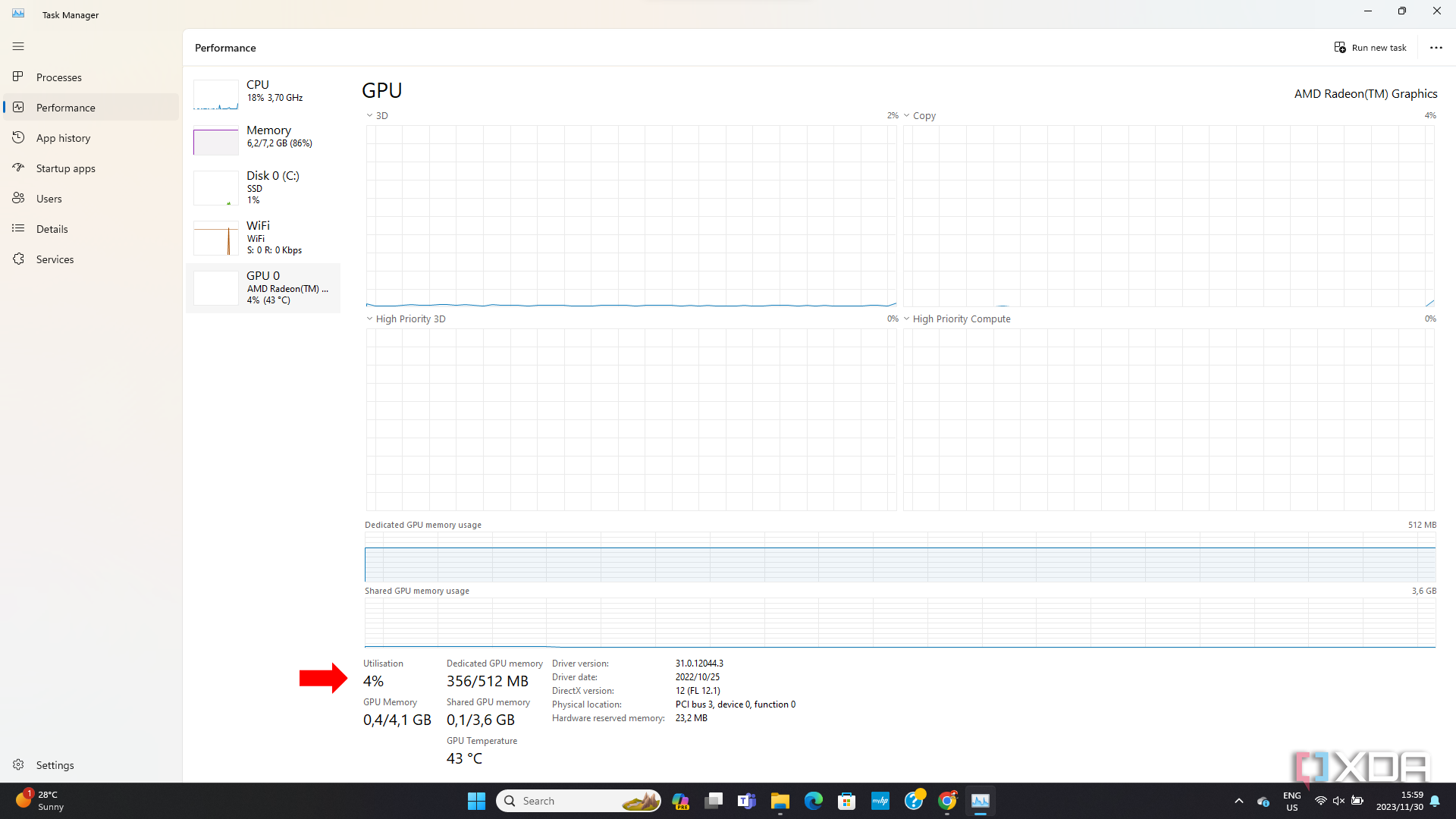
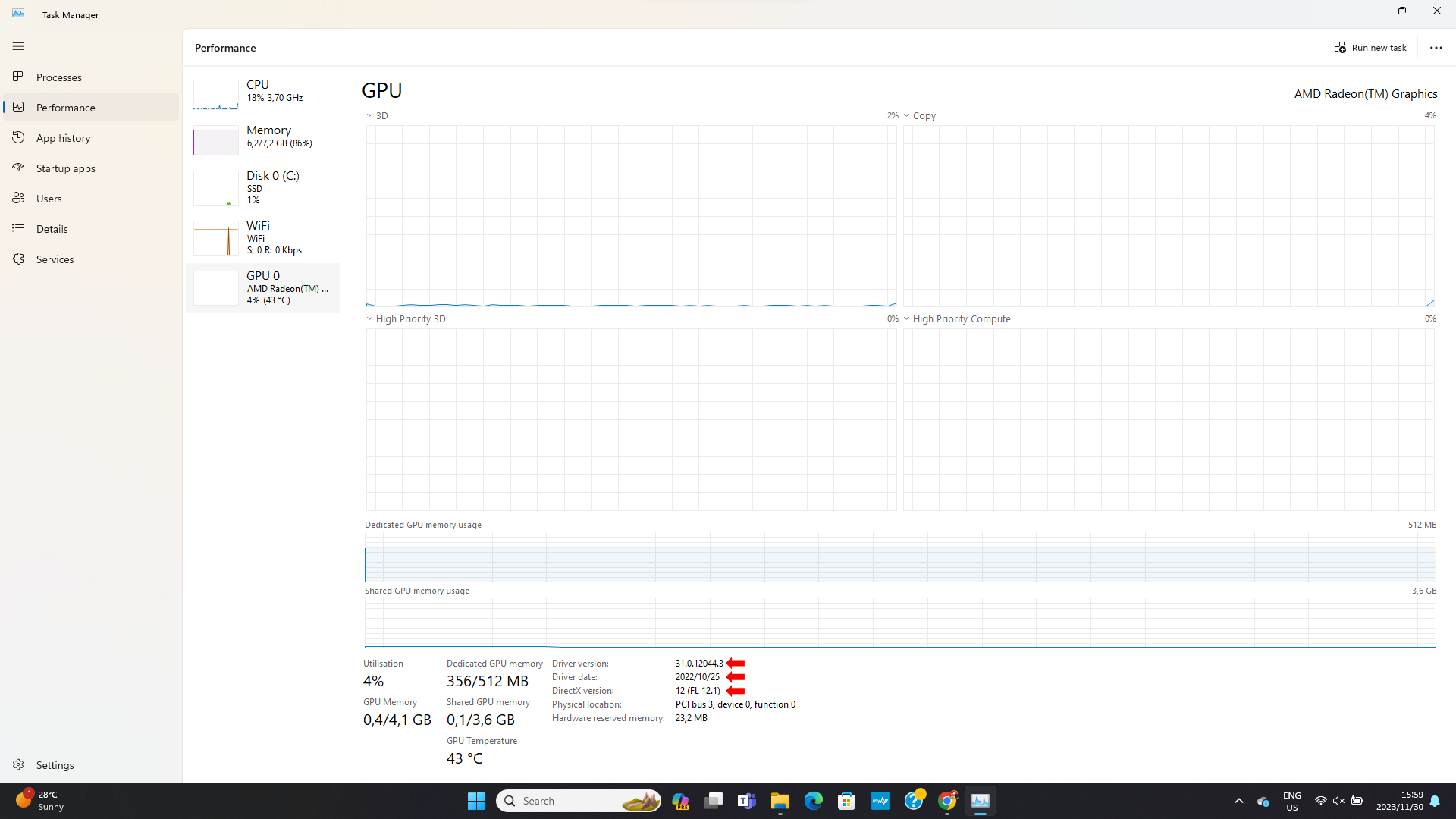
If you’d like to see more information on your graphics card, then it is advised to install a third-party application like
GPU-Z
.
Diagnosing your GPU using the Run dialog
Using Run dialog, you can execute the dxdiag command, a built-in DirectX diagnostic function on all Windows versions after Windows 7.
- Use the shortcut Win + R to open the Run dialog.
- Type dxdiag into the command prompt and press Enter.
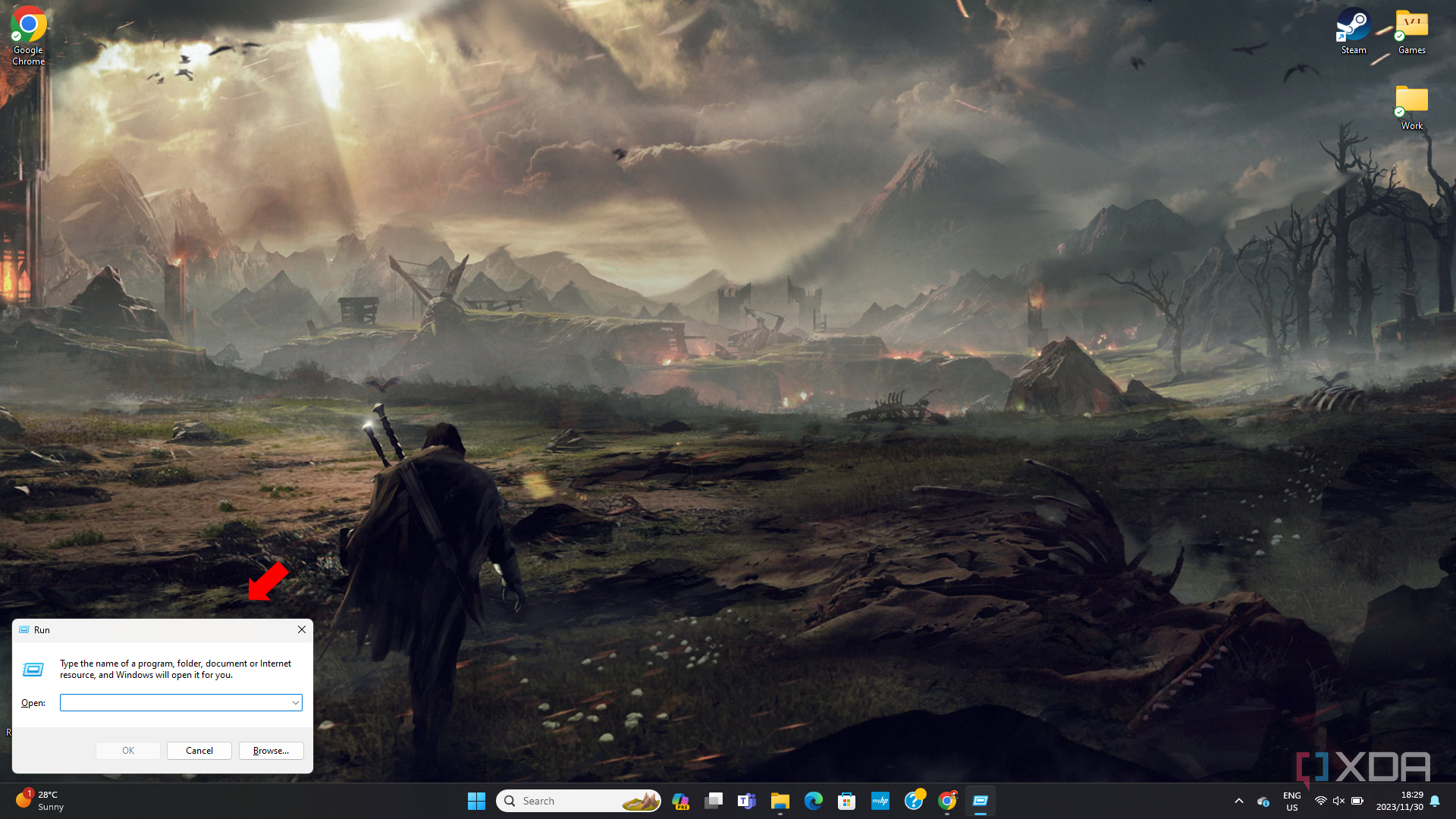
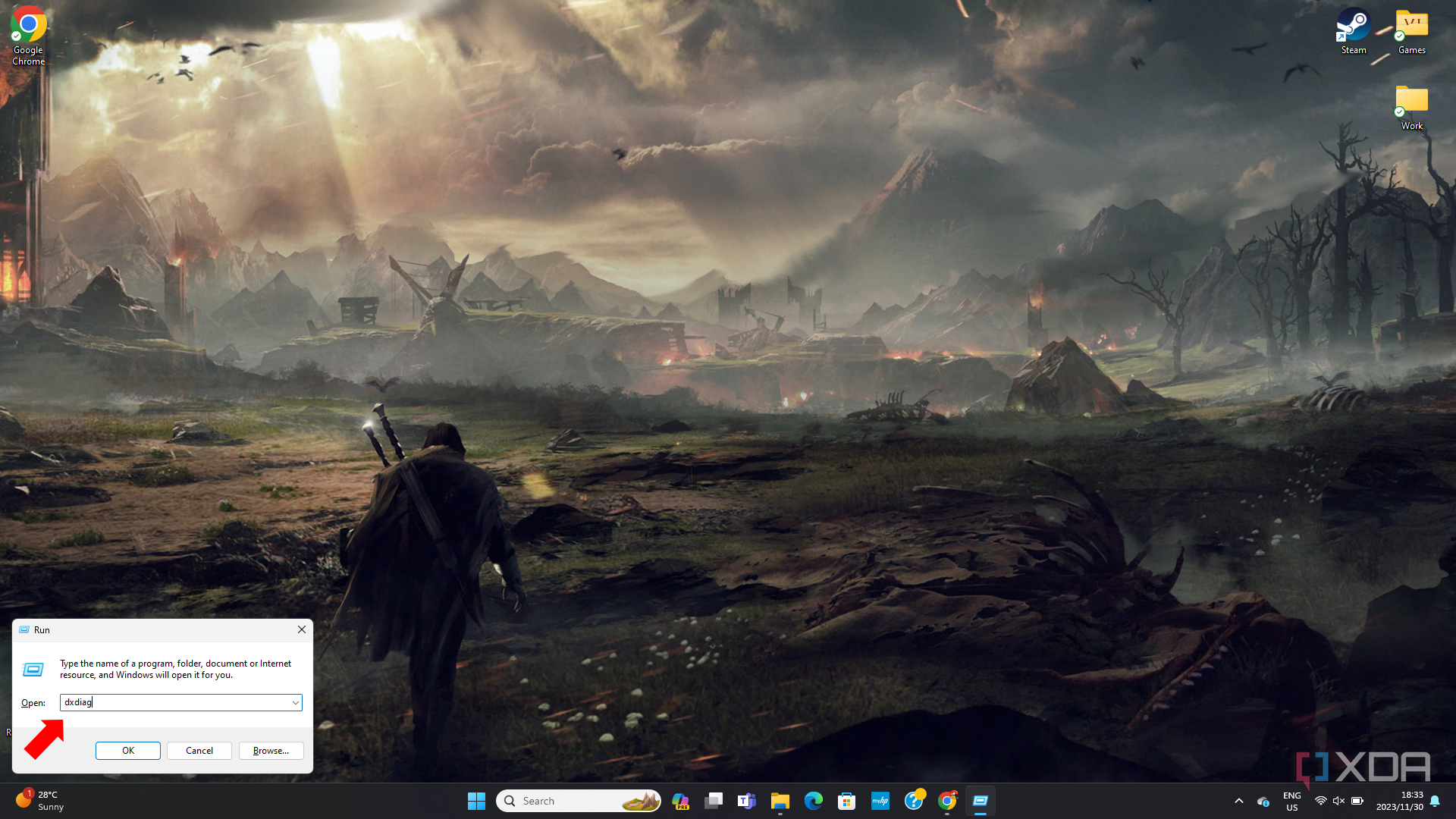
- The DirectX Diagnostic Tool will open. Click on the Display tab. Check that DirectDraw, Direct3D, and AGP Texture Acceleration are Enabled. If one of these settings is disabled, you have an issue with your graphics drivers.
- In the Notes section, it should say No problems found.
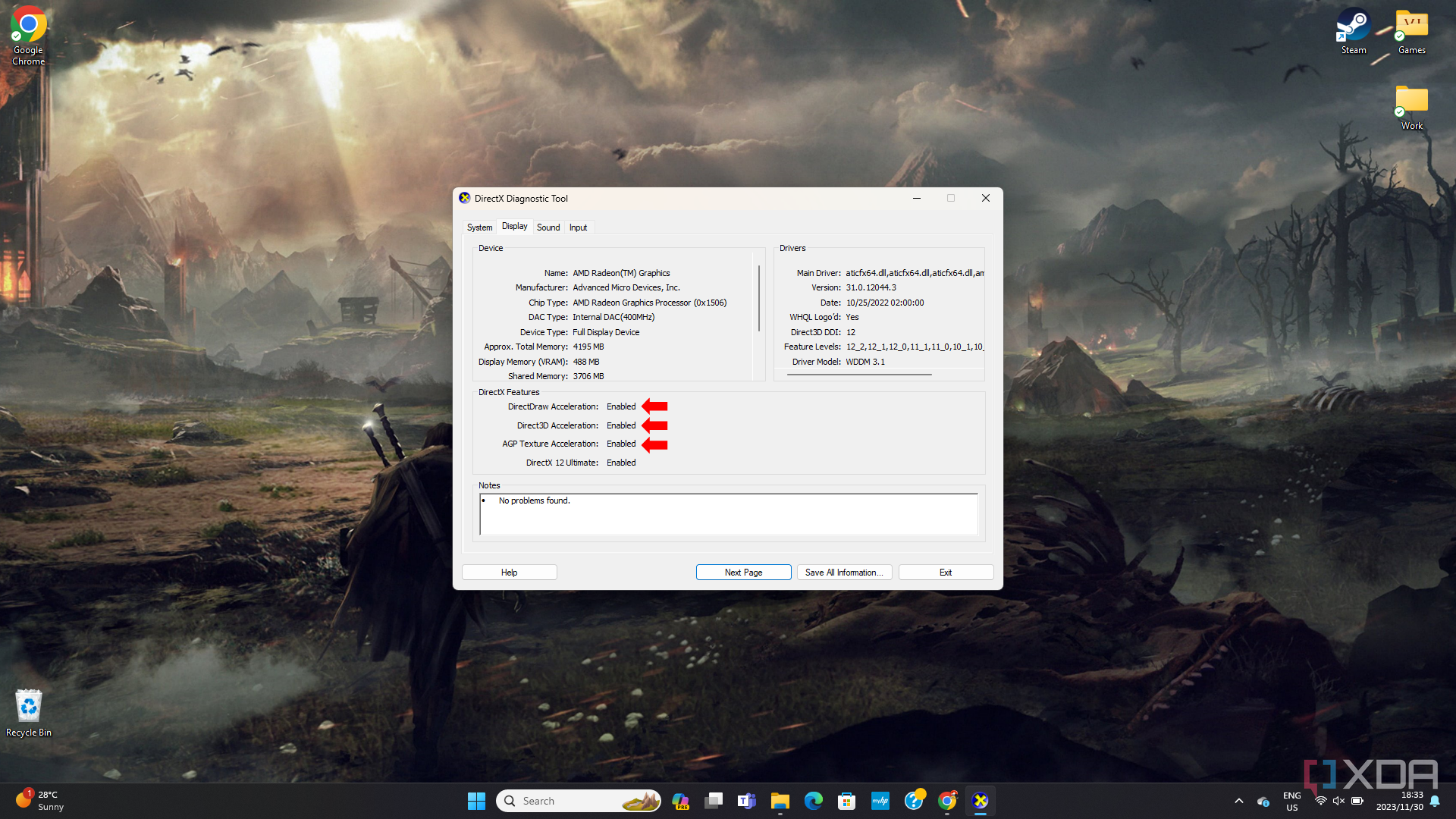
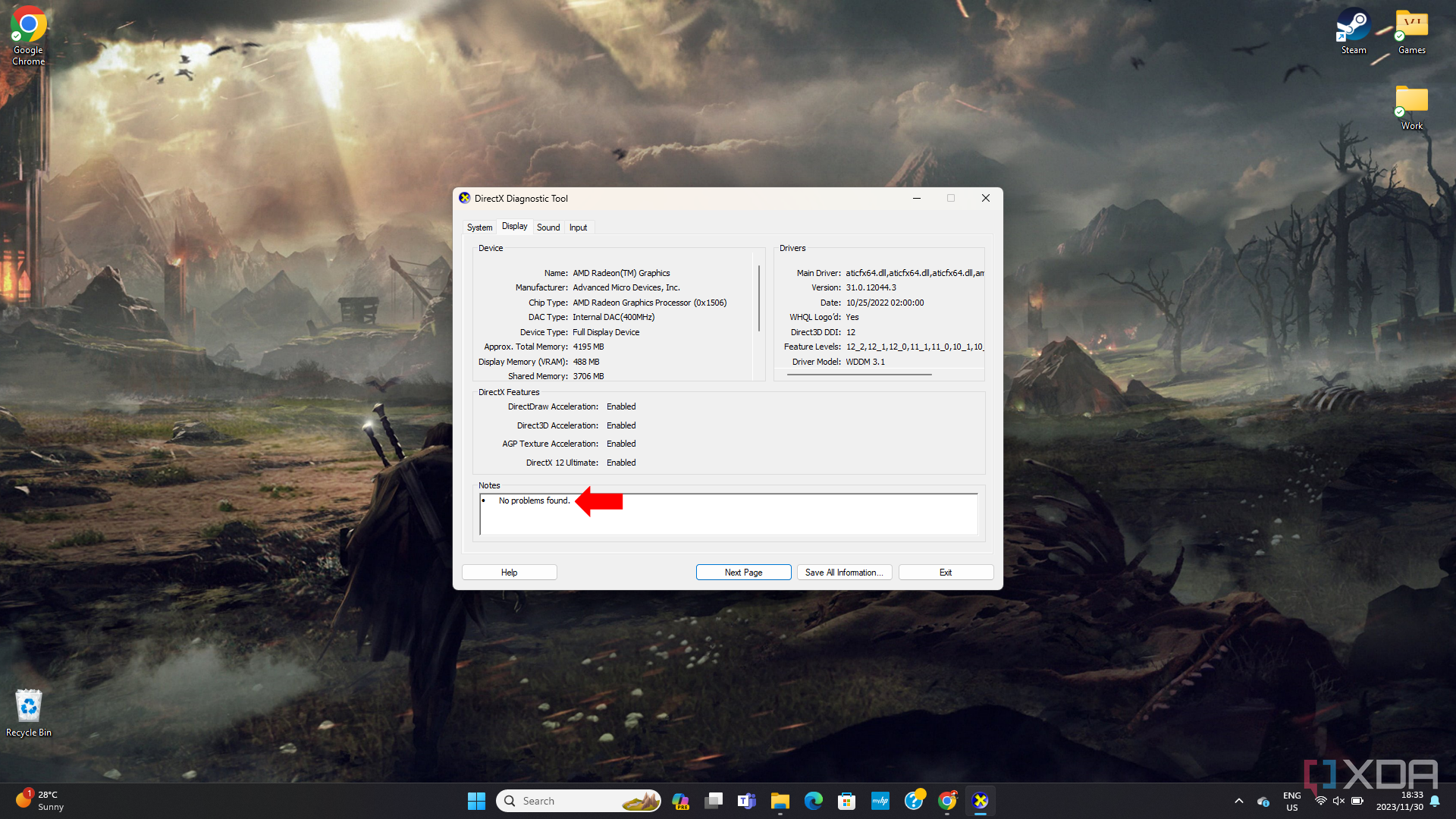
Is it time to upgrade your GPU?
This question tends to hurt a lot of gamers’ pockets. Graphics cards are very expensive, and buying a new one can be a harsh reality — especially when buying one new component for your PC often requires you to upgrade several others so that the hardware is compatible. But if your GPU still gives you issues after troubleshooting, cleaning the PC, and trying to swap out components, it may be time to start saving.
If you need your games to run at a solid 60FPS at the highest resolution your monitor can handle, and your GPU is having issues, then you will need to upgrade your system to meet those requirements. If you don’t mind playing a game at 1080p with 40FPS and your GPU doesn’t cause any issues, keep your GPU, and maybe lower some of your settings so that your GPU can perform better.
** (Disclaimer: This video content is intended for educational and informational purposes only) **
More...

