If you’re looking to install Python packages on one of the latest Macs, you may have come across Pip as a prerequisite. To take advantage of these Python libraries and frameworks, you must install Pip on macOS. While the process may seem complex from afar, it’s far from impossible. To install Pip on macOS Sonoma or an earlier OS version, follow the steps listed in this guide.
What’s Pip?
Pip, also known as Pip3, is a Python package management system. It’s endorsed by the Python Software Foundation, and you can install and manage Python packages with it. Pip connects to the Python Package Index (PyPI), an online repository where public Python packages can be found. This enables you to install any of them on your Mac easily.
How to check if Python is installed on Mac
Before installing Pip, though, you must first verify that Python is installed on your Mac. Your Mac may already have Python installed if you’ve been using relevant development software, but you can double-check by following these steps:
- Launch the built-in Terminal app on your Mac.
- Paste python3 –version in Terminal, then hit the Return button.
- If you get a Command not found message, Python isn’t installed on your Mac. Otherwise, it will state the installed Python version number.
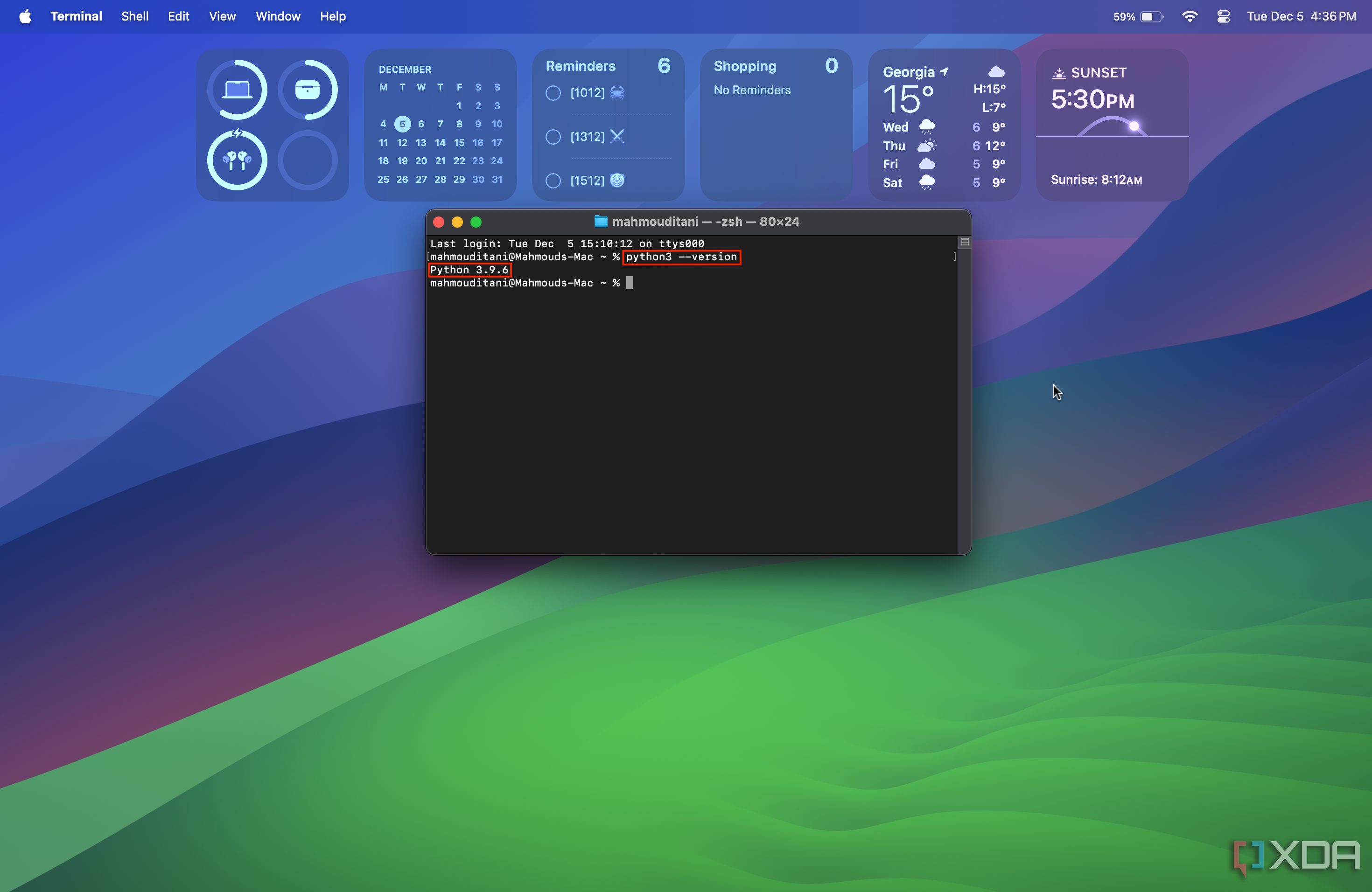
How to install Python on macOS
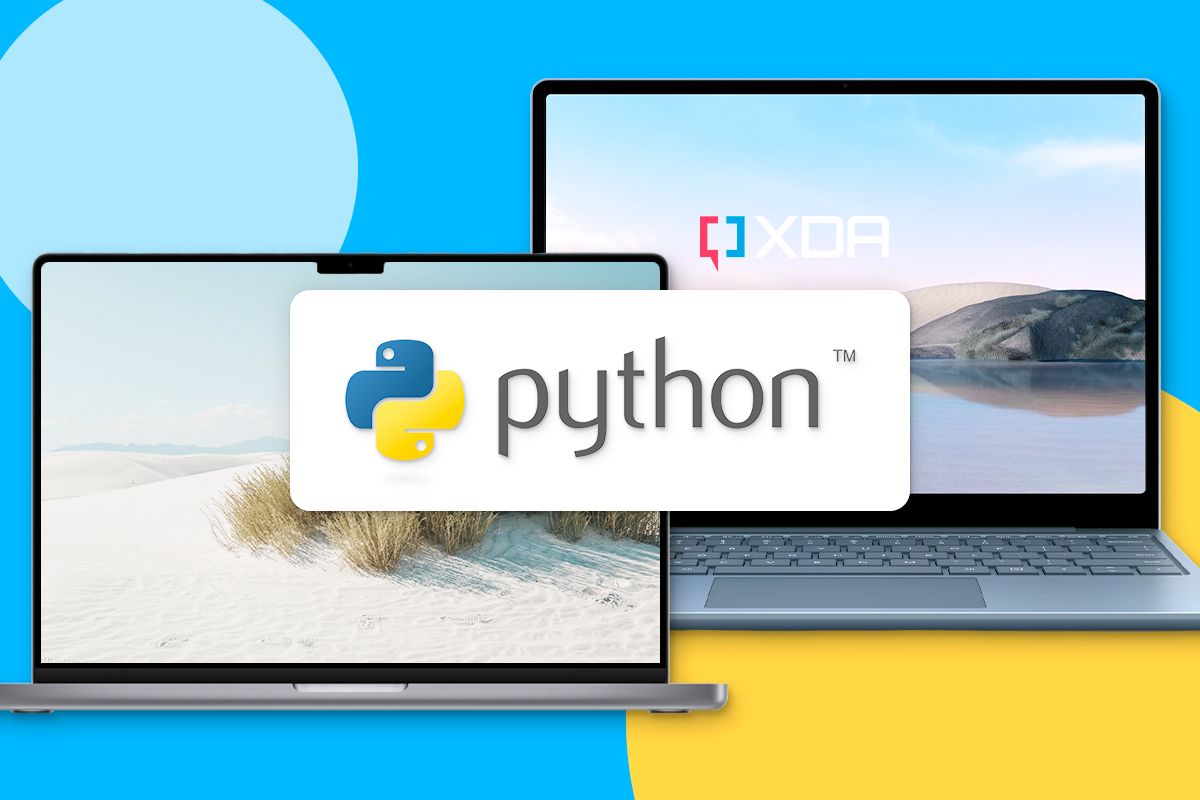
If Terminal displays a message stating that Python hasn’t been found on your Mac, it must be manually installed before Pip. To do so, navigate to the official Python website, then download and install the package targeting macOS. If you’re unsure how to do this, there are detailed steps on how to install Python available.
How to check if Pip is installed on Mac
Similar to Python, Pip is available on some Macs, as Python 3 versions bundle it by default. So, before attempting to install Pip, follow these steps to ensure it isn’t already in place:
- Launch the Terminal app.
- Paste pip3 –version in Terminal, then hit Return.
- If you get a Pip not found alert, it must be manually installed by following the steps in the upcoming section. However, if it’s already installed, the version number will be displayed.
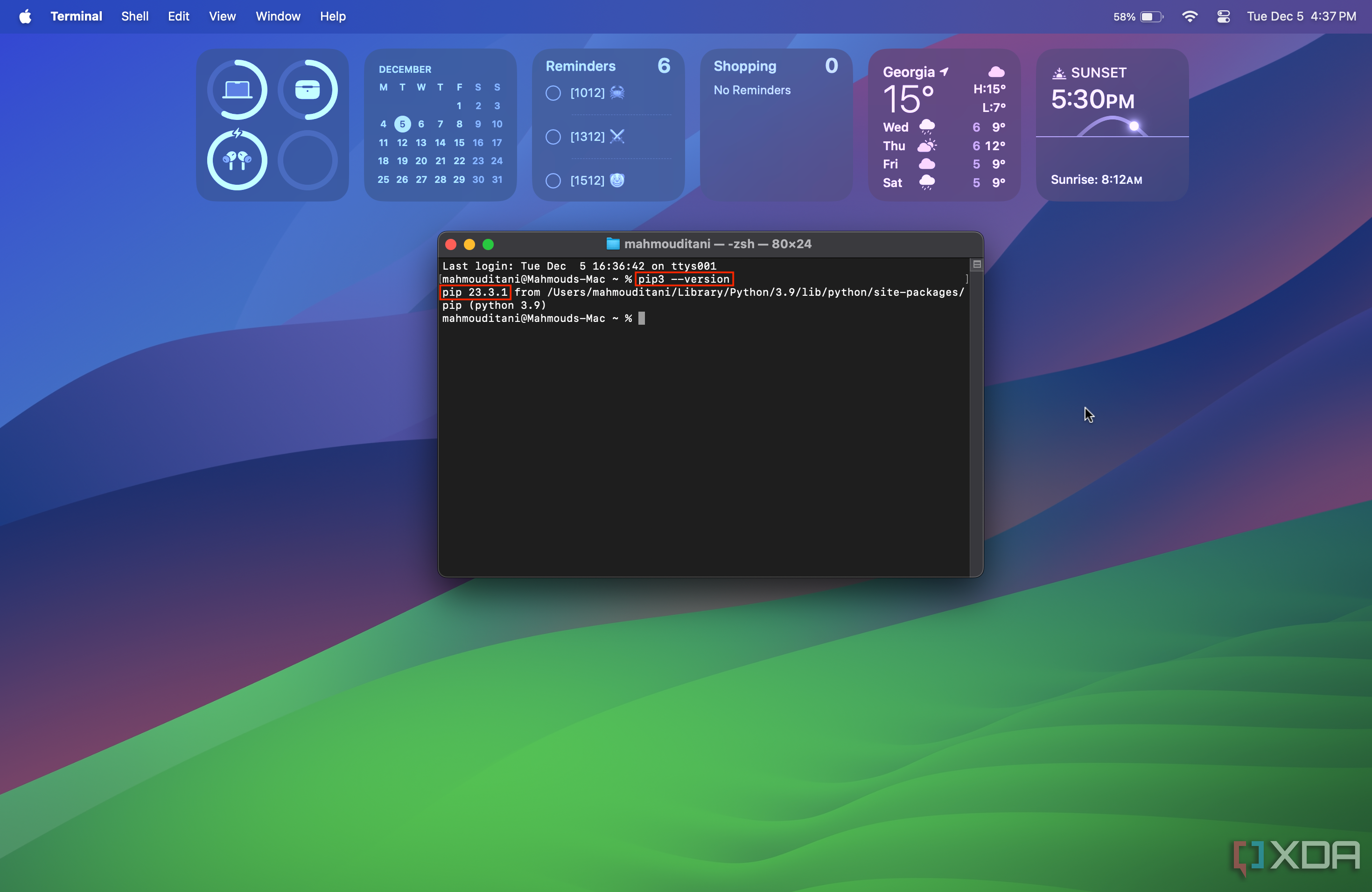
How to install Pip on macOS
After verifying that Pip isn’t already installed on your Mac, you can install it by reinstalling the latest version of Python. This is because Python 3 releases bundle Pip by default, and it’s the best way to get your hands on the latest Pip version. If, for whatever reason, you can’t seem to get that to work, follow these steps as a last resort:
- Launch the Terminal app on macOS.
- Paste python3 -m ensurepip in Terminal, and hit the Return button on your keyboard.
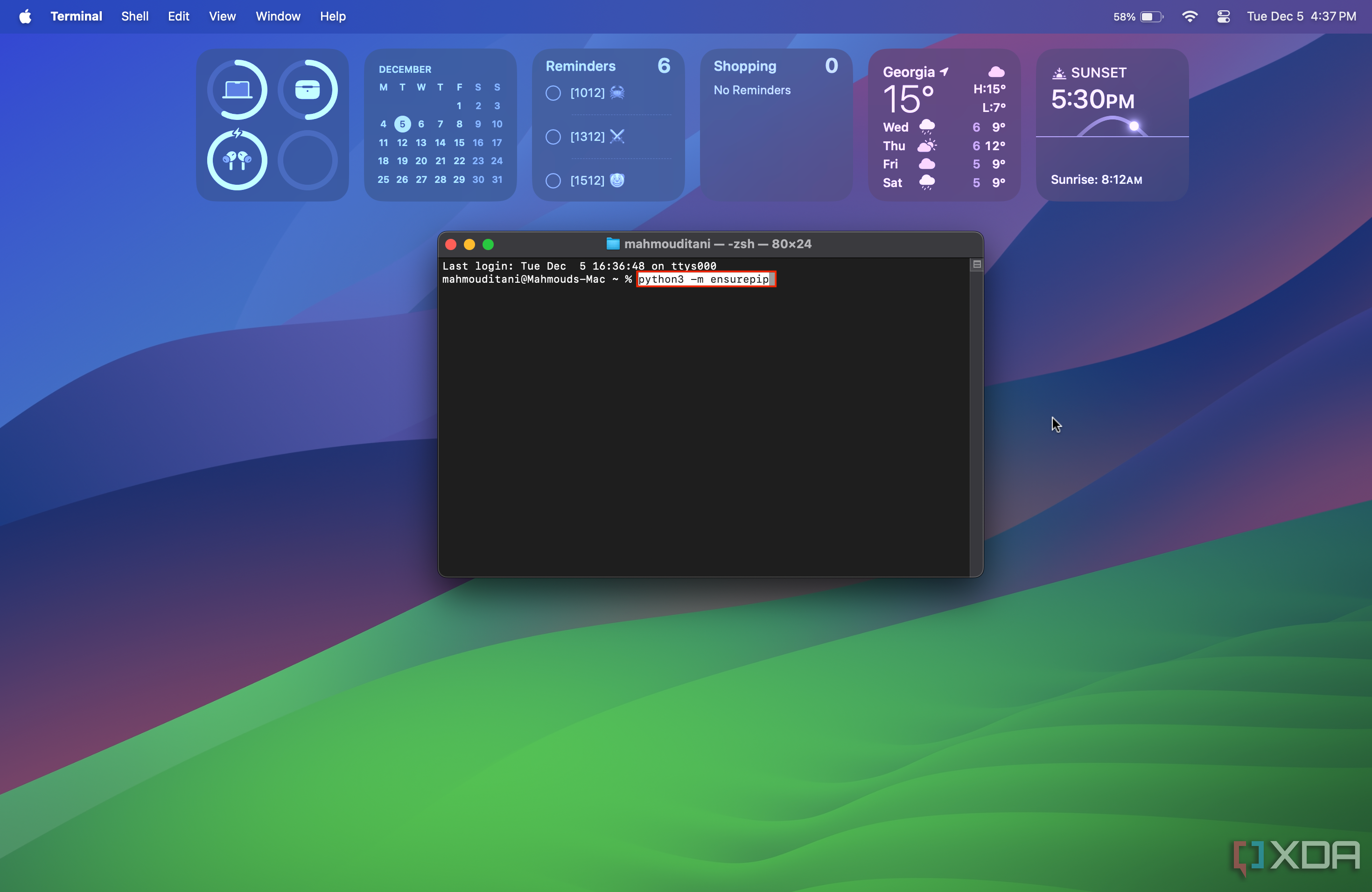
- That’s it! Pip will now be installed on your Mac.
This command should only be run in worst-case scenarios. The correct method to get Pip on your Mac is by installing the latest version of Python, which is highlighted in a previous section of this guide.
How to update Pip to the latest version
To ensure the Pip on your Mac is up-to-date, follow these steps:
- Launch Terminal.
- Paste python3 -m pip install –upgrade pip, then hit Return.
- If Pip is already up-to-date, a Requirement already satisfied alert will appear. Otherwise, the newer Pip version will be installed.
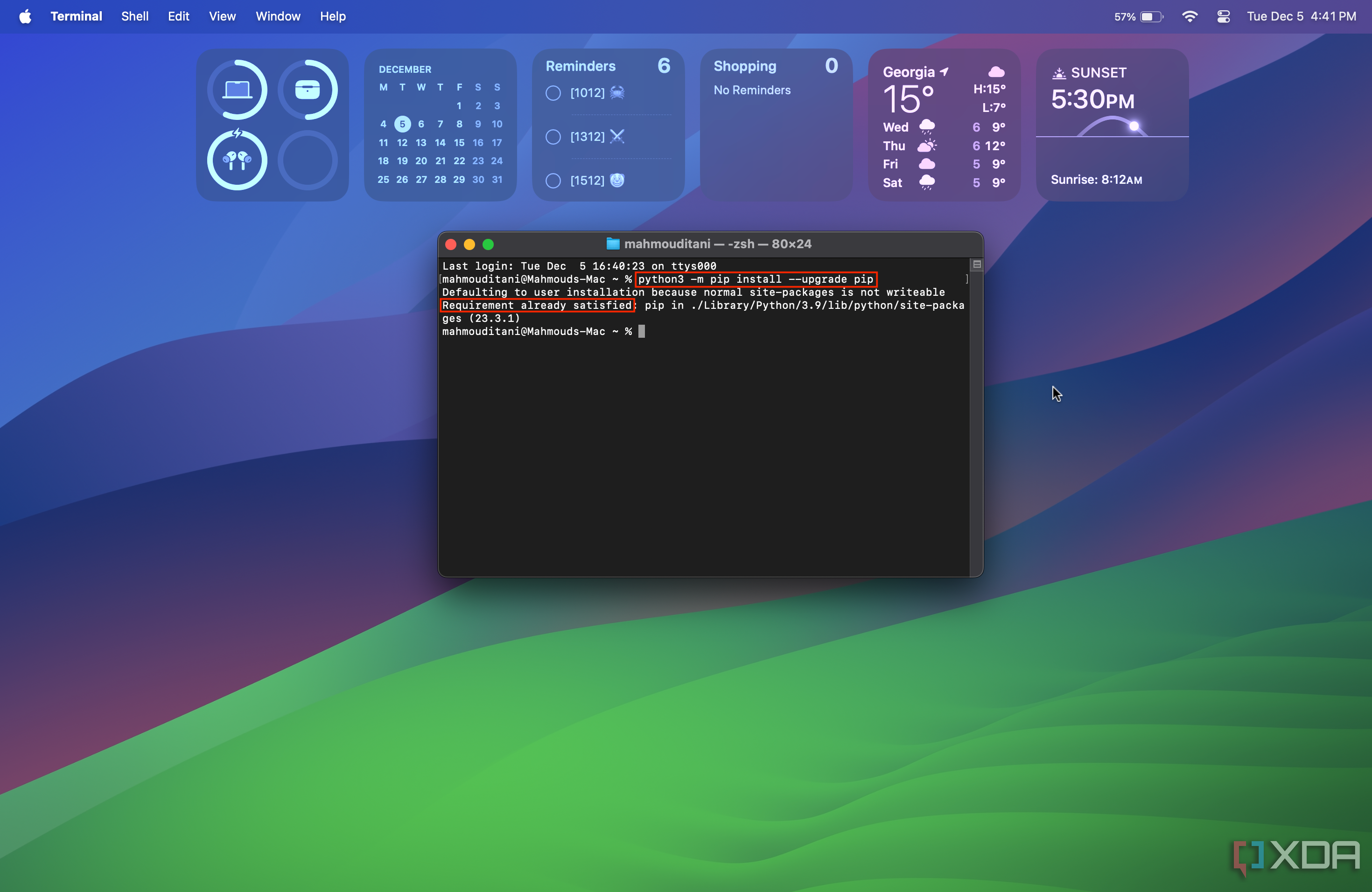
How to install a Python package using Pip
Once you’ve installed Pip on your Mac, you can start installing Python packages available on PyPI. To do so:
- Launch Terminal.
- Paste pip install package_name and hit the Return button. Do note that you must replace package_name with the actual package’s name in this command before it’s run.
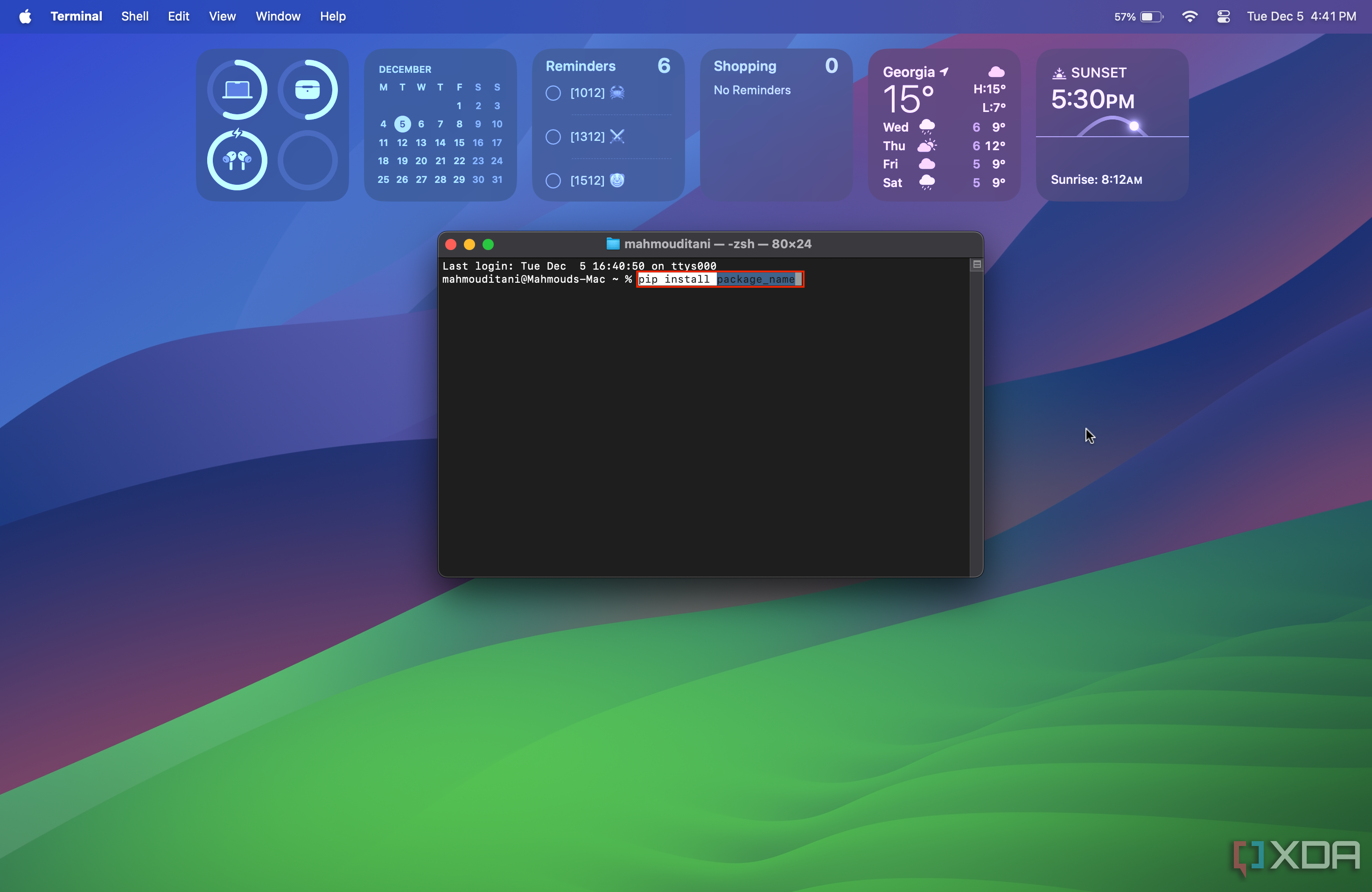
- Your Mac will now download and install the chosen package from PyPI.
The bottom line: Installing Pip on macOS isn’t challenging

Most users won’t need to install Pip manually, as it’s bundled with Python 3 versions. So, as long as you install Python 3 correctly, you should be able to take advantage of Pip features by default. Nonetheless, installing and updating Pip is just as easy to achieve as outlined above. Now, you can install any Python package on your Mac based on your needs and workflows.
** (Disclaimer: This video content is intended for educational and informational purposes only) **
More...

