Quick Links
Apple made a ton of breakthroughs with Apple Silicon, even if year-over-year advancements are starting to slow down. One area where Apple has faltered, though, is in display output capabilities. Base-level M1, M2, and new M3 chips only support one external display. After giving the company a pass with the M1 series — it was based on A-series chips, which did not need extra display controllers — it’s clear that Apple is choosing not to support more displays on base-model machines. But there is a solution: use a dock and DisplayLink to add external monitors to your Mac. Startech’s USB Docking Station is a great way to do it.
This isn’t like other great USB-to-HDMI hubs you’ll find for cheap. It has its own power supply, can power multiple displays at high resolutions, and interfaces with DisplayLink. That means it’s extremely expensive. Not only was a multiple external display setup possible, but it was also great. I was able to add two external displays to my M3 iMac, which should’ve only supported one. If I had another monitor handy, I could’ve assembled a quadruple-monitor setup with the docking station. It’s a reliable way to add external displays and ports to any computer with just one USB-C port — if you can afford it.
About this review: Startech provided a USB Docking Station for the purposes of this review, and it did not have any input into its contents.

Startech USB Docking Station
Great USB dock
Bring multiple external displays to any Mac
Startech’s USB Docking Station can connect to your computer through a single USB-A or USB-C port. In exhange, it’ll provide 14 extra ports for your workstation (though only 11 can be used simultaneously). It’s ideal for use with base-model Apple Silicon Macs, because this dock uses DisplayLink to get around external monitor limitations.
Ports
14
USB Power Delivery
85W
Power supply included
Yes
Max display res.
4K, 60Hz
Dimensions
‎9.2×3.3×1.5 inches
Pros
- It offers 14 ports and bandwidth over just one USB port
- You can use multiple external display with HDMI or DisplayPort
- You get 85W of power delivery thanks to the dock’s power supply
Cons
- The power supply is really bulky
- DisplayLink will sometimes disconnect
- You need additional software to use it
Pricing and availability
Let’s get one thing out of the way: USB docks with DisplayLink are expensive. The Startech USB Docking Station retails for $294 on Startech’s official website, but you can get it for $265 on Amazon at the time of this writing. For that price, you get 14 extra ports, an included power supply, and support with DisplayLink software. Though you might gasp at the cost, it’s about on par with competing products, like the one we reviewed from Plugable.
I’m calling this a USB docking station because the included host cable supports both USB-A and USB-C, but you’ll need USB-C for full functionality. More specifically, your computer needs a USB-C port with both the USB Power Delivery 2.0 and DisplayPort alt mode standards. Aside from macOS, it also supports Windows, ChromeOS, and Ubuntu. There are a lot of nuances regarding compatibility and potential limitations, so I would strongly recommend reading the system requirements carefully before buying. You can view them here:
- Not all USB-C ports support the full functionality of the USB Type-C standard. Ensure that your host USB-C port supports USB Power Delivery 2.0 and DP alt mode.
- HDR is supported on Video 1 HDMI or Video 1 DP and requires a USB Type-C host with DP alt mode to work
- 4K resolution is supported on all 3 video ports. A 4K-capable DisplayPort display is required to achieve 4Kx2K resolutions
- If connected to a USB 2.0 host port, or if using a USB 2.0 host connection cable, performance may be limited (USB 3.0 host cable included)
- USB 3.0 is also known as USB 3.1 Gen 1; this connectivity standard offers speeds up to 5Gbps
- 5K resolution is supported by connecting the two DisplayPort video ports to a single 5K display. A 5K-capable display is required to achieve 5K (5120 x 2880 60Hz) resolutions
- The dock connects to the USB-C port on your laptop. The dock can also be connected to the USB-A port on laptops using a USB-C to A cable, sold separately, but only dual display is supported, and Power Delivery to charge your laptop is not available through USB-A
- DisplayLink docking stations and video adapters support more than one external display on Apple’s M1-based Mac. Requires driver installation. Please contact StarTech.com support for a recommendation based on your specific setup.
- USB-C enabled computer with an available USB Type-C port
Design
Cable management is tricky, but the design is clean and intuitive
For something as simple as a docking station, there are a few design elements that make it stand out. First, there are ventilation holes on the sides and bottom of the dock, which should give you an idea of just how powerful it is. Startech’s USB Docking Station looks sharp, with a space gray aluminum chassis enclosed by a black plastic plate on the top and bottom. However, cable management could be tricky with the raw number of cables that can be connected to the dock.
Startech’s USB Docking Station looks sharp, with a space gray aluminum chassis enclosed by a black plastic plate on the top and bottom.
Startech seems to have thought of this, though. The company included four mounting holes on the bottom, which can be used to affix it to a desk or surface. This will likely be the best way to get a cable-free setup and will be great for workstation deployments, enterprise setups, or even great enthusiast builds. It’s worth taking the extra time to install because you’ll see that my on-desk placement of the USB Docking Station resulted in a mess of cables.
Ports
More than most people will ever need
However, the reason you’d spend nearly $300 on the Startech USB Docking Station is for the ports. The impressive part isn’t how many ports Startech offers with this docking station but how many host ports it requires to provide all these extra inputs. You’ll trade just one USB-C port for a whopping 14 extra ports, including 11 that can be used concurrently, which opens up a world of possibilities. It’s true that you’ll need auxiliary power through an included power supply, but it’s much easier to come by a power outlet than extra ports on your computer. Plus, this power gives you 85W power delivery.
You’ll trade just one USB-C port for a whopping 14 extra ports, including 11 that can be used concurrently, which opens up a world of possibilities.
There are six display input ports, three HDMI and three DisplayPort. You can only power three displays at a time, but it’s nice to see native HDMI 2.0 and DP support right out of the box. These inputs can power displays with up to 4K resolution and 60Hz refresh rates, which is pretty great.
After that, you’ll find four USB-A ports and two USB-C ports across the docking station. There is a USB-A and USB-C port on the front, as well as a headphone jack. These ports are limited to 5Gbps, but there are full USB 3.1 Gen 2 ports on the back that can transfer data at 10Gbps. This probably makes sense because devices that need fast transfer speeds (like a NAS or external drive) often stay connected all the time. I often criticize OEMs for putting ports with different specs on the same device since it can be confusing, but here, the ports have printed text that states their supported speeds.
Software
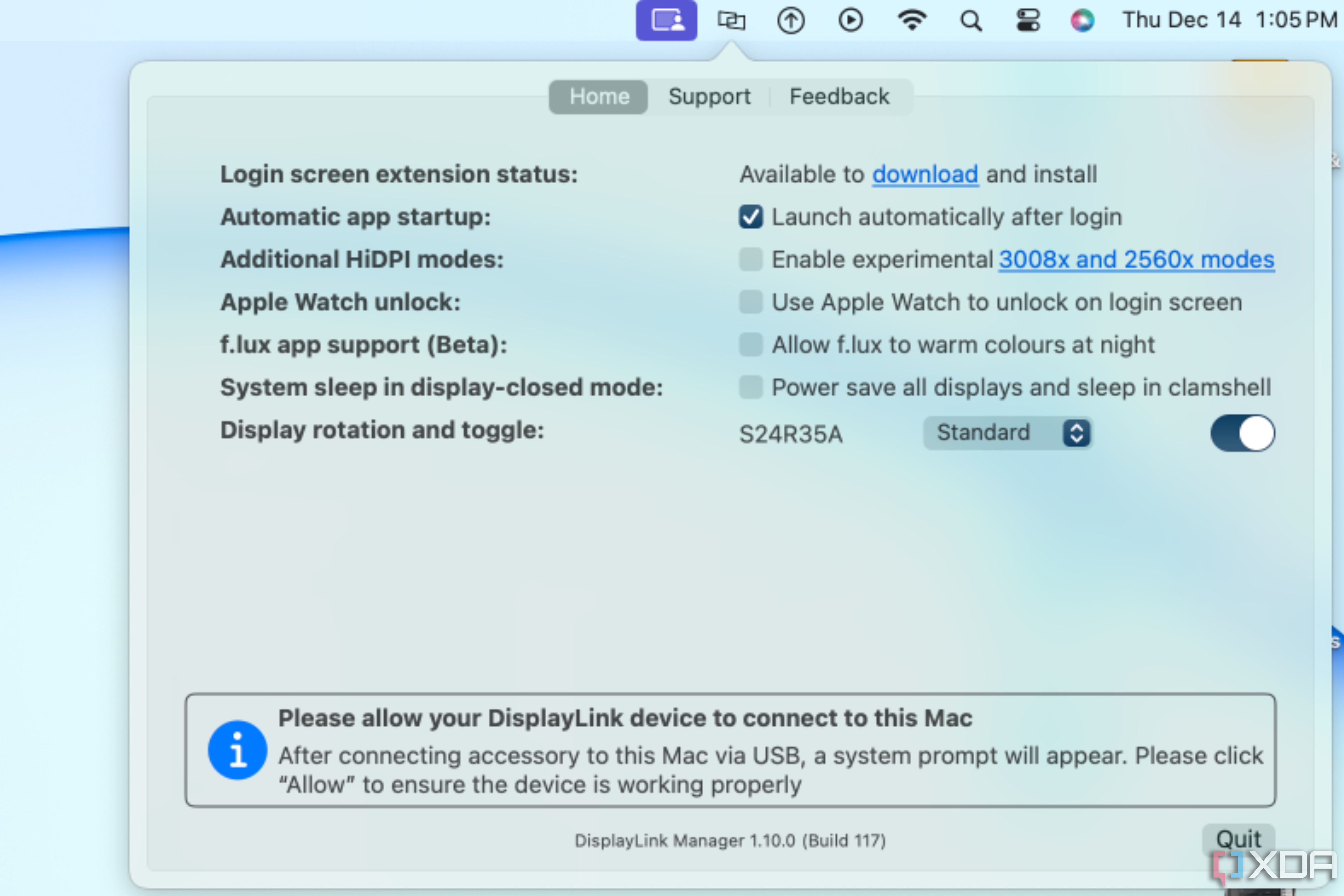
When you first set up the Startech USB Docking Station, one external display will work fine on Apple Silicon Macs right out of the box. Any other connected displays require DisplayLink Manager, an extra software download, to work. There’s a link in the manual included in the box, and installing the software only takes a few steps. I do wish that Startech made the download instructions more prominent since they were kind of buried in the manual.
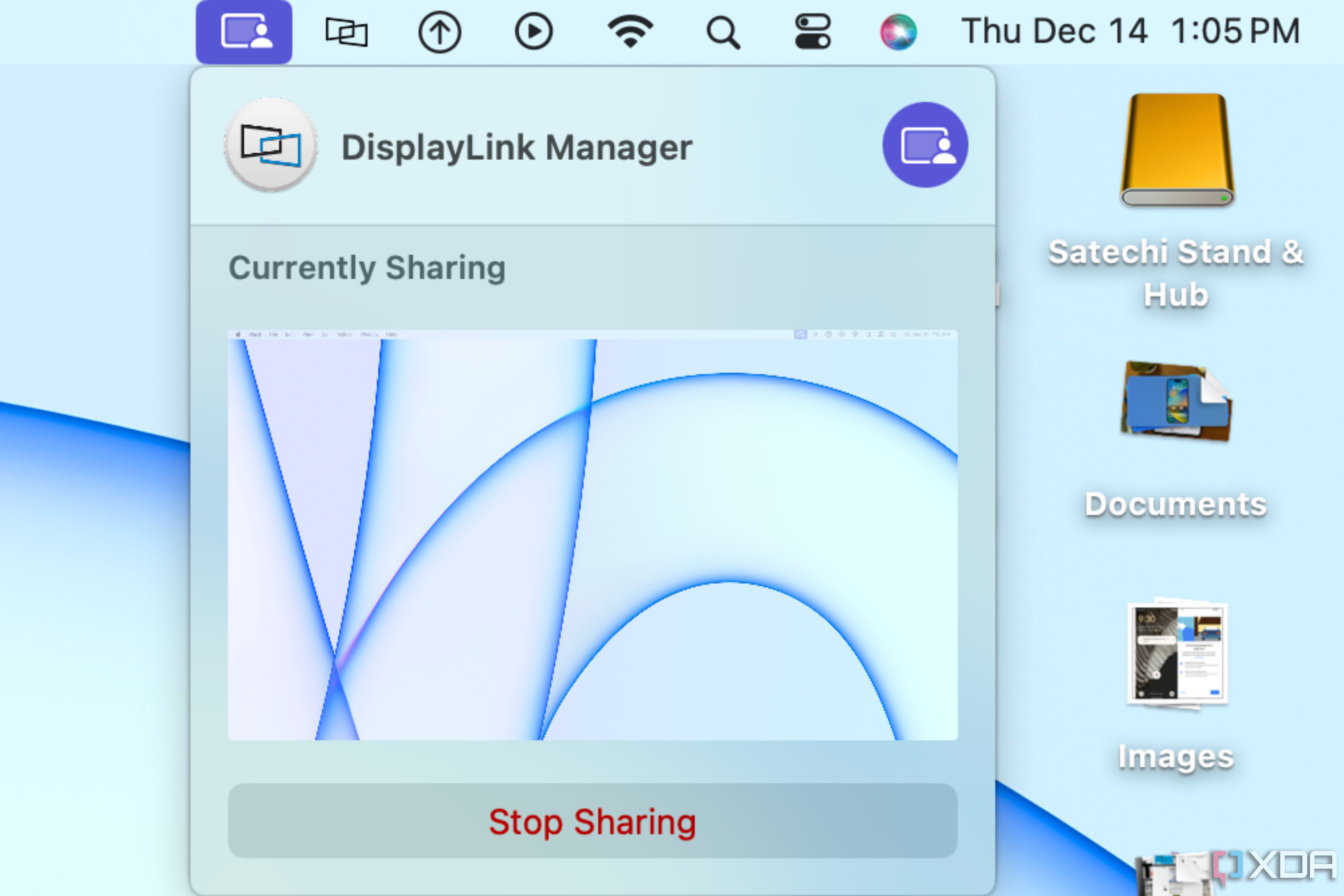
DisplayLink Manager will need a few system-level permissions to work, like screen recording. There aren’t any privacy concerns here since it only interfaces with the Startech USB Docking Station. However, some people don’t like giving permissions to third-party apps, so it’s worth mentioning.
The reason you need to authorize screen recording is due to the trick that DisplayLink employs. Since base M-series Macs don’t have hardware display controllers to support multiple external displays, Startech needs to do something else. It’s essentially “sharing†your screen with extra monitors, just like you can share your screen in Zoom. But instead of an app, the virtualized desktop is sent out to the external monitors connected to a Startech USB Dock. This is a really clever solution, but it means that macOS shows the screen-sharing icon in your menu bar endlessly, which I find quite annoying.
External displays
It’s not perfect, but it’s the best you’re going to get

So, how well does it work? Once you get it going, it’ll be hard to notice that you’re not using a native external display with your computer most of the time. You’ll be surprised how easy it is to connect a Mac to multiple displays. I used a temporary setup with an iMac and two Samsung monitors for testing, which worked well. The first display input will interface with your Mac’s hardware display controller directly, providing the best experience.
Once you get it going, it’ll be hard to notice that you’re not using a native external display with your computer most of the time.
You will notice some hiccups along the way, especially if you know what to look for. When moving a lot of windows quickly, I occasionally ran into some graphical artifacting on the monitor virtualized with DisplayLink. I can’t know for sure, but this looked like a DisplayLink issue rather than my iMac’s chip being taxed. There was also a single time during my week of testing that the DisplayLink connection dropped.

Luckily, I found that these issues are very easy to get past. If, for some reason, the DisplayLink connection drops, it’s very simple to reconnect. All you have to do is press the power button on the Startech USB Docking Station twice to restart it. While the display artifacting is a more serious concern, it’s hard to hold this against Startech too much. After all, connecting up to three external displays to an M3 iMac shouldn’t even be possible.
Should you buy the Startech USB Docking Station?

You should buy the Startech USB Docking Station if:
- You need to connect multiple external displays to a base M-series Mac
- You need more high-bandwidth and PD-capable USB ports
- You have limited host ports on your computer
You should NOT buy the Startech USB Docking station if:
- You have a higher-end M-series Mac, like one with a Pro, Max, or Ultra chip
- You don’t need premium features like fast data transfer and power delivery
- You aren’t willing to spend hundreds for a USB dock
Spending hundreds of dollars on a USB dock might seem unthinkable, and I don’t think I could justify spending that much on one myself. But if you need what this dock offers, especially the multiple external display support, you might not find a better option. Aside from needing to download extra software, this kit gives you everything you need to add displays, USB accessories, and more. Adding 14 extra ports while trading just one USB host port will be a killer accessory to any setup that needs more connectivity.


Startech USB Docking Station
Great USB dock
Bring multiple external displays to any Mac
Startech’s USB Docking Station can connect to your computer through a single USB-A or USB-C port. In exhange, it’ll provide 14 extra ports for your workstation (though only 11 can be used simultaneously). It’s ideal for use with base-model Apple Silicon Macs, because this dock uses DisplayLink to get around external monitor limitations.
** (Disclaimer: This video content is intended for educational and informational purposes only) **
More...

