Key Takeaways
- Spruce up your PC with live wallpapers using Wallpaper Engine, a customizable app with extensive support and compatibility with LED-powered components.
- Macrium Reflect is a reliable backup tool that supports image backups, making it perfect for creating frequent backups of your drives.
- MSI Afterburner is a must-have for those who love overclocking their PCs, offering everything you need to safely overclock your GPU and monitor hardware performance.
Assembling your first desktop can be a thrilling experience, and luckily, the excitement doesn’t end after installing the OS. Once you boot into the system for the first time, you’ll be exposed to many applications waiting to be installed on your new rig. While your workload will largely define the types of applications you’ll get for your system, there are a couple of great options that are useful for every user. I’ve built several PCs over the years, and these are six applications that I install on every system without fail.
6 Wallpaper Engine
To spruce up your PC with live wallpapers
There’s nothing more satisfying than decorating your brand-new system with the coolest-looking wallpapers. I’ve used many wallpaper managers for phones and desktops, and the Wallpaper Engine stands out from the rest with its host of customizability options.
For one, Wallpaper Engine is backed by Steam Workshop’s huge community, so you’ll likely find a decent wallpaper within minutes of booting the app. Besides its extensive support for different aspect ratios and multiple-monitor setups, Wallpaper Engine lets you import images that you can animate into live wallpapers.
Finally, its compatibility with Corsair iCUE and Razer Chroma RGB means you can sync the on-screen wallpaper with your LED-powered components, and that’s just scratching the app’s surface. The only reason why I’ve put Wallpaper Engine in the last spot is because it’s only good for aesthetics and can be rather draining on your hardware if you’re on a low-end rig.
5 Macrium Reflect
The perfect tool for backing up your files
I remember installing Macrium Reflect eons ago when I had to transfer the contents of my boot hard drive to an SSD, and the app worked like a charm. After tinkering with it for a while, I started using it as my primary backup application. The free Macrium Reflect’s free version supports image backups, which can be a godsend if you want a reliable way to back up all your apps.
If not for its limited 30-day trial period, I would have placed Macrium Reflect higher on this list. But even then, its $80 price tag is worth it if you want a robust tool that creates frequent backups of your drives.
4 MSI Afterburner
For those who love overclocking their PCs
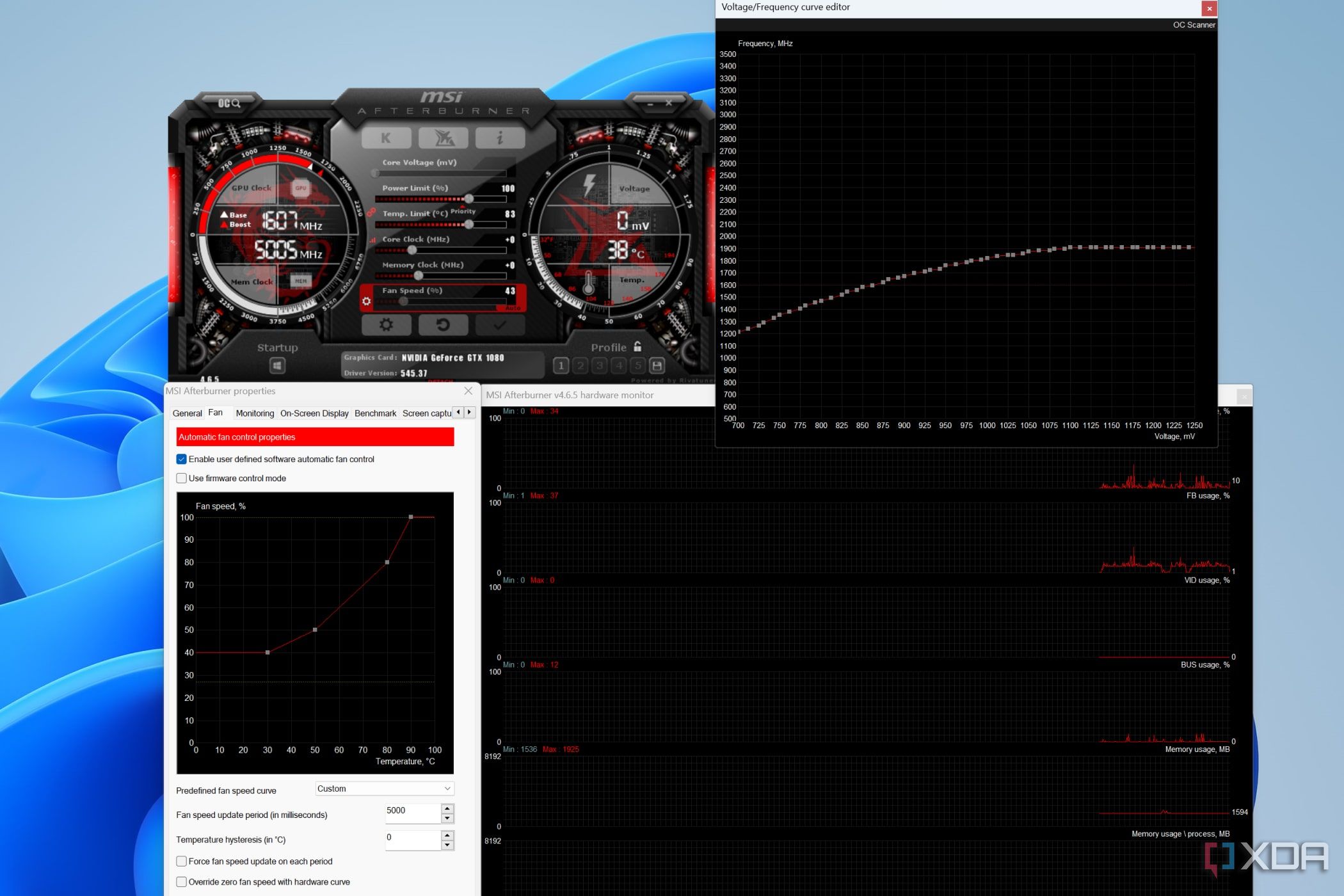
Overclocking may not be for everyone, but it’s a red pill you must swallow if you want to squeeze every last frame out of your high-end graphics card, and MSI Afterburner contains everything you need to overclock your GPU safely.
Although it’s popular as the de-facto leader among GPU overclocking apps, it offers other services, too; you can use MSI Afterburner to underclock your graphics card and bring its thermals to more manageable levels. And that’s before you consider the advanced hardware monitoring facility offered by the RivaTuner Statistics Server plugin.
I’ve been building PCs since 2014, but it was MSI Afterburner that finally dragged me into the overclocking rabbit hole in 2016. Since then, I’ve installed this app on every single PC to determine how far I can take the overclock/underclock values.
3 PCMark10
For benchmarking and stress testing your hardware
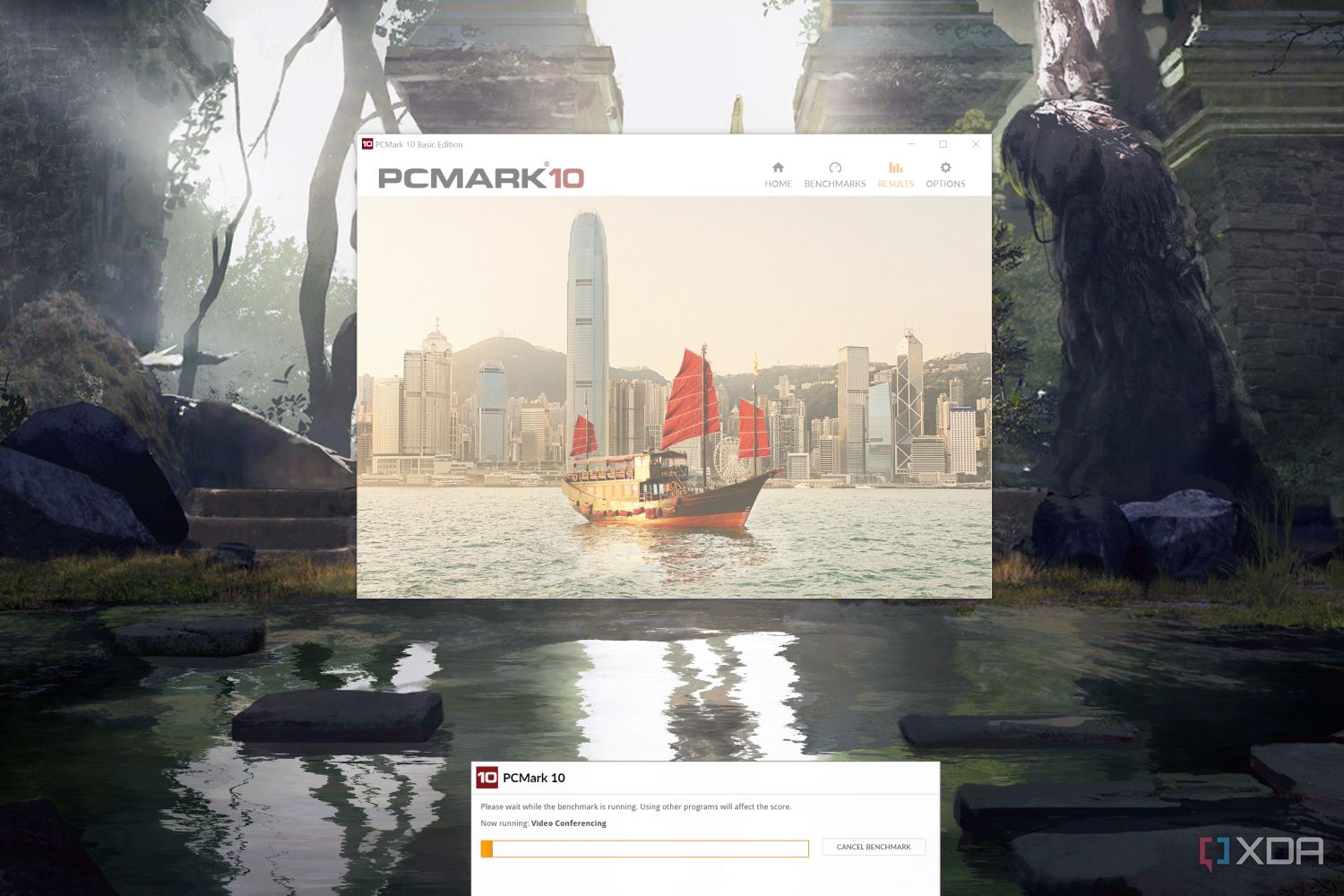
Of course, I had to mention an application to test your GPU’s stability once you set up the overclock profile in MSI Afterburner. PCMark10 is easily one of the best tools for this purpose, and it even lets you view the stability of all your components. I have a (bad) habit of trying to push for the highest frequencies for my CPU and RAM in the BIOS, so a tool like PCMark10 is a godsend when I need to ensure my overclock value won’t cause my PC to crash in the middle of a gaming session.
Even if you’re averse to overclocking, PCMark10 is still a fantastic application for benchmarking your system. Since it has a global score leaderboard, you can compare your score with those using similar setups to ensure there isn’t anything wrong with your system.
2 Equalizer APO
If you want to treat your ears to better-quality audio
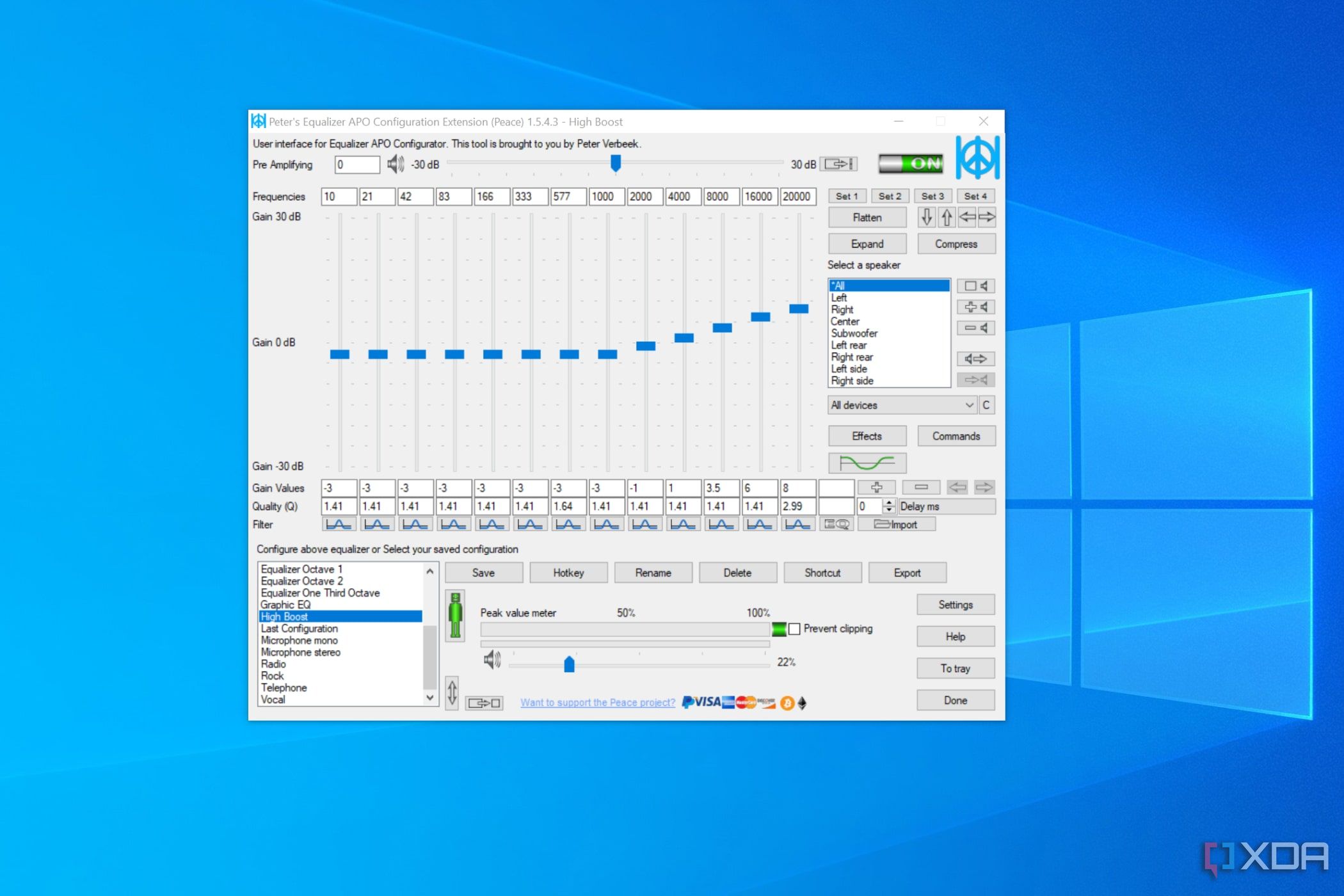
Even if you have the best headphones that money can buy, you may not see much of a difference in the audio quality without properly setting them up using an equalizer application. Equalizer APO is my top pick as it’s a free yet powerful application for tweaking the frequency ranges to your liking.
It’s already a decent equalizer on its own, but its simplicity skyrockets when you use it in tandem with the Peace GUI.
Normal users can browse the best configurations for their headphones using the Auto EQ setting. For the (slightly unhinged) power users like me, Equalizer APO is a great way to spend hours changing the pre-amp gains, frequencies, and filter values ever so slightly to achieve perfect harmony across all the frequency bands.
1 PowerToys
To increase your productivity on Windows
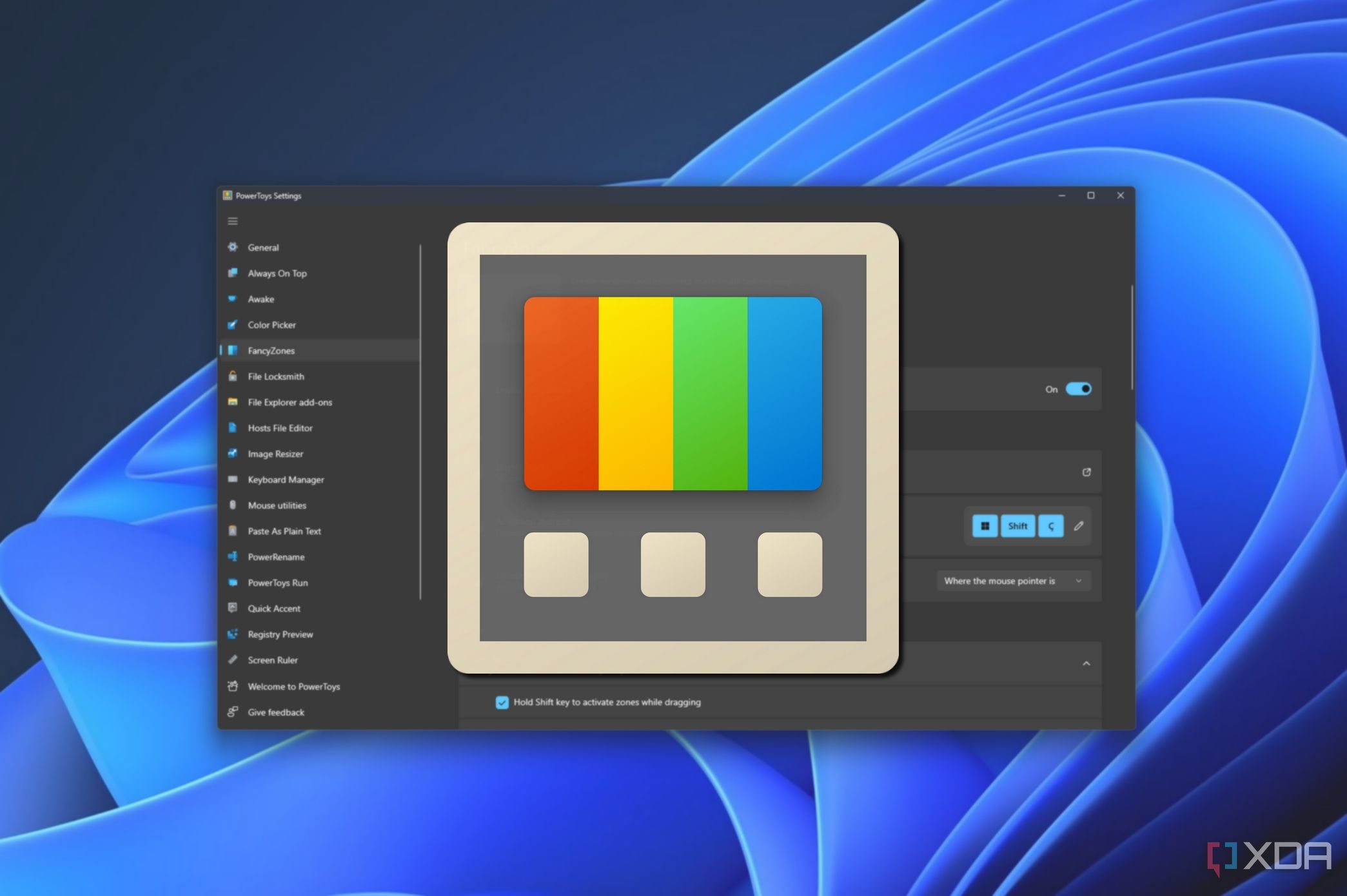
Microsoft may not include the features of PowerToys in vanilla Windows 11, but it’s one of the best utility tools out there. When I used Power Toys for the first time, I couldn’t believe how I survived for so many years without it.
Since I like keyboards with a few extra macro keys, Power Toys is easily my top pick for an app that allows me to change keybindings on the fly. It also has a host of other useful tricks, including FancyZones, which is a must for multitasking on a multi-monitor or ultra-wide setup. TextExtractor is another one of my favorites, and can even copy text from videos and images.
Then there are the newer features, like the Mouse Without Borders facility that lets you share a mouse between multiple systems connected over a Wi-Fi network. Once you include Paste As Plain Text, Crop and Lock, and Mouse Jump, it’s easy to see why it’s so useful for practically every user. Plus, it’s constantly being updated with new functionality, so there’s no reason to ignore installing it on your system.
There are still tons of other great apps for your PC
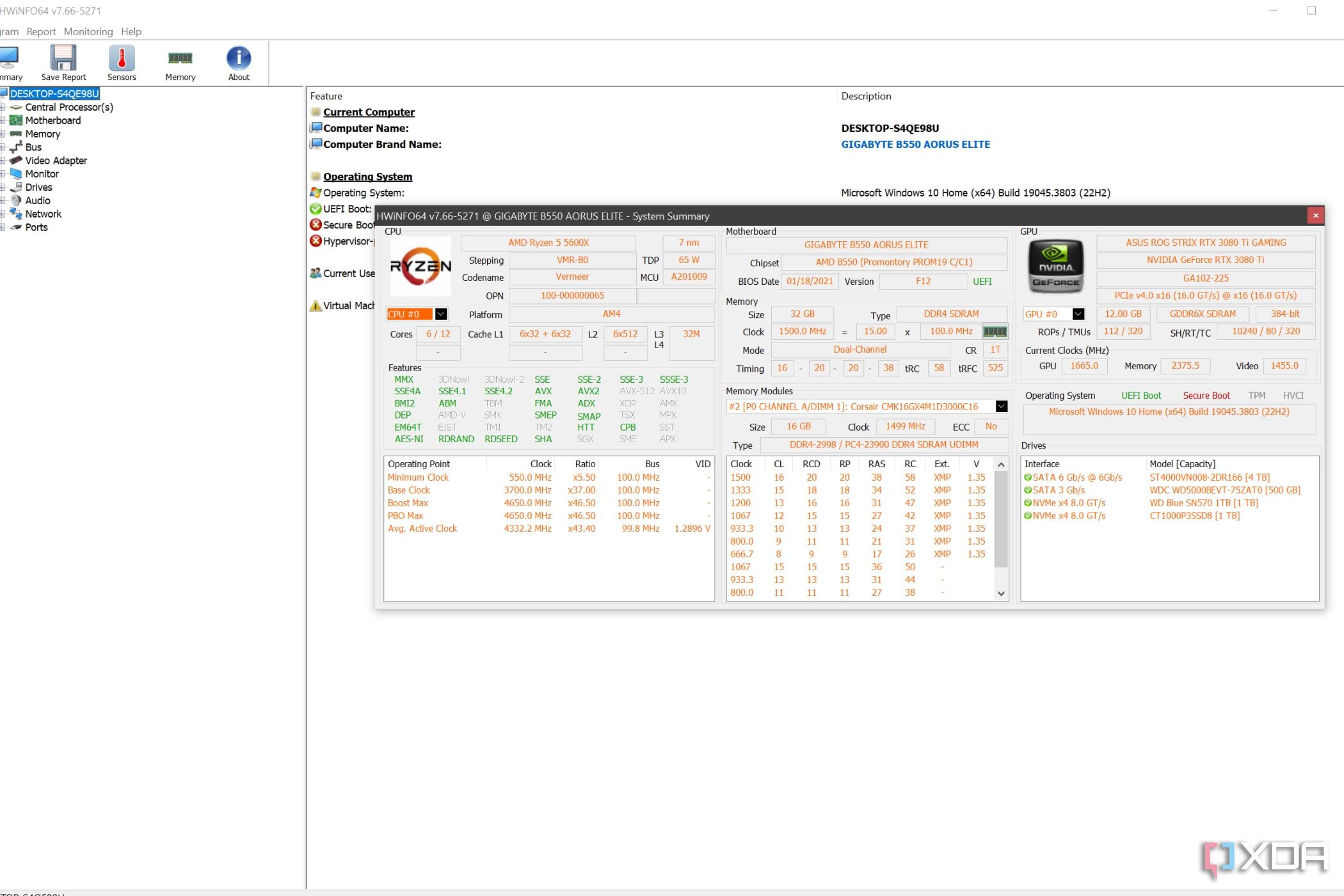
Those were some applications I recommend all users try out at least once. I also have a few apps that are worth highlighting, even though they are not as useful for the average user as the other options on this list. VMware Workstation is my go-to hypervisor when I want to play around with a virtual machine. I also use Rufus weekly to flash operating systems onto my pen drives and SD cards. Finally, HWiNFO64 is my favorite tool for generating custom reports on my hardware.
** (Disclaimer: This video content is intended for educational and informational purposes only) **
More...

