If you’ve used one of the latest iPhones, iPads, or Macs, then you may have come across an option called AirDrop. This technology aims to simplify file sharing between different Apple devices, and it’s available on all of them by default. And while AirDrop itself is simple to use, there’s a lot to know about it, and we will be exploring its specifics in this guide.
What’s AirDrop?
AirDrop is a proprietary file-sharing feature from Apple. It uses an ad-hoc Wi-Fi connection to transfer photos, videos, documents, websites, map locations, and a lot more to other Apple devices. Moreover, it doesn’t require any setup, and can automatically detect other Macs or iPhones that are using AirDrop. The feature works completely offline and doesn’t need any kind of internet connection.
AirDrop history
 A 15-inch MacBook Air (left) beside a 13-inch MacBook Air (right).
A 15-inch MacBook Air (left) beside a 13-inch MacBook Air (right).AirDrop made its debut as a part of Mac OS X Lion back in 2011. But it didn’t arrive to iOS until 2013, when it was added to the iPhone operating system as a part of iOS 7. Even then, the macOS AirDrop protocol and iOS AirDrop protocol weren’t interoperable.
The AirDrop protocol present in Mac OS X Lion, Mountain Lion, and Mavericks only used Wi-Fi, whereas the iOS AirDrop protocol uses both Bluetooth and Wi-Fi. So, to make AirDrop interoperable on both its platforms, Apple added support for iOS AirDrop protocol to OS X Yosemite. However, the legacy Mac AirDrop protocol is still used to transfer files between a Mac running OS X Lion, Mountain Lion, or Mavericks and another Mac running macOS Mojave or an older version.
Apple finally removed the legacy AirDrop protocol in macOS Catalina. Now, the iOS AirDrop protocol is used to transfer files among all modern iPhones, iPads, and Mac computers.
How AirDrop works

The AirDrop protocol uses both Bluetooth and Wi-Fi to identify nearby devices (within 30 feet) and transfer content. It employs Bluetooth to detect any compatible devices in the vicinity. When a compatible nearby device is selected for a file transfer, AirDrop creates a peer-to-peer Wi-Fi connection to complete the actual transfer.
Since it uses a peer-to-peer connection, the two devices don’t need to be on the same Wi-Fi network. You can be anywhere with or without internet, as long as you have Bluetooth and Wi-Fi working on both devices. There’s no file size limit either. So you can transfer files as large as you want, given there’s enough space on the recipient device. You can also share pretty much everything between devices.
For data security, AirDrop uses TLS encryption over the peer-to-peer network, so your data is secure as well as private. It also creates a firewall between devices, so no one can access your phone or computer over the connection.
Which devices work with AirDrop?
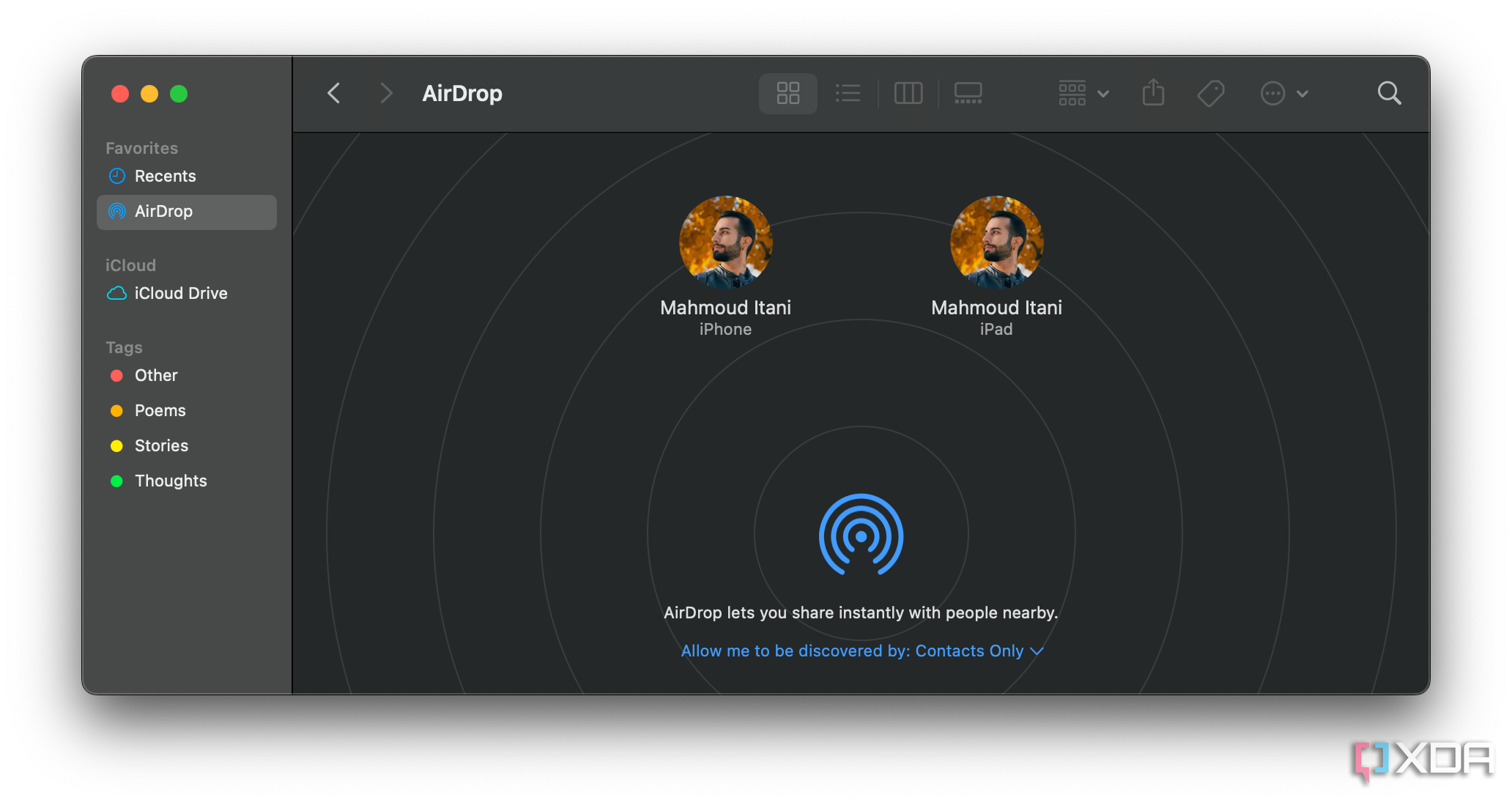
AirDrop can work with iPhones, iPod touch, iPads, and Macs. The iPhones and iPads need to be running iOS 7 or newer. To use AirDrop on Mac, you must have the 2012 or newer model (except the 2012 Mac Pro). In the case of the Mac Pro, you should have the 2013 or newer model.
As explained earlier, older Macs can use the legacy AirDrop, but only if they’re running on macOS Mojave or older, and are airdropping files to another Mac running Mac OS X Lion to Mavericks. Macs running any macOS version older than Lion don’t come with AirDrop, and the legacy AirDrop was dropped in macOS Catalina. So there are very few combinations where the legacy AirDrop still works.
Moreover, AirDrop can only be used with Apple devices. There’s no support for Windows or Android. Android has its own AirDrop alternative called Nearby Share. We’ll talk about it later in the article.
How to enable or disable AirDrop
Turning AirDrop on or off on iPhone or iPad
You can enable the AirDrop feature for just your Contacts Only or Everyone on iPhone or iPad, or set it to Receiving Off to disable it. If you’re running iOS 16.2 or later, then the Everyone visibility reverts to Contacts Only after 10 minutes automatically.
- To enable AirDrop, open Control Center on your iPhone or iPad. Depending on your iPhone model, Control Center can be opened by swiping up from the bottom edge or swiping down from the top right corner of your screen.
- Once Control Center is open, long press on the Wi-Fi button or anywhere in the network settings card, and you’ll see a number of connection-related options, including AirDrop.
- Tap on it to select from Receiving Off, Contacts Only, and Everyone. Everyone means any random person in your vicinity will be able to send files to you.
Turning AirDrop on or off on Mac
Similar to iPhone or iPad, you can set AirDrop discoverability toContacts Only or Everyone or turn it off altogether on Mac.
- Open Control Center on your Mac.
- Click on AirDrop.
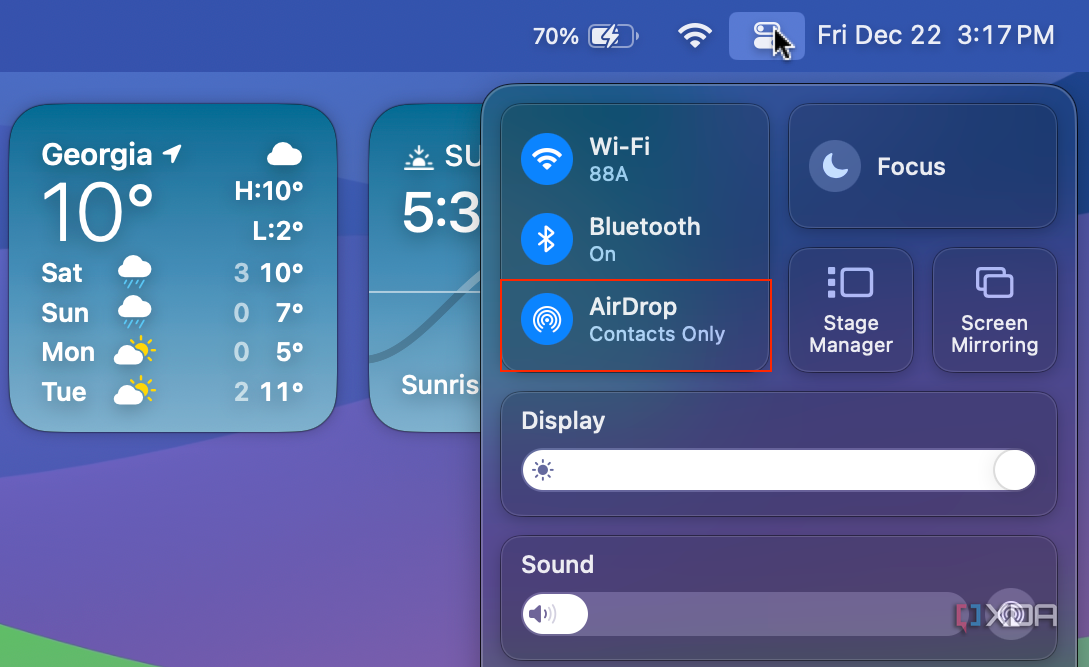
- Select Contacts Only or Everyone. Alternatively, toggle it off.
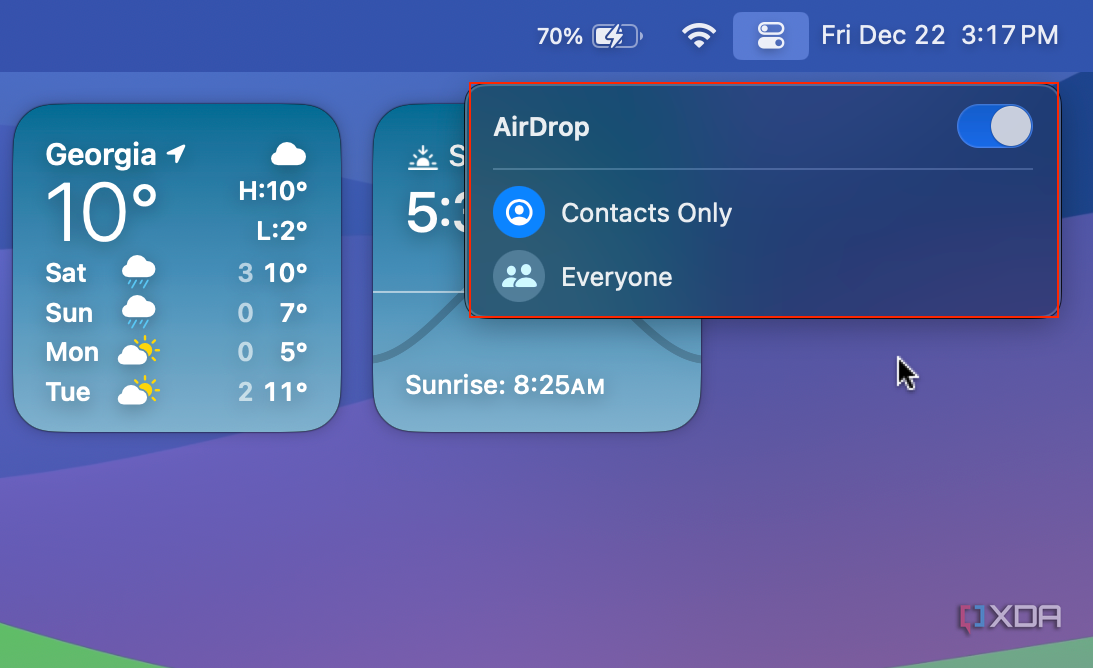
How to share files from iPhone or iPad
You can send files using AirDrop from any iOS or iPadOS app that has implemented the Share Sheet.
- Open the app from which you’re trying to send something. For example, open the Photos app if you’re trying to share a photo or photos.
- Select what you’re looking to send and tap on the Share icon.
- Click AirDrop in the Share Sheet.
- Choose from the available devices.
You can transfer all sorts of things, including photos, videos, contacts, Voice Memos, websites, and Map locations.
How to share files from Mac
Using the Share button
Just like on iDevices, you can AirDrop files using the Share button on macOS.
- Open a supported app on your Mac, such as Photos.
- Locate and select the file you want to share.
- Click on the Share button.
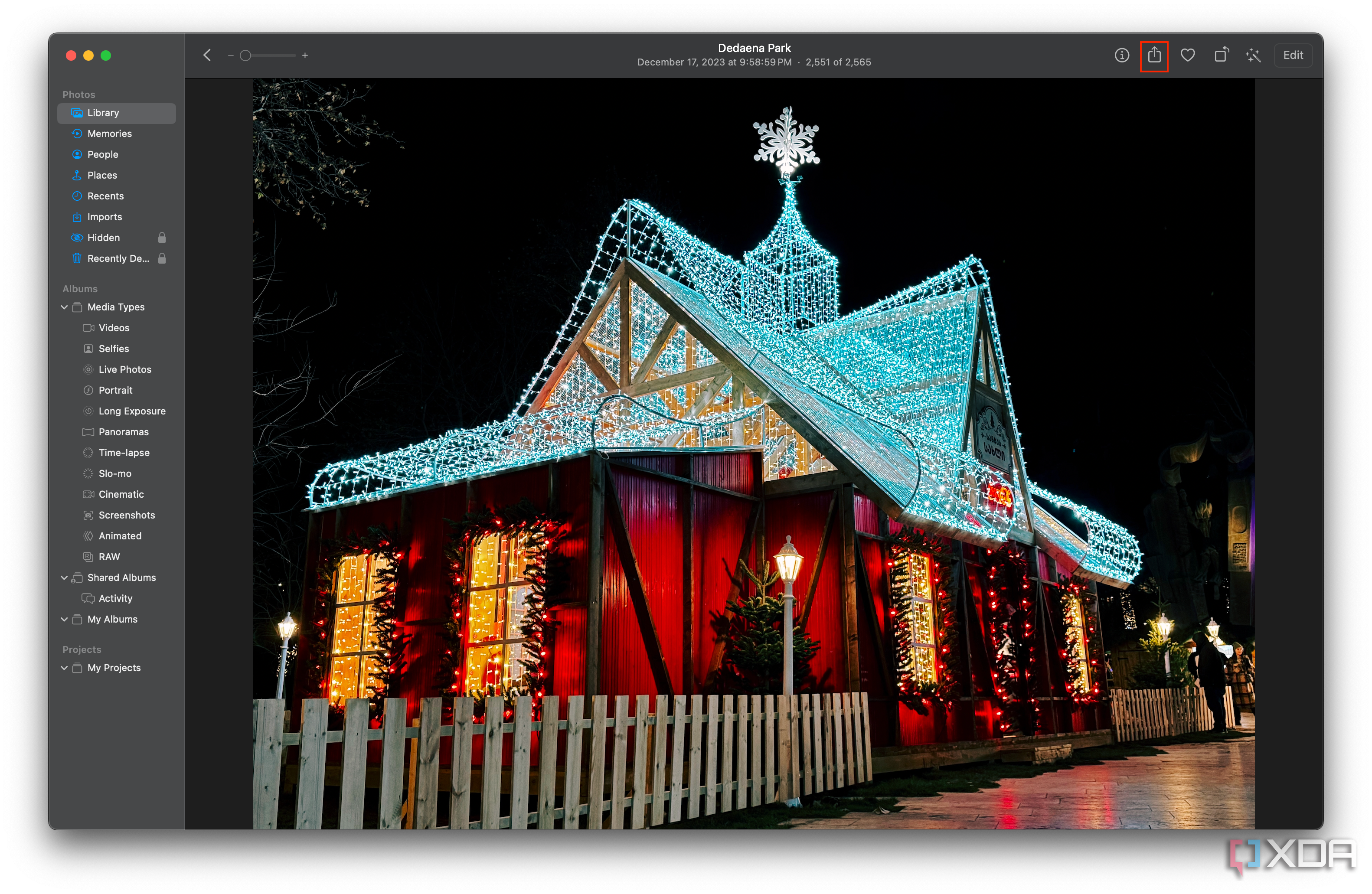
- Choose AirDrop.
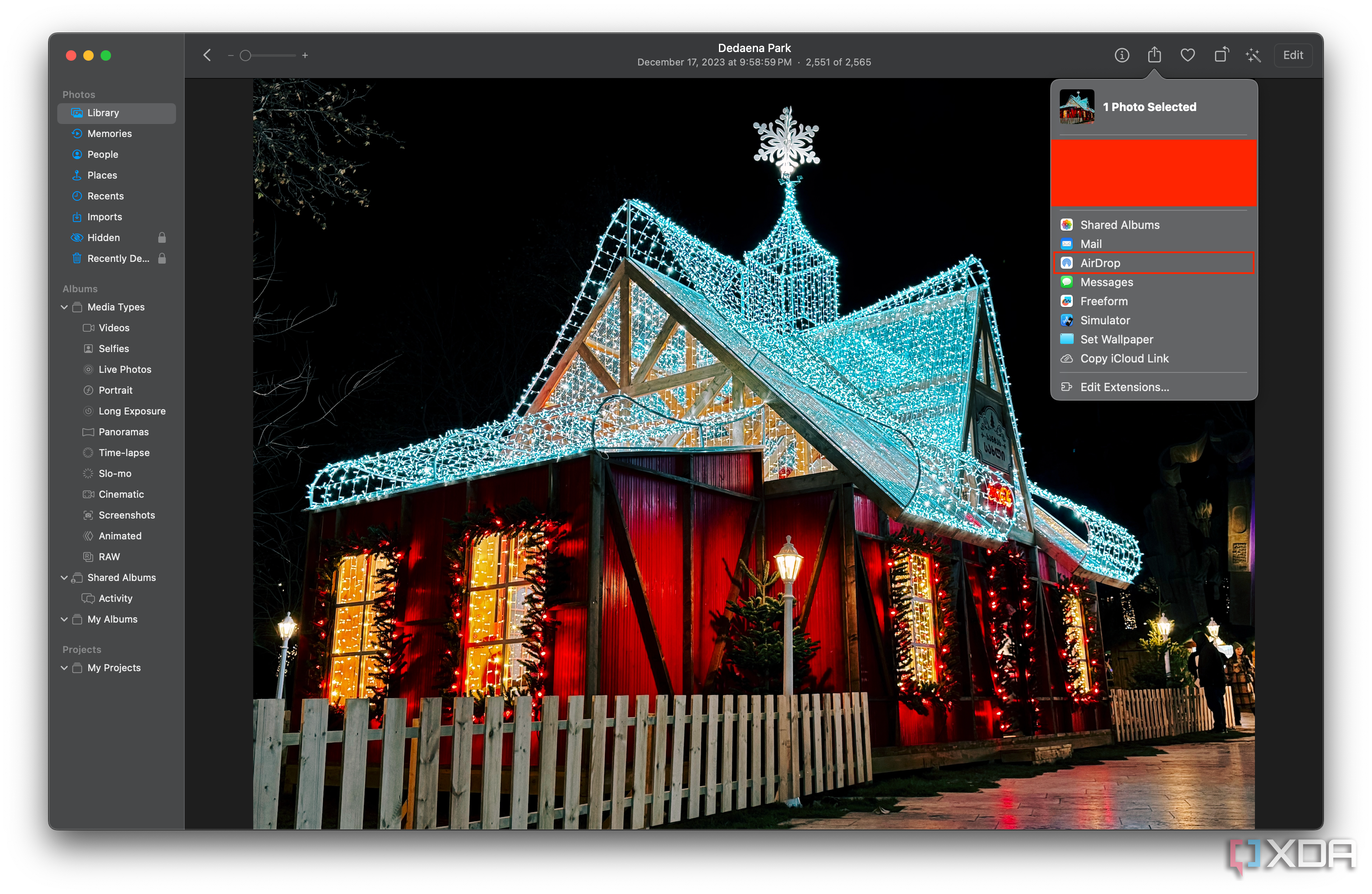
- Select the device of the recipient.
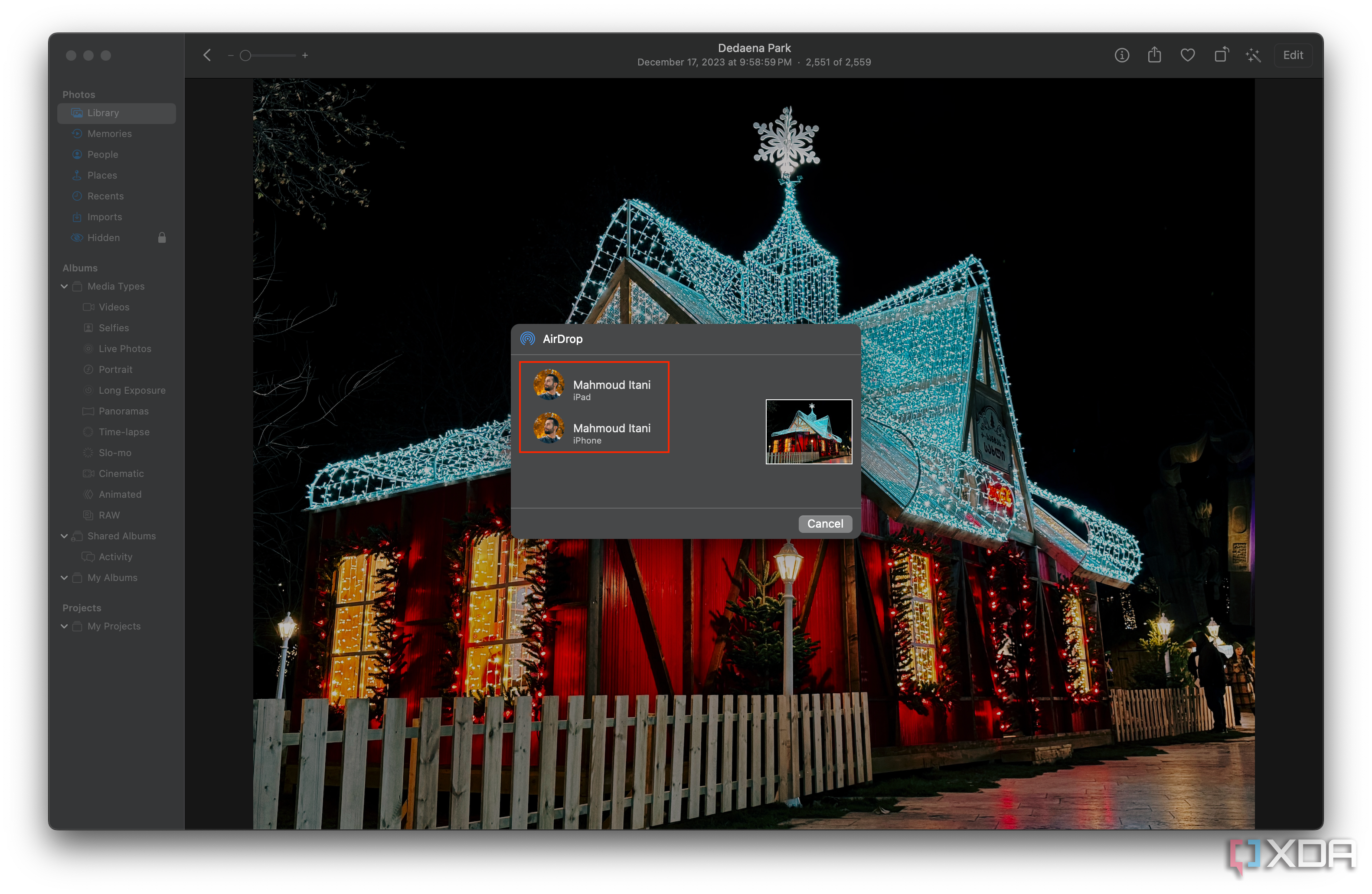
Using drag and drop
You can alternatively drag and drop files to AirDrop them.
- Open Finder on your Mac.
- Locate the file you want to share.
- Open a new Finder window and select AirDrop from the sidebar.
- Now you can drag and drop files from the other Finder window to a contact or device in the AirDrop window.
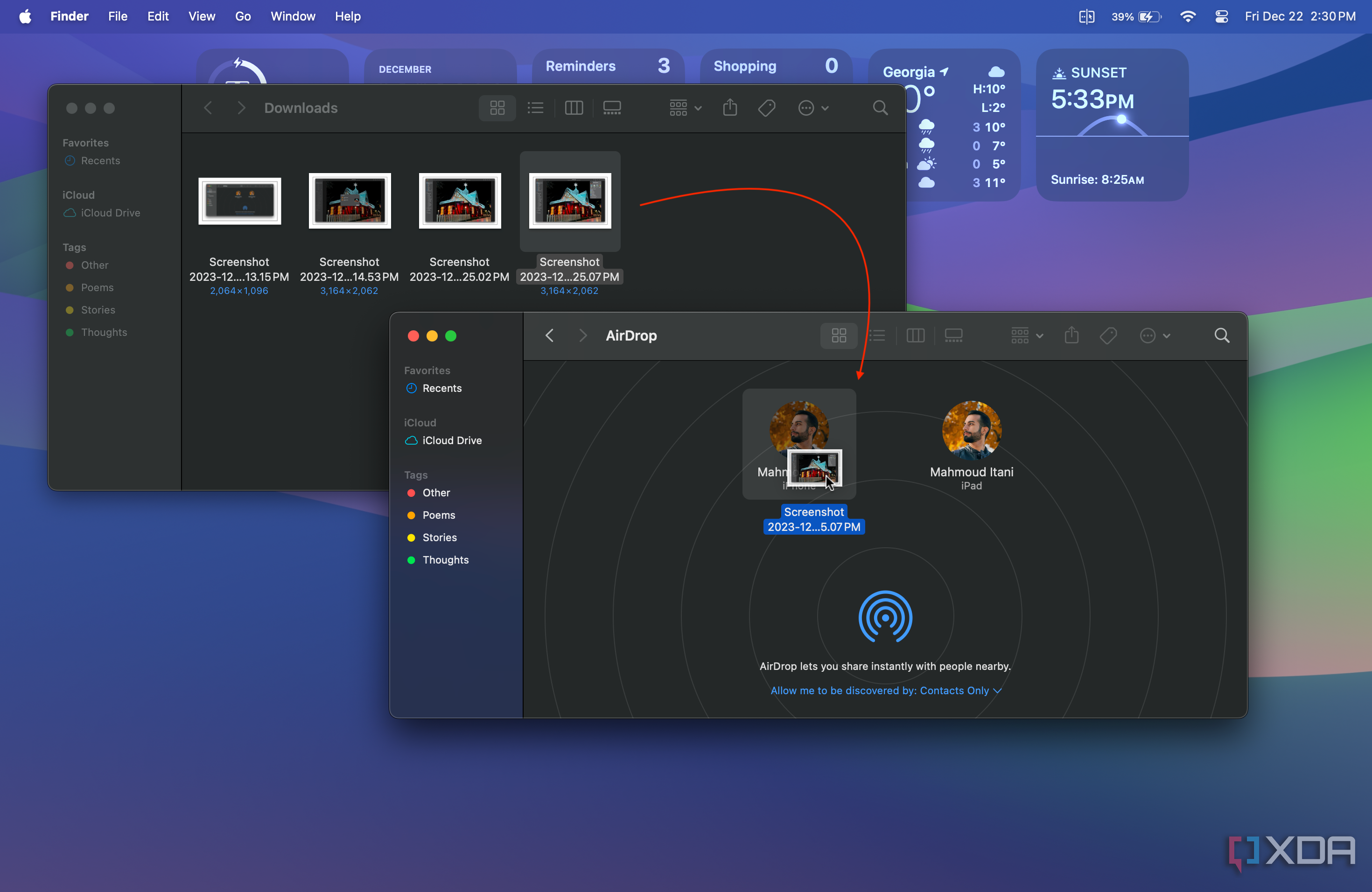
How to accept AirDrop transfer requests
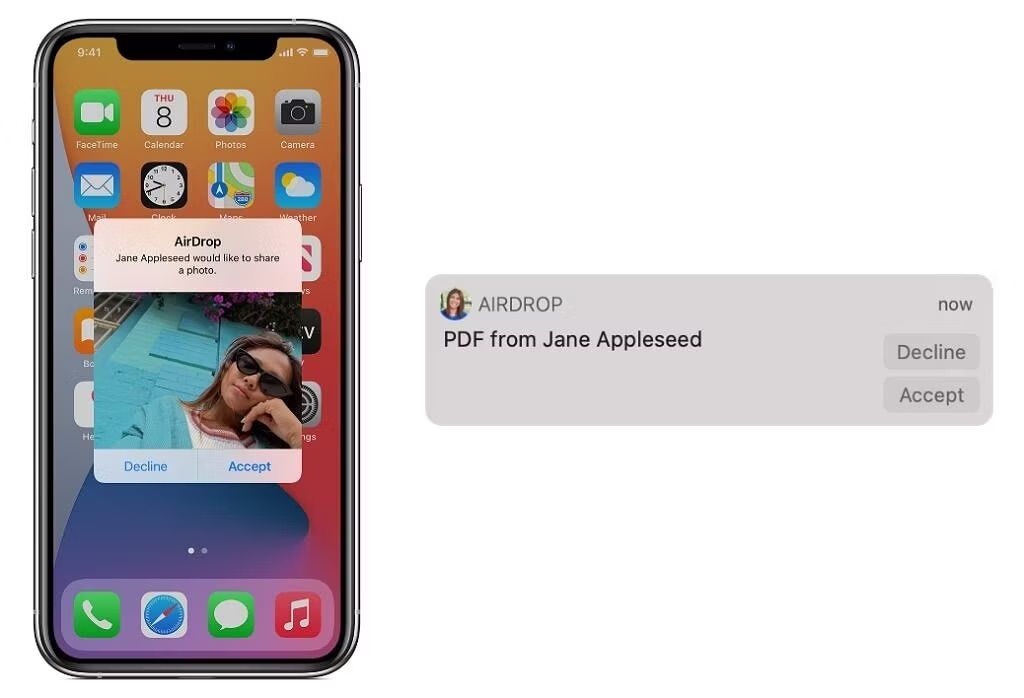
Source: Apple
When someone shares a file with you using AirDrop, you’ll see a notification on your Mac, iPhone, or iPad, and you can Accept or Decline it. If you accept it, the content will get transferred to your device.
But if you’re getting it on your iPhone, the content will appear in the app compatible with it. For example, the shared photo will show up in the Photos app. Files shared with Macs, however, tend to be saved in the Downloads folder.
If you’re sharing a file with yourself, such as from your iPhone to your Mac, you don’t need to accept the transfer. Everything will automatically get transferred, given you’re using the same Apple ID on both devices.
What’s NameDrop?
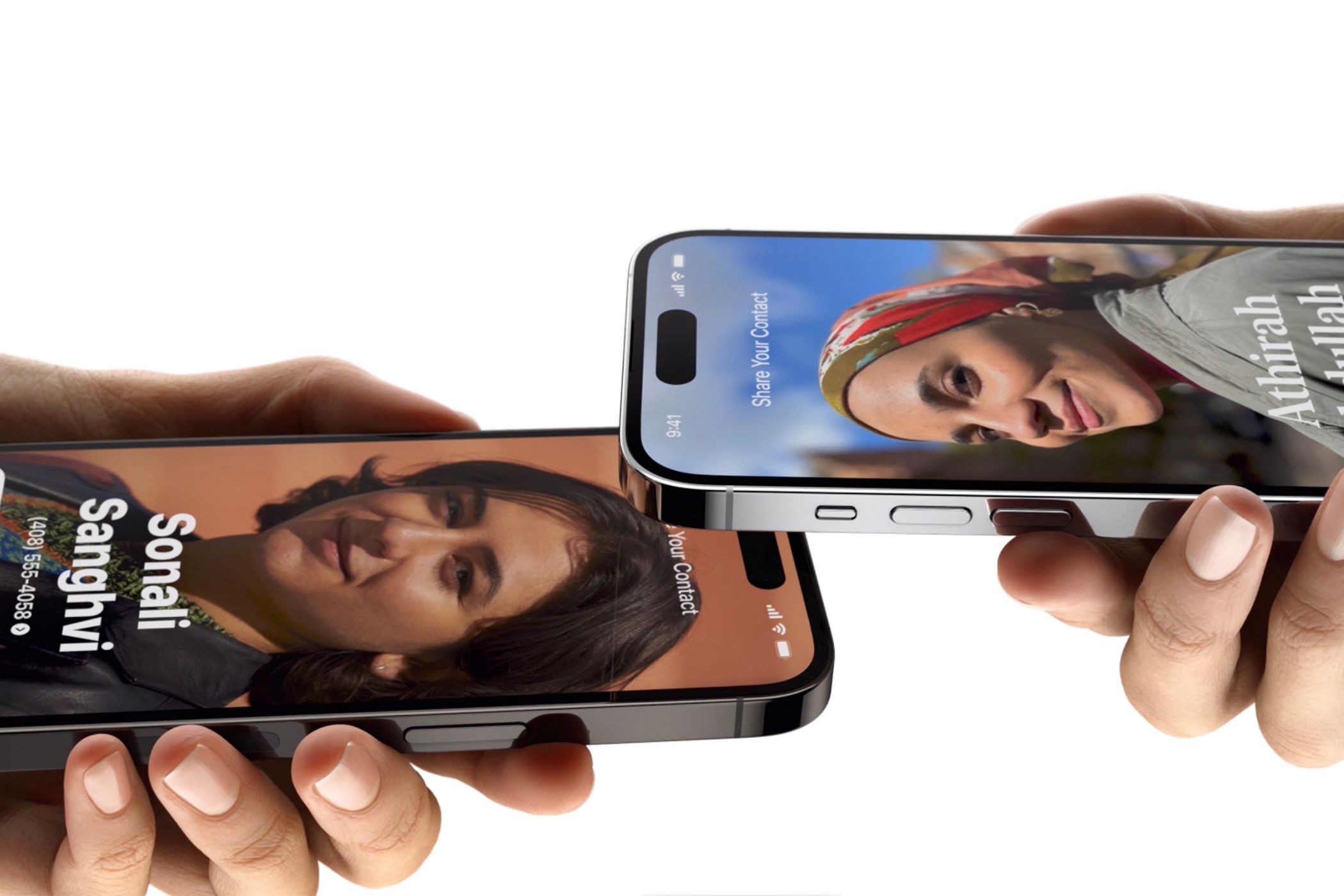
Source: Apple
With iOS 17, Apple introduced a new feature called NameDrop. When two users bring their compatible iPhones together, it allows them to quickly exchange their contact cards. Similarly, when picking AirDrop in the Share Sheet when transferring a file, you could bring your iPhones close together to initiate the AirDrop transfer. This acts as an alternative to manually picking the device you’re trying to share with. Furthermore, with iOS 17.1, if you walk away during an ongoing AirDrop transfer, your iPhone will upload the rest of the file to the cloud using an internet connection and download it on the recipient’s device. Prior to that, walking away would simply interrupt the AirDrop transfer.
How to troubleshoot AirDrop problems
To make sure AirDrop works without a hitch, check that both devices fulfill the following conditions:
- Both devices are unlocked and within 9 meters of each other.
- Both have Bluetooth and Wi-Fi turned on.
- The Personal Hotspot feature is turned off on each iPhone.
- Each Mac was introduced in 2012 or later (except the 2012 Mac Pro) and runs on OS X Yosemite or newer. Some older Macs can use the legacy AirDrop — you can read about them in the Which devices work with AirDrop section above.
- The iPhone or iPad is running iOS 7 or a newer version.
- Both devices can receive AirDrop requests.
- Block all incoming connections is not enabled in Mac > System Settings > Network > Firewall > Options.
- If AirDrop discoverability is limited to Contacts Only, make sure both of you are signed in to iCloud and have saved each other’s contact information.
- While sending files on an older Mac with legacy AirDrop, make sure the recipient has the AirDrop window open.
- If you’re getting random AirDrop requests, change the option to Receiving off/No one or Contacts Only on your iPhone or Mac.
Alternatives on iOS
Given AirDrop’s deep integration into Apple devices, all third-party AirDrop alternatives fall short on ease of use and overall functionality. But if you’re still somehow having trouble with AirDrop, or are looking to share something outside of Apple devices, the following apps are decent alternatives to AirDrop.
Xender
Xender is a cross-platform file transfer app that allows you to share photos, documents, music, videos, and other types of files. The app can be used on iOS, Android, and any device with a web browser, including Mac and PC. It uses peer-to-peer Wi-Fi to transfer files, so you don’t need internet access.
Xender
Xender is free to download and use. It allows you to share files with other devices that don’t support Apple AirDrop.
AirDroid
AirDroid is similar to Xender in a lot of aspects, but it packs far more features. You can transfer files both over peer-to-peer Wi-Fi and the internet. AirDroid is free to download and use, but there are some limitations in the free version.
AirDroid
AirDroid is a decent file sharing app that packs a lot of features. It is free to download, and it supports other non-Apple platforms.
Nearby Share: Android’s AirDrop alternative
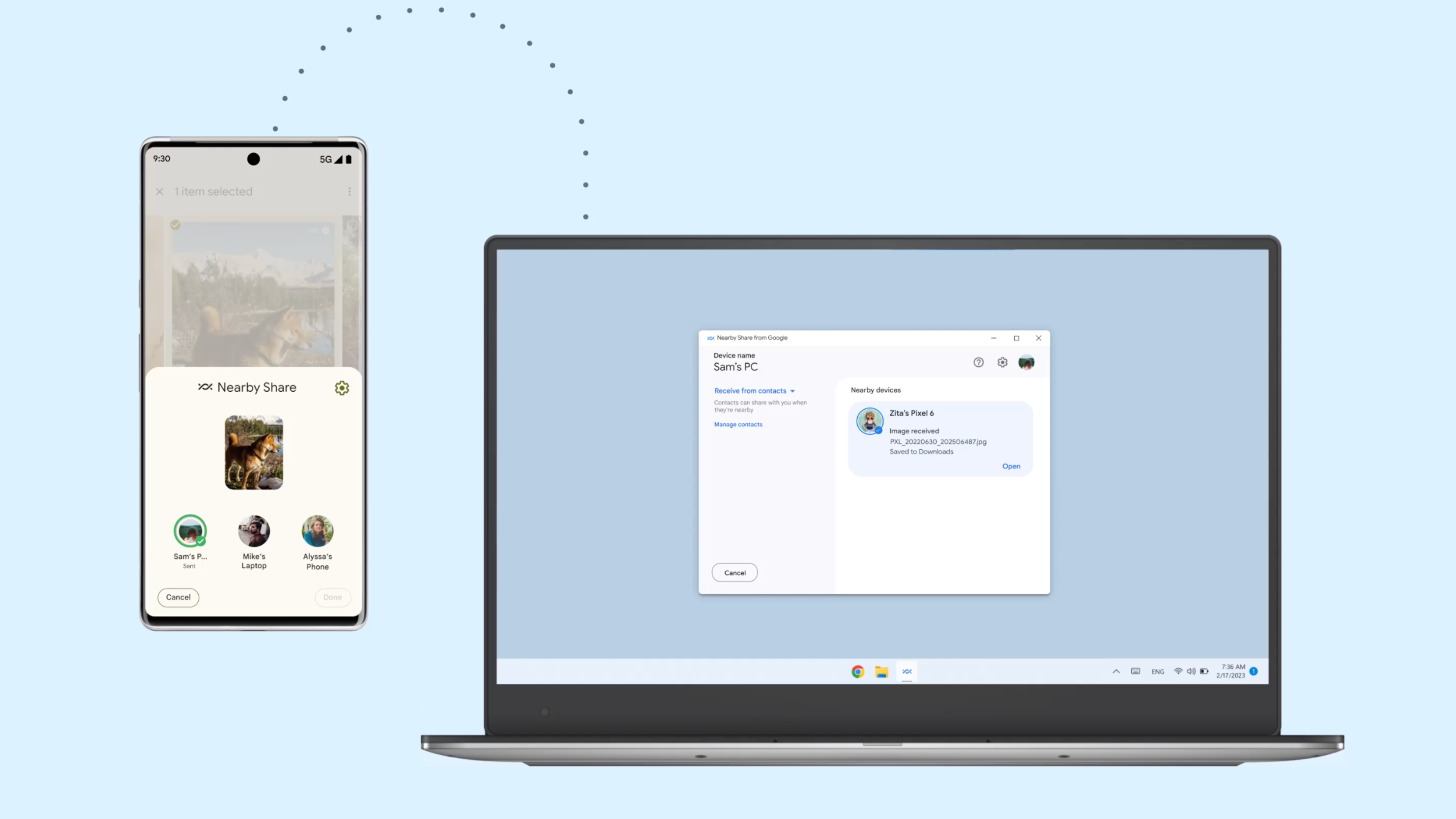
Source: Android
Years after AirDrop was introduced on iOS, Google launched its own alternative in the form of Nearby Share in 2020. Nearby Share works on all phones running Android 6.0 or newer. Nearby Share can transfer content both offline and online. It uses Bluetooth, Bluetooth LE, WebRTC, and peer-to-peer Wi-Fi protocols to share content, and automatically chooses the best protocol when you’re sending something. Apart from Android, Nearby Share can also be used with Chromebooks.
Nearby Share can be accessed in the Share menu on Android phones, and you can use it like any other share option. It isn’t the only file transfer service on Android, but it’s one that works across devices and manufacturers. If you’re looking to transfer files between an Android device and a Windows computer, check out our guide on how to transfer files between Android and Windows PC.
The bottom line: AirDrop is an excellent transfer solution for Apple users
As our guide shows, AirDrop is quite convenient and easy to use. Not only does it work across all compatible Apple devices by default, but it also retains the original qualities and metadata of shared files. So, by opting for AirDrop, you’re sending and receiving high-quality data that hasn’t been compressed in any way. Furthermore, it doesn’t require an internet connection, so, even if you’re offline, it’ll work just fine.
** (Disclaimer: This video content is intended for educational and informational purposes only) **
More...

