Key Takeaways
- Base-model Macs have a limitation that prevents them from connecting to more than one external display. However, DisplayLink software can bypass this limitation by tricking the Mac into providing an additional external display.
- DisplayLink uses screen-sharing in macOS and USB-C ports to transmit video and graphical data to external monitors. It tricks the Mac into creating a new desktop space and renders the separate desktops to send the pixels over USB-C.
- While DisplayLink can be a creative workaround, there are downsides, such as the need to install a third-party app and grant system-level screen recording permissions. Additionally, the cost of compatible docks or adapters can be expensive.
Apple has done a lot to right the Mac’s wrongs from the 2010s, including adding performance with Apple Silicon and returning ports to some MacBook models. But in a classic Apple move, the company has arbitrarily decided that base-model computers can’t connect to more than one external display. Luckily, there is a way around that hardware limitation, and it’s by using a software called DisplayLink. It’s a really cool technology that tricks your Mac into providing an external display that shouldn’t be possible with its hardware. I used it for a week with my M3 iMac, and here’s what I learned.
Which Mac computers need DisplayLink
External monitor support is limited on some base-model Macs
If you haven’t been following the saga of external displays and Apple Silicon, you might not know which Macs will run into limitations. Base-model chips — for now, that’s the M1, M2, and M3 variants — can only support one external display. An important exception is the Mac Mini, which supports two since it doesn’t have a built-in screen. This limitation is not present on the Pro, Max, or Ultra versions of the aforementioned chips since they have extra display controllers.
At first, we thought the limits were an unintended (and temporary) consequence of the switch to Apple Silicon. After all, the M1 chip was based on the architecture of Apple’s A-series chips found in the best iPhones and iPads. These chips did not need extra display controllers, so it made sense that multiple external displays weren’t supported on the first M1 chips. But two more generations of chipsets have come without better support, so if you want multiple external displays on base Macs, you’ll need to use DisplayLink.
How DisplayLink tricks your Mac
If you’ve been around Apple Silicon over the past few years, you’ve probably heard the term “DisplayLink†thrown around. Essentially, it’s a technology that allows some USB ports to transmit video and graphical data to other devices with either HDMI or DisplayPort. Some third-party DisplayLink docks use a USB-C standard called DisplayPort Alt Mode to add another external monitor in addition to the ones added via DisplayLink. Since all Macs with Apple Silicon feature at least some Thunderbolt 4 ports (which support DP Alt Mode), you can use USB-C to transfer video information with your Mac’s built-in ports thanks to DisplayLink and DP Alt Mode.
However, there still needs to be some sort of graphical information sent from your Mac over USB-C. Out of the box, these base Macs can only render a single external display, so DisplayLink has some work to do. The technology takes a clever approach, tricking a Mac into thinking it’s creating a new desktop space to be “shared†with an app called DisplayLink Manager. This forces the computer to render the separate desktops and create the pixels needed to send over USB-C with DP Alt Mode and DisplayLink.
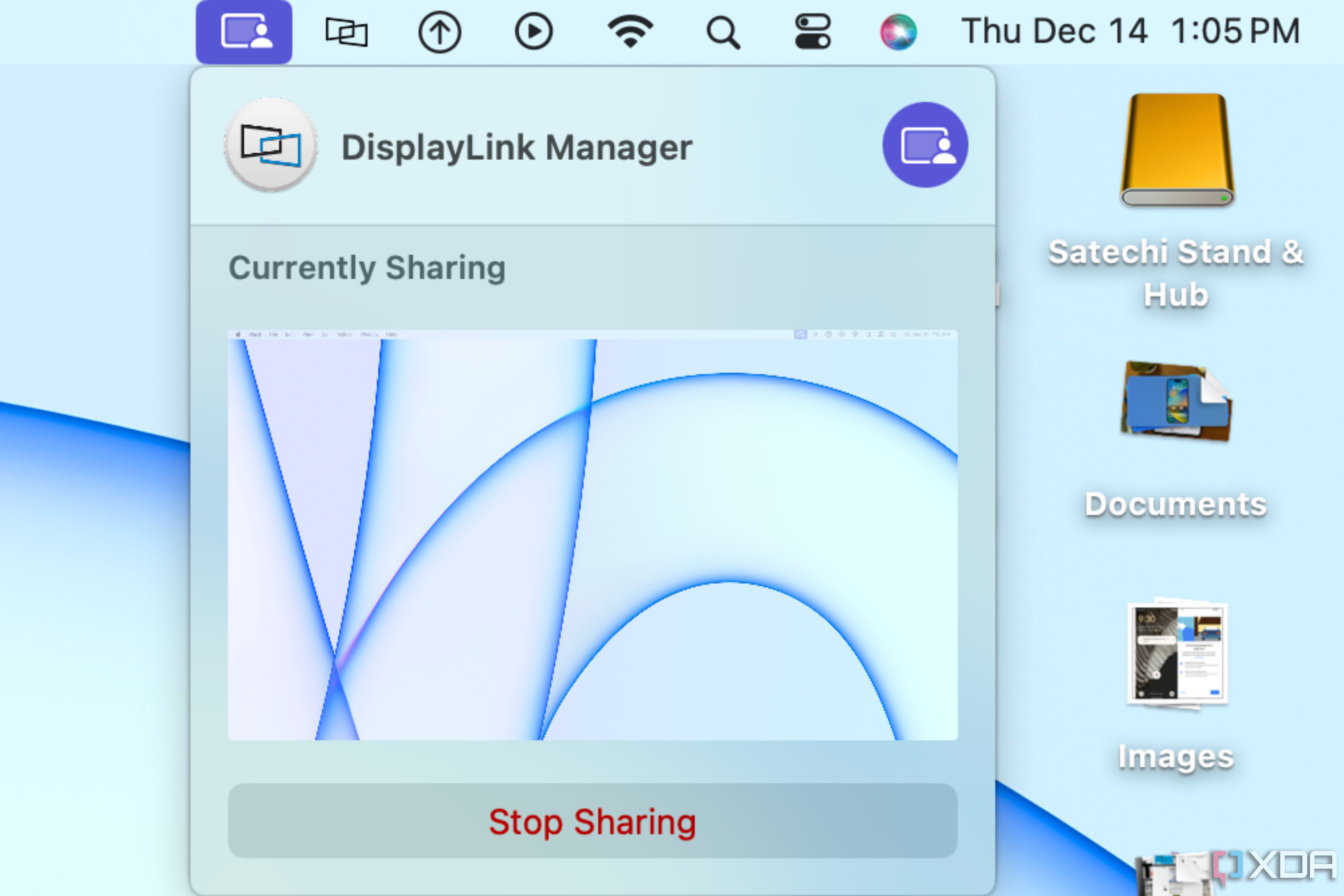
This workaround is creative, but there are some downsides. You have to install the third-party DisplayLink Manager app for it all to work, so it isn’t plug-and-play. Plus, you need to give the app system-level screen recording permissions for the extra display. DisplayLink doesn’t send any data or pixels off your computer, according to a support article, but simply enabling the permission may be too much to ask for privacy-conscious users.
Should you use DisplayLink?
It’s complicated

It’s always fun to see technology work around hardware limitations, especially the self-imposed display limits from Apple. But that doesn’t mean you should actually use it. I spent a week using DisplayLink on my main desktop with Startech’s USB Docking Station. While the dock and DisplayLink software did exactly what they were supposed to do, I’m not sure if I would choose to use it myself. For one, DisplayLink requires compatible docks or adapters that can be extremely expensive; the Startech dock I used retails for nearly $300.
So, if you’re using a device like the iMac or a MacBook Air that has a base-level chip and need multiple external displays, you have no other choice but to use DisplayLink with a third-party dock. But for people looking at a Mac Mini or a MacBook Pro, simply upgrading to a M1 Pro, M2 Pro, or M3 Pro chip for a few hundred dollars extra might save you time and hassle. Of course, that’s exactly what Apple is hoping users who need multiple external displays will do.
** (Disclaimer: This video content is intended for educational and informational purposes only) **
More...

